Checking your inbox like it’s the 90s is a thing of the past. Who has time to dig through endless emails when a million other tasks are competing for attention? Busy managers and professionals no longer have the time to read everything. They get a smart summary. That’s the new way of working: skim the highlights, decide what’s worth responding to, and move on. And it’s not just for people juggling one or two accounts. Take product managers, for example. Many have three or more inboxes to check every day — one for work, one for their boss or leadership team, and another for personal or family messages. Without a summary, staying on top of all that quickly becomes overwhelming.
So what would people like them do? Yes, that’s right - get a service that uses AI to scan emails, create a summary, and deliver it to you on your Slack channel or preferred messenger app.
In this tutorial, we’ll quickly show you how to use Gumloop to automate your email reading grind and turn your email inbox into a daily AI summary hub. You’ll learn how to define your automation in Gumloop, curate the flow Gummie suggests, and evaluate your email summary.
By the end of this tutorial, you’ll be able to:
- Get started with Gumloop
- Define your automation
- Curate the flow, Gummie suggests
- Check your email summary for accuracy.
Let’s dive right into it!
Step 1 - Get started with Gumloop
Gumloop has a relatively new feature that says, ‘AI builds it for you,’ which is somewhat boring because all IT services are utilizing AI to help their consumers build things without needing to know code. Anyway, go to Gumloop and sign in to an account.

Click the pink button ‘Create flow.’ You will be directed to a ‘New Workbook.’

The AI chatbox is how we can transform an idea into a runnable draft. If you want to go manual, you can define individual nodes yourself and refine them afterward.
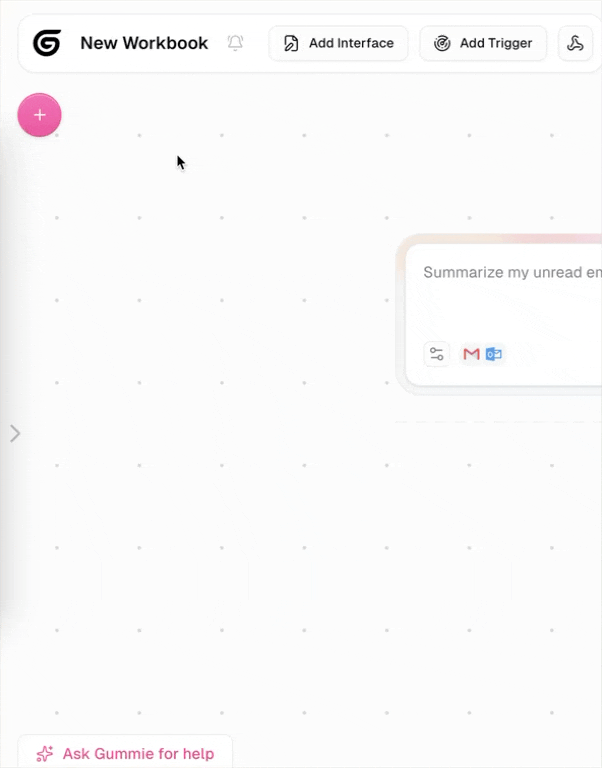
Step 2 - Define your automation
When you open the AI builder, you get a set of department presets to spark ideas — Sales, Marketing, Customer Support, Project Management, HR, Engineering, Business Owner, and more. Each preset comes with example prompts and shows which tools would be used.
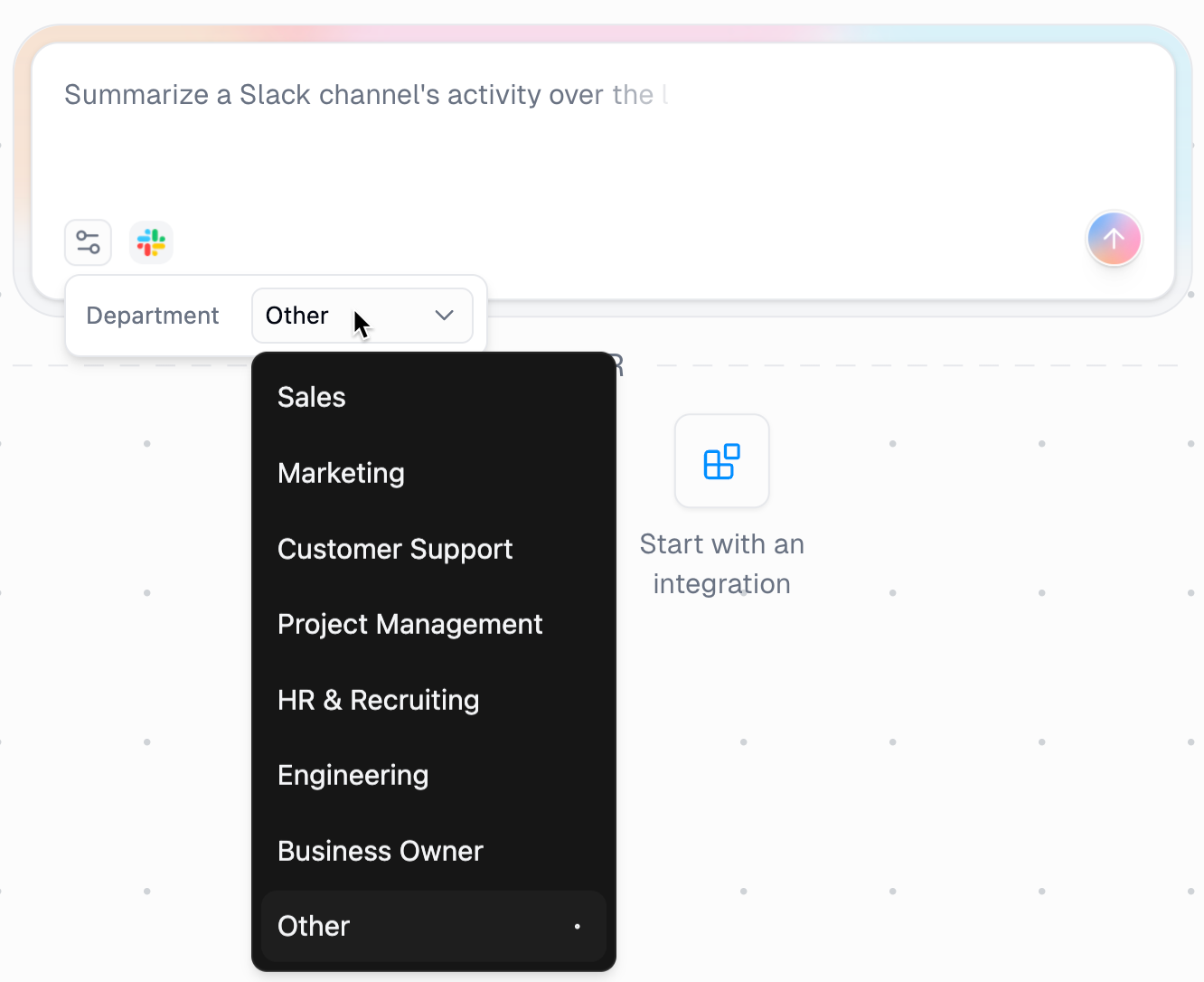
For instance, under Business Owner, we liked the example: “Send me a daily summary of highlights from an important Slack channel.” It even shows the tools that power it.
For Customer Support, a solid starter is: “Generate a weekly summary of customer tickets identifying major themes” (think Zendesk + Google Docs).
For email summaries, select ‘Other’ and use the following prompt to get started.
Prompt:
Summarize my unread email from the last 24 hours.
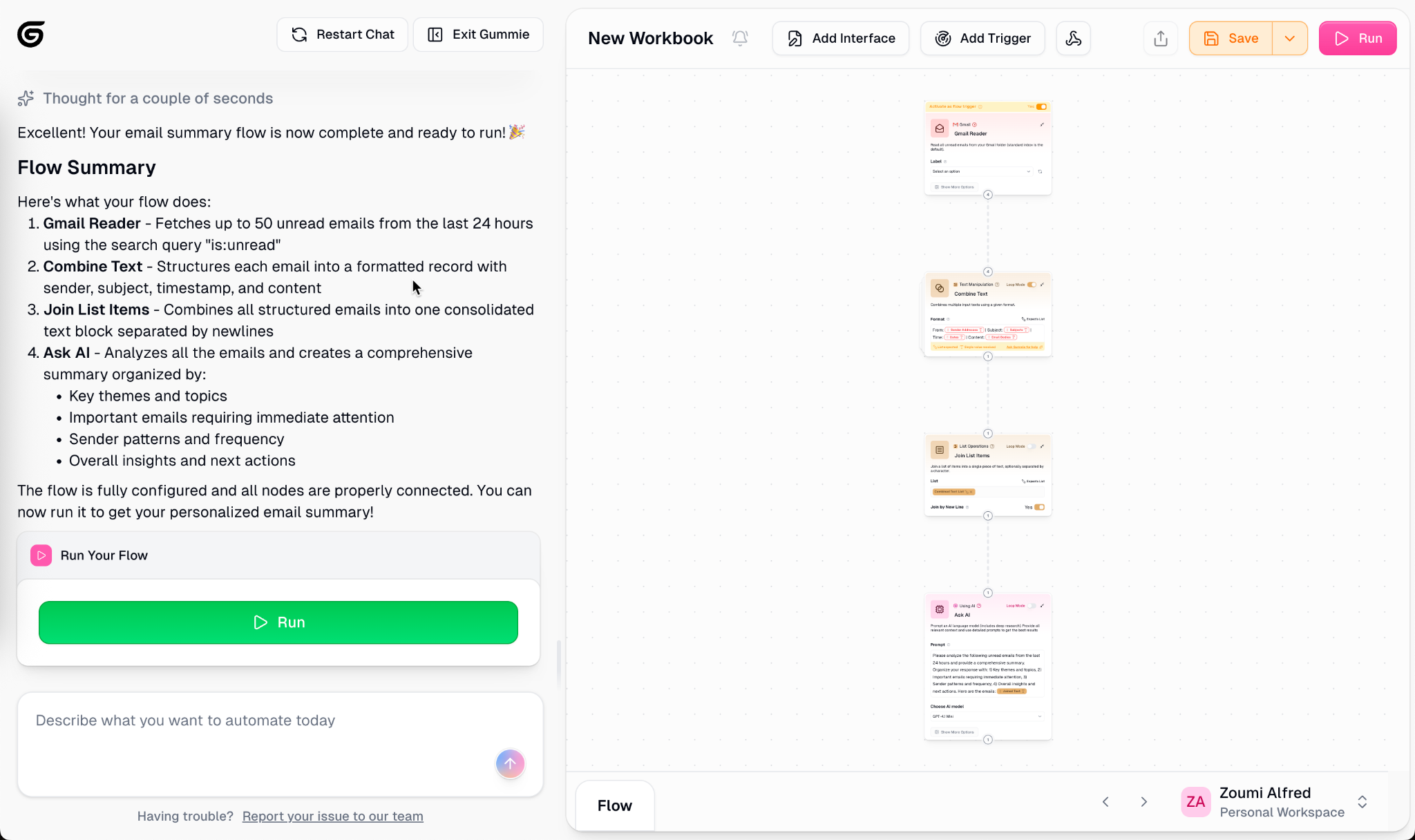
Step 3 - Curate the flow gummie suggests
The Gumloop assistant is called ‘Gummie.’ It has created a flow plan that includes:
- Read unread emails
- Structure email records
- Combine all emails
- Generate email summary
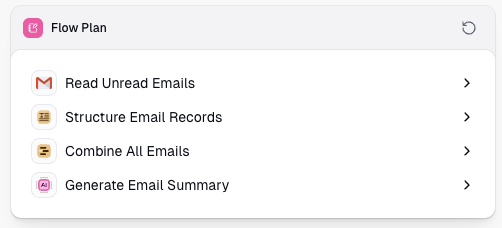
It then started generating nodes for each step. Once the flow completes, it will move on to the Ask AI nodes to complete the process.
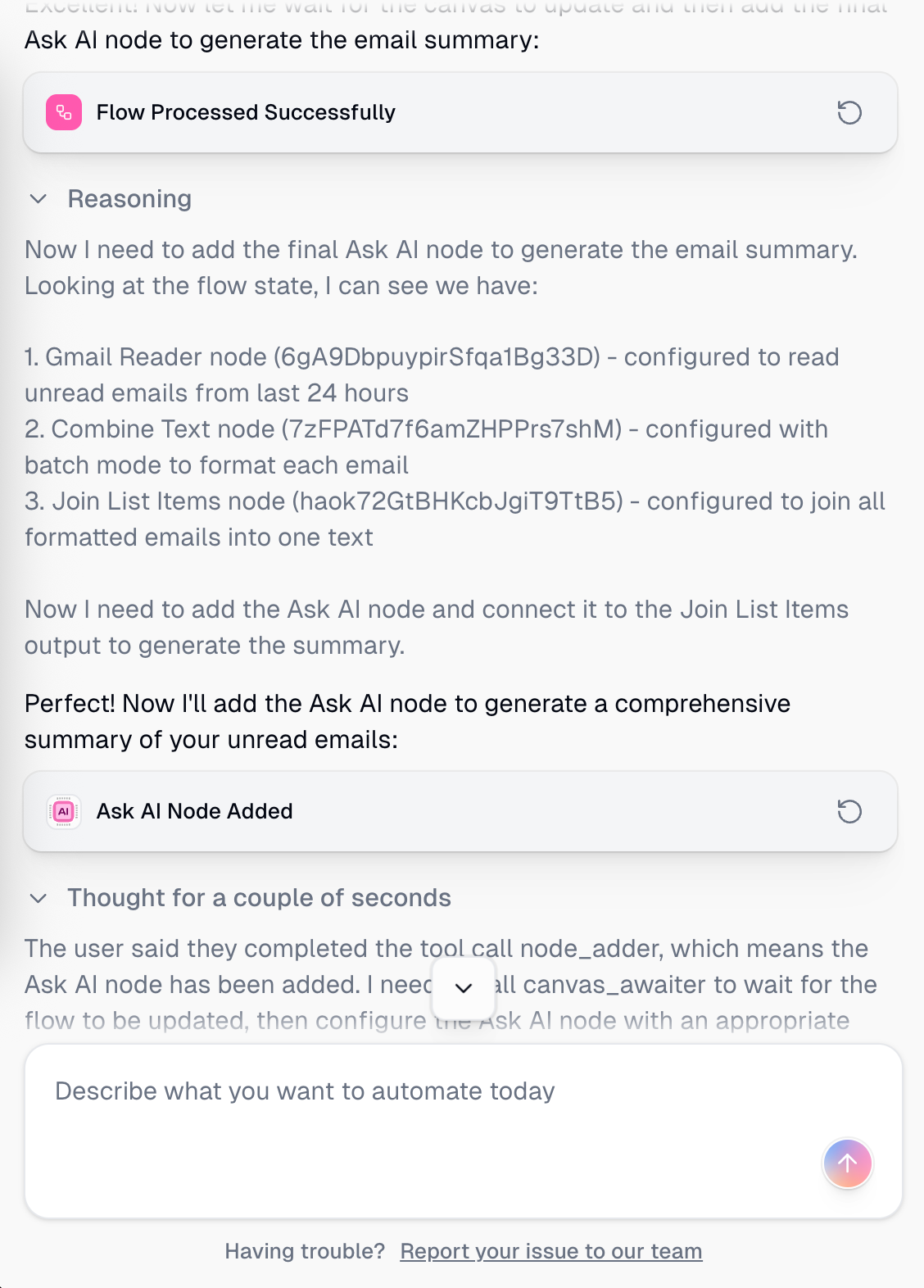
Once it’s ready, it will ask you to run the flow. Click the big green button at the bottom of the chat to execute the workflow and get a summary of your emails in your inbox.
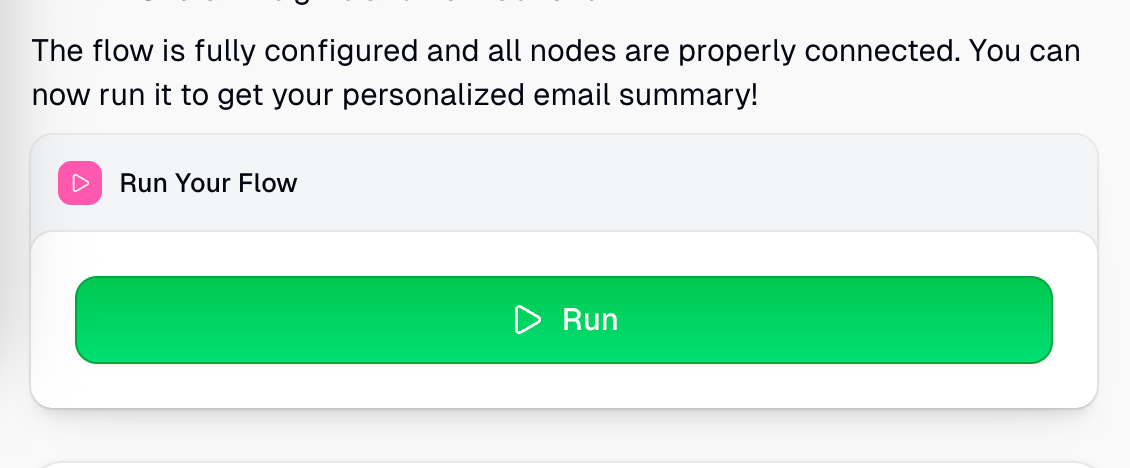
Select the label for your email read.
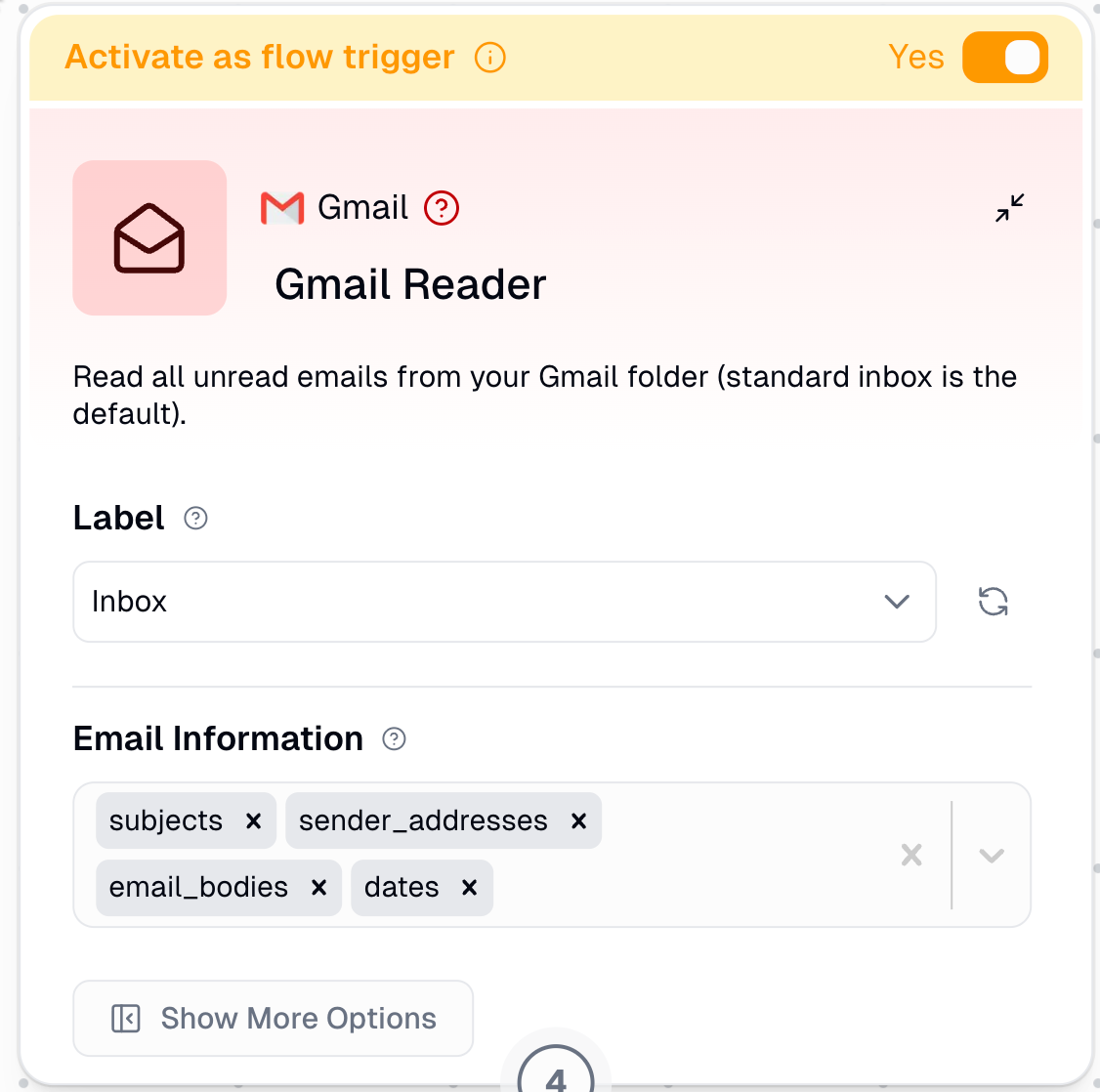
Step 4 - Check your email summary for accuracy
After you receive your email summary, take a quick look to check its accuracy and make sure it gives you what you need. If not, just rerun it with a few tweaks to your nodes or prompts.
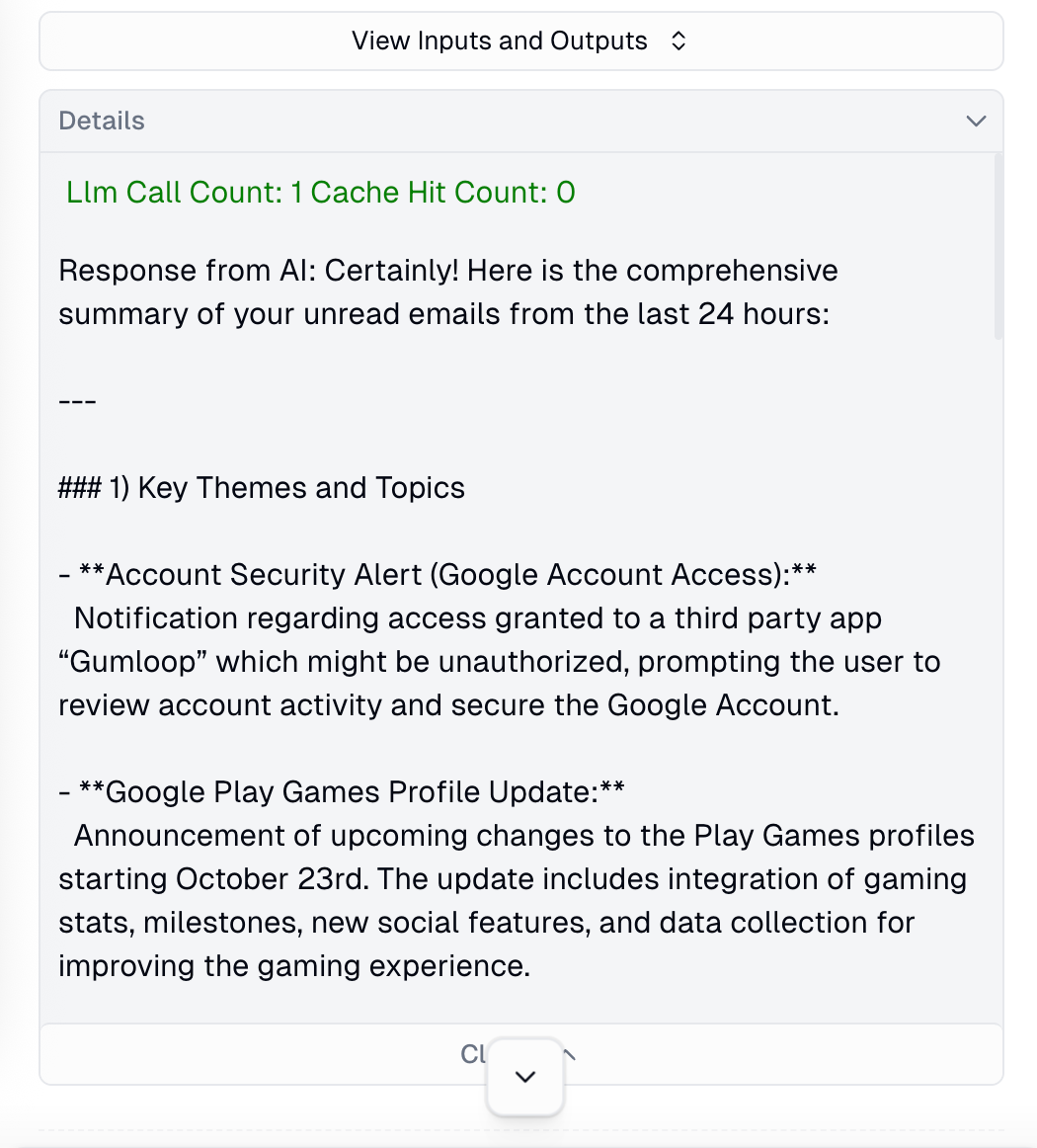
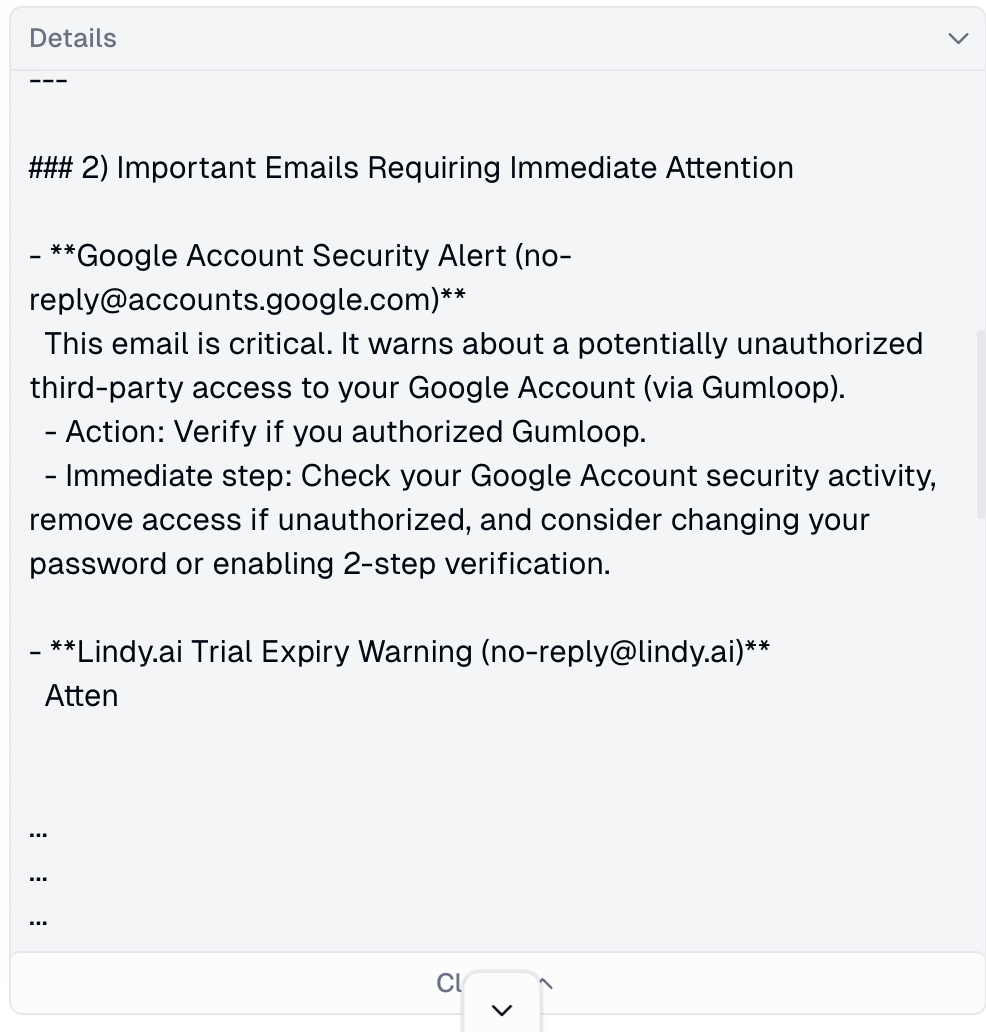
You can instruct Gummie to send this as a notification to your Slack channel or WhatsApp.
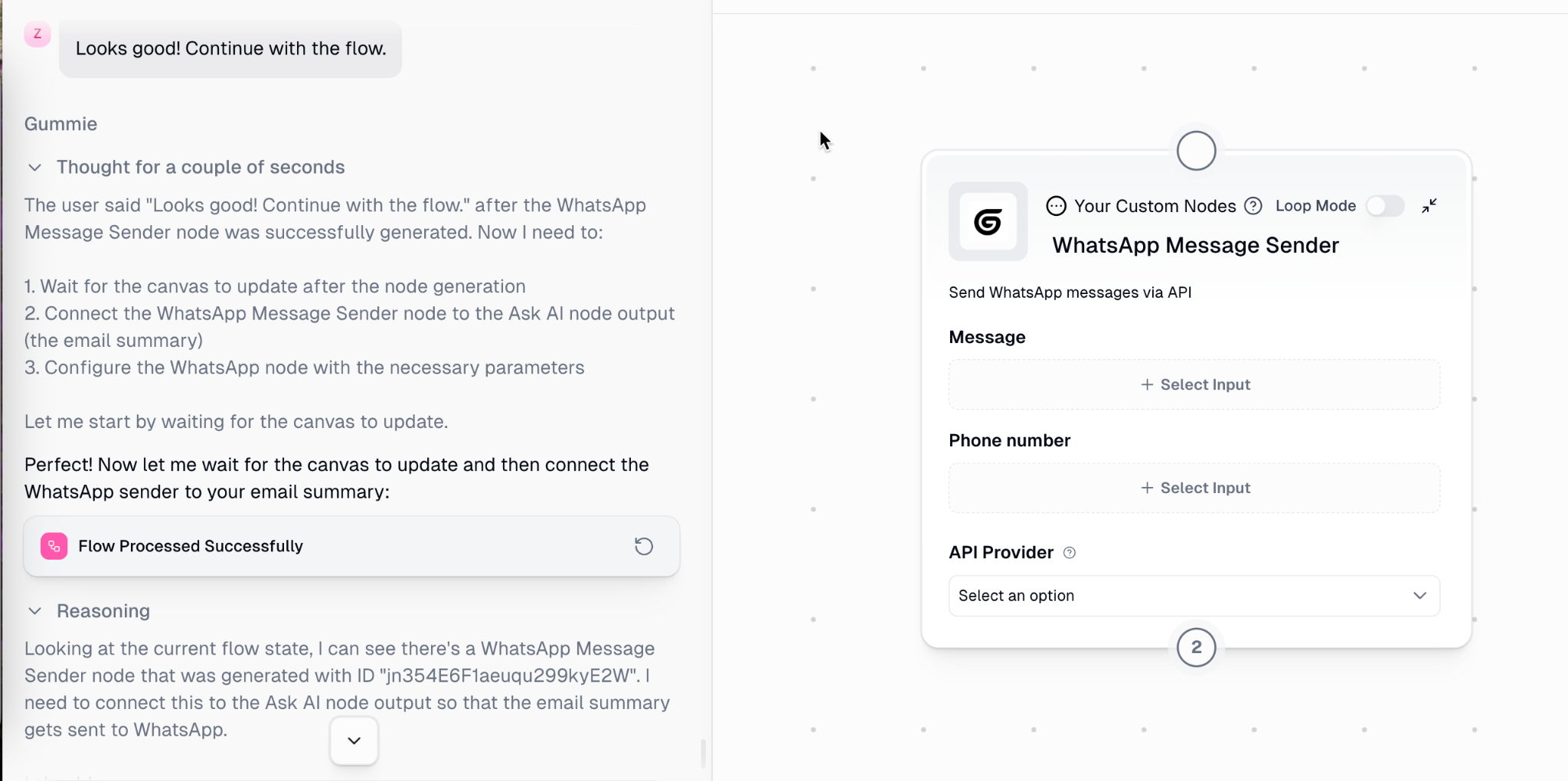
Quick tip: Not sure what to ask Gummy to automate? Simply describe your current problem to ChatGPT and have it suggest 10 ways to automate it with specific AI tools.
That’s it for this tutorial, Automation enthusiasts! Gumloop has made it super easy to create a workflow and execute it. All you need is a smart prompt. It will take care of the rest.
.avif)
.png)

.png)




