Google AI Studio now offers a handy way to explore YouTube videos - just paste a link and ask questions about the video content. It can make complex videos accessible by turning lengthy and technical content into an interactive learning experience. Instead of scrubbing through videos trying to find specific information, you can simply ask what you want to know and get answers instantly.
In this tutorial, we’ll show you how to access Google AI Studio, select the model for the video content, share a YouTube video link, and interact with the video content.
Steps we’ll follow in this tutorial:
- Access Google AI Studio
- Select the best model for the video content
- Input your YouTube video link
- Interact with the video content
Let’s get right into it!
Step 1 - Access Google AI Studio
Head over to Google AI Studio and log into your account. Sign up for a free one if you haven’t accessed Google AI Studio before.
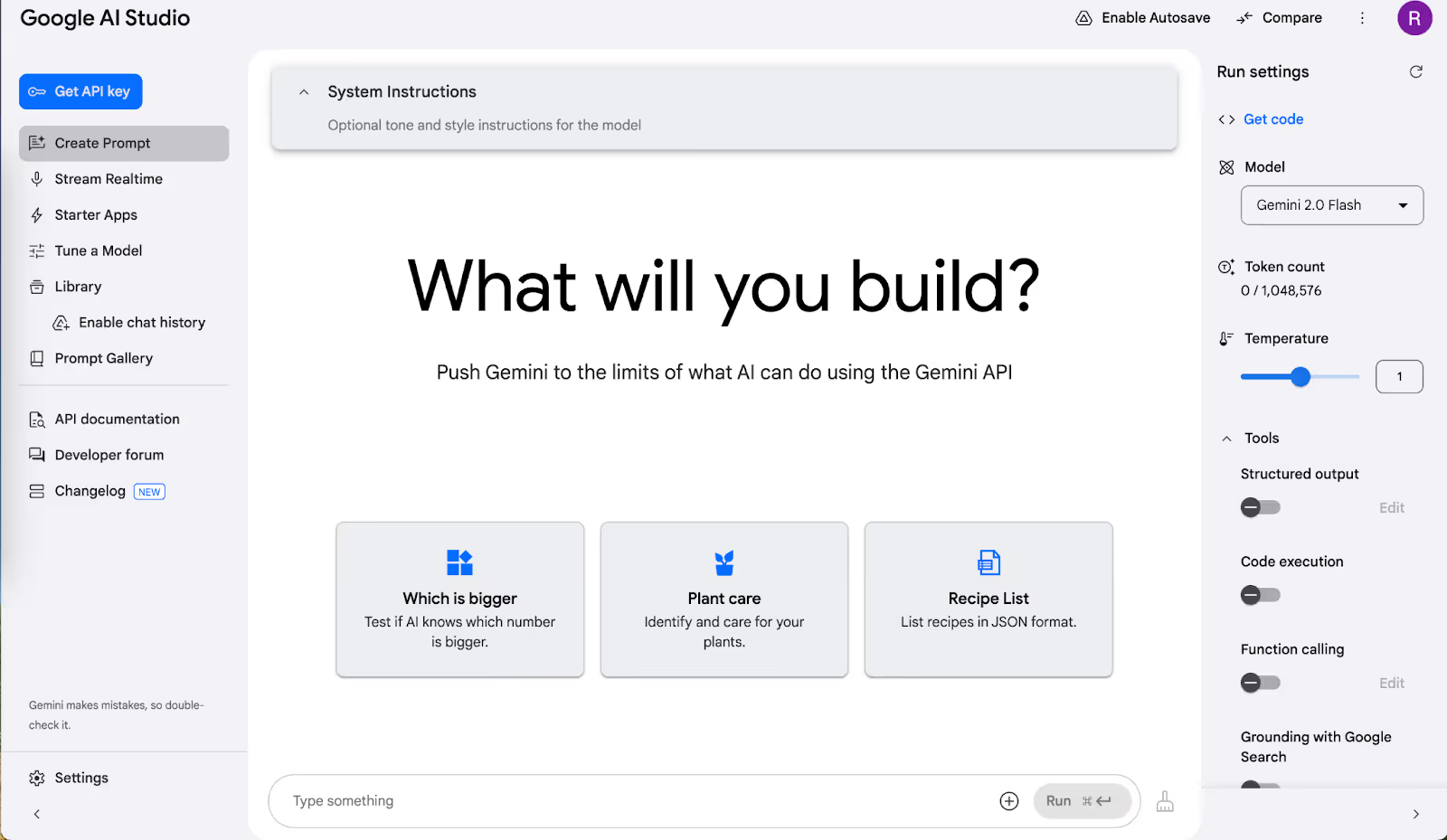
After signing in, you'll find the main workspace with a prompt box at the bottom for your questions and model configuration options along the right panel. The interface is intuitive and easy to navigate.
Check the settings before pasting a YouTube video link. Make sure the temperature is set to 0.7. Leave the other setting on default values.
Step 2 - Select the best model for the video content
On the right panel, click the "Model" dropdown and choose "Gemini 2.0 Flash" - it's optimized for video analysis and delivers the best results.
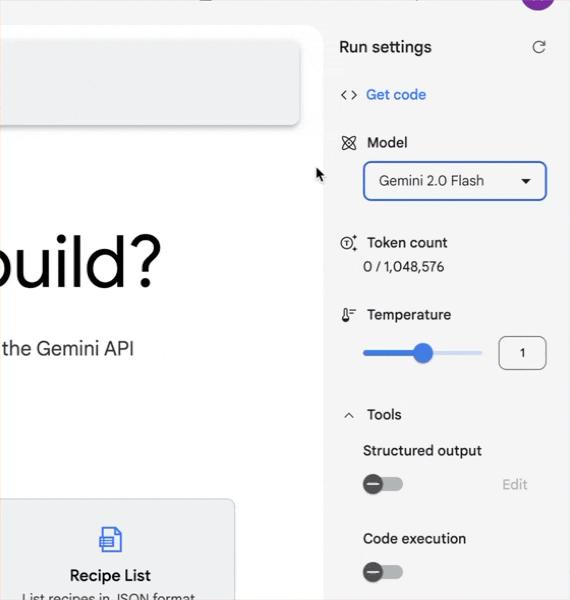
Set the temperature to about 0.7 to balance accuracy with creativity. You can slide it higher for more imaginative responses or lower for strictly factual answers.
Step 3 - Input your YouTube video link
Paste your YouTube video link and specific question in the prompt box at the bottom of the screen. For instance, you might paste a link to a complex physics lecture, language tutorial, or technical presentation, then add a question like "What are the three main concepts covered in this lecture?" or "Summarize the key points about neural networks from this video."
Take your time writing the prompt. Make sure it asks precisely what you are looking for in a video. For example:
Prompt:
[YouTube link] Please explain the key points from this video in simple terms that a 10th grader can understand.
Click 'Run' to get the key points from the video.
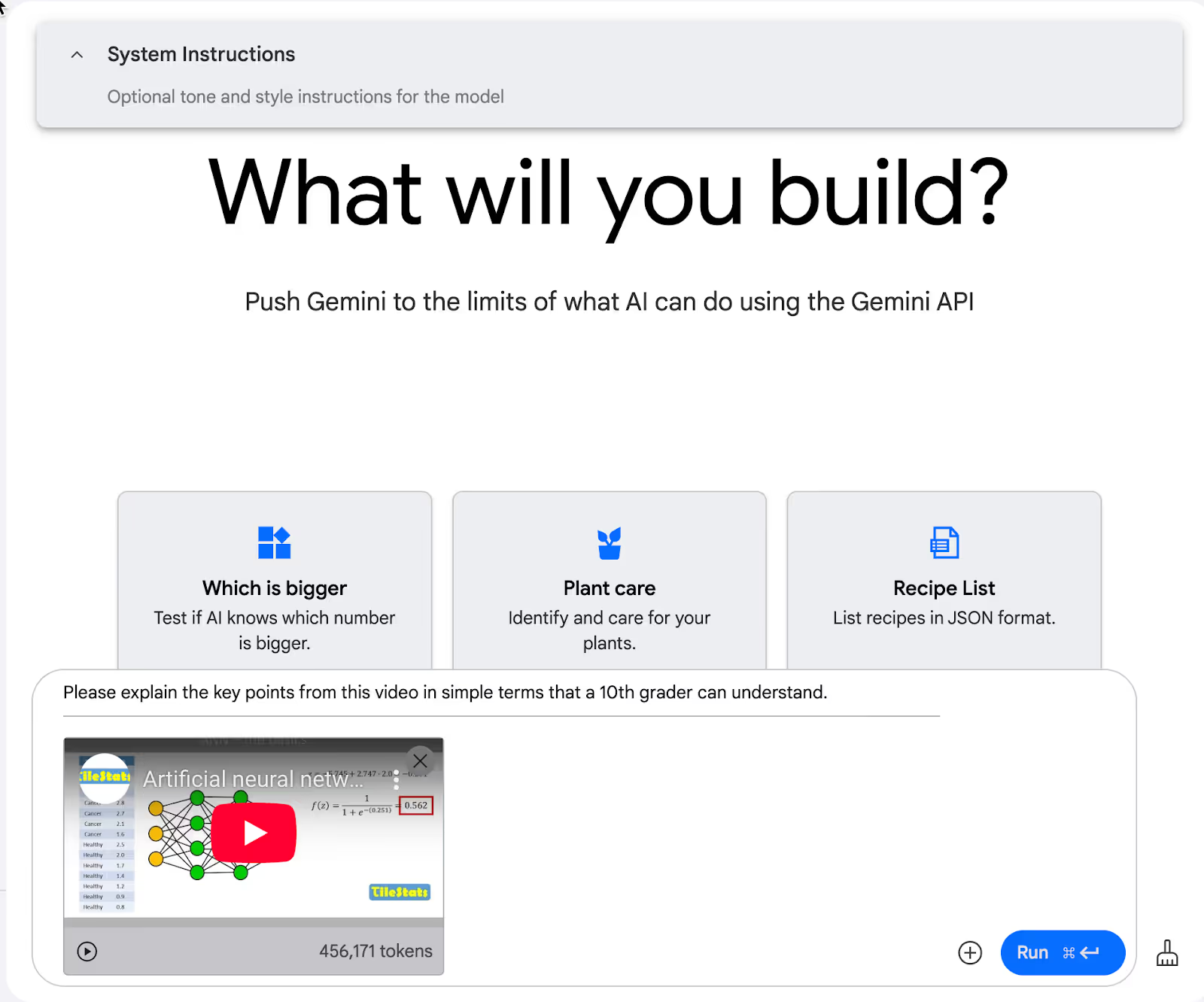
After a few seconds, Google AI Studio will generate the key points and provide details for each one individually.

If you have trouble following the content, ask the follow-up questions to clarify specific points. For example, we asked Google AI Studio to explain the activation functions of a neural network using the following prompt.
Prompt:
Please explain the activation functions in detail, using examples to ensure that they are easy for beginners to follow and understand.
After a few seconds, it will generate a response providing details about specific points.
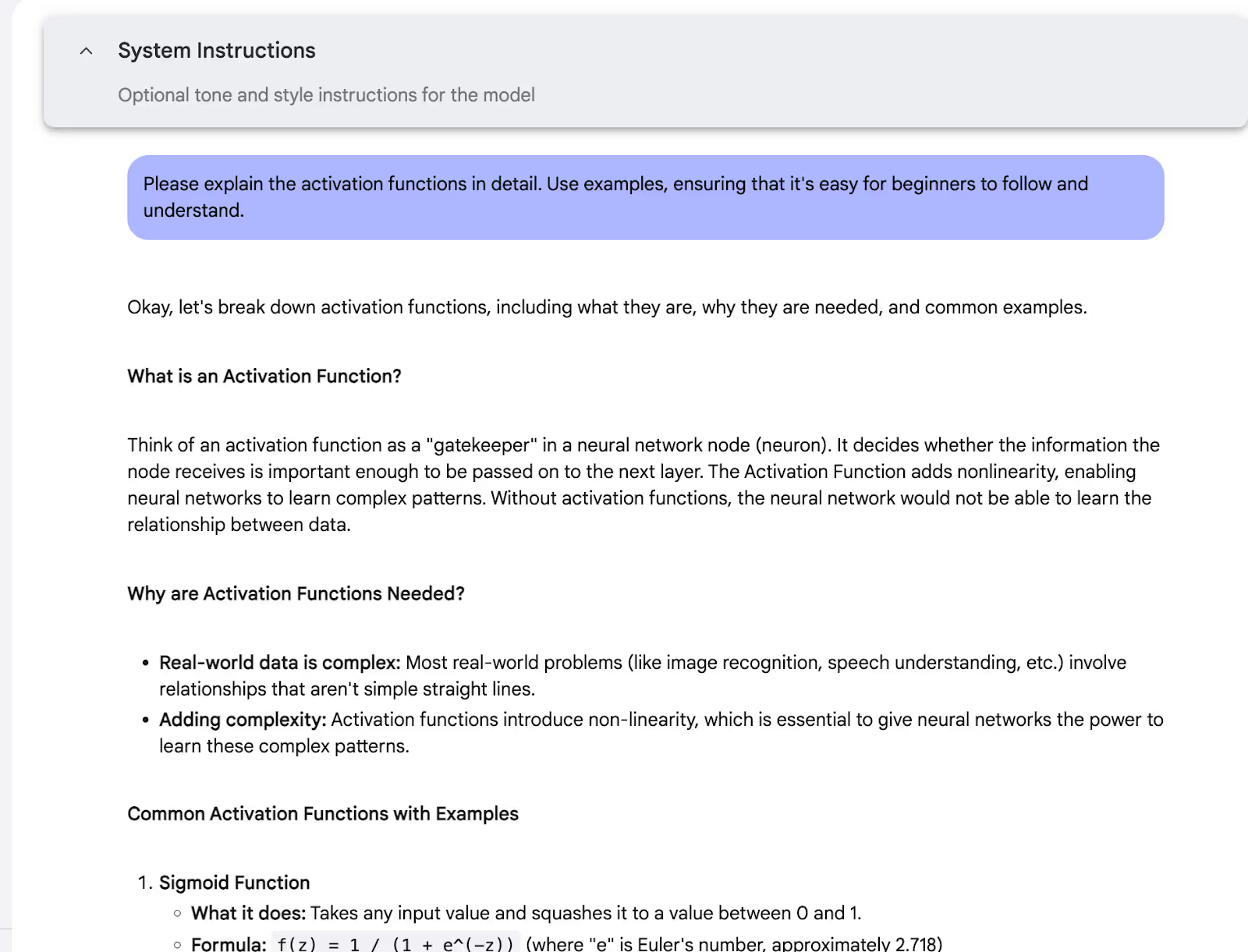
Step 4 - Interact with the video content
After getting your answers, keep the conversation going with follow-up questions to explore specific video sections further. This helps you investigate challenging or interesting topics further.
Try these effective follow-up prompts:
- What are three practical applications of what was taught in this video?
- Create a study guide based on this lecture with key terms and their definitions.
- Provide practice questions related to the main topic of this video.
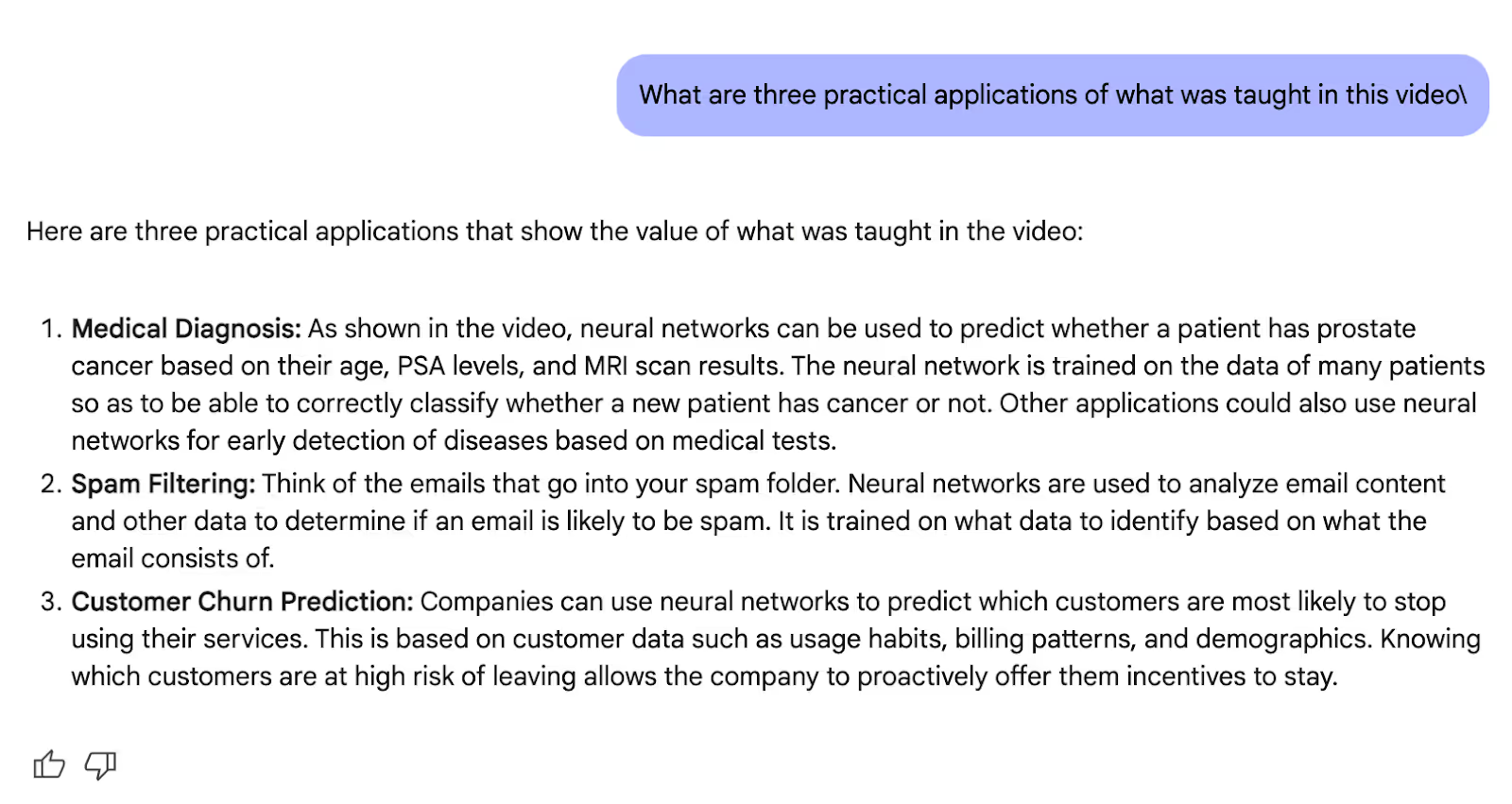
You can also ask it to suggest a few other videos similar to the one you mentioned in your prompt. To do so, turn on the ‘Ground with Google search’ feature on the right-hand side of the panel.
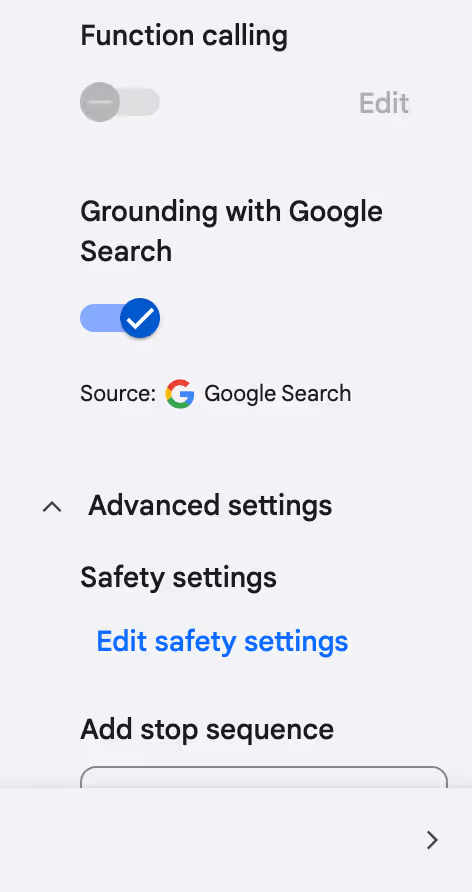
Use a prompt to help you understand the topic in great detail. For example:
Prompt:
Please suggest similar videos to help me understand neural networks in detail.
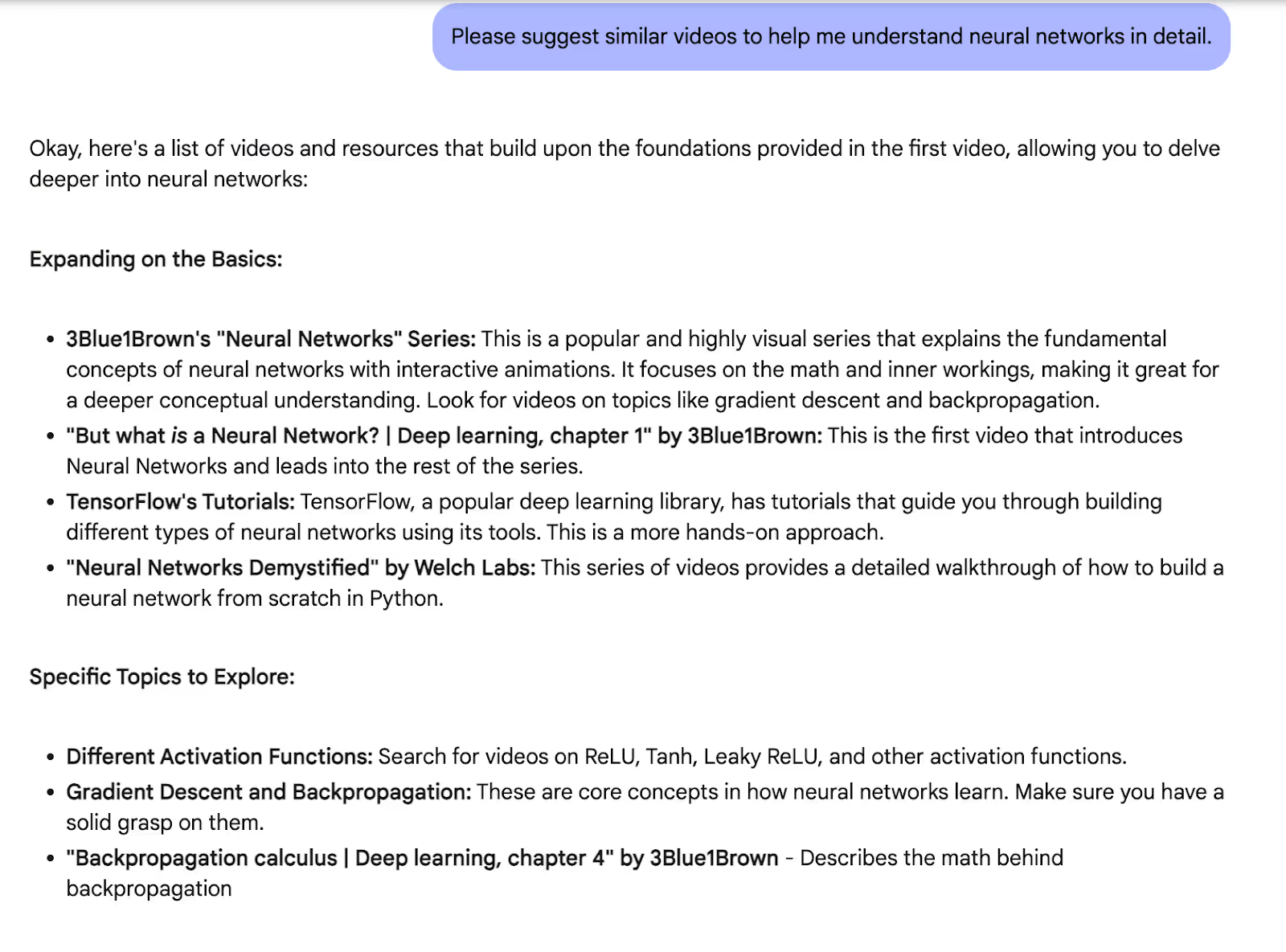
It didn’t provide links. But you can use the title to search for it on YouTube. If you want Google AI Studio to teach you neural networks in detail, you can simply ask it to provide more information.
That's it, folks! Do not forget to experiment with your prompts. Google AI Studio is a powerful tool for learning complex topics. Once you turn on the Google Search feature, it can explore the topic further, providing additional context, relevant resources, and up-to-date information beyond what's covered in the video alone.
.avif)
.avif)


.png)
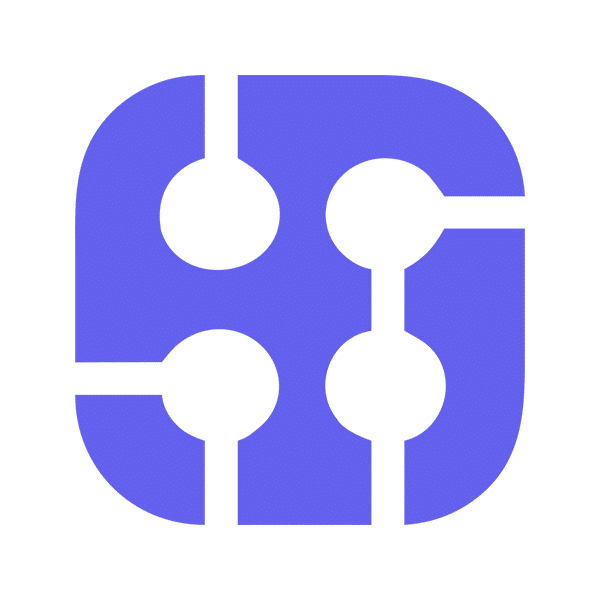
.png)
.png)