In this tutorial, you'll discover how to harness ChatGPT's new native image capabilities to create professional PowerPoint slides for a presentation.
Whether you're preparing a pitch for potential franchisees, a corporate meeting, or showcasing a new product to investors, this process saves time and delivers polished results without needing advanced design skills.
Why use ChatGPT for Power Point presentation slides?
ChatGPT simplifies the slide creation process by combining its advanced language understanding with cutting-edge image generation and interpretation features. Here’s what makes it stand out:
- Time efficiency: Rapidly transform ideas into visual content, reducing the hours spent on manual design.
- Professional results: Generate high-quality graphics and layouts that enhance your presentation’s impact.
- No design skills required: The intuitive process allows anyone to create visually compelling slides, regardless of design experience.
Addressing limitations
While ChatGPT’s image capabilities are powerful, they are not flawless. Occasionally, initial image outputs may not fully align with your vision—perhaps the style feels off or the details are just completely wrong. To provide a well-rounded perspective, this tutorial includes examples of less successful image generations, alongside the prompt adjustments we made to correct and achieve the desired results.
Overview of our process
- Upload Burger King brand guidelines to guide AI design.
- Create a landscape master slide template based on the guidelines.
- Generate three content-specific slides with consistent branding.
- Address common design issues like text cropping or layout errors.
Step 1 - Upload the brand guidelines image
To get started, you need to give ChatGPT a clear picture of the visual identity of your company or project, in our case we use Burger King. This means uploading an image of the brand guidelines, which typically includes the logo, color scheme, fonts, and any standout design elements.
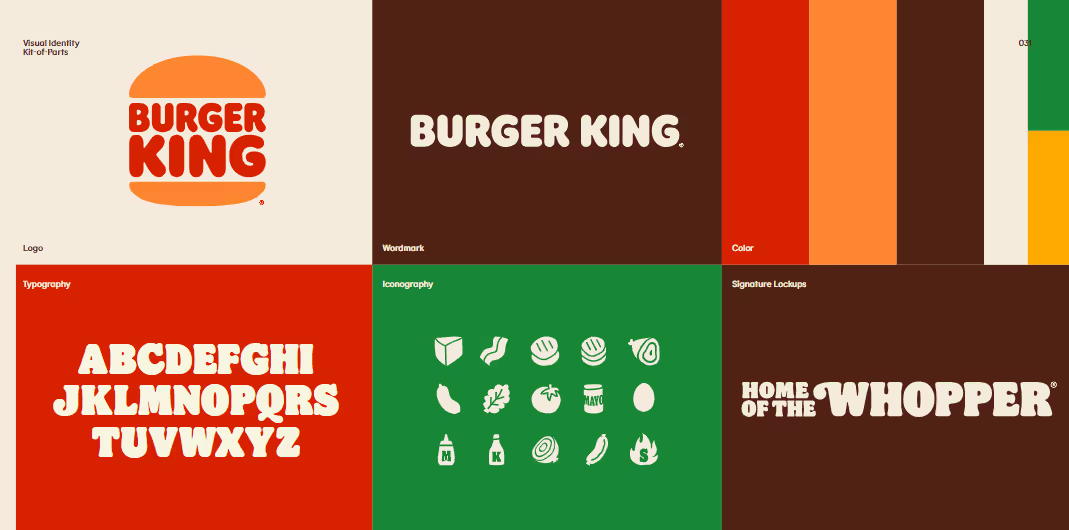
Start by opening the ChatGPT interface. Drag and drop the image to upload it to the chat window or look for the "Upload from computer" option, found after clicking the Plus sign.
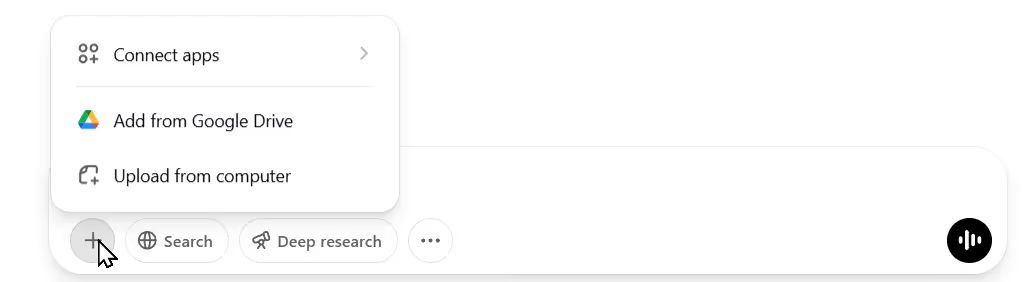
Click it, then select the file containing the Burger King brand guidelines from your computer. This step ensures ChatGPT understands the look and feel you’re aiming for in your slides.
With the guidelines uploaded, ChatGPT now has the context it needs to create designs that match Burger King’s branding. Do not send the image yet, we will add a prompt to it in step 2.
Step 2 - Generate the master slide template
Next, we’ll create a master slide template that sets the foundation for your presentation. The plan is that this template will carry the Burger King style across all your slides.
In the ChatGPT chat window, with the brand guidelines image still attached, type this prompt:
I need to create PPT slides for a Burger King franchise. Create an image of a PPT master slide based on the attached brand guidelines.
Hit enter to send it. ChatGPT will analyze the guidelines and generate an image of a master slide. This might take a moment, so be patient as it processes.
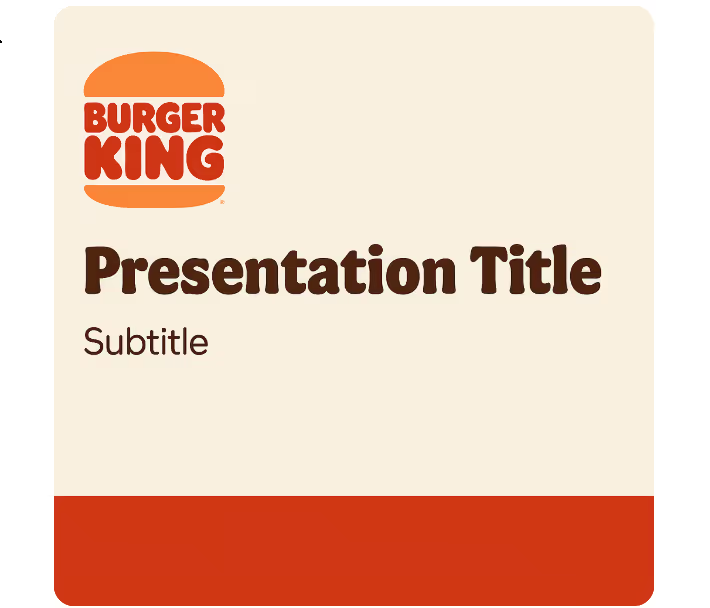
Our first image result was square-shaped, which isn’t ideal for PowerPoint’s typical layout. To fix this, reply with a new prompt:
Change to landscape format.
ChatGPT will adjust the image, stretching it into a wide, horizontal design better suited for slides.
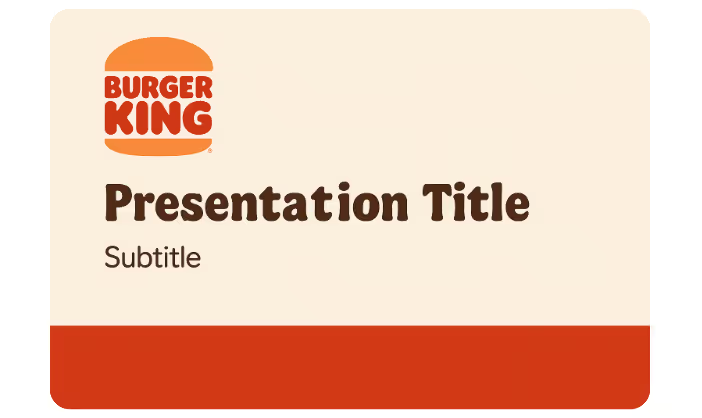
You now have a landscape master slide template that reflects Burger King’s branding, ready to be used for your individual slides.
Step 3 - Define the slide content
Before generating your slides, decide what each one will say. For this tutorial, we’ll make three slides: an introduction, a key requirements overview, and a benefits pitch. Having clear content ready makes it easier for ChatGPT to produce accurate slides.
Here’s the content for each slide:
Slide 1 is your opener, titled "Your Burger King Journey Starts Now!" The topic is "Dream to Reality: Becoming a Burger King Franchisee." The text should read: "Own a piece of the iconic Whopper legacy. Proven system, global brand recognition. Turning ambition into a successful restaurant." Add a note to include a striking Whopper image to catch the eye.
Slide 2, "Why Choose Burger King?" covers the topic "Power of the Crown: Benefits of a Burger King Franchise." The text reads: "Extensive training and ongoing support. Marketing and advertising power. Established supply chain and menu innovation." include logos of awards Burger King has earned to boost credibility.
Slide 3 is called "What You Need to Succeed," with the topic "Essential Ingredients for Franchise Success." The text is: "Financial resources: Investment, net worth, liquidity. Operational experience: Restaurant management preferred. Dedication and a passion for customer service." Note that it should feature icons like a dollar sign, a restaurant building, or people shaking hands—or even a photo of a thriving Burger King franchisee.
With this content prepared, you’re set to prompt ChatGPT to create the slides. There are three ways to instruct ChatGPT to create an image:
- Option 1: Just mention in the text that you want an image.
- Option 2: Click the three dots in the interface and select "Create image."
- Option 3: Type "/Create Image" directly in the prompt.
Option 1 may not work consistently every time, so for guaranteed results, you can rely on Option 2 or 3, which consistently generate an image.
Step 4 - Generate the individual slides
Now it’s time to turn your master template into finished slides. You’ll prompt ChatGPT with the content for each slide, starting with the first.
Type this prompt into the chat:
Now please create slide 1 using the template with the following content: Title: Your Burger King Journey Starts Now! Topic: Dream to Reality: Becoming a Burger King Franchisee. Text: Own a piece of the iconic Whopper legacy. Proven system, global brand recognition. Turning ambition into a successful restaurant. Notes: Include an eye-catching image of a Whopper.
Submit it, and ChatGPT will generate an image for Slide 1 based on the template and your instructions.
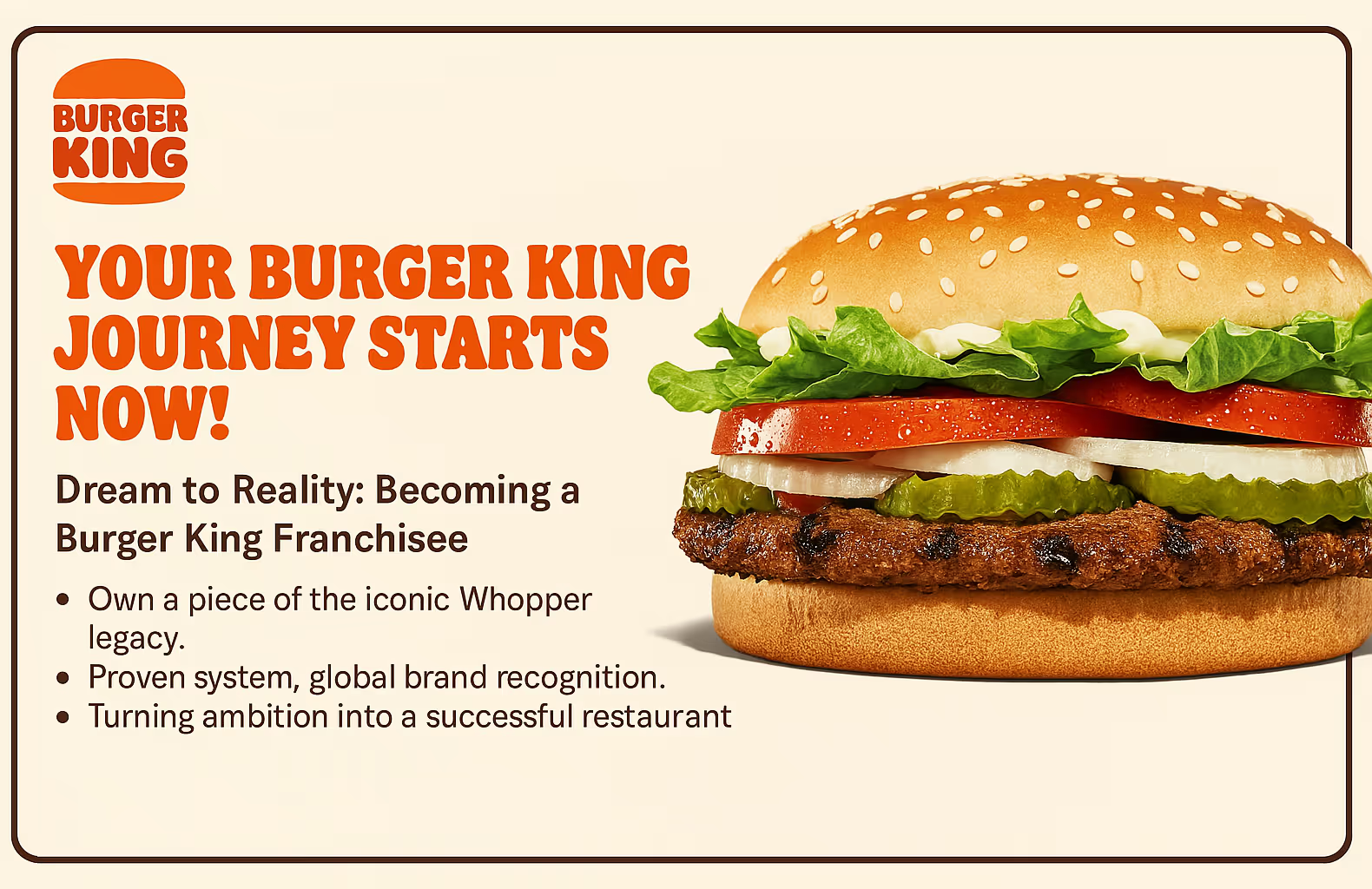
ChatGPT is capable of outputting several images at once, but this function is not very reliable. So, we prompt slide by slide:
Create image of slide 2 with the following content:
Title: Why Choose Burger King?
Topic: Power of the Crown: Benefits of a Burger King Franchise. Text: Extensive training and ongoing support. Marketing and advertising power. Established supply chain and menu innovation. Notes: Consider including logos of awards Burger King has won.
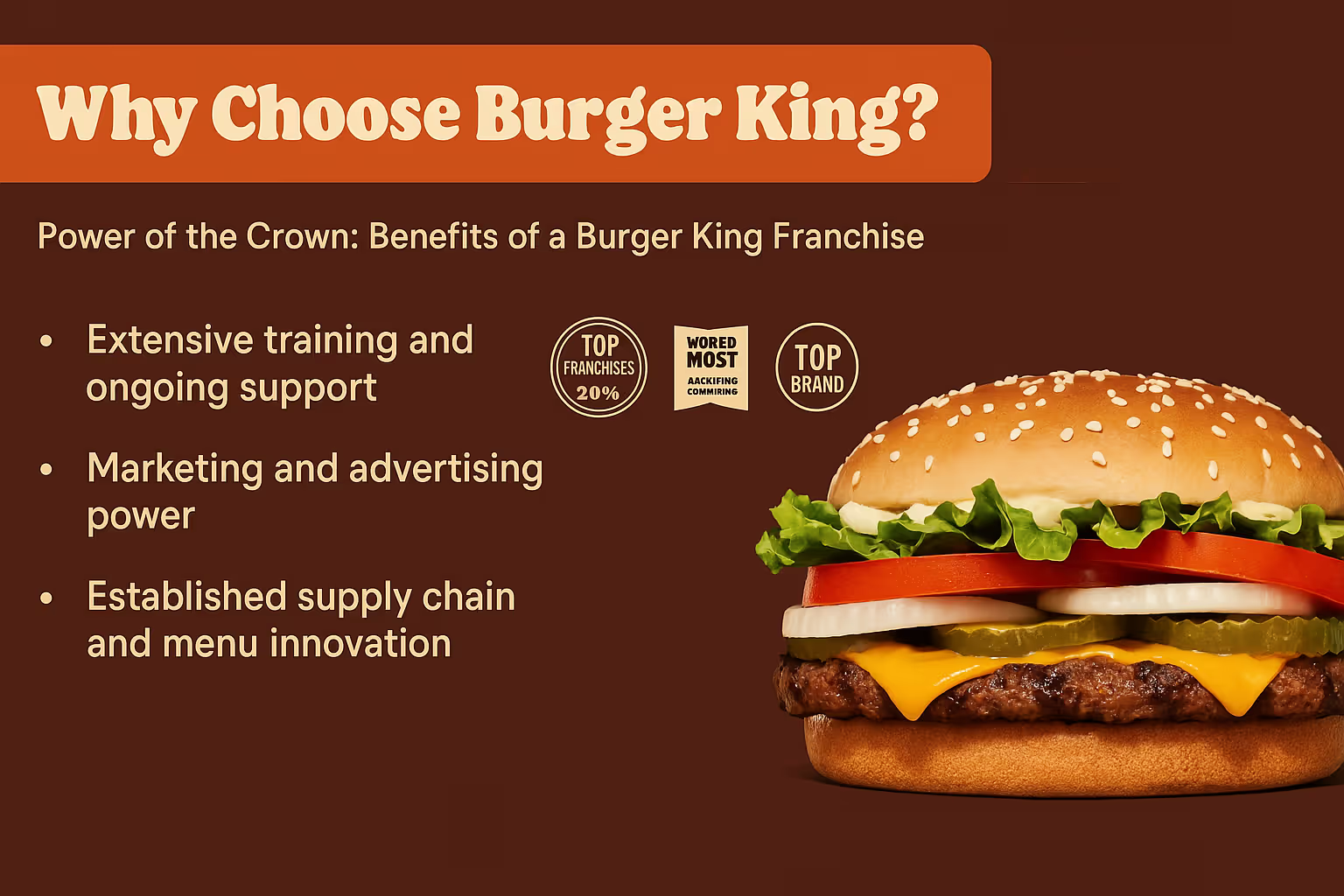
Check the result. You might notice the background color or layout differs from Slide 1. If you like the change, keep it. But for consistency, adjust the next prompt. For Slide 3, type:
Create image of slide 3 but use the same colors and layout as slide 2 with the following content:
Title: What You Need to Succeed. Topic: Essential Ingredients for Franchise Success. Text: Financial resources: Investment, net worth, liquidity. Operational experience: Restaurant management preferred. Dedication and a passion for customer service. Notes: Include relevant icons (dollar sign, restaurant building, people shaking hands) and/or a photo of a successful Burger King franchisee.
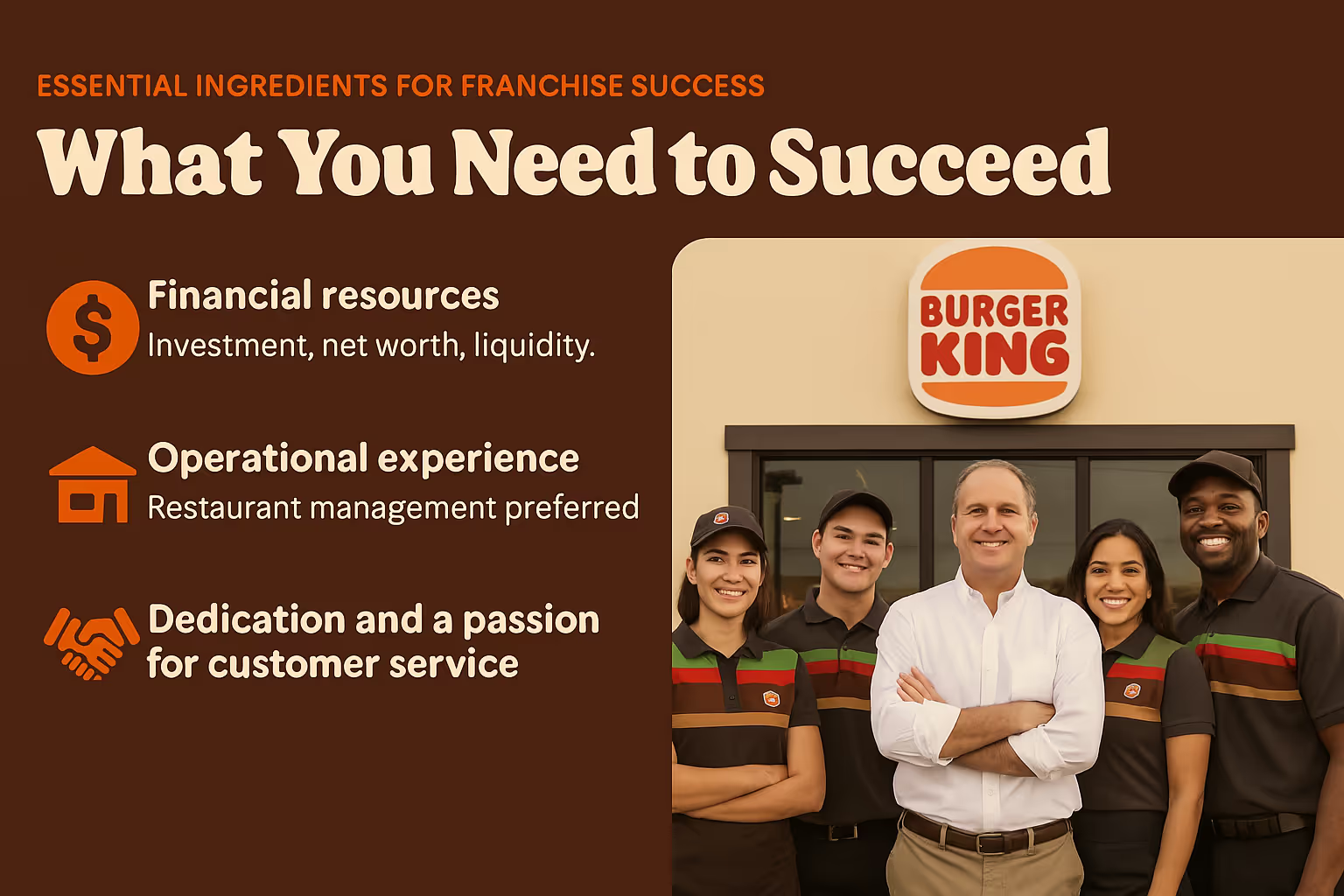
You now have three slides that follow the brand guidelines, each tailored to your content and visually cohesive.
Step 5 - Refine and adjust images
The first versions of your slides might not be perfect. Text could get cut off, or the layout might feel off. Refining them is simple with ChatGPT.
Look at your previous prompts in the chat. Hover with your mouse inside the prompt field and you’ll see an edit button. Click it to tweak the prompt that produced a problematic slide and click "Send" again.

This trial-and-error process is normal. Keep adjusting until the slides look clean and professional.
Step 6 - Create a mockup
Want to impress with your slides? Add a mockup showing one in a real-world setting, like a newspaper, a mobile device or a street advertising sign. This step is optional but adds flair.
Use this prompt:
Create a realistic mockup showing slide 1 printed inside a newspaper. The image should cover the entire upper half of one page. The scene is from a first-person perspective, looking over the shoulder of a person reading the newspaper. The person is seated, holding the open newspaper in their hands, and the setting suggests a casual moment, like at a café or on a bench. Ensure the lighting and shadows feel natural and the image looks realistically printed on the paper texture.
Submit it, and ChatGPT will create a lifelike mockup, perfect for showcasing your work in a portfolio or pitch.
But wait … once again a word of advice: Always double-check your results. Here's an example where the text was garbled a lot by ChatGPT, so we had to refine the prompt.
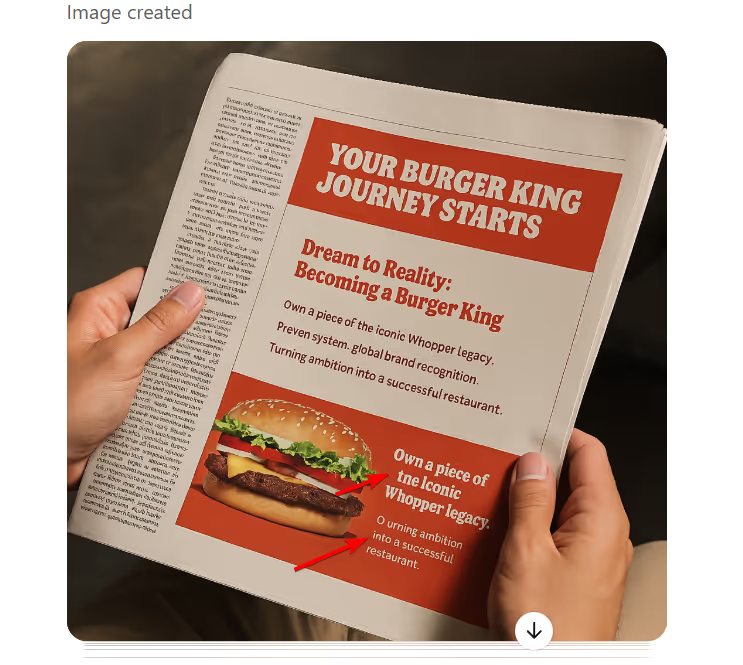
Here's the adjusted prompt:
Use exactly this text: YOUR BURGER KING JOURNEY STARTS NOW!
Dream to Reality: Becoming a Franchisee
• Own a piece of the iconic Whopper legacy.
• Proven system, global brand recognition.
• Turning ambition into a successful restaurant.

So this time the result was much better. This extra touch can make your presentation stand out, giving a sense of how it might appear in print media.
You can also check out the official OpenAI site for ChatGPT 4o’s image limitations for more details: https://openai.com/index/introducing-4o-image-generation/.
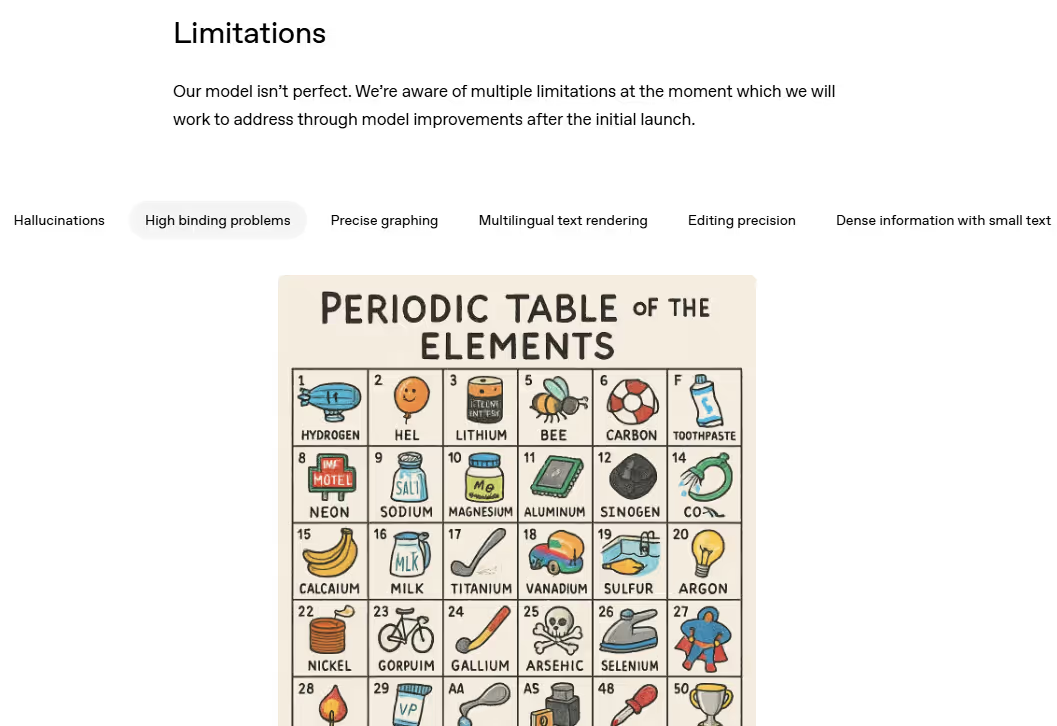
Final words
You’ve now mastered using ChatGPT to craft Burger King Power Point slides. From uploading brand guidelines to generating a template, creating slides, and fixing issues, this process delivers professional results quickly. If text or layout trips you up, refine your prompts with clear directions.
Try making more slides, experimenting with mockups like billboards, or pairing this with basic editing tools for extra polish. The more you play with prompts, the sharper your results. Happy designing!
.avif)
.png)



