The digital landscape is changing rapidly, and Genspark AI is emerging as a true leader in the field of generative AI. Whether you run a business and want to streamline operations, create content, and need fresh, efficient workflows, or you love digging into cutting-edge tech, this tool is built for you.
AI is undergoing a significant shift as generative platforms push the boundaries of what software can achieve. GenSpark AI sits right at the center of that shift, using advanced models and smart engineering to deliver practical tools that lift productivity, fuel creativity, and improve decision-making.
In this tutorial, you’ll get a clear, complete look at Genspark AI. You will understand what makes it powerful, the tech that drives it, and the many ways people are already putting it to work. We’ll show you how you can use the super AI agent in your browser to automate browsing, planning, and interacting with the web.
By the end of this tutorial, you’ll be able to:
- Access Genspark AI
- Summarize X feed and create a podcast about it
- Download all the papers from a video
- Prepare for a meeting by researching the latest news about companies
- Find items on Amazon
- Find content ideas
Let’s dive into it right away!
Step 1 - Access Genspark AI
The focus here is to use Genspark Super Agent. Head over to Genspark. Create a free account or sign in to an existing one.
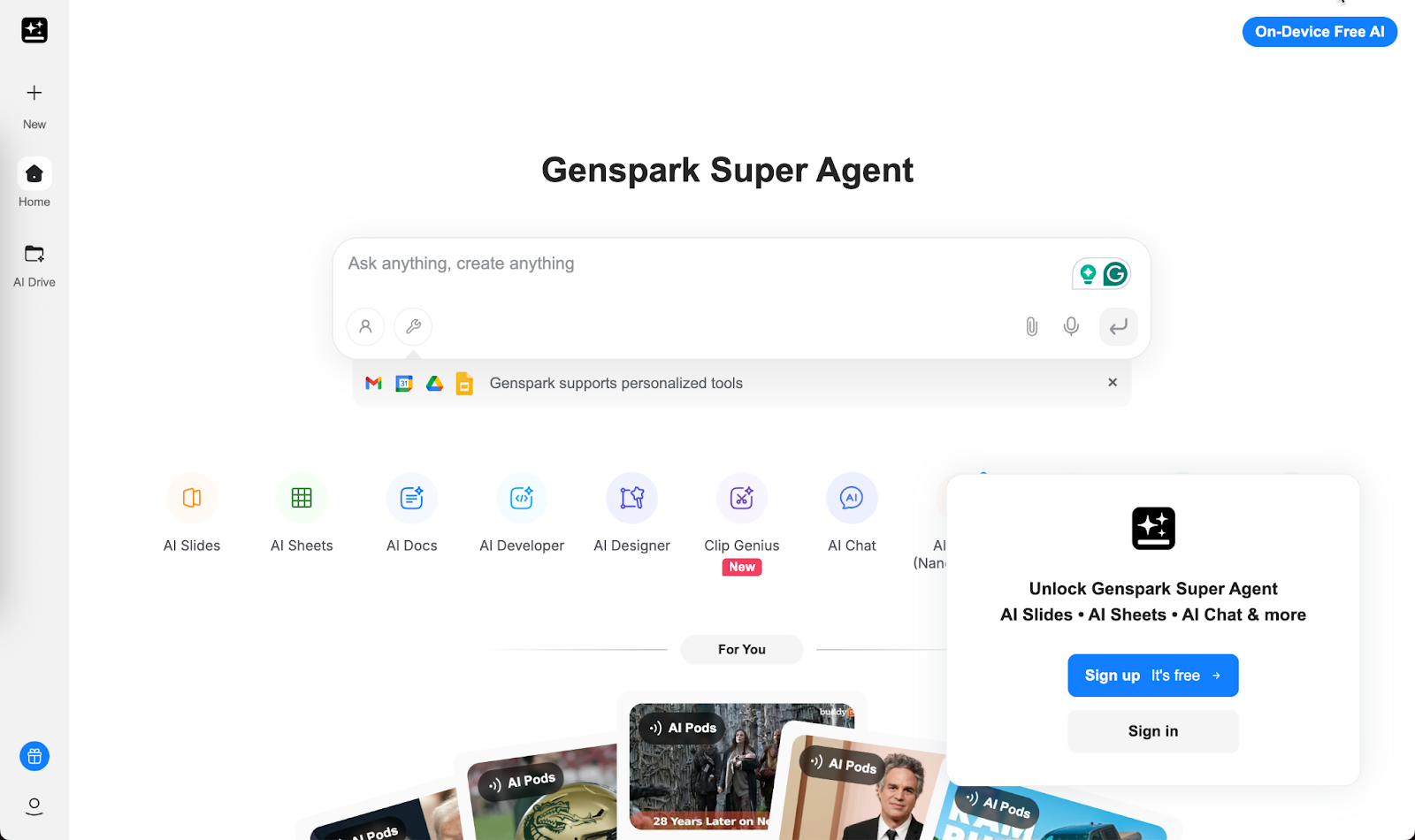
You will be welcomed to a page full of tools. It’s unlike any other AI chat tool out there. You have many options here. You can create slides, sheets, docs, anything you can think of.
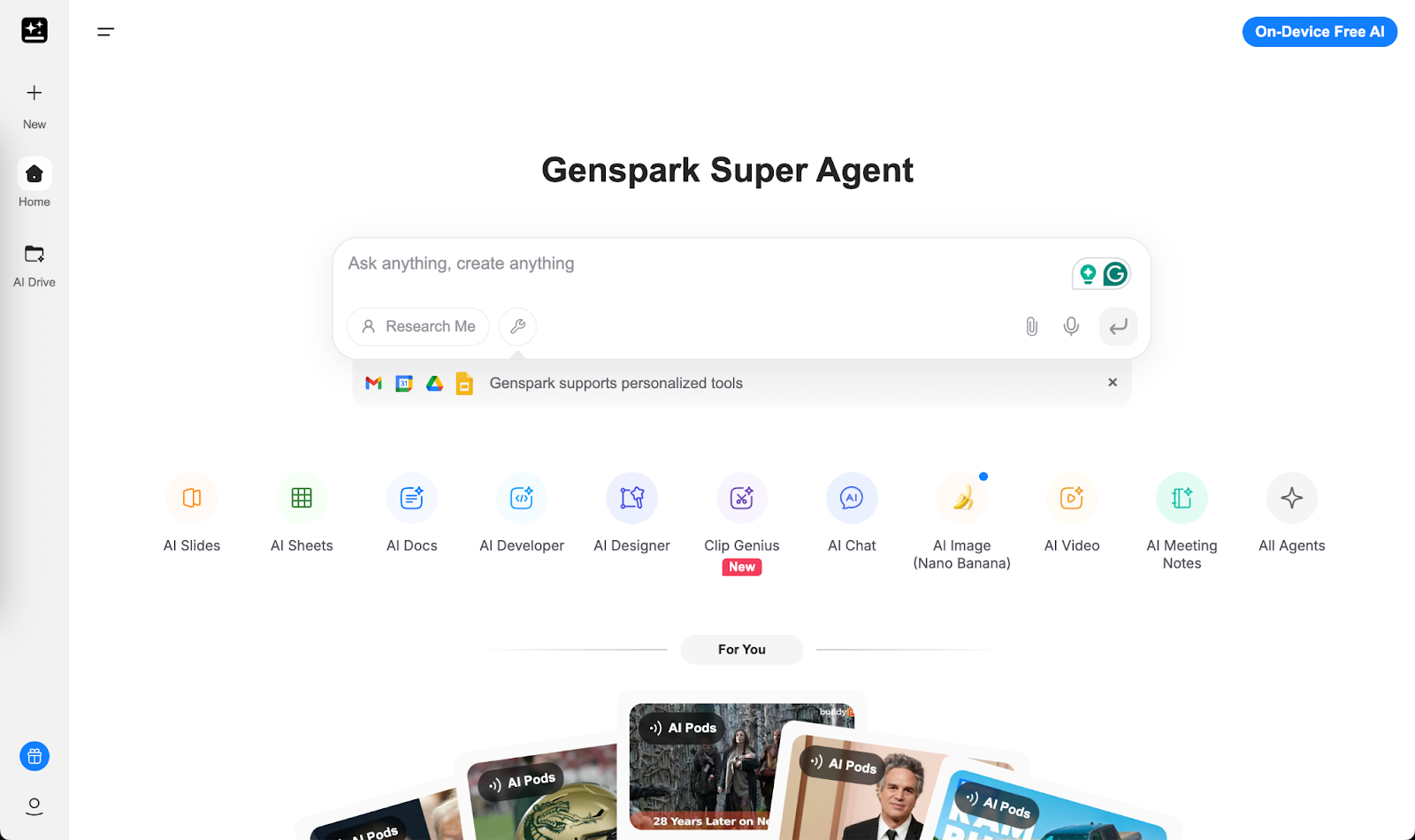
Now the idea is to download the Genspark browser to follow the use cases listed here. Of course, you can explore the tool a bit; create an image with Nano banana or a video. It’s all about saving time and doing stuff quickly.
Click the wrench icon in the chat box. Scroll down to the MCP tools section and click the ‘Genspark browser required’ link for X/Twitter content explorer.
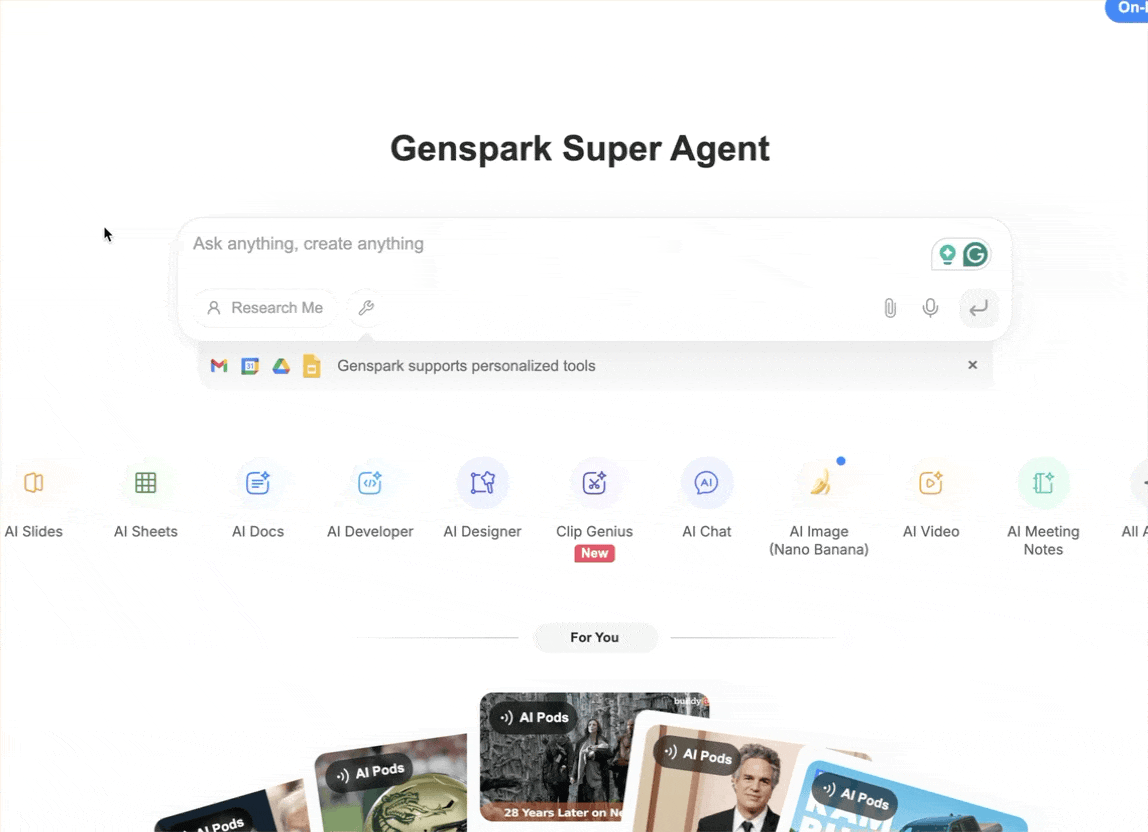
Download the browser by clicking the appropriate OS.
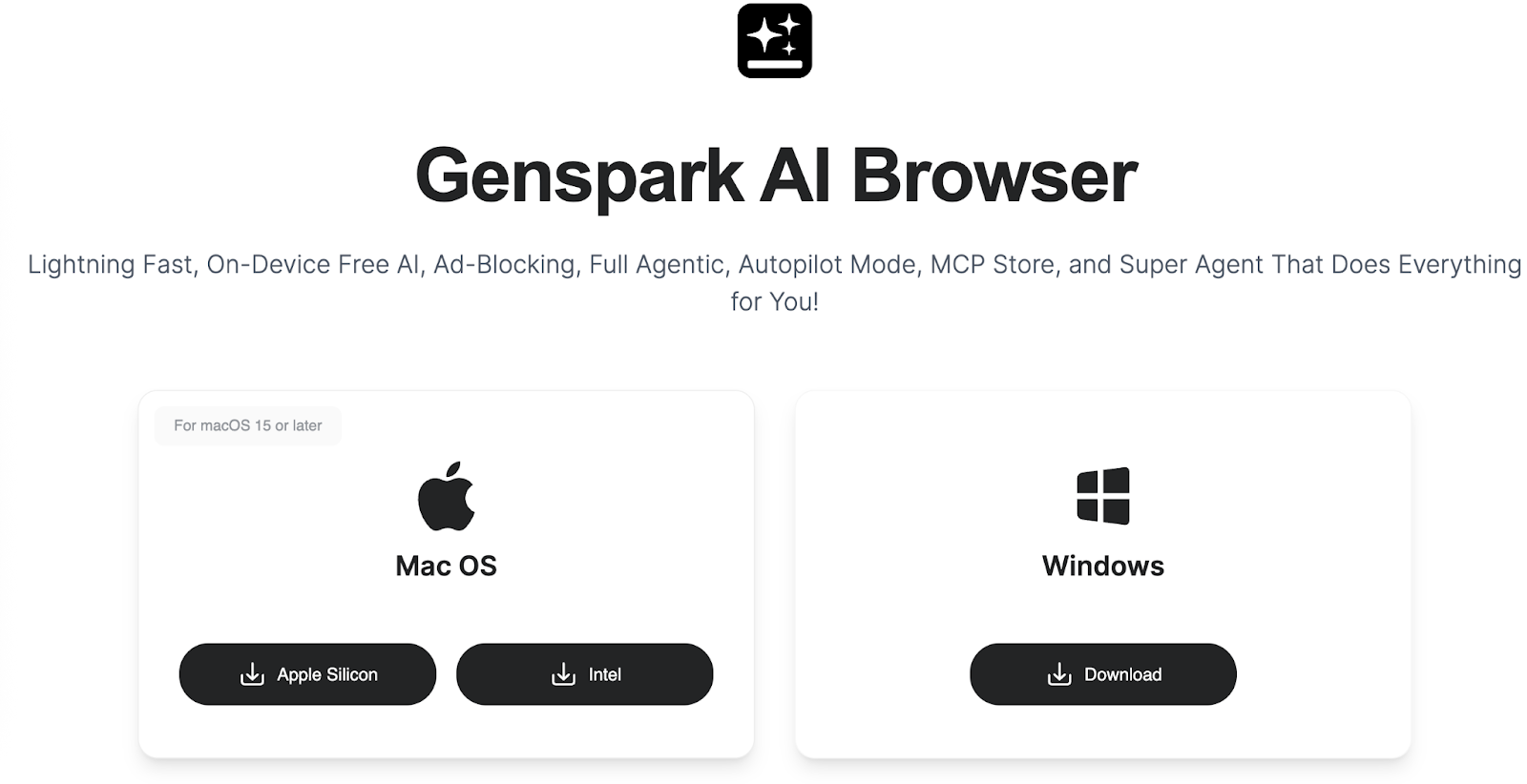
Install the browser app and double-click to open it.
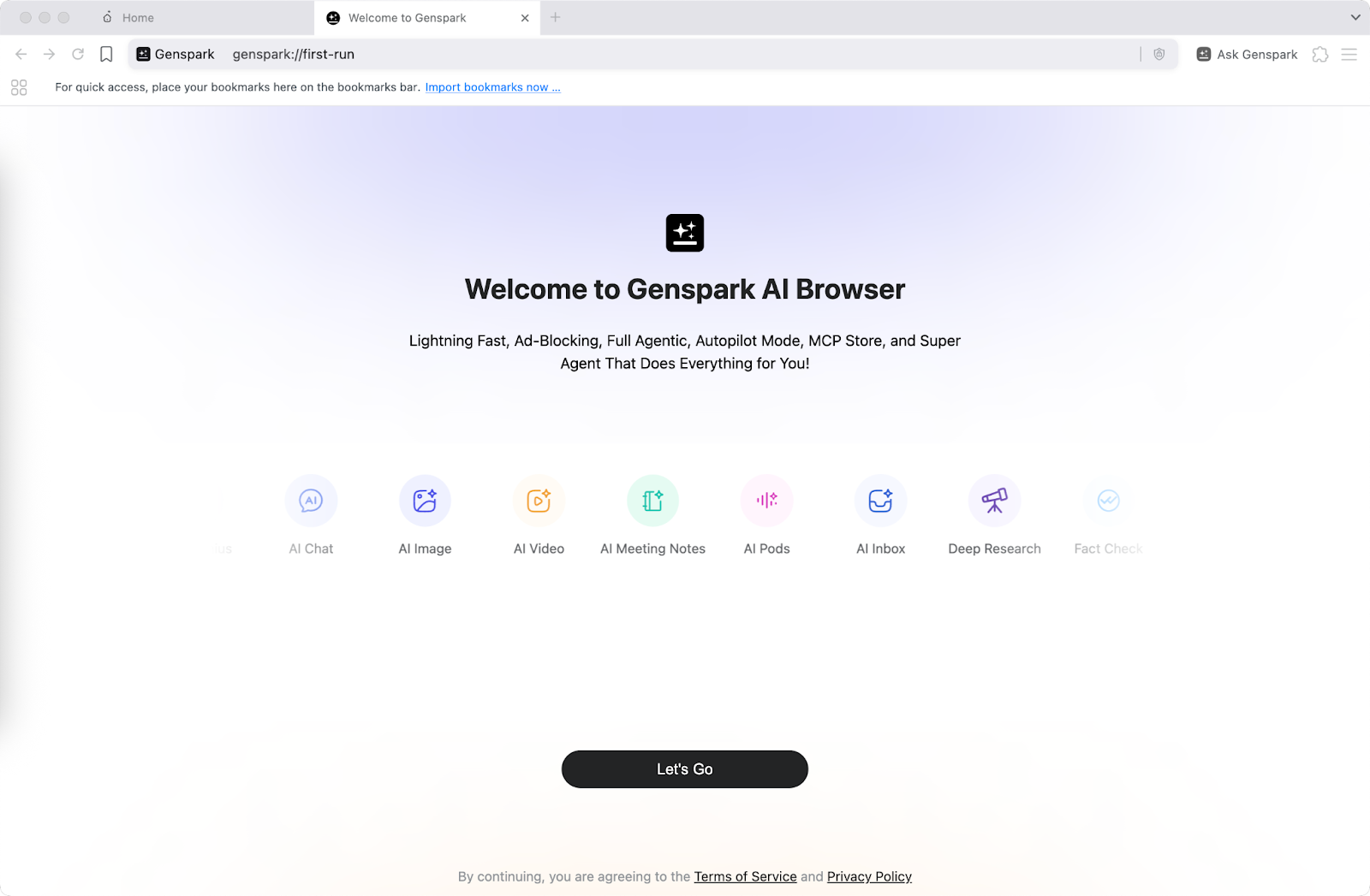
Summarize X feed and create a podcast about it.
That’s a pretty standard fare, but creating a podcast out of it is new. All you have to do is log in to your x.com account in the Genspark browser.

Click the ‘Ask Genspark’ button in the extension section. Genspark’s AI bot will be ready to do your bidding.
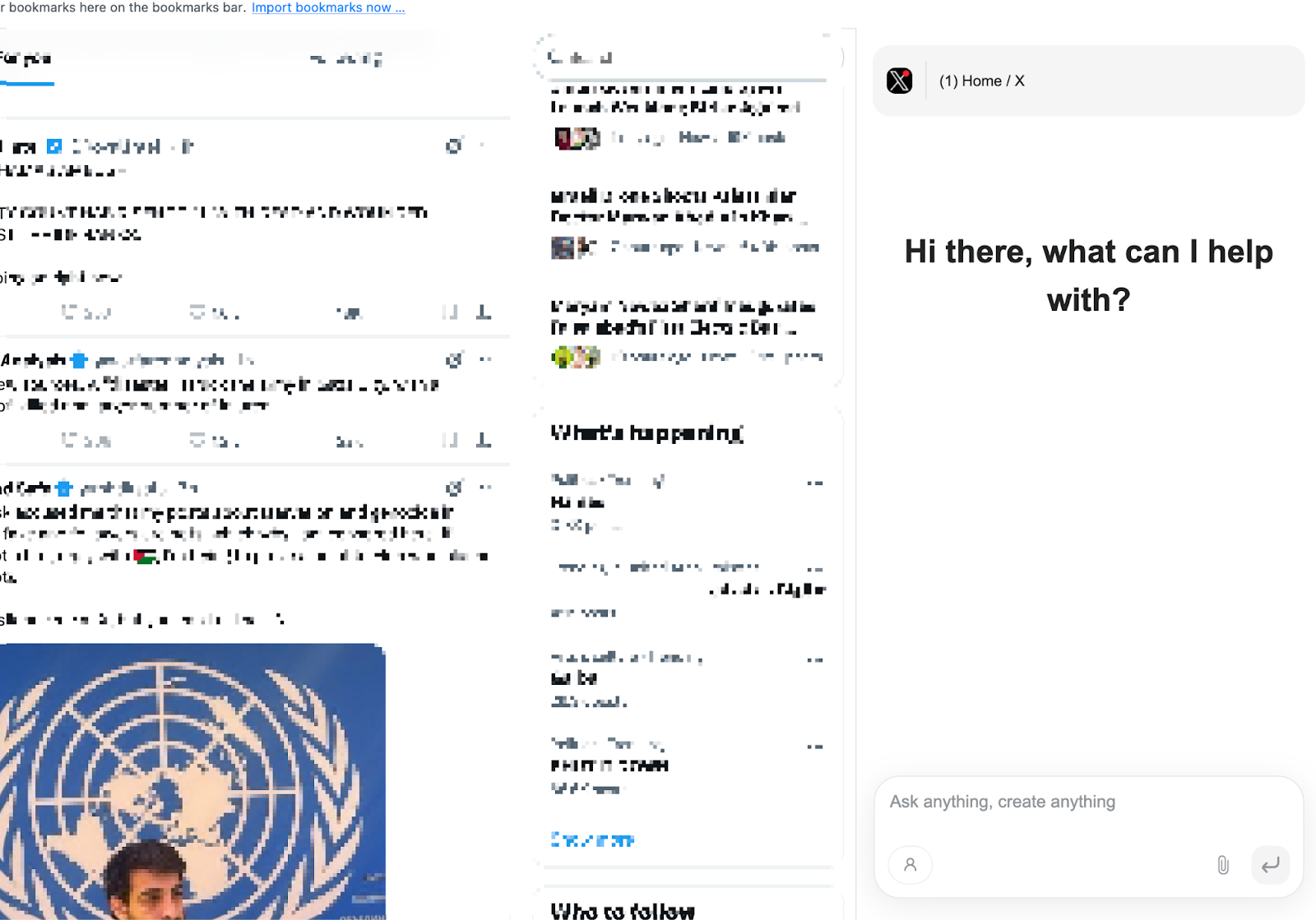
Ask Genspark to summarize your feed and create a podcast about it.
Prompt:
Summarize my X feed and create a podcast about it. Start with [‘Specify the welcoming message for your podcast’].
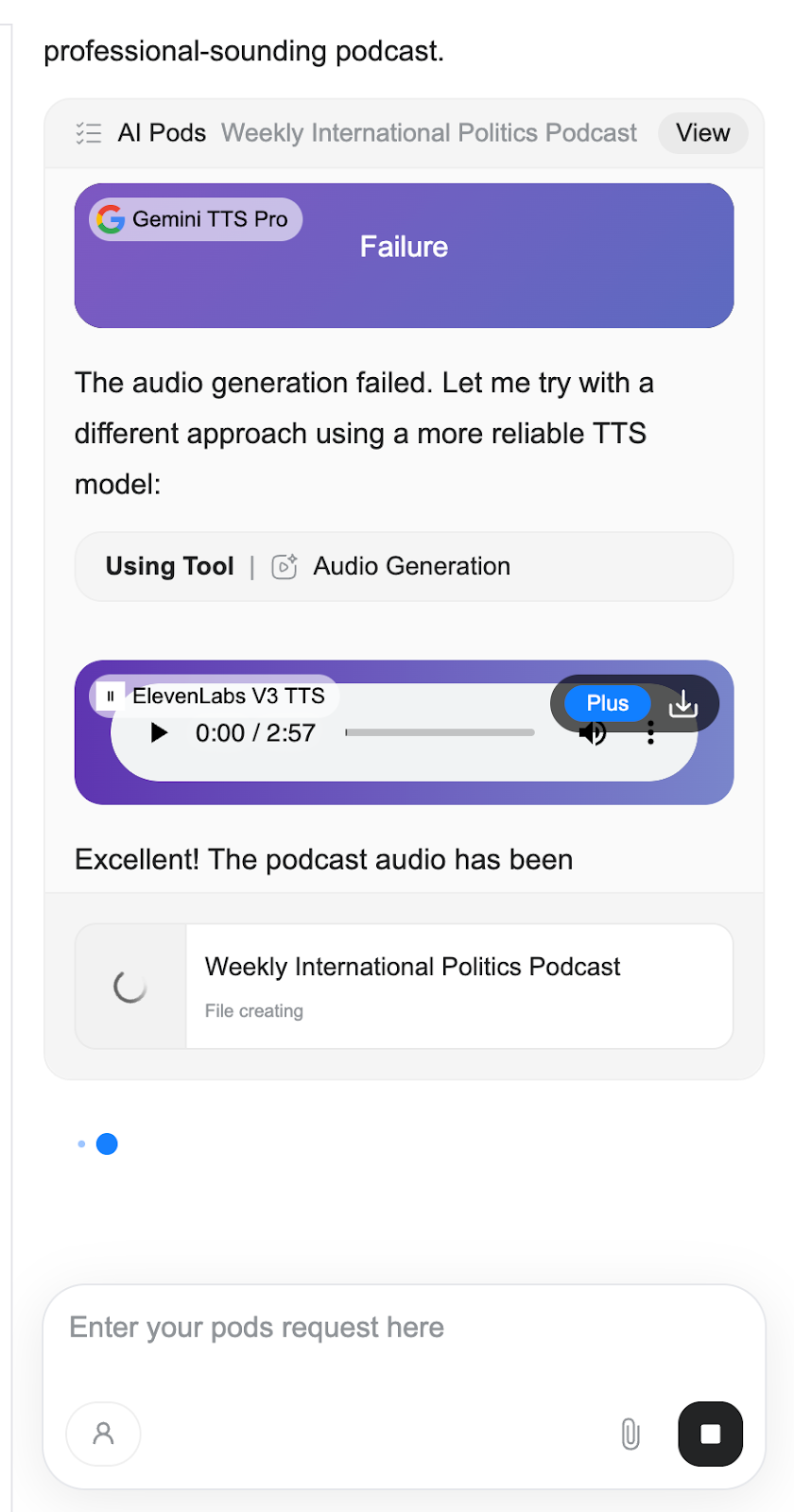
And in a minute or two, it will summarize your X feed and create a fantastic podcast based on the topics in your Twitter feed.
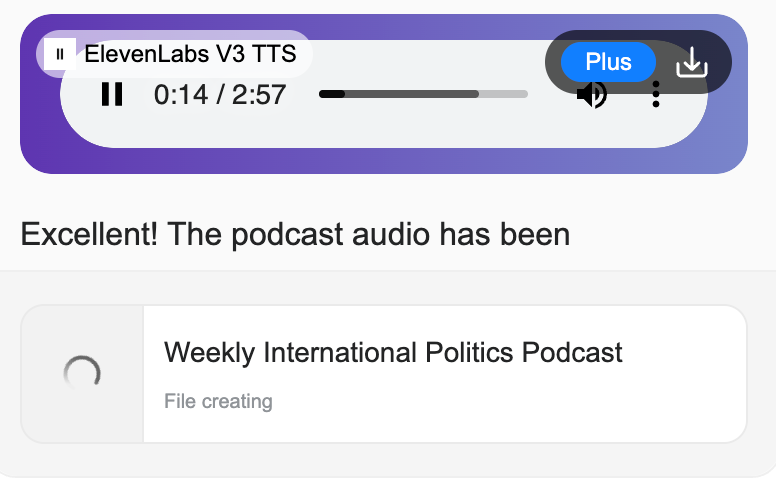
Download all the papers from a video.
Let’s say you want to download all the papers from a YouTube video. In our example, we want to download all papers on ChatGPT-like LLMs. So what you do is access YouTube and go to the video that has links to downloadable papers.
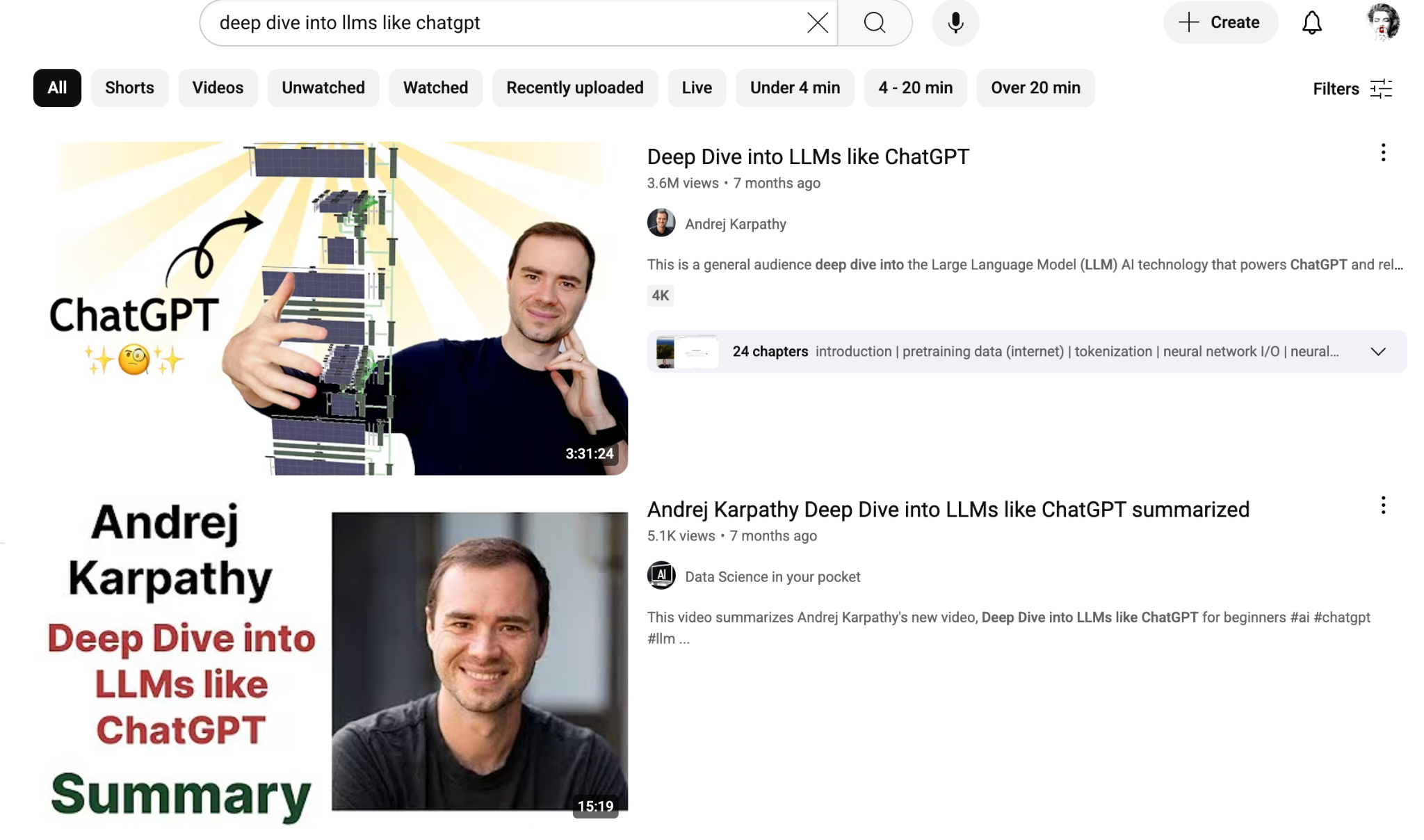
Open the video. Fire up the Genspark super agent. Click the Genspark link in the extensions section and instruct it to download all the papers in the video.
Prompt:
Download all the papers mentioned in the video to my AI drive and display the download results within the AI drive.
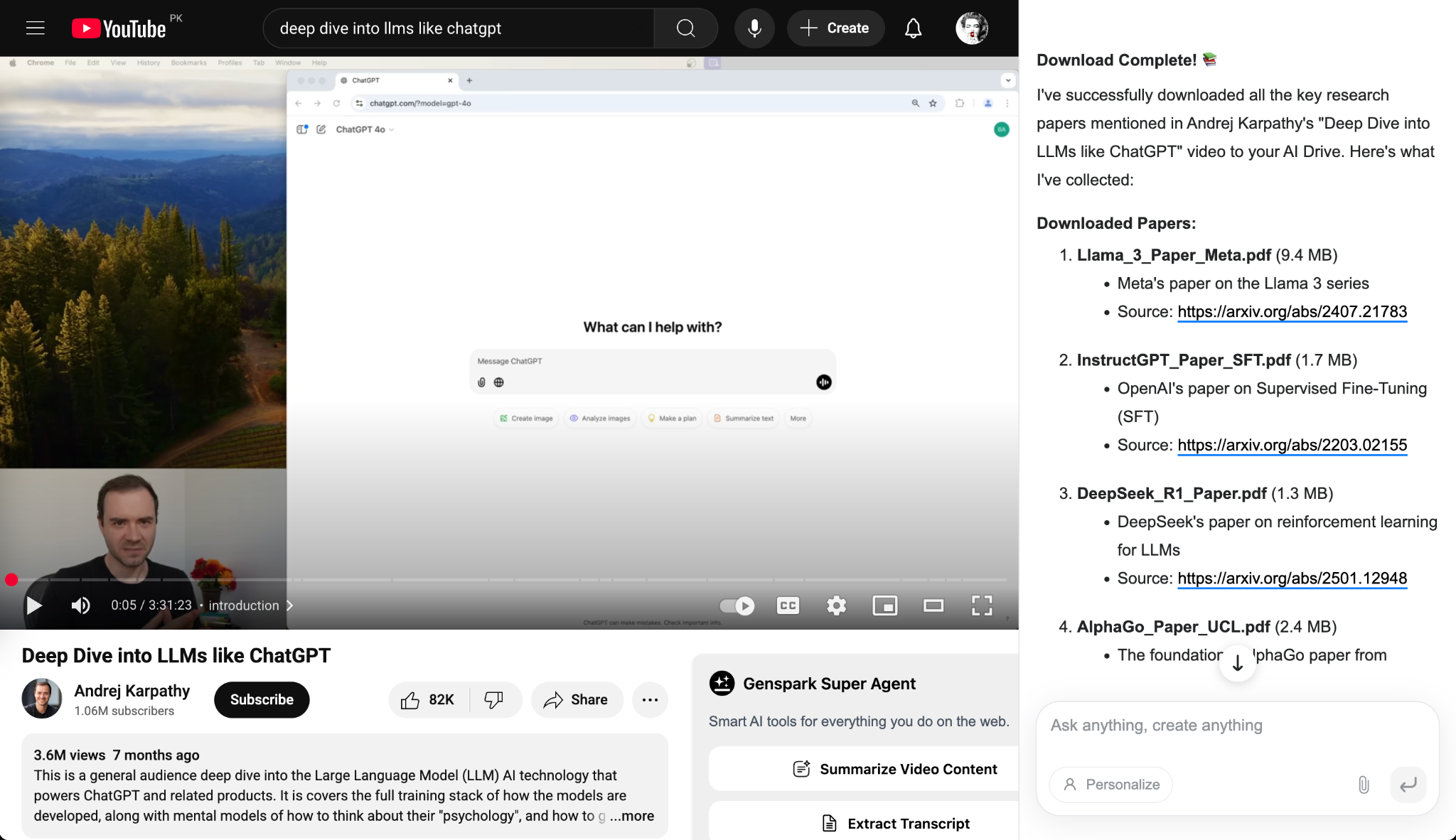
That’s fantastic. It downloaded all the papers to an AI drive. Genspark provides a space to store your files. It’s called AI Drive.
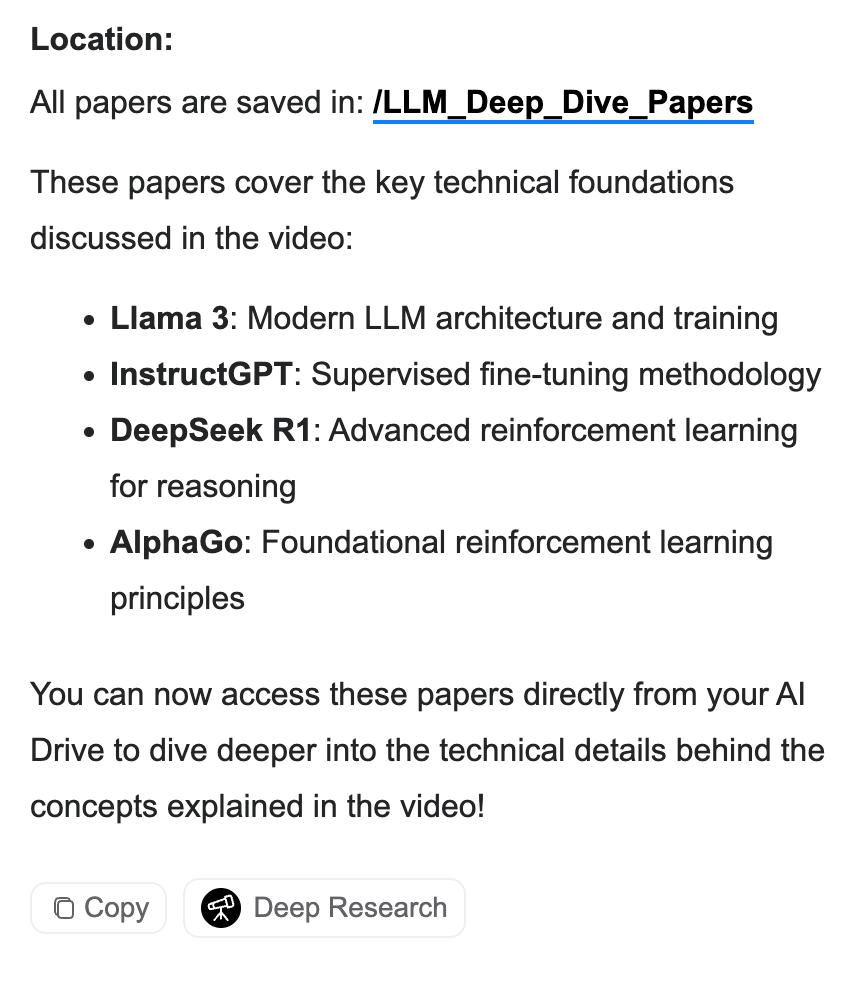
Prepare for a meeting by researching the latest news about companies.
What’s the most important event that eats up the majority of your time in the office? Meetings! Do you know that people spend 2 to 3 hours preparing for a meeting? What if you can save this time? Let’s say you want to prepare for a meeting tomorrow. Open your Google Calendar or any calendar app in the Genspark browser.
Prompt:
Search the latest news about the companies I am meeting tomorrow and provide me a summary with two potential questions I can ask for each meeting.
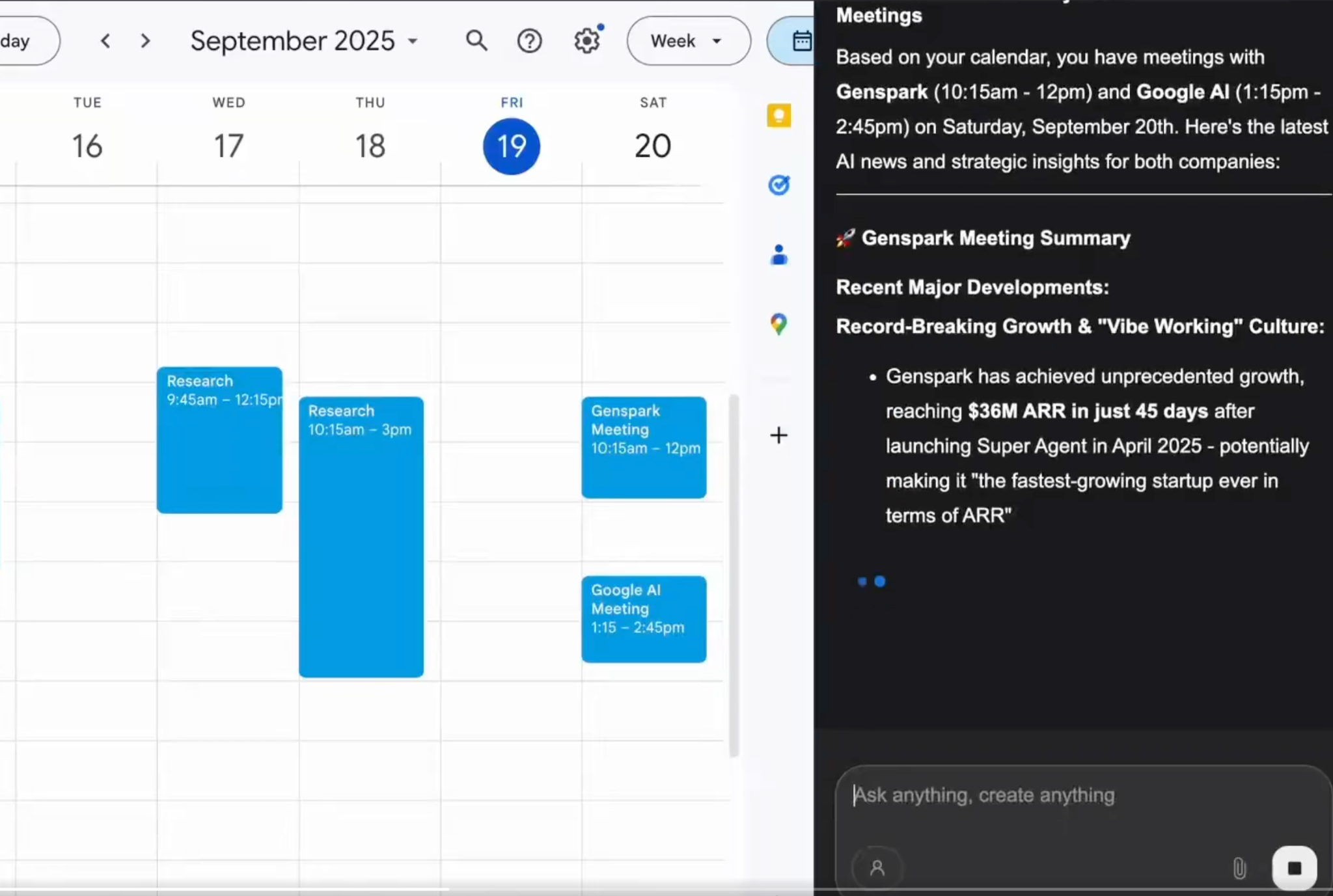
The good thing about Genspark is that it gives you context for the meeting, quick informative points, and a list of questions you can ask. You can ask further questions to clarify the answer or discuss presentation-style points.
Find items on Amazon.
Finding something on Amazon with the Genspark Browser is as easy as it gets. Just open the browser, type in what you’re after, like “wireless headphones under $20,” and hit enter. Amazon’s listings pop up right away, and you can skim through reviews, compare prices, and see what stands out. If you want to get picky, the filters for brand, price, and delivery are all there to help you zero in on the perfect choice.
Prompt
Create a new tab. Open Amazon.com and find me an iPhone case under $10. I want the best options for $20.
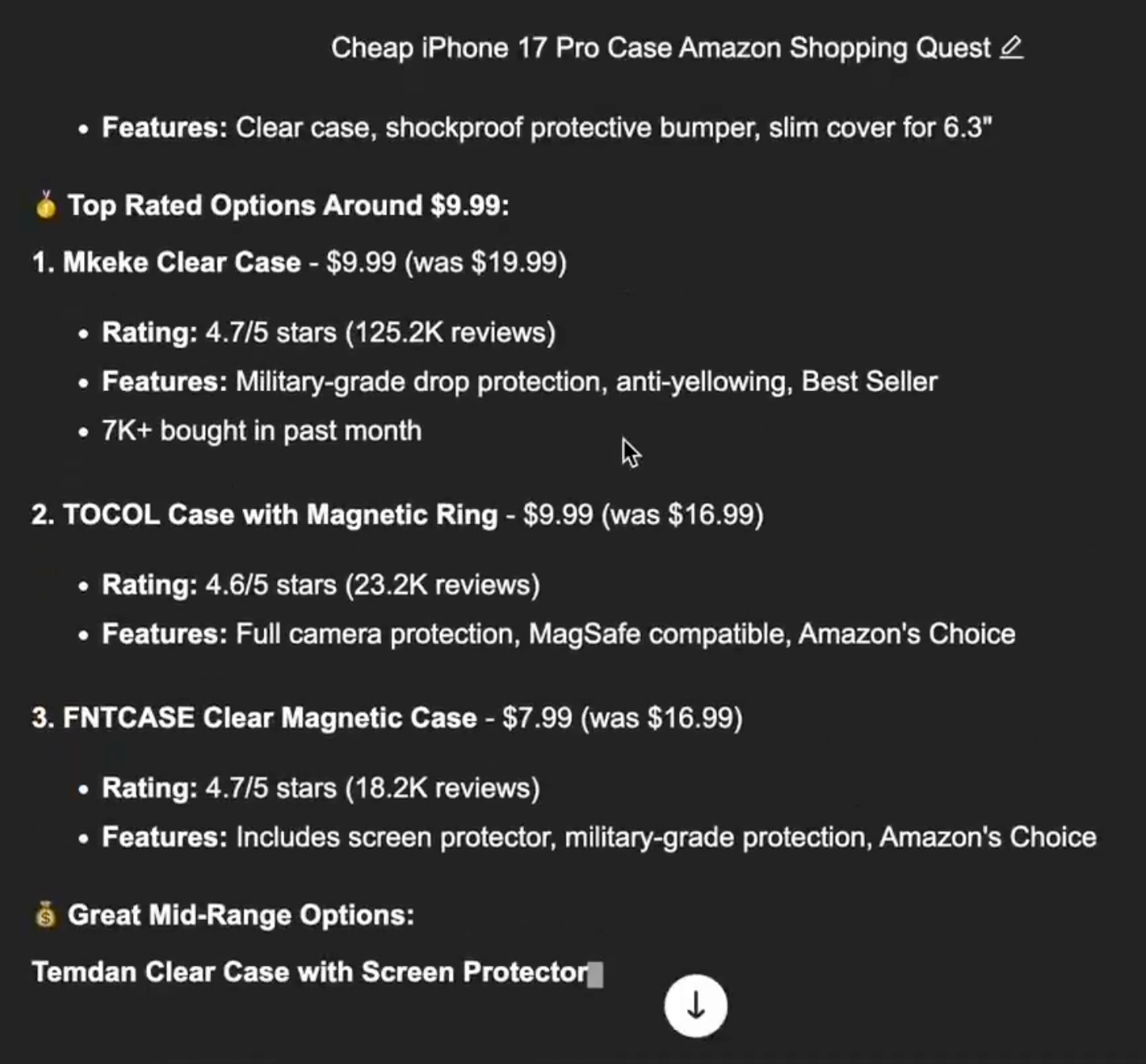
Find content ideas
If you’re hunting for content ideas for your YouTube channel, start by thinking about what your audience is already searching for. Check out trending topics in your niche, skim through comments on similar channels, and see what questions keep popping up. Tools like Google Trends or even YouTube’s own search suggestions can spark fresh ideas. The key is to balance what excites you with what viewers actually want to watch. When those two meet, you’ll never run out of content. Open your YouTube channel, for example and ask Genspark to give you content ideas based on the topics you discuss on your channel.
Prompt:
This is my YouTube channel. Provide some exciting content ideas that can bring in good traffic.

Genspark's AI Browser could totally change how we tackle daily web tasks. It’s ideal for research and content creation.
That’s it for this tutorial, AI technonauts! AI is developing at a breakneck speed. You might find it challenging to catch up. The idea is to find what takes most of your time and automate it to focus on other tasks. It’s all about smart work, not hard work.
.avif)
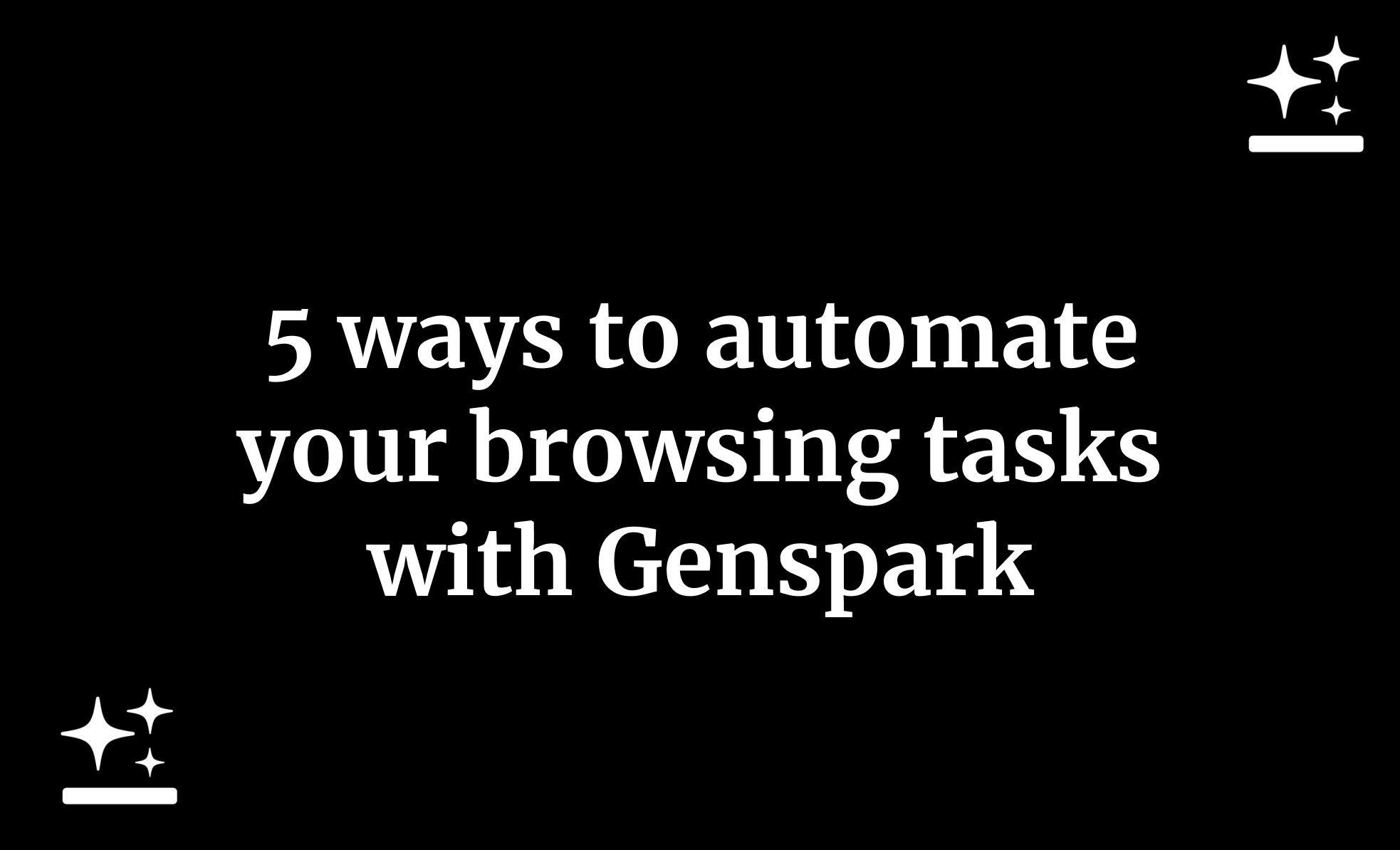

.png)

