In what way do you think you can create an app without learning coding, user interface/user experience designing, and robust database configuration? You need a team of developers and designers to develop an app. Since everything is being consumed by AI, especially the app development processes, it is only natural to use AI to develop apps and websites. Trickle did exactly that! Within minutes, Trickle creates an app that you can actually be proud of. All you need is a comprehensive and detailed prompt. The entire process will be taken care of automatically. You don’t have to lift a finger. Of course, you might need to fine-tune the app with follow-up prompts.
In this tutorial, we’ll show you how to use Trickle AI to create instant mobile and web apps. You will learn how to access the Trickle AI, configure it for optimal results, add assets, knowledge, or rules for your project, customize your app through follow-up prompts, and publish or share to the web.
By the end of this tutorial, you’ll be able to:
- Access the Trickle AI
- Start building your app with a prompt
- Add assets and knowledge or rules
- Customize your app
- Publish your app online
Let’s dive into it right away!
Step 1 - Access the Trickle AI
Trickle is another competitor of Bolt AI and other web/mobile apps building tools. It provides the best way to showcase your idea to the world. It might not be suitable for complex apps or games, but it is best for developing simple apps like a sleep tracker or a grocery items checklist.
Go to Trickle and log in to an account or create a new one if you haven’t already done so.
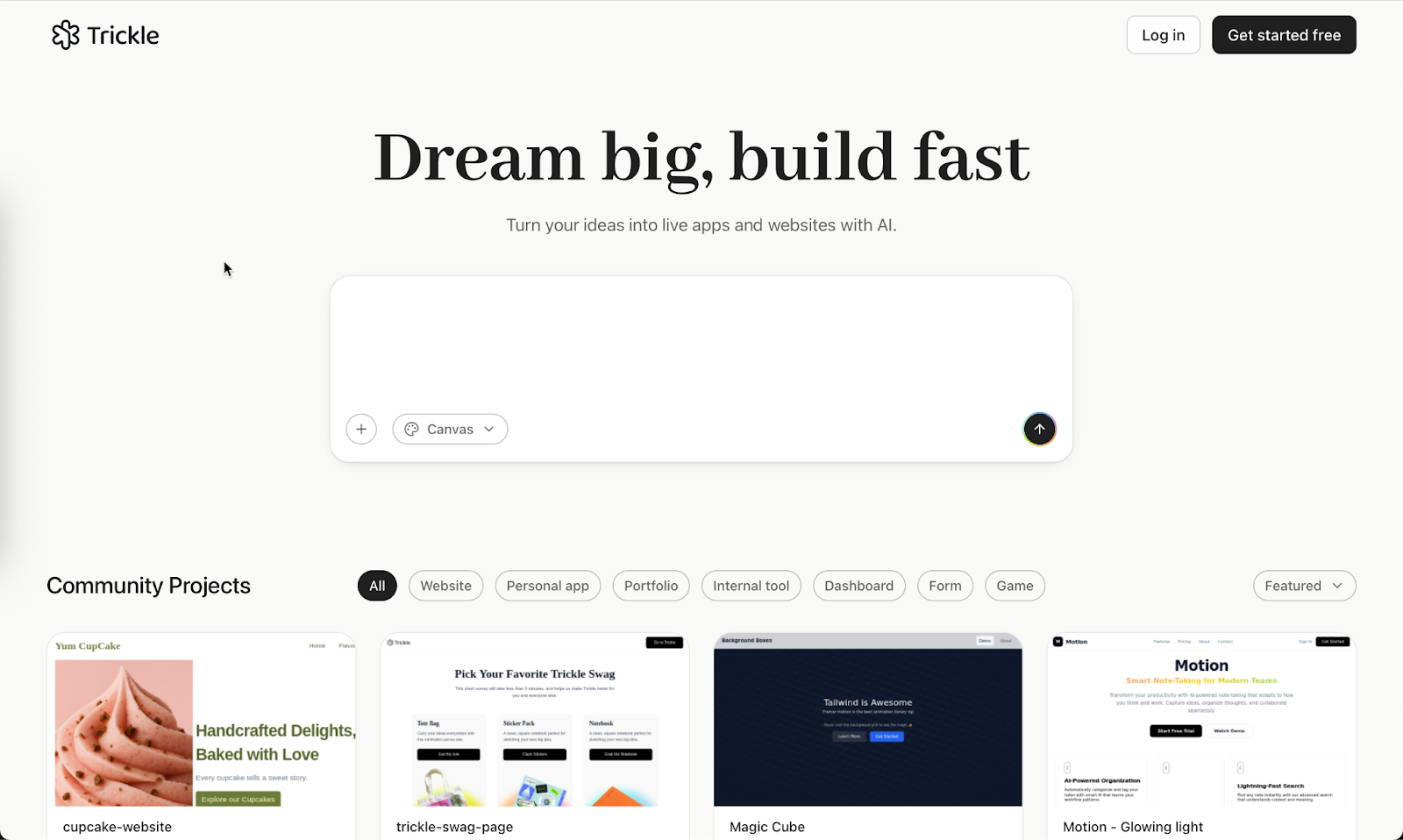
Trickle is a way to co-create with AI in a fully visual space to build production-ready apps and websites. It allows you to experience context engineering where the agent truly understands your intent and builds multi-page apps effortlessly. There are two modes in Trickle: dev mode and Canvas mode. The Dev mode is for developers who are building complex apps and need coding help. For people like us, there’s a Canvas mode.
Click the drop-down menu in the prompt box and switch to ‘Canvas Mode.’
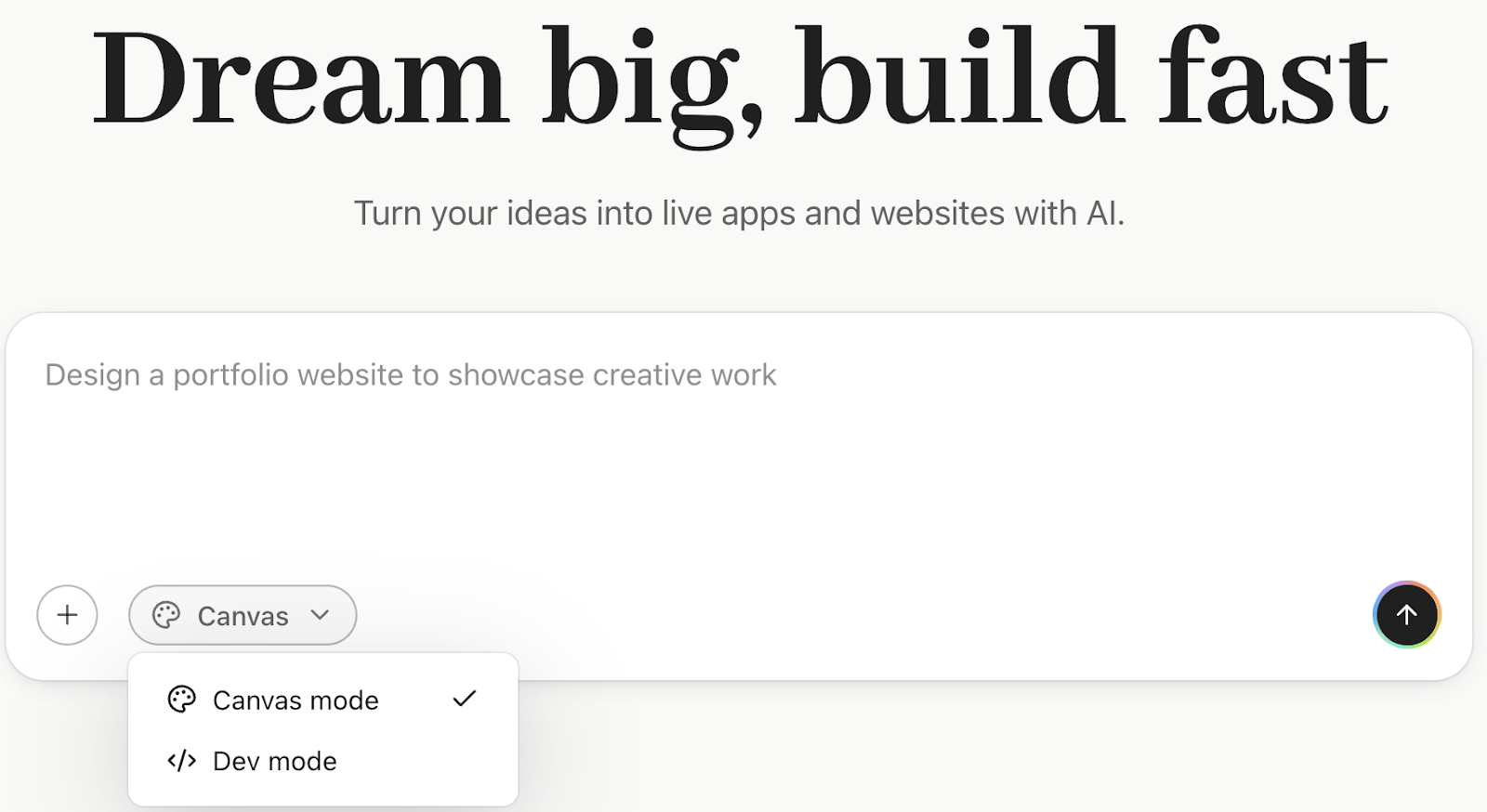
If you are not sure what to build or are still brainstorming ideas, you can check out the examples listed under the prompt box. These apps and websites that you see in the Community projects are built by common people. Scroll down a bit and check out these projects. Some of them are really good!
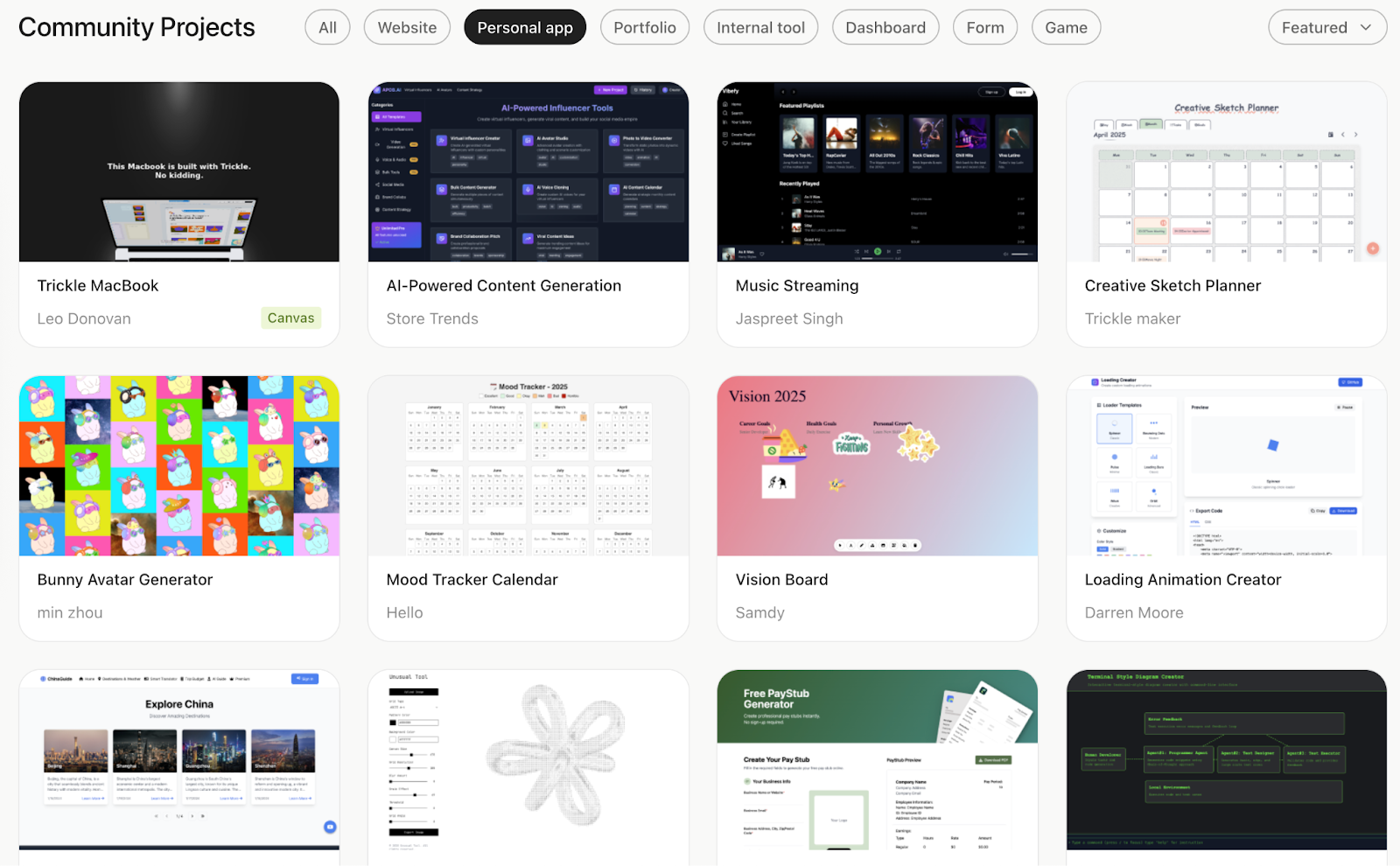
Let’s move on and create our first mobile app.
Step 2 - Start building your app with a prompt
Gather your ideas and write a comprehensive yet detailed prompt. Include every minute detail you can possibly think of. A neat trick is to add a negative prompt along with the regular prompt.
Start by constructing your prompt, or use the following as an example. We are using a grocery expense tracker as an example. Modify this prompt to create an app based on your own idea.
Copy and paste the prompt in the Trickle prompt box and click ‘Create.’
Prompt:
Build a mobile-first single-page app to track grocery expenses in the U.S. with a checklist, totals, alerts, and insights.
**Features
Catalog: ~40 common U.S. grocery items, each with id, name, category, default_price, unit, health_flag (healthy, neutral, unhealthy). Prices = median 2025 U.S. retail (rounded). Users can add/edit items.
**Checklist/Cart: Items selectable via checkbox. In cart: qty, price, line total. Show Subtotal, Discounts (manual), Tax (editable %), Grand Total. State saved locally.
**Alerts:
- Unhealthy = item name matches: soda, energy drink, candy, chocolate, ice cream, instant noodles, chips, bacon, hot dog, deli meat, sugary cereal, processed meat.
- Unnecessary = duplicates within 7 days exceeding household consumption, luxury snacks > $8 × qty > 2, bulk perishables > household_size × weekly rate.
- Alerts show reason + actions: reduce, keep, remove.
- Insights: Top 5 budget eaters, Healthy vs Unhealthy spend % pie, repeat purchases within timeframe.
UI: Search bar, category chips, quick add, and inline edit. Sticky bottom total bar. Collapsible Insights. Settings for household size, tax rate, and consumption defaults.
**Preloaded Catalog (sample)
- Produce: Bananas $0.60/lb, Apples $1.80/lb, Berries $3.50/6oz, Leafy greens $2.00/5oz, Potatoes $0.90/lb, Avocado $1.40 ea.
- Dairy: Milk $3.80/gal, Eggs $3/dozen, Yogurt $0.90/cup, Butter $4.50/lb, Cheese $5/lb.
- Meat: Chicken breast $3.50/lb, Ground beef $4.50/lb, Bacon $6/lb (unhealthy), Deli turkey $7.50/lb (unhealthy), Salmon $9.50/lb.
- Bakery: Bread $2.80/loaf, Whole wheat $3.20/loaf, Bagels $3.50/6-pack, Sugary cereal $4.50/box (unhealthy), Oats $3.20/18oz.
- Pantry: Rice $1.30/lb, Pasta $1.40/lb, Beans $1.10/can, Peanut butter $3.50/16oz, Olive oil $9/16.9oz.
- Frozen: Frozen veggies $1.80/12oz, Frozen berries $3.80/12oz, Ice cream $4.50/pint (unhealthy), Frozen pizza $5.50 ea (unhealthy).
- Snacks & Drinks: Soda $7/12-pack (unhealthy), Energy drink $2.50/can (unhealthy), Chips $3.50/bag (unhealthy), Chocolate bar $1.50 (unhealthy).
- Household: Paper towels $1.50/roll, Toilet paper $0.70/roll, Dish soap $3.00/bottle.
**Logic
- Totals = sum(line totals) − discounts + tax.
- Weekly consumption defaults (per person): milk 0.75 gal, eggs 6, bread 0.6 loaf, leafy greens 0.5 lb, berries 0.3 lb, yogurt 2 cups, bananas 3. Household size is editable.
- Repeat purchases flagged if > weekly allowance.
- Data persisted locally; history 60 days; export/import CSV supported.
**Test Cases
- Add soda ×2 → Unhealthy. Add again in <7d → Unnecessary.
- Household 2, add 3 gal milk in 1 week → Alert, suggest ≤1.5 gal.
- Chips $9 ×3 → Luxury snack alert.
- Eggs $2.50 ×2 → Totals recalc, repeat flagged if added again.
**Constraints / Negative Prompt
- No live pricing, accounts, ads, trackers, or external APIs.
- No personal data beyond local storage.
- No heavy chart libs; minimal visuals only.
- Copy short, functional; no emojis.
Trickle will start building the app.
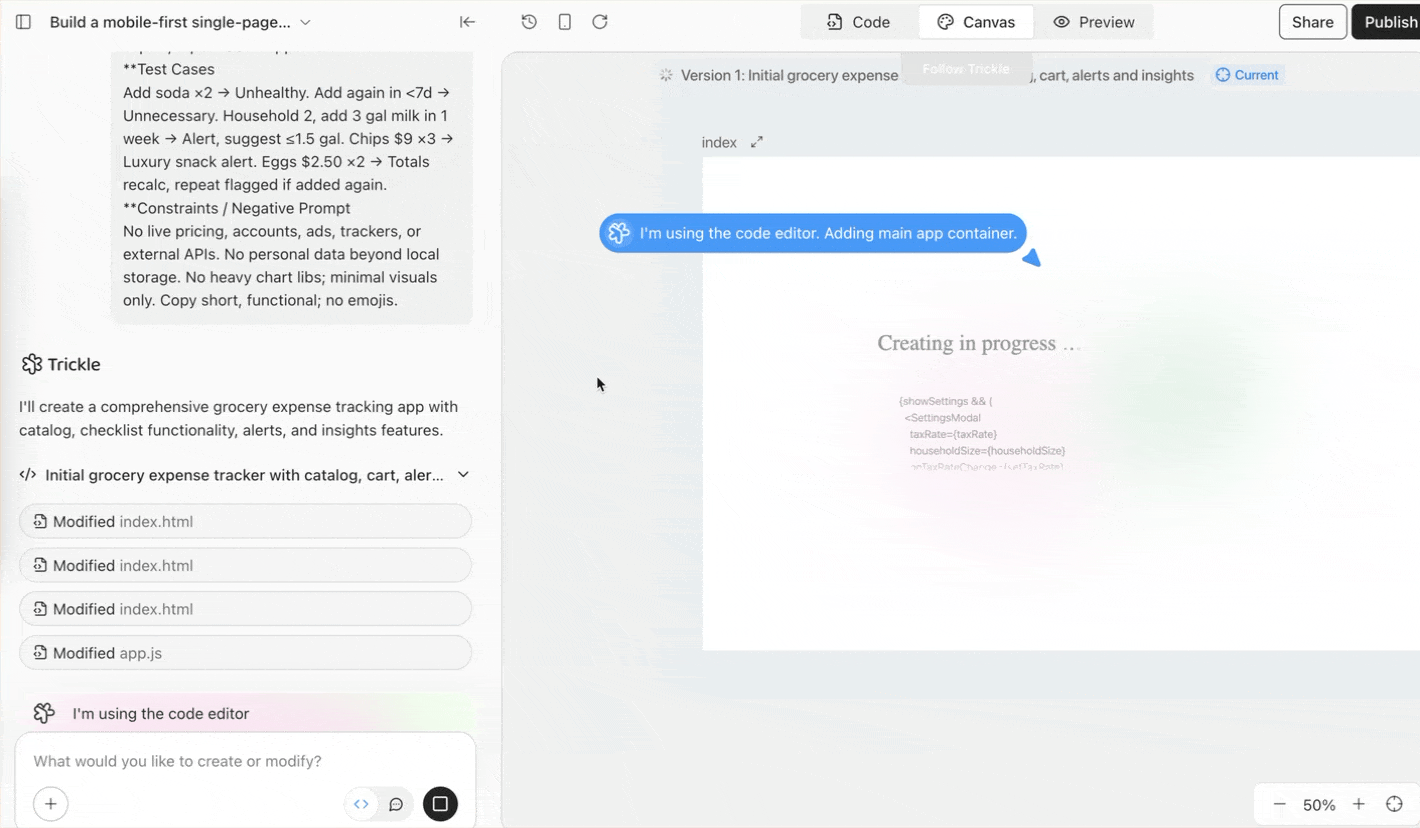
Within a minute or two, Trickle will build the app for you. Click ‘Preview’ to test out the app.
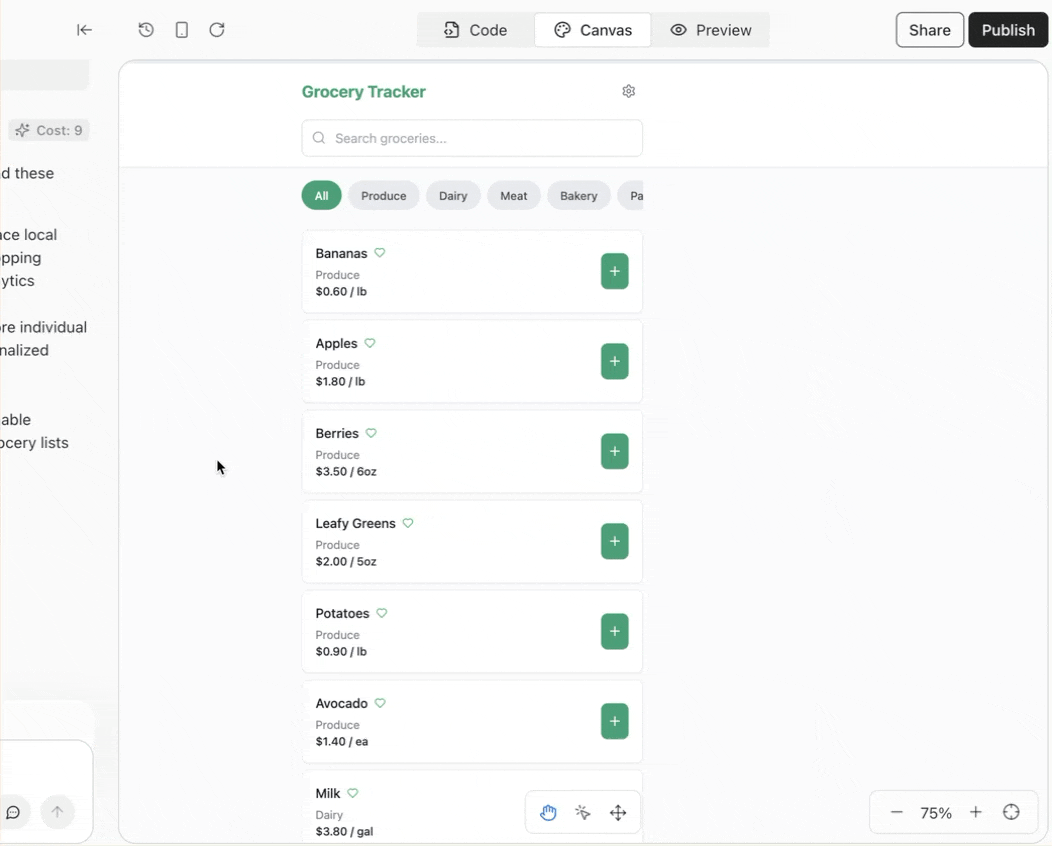
Step 3 - Add assets and knowledge or rules
You can add assets and knowledge or rules in the beginning before clicking ‘Create,’ or you can add them after the first run. The assets can be images or a screenshot of a sample app. Knowledge and rules act like a system prompt. They tell Trickle to do certain things or not do certain things.
Click the ‘+’ sign in the prompt box and select ‘assets.’

Click ‘Add images’ to upload images for your app or website. You can add a screenshot of a sample app to educate Trickle, especially with UI/UX designs.
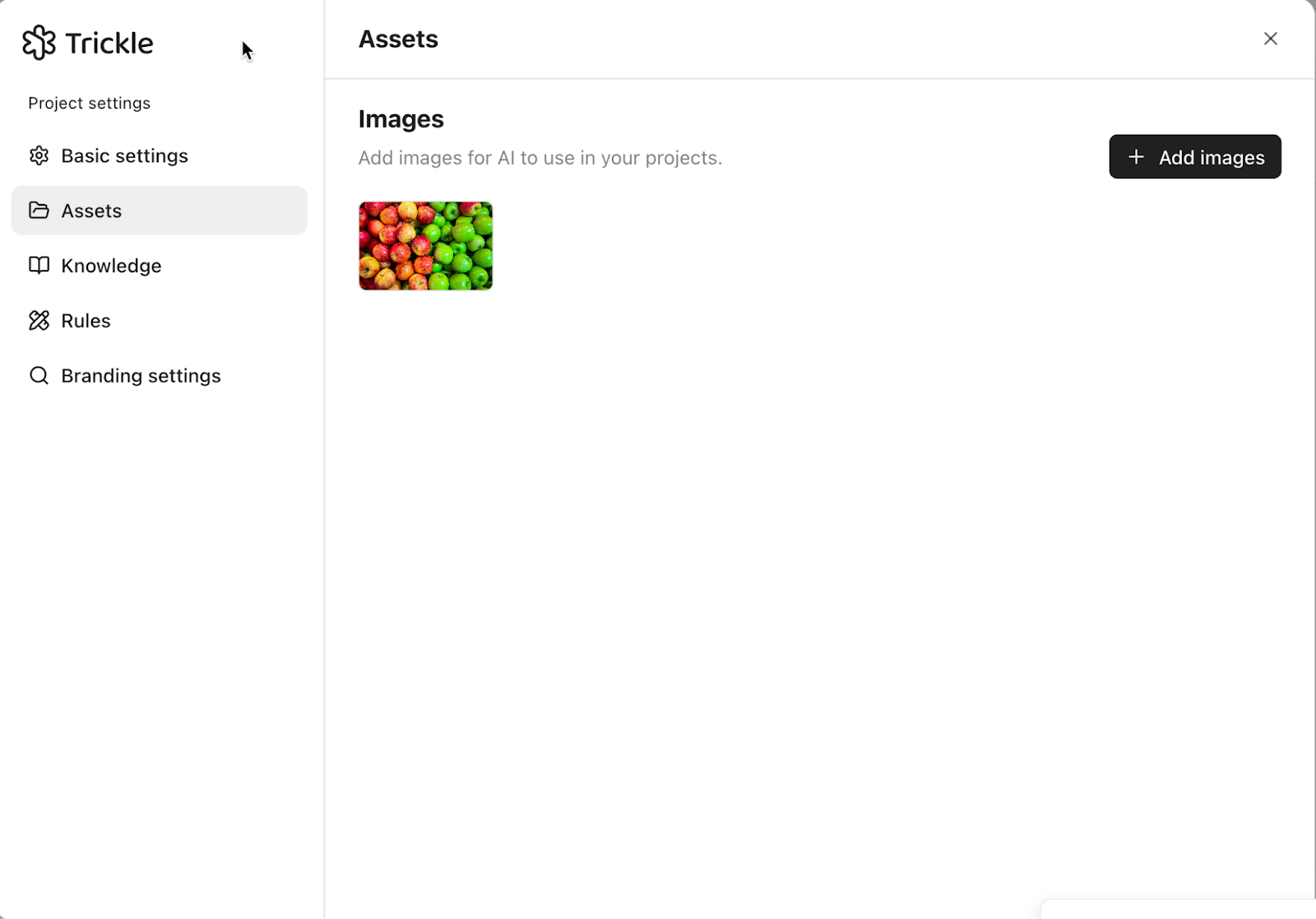
Next, click ‘knowledge’ to add knowledge to your Trickle project. Knowledge is a specific set of instructions or information that might help Trickle understand your project. It can be part of a detailed prompt.

Click ‘Add knowledge. Specify a title and write the main knowledge content.
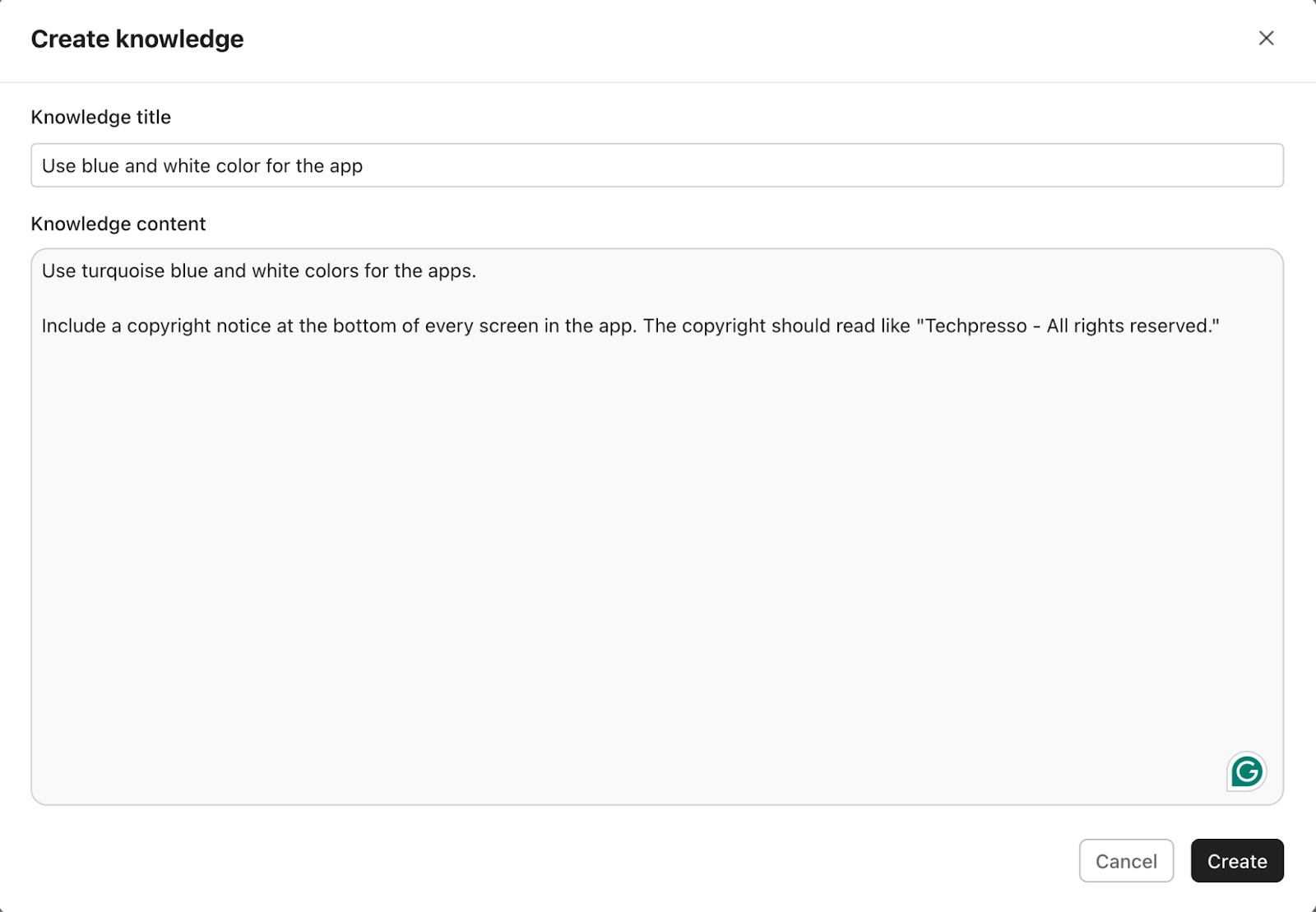
Similarly, you can set rules for your project. Click ‘Rules’ in the main menu on the left.

Click ‘New rule’ to add more rules to your mobile app project.
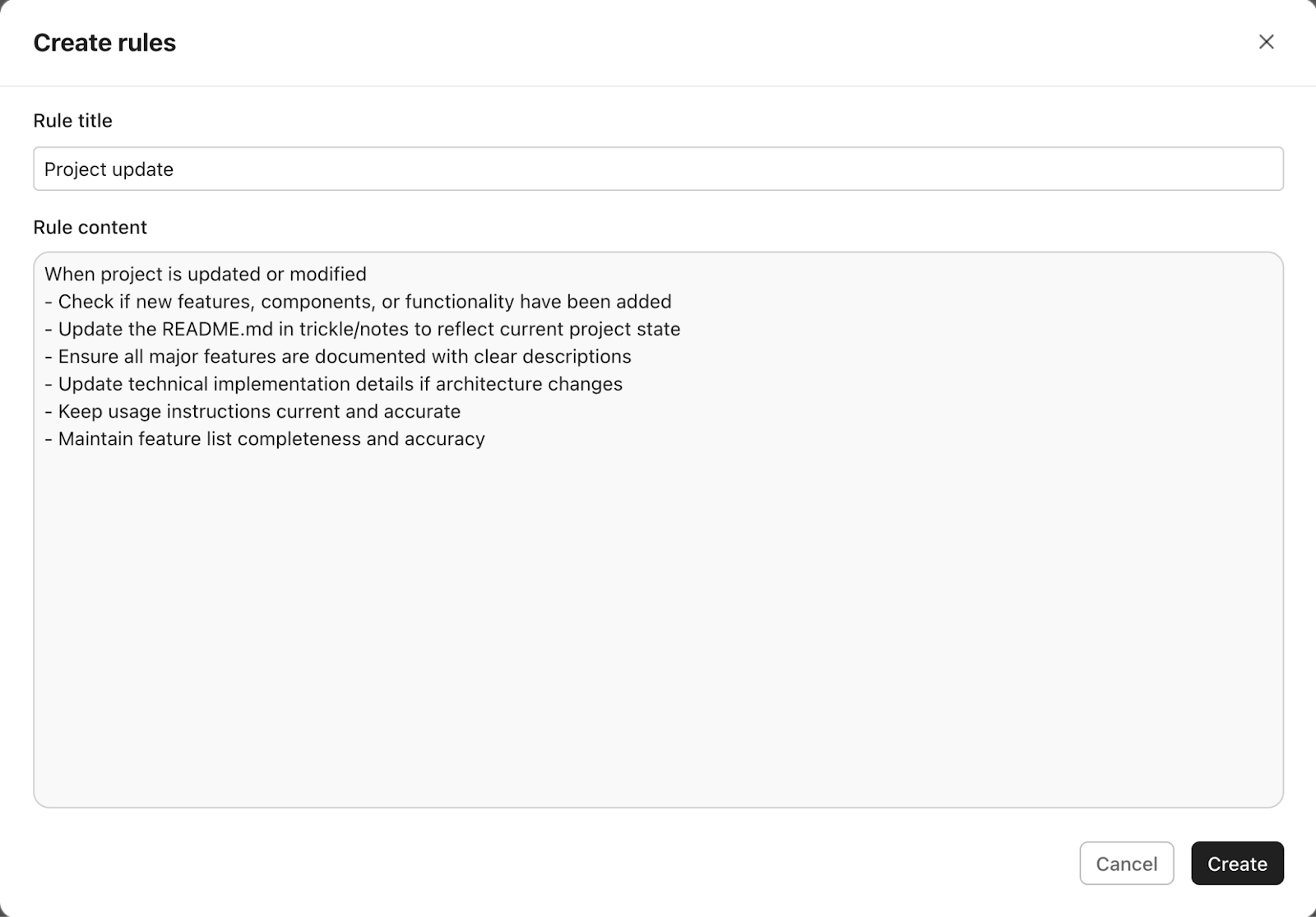
Step 4 - Customize your app.
When you type in your first prompt, Trickle builds the app for you. However, it might have issues. Some buttons might not work, or something might not feel right. You can customize your app by giving follow-up prompts. If you find any issues within the app, you can write a follow-up prompt to fix those issues.
Follow-up prompts can be anything, such as adding a feature you just came up with during the app-building process. You can also remove a feature or instruct Trickle to use specific colors.
Prompt:
The ‘Keep’ button is not working in the alerts. Also, use orange and turquoise colors. Modify the app to allow users to add more than 5 items to the list. Display an alert when the number exceeds 3.

If you didn’t like the changes, you can revert back to the previous version by clicking ‘Restore.’
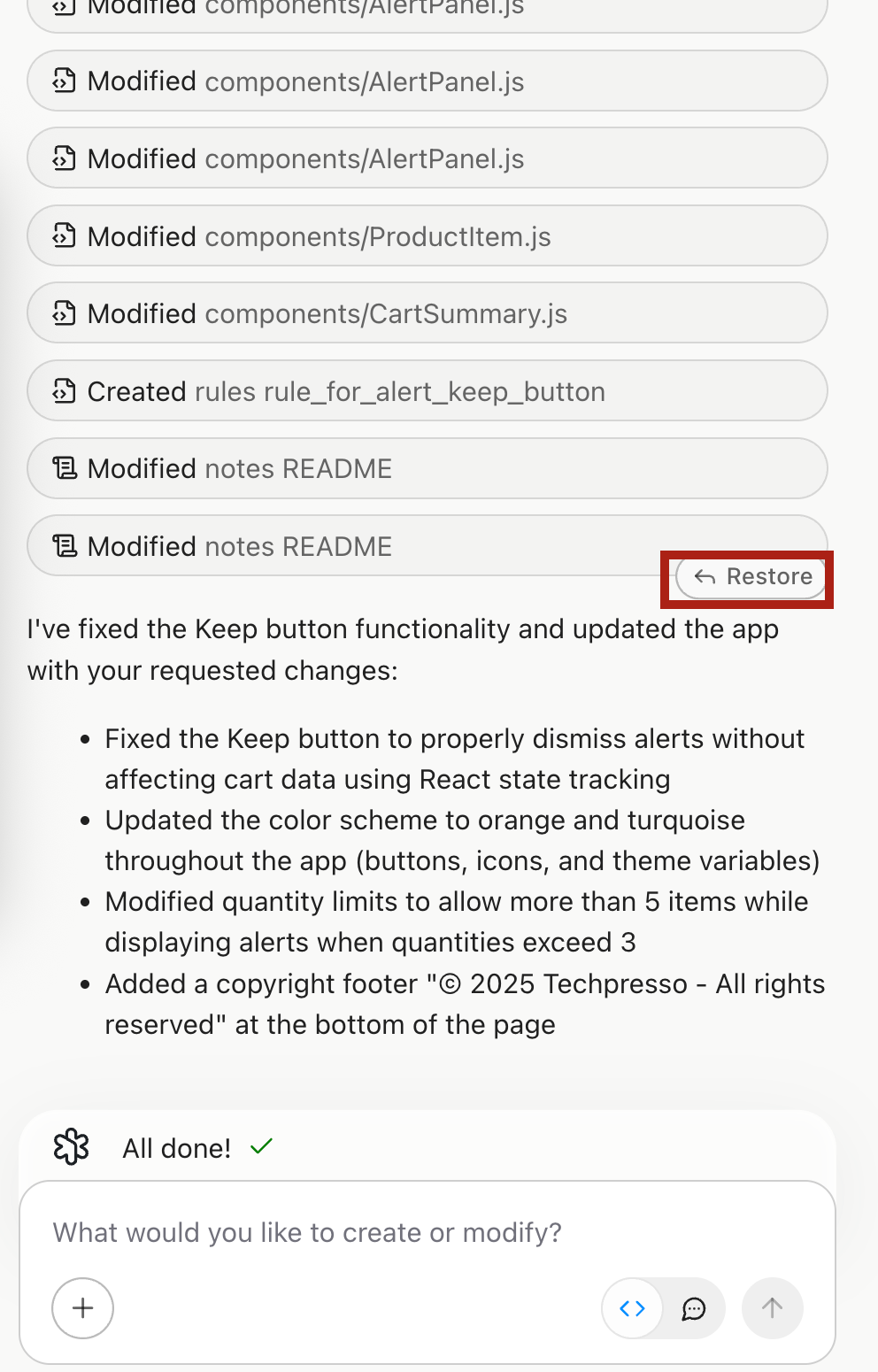
Step 5 - Publish your app online
Once you’re satisfied with your app, you can publish it online too. This feature is exclusive to Trickle. It lets you publish your app on the web. If you want only to share it with a select few, use the share button.
Click the ‘Share’ button in the top right corner of the canvas area. Enable ‘Anyone with a link can view this project.’ Copy the link and share it with others.
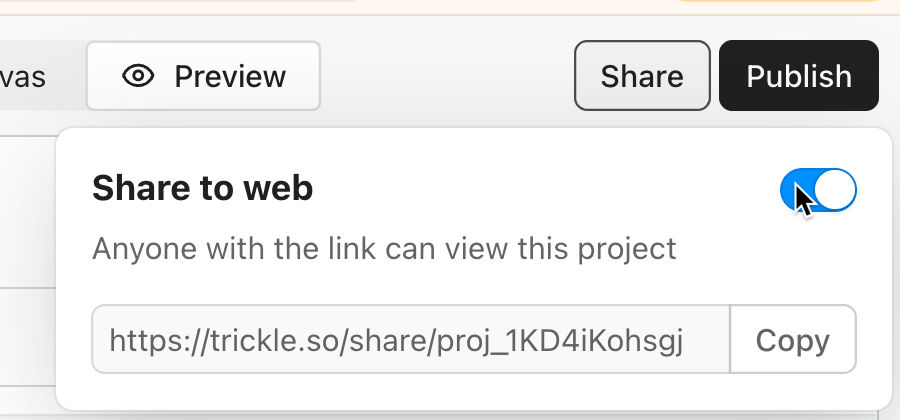
If you want to publish the app on the web, click ‘Publish.’
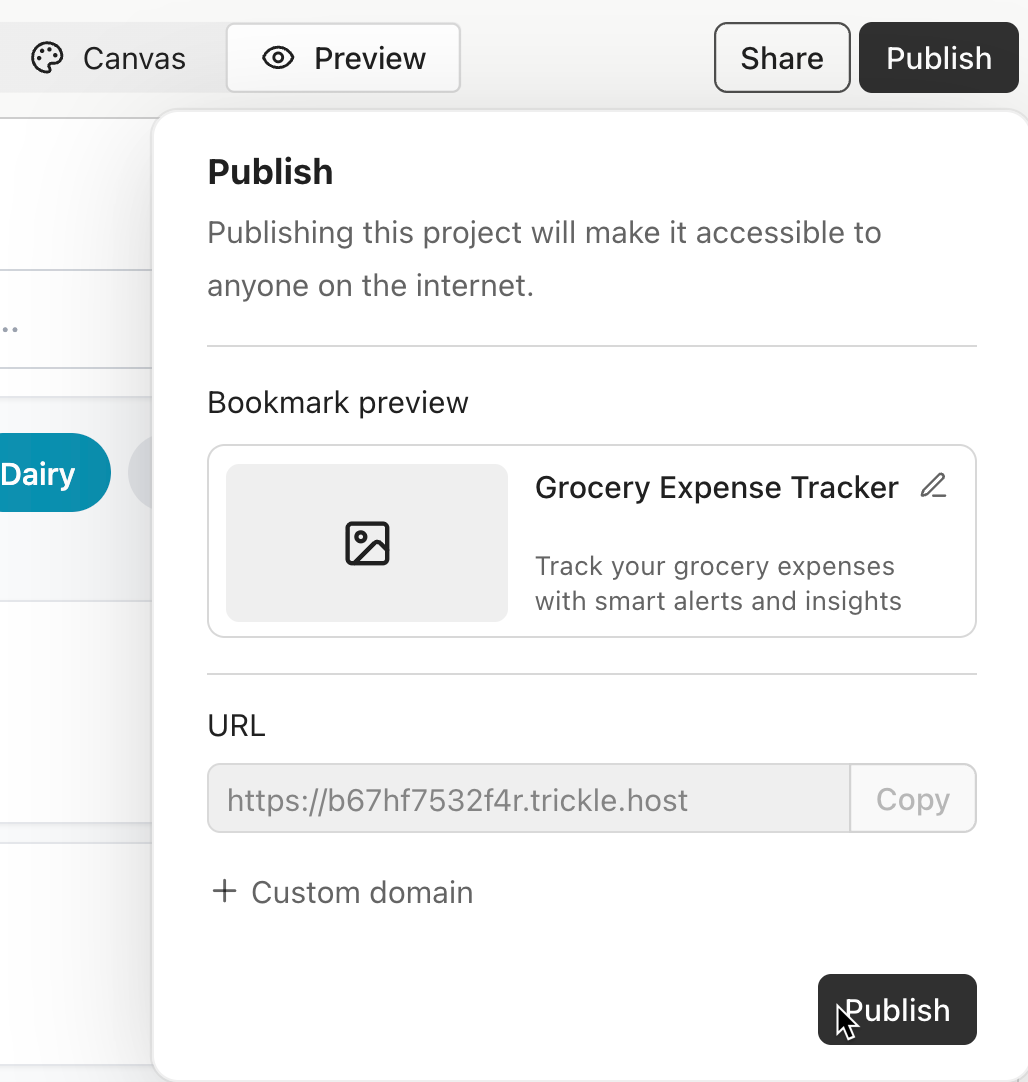
You can add a custom domain to publish your app, or you can publish it on Trickle.host. Once you click the ‘Publish’ button, it will be published on the Internet. Copy the URL and view your app in the browser.
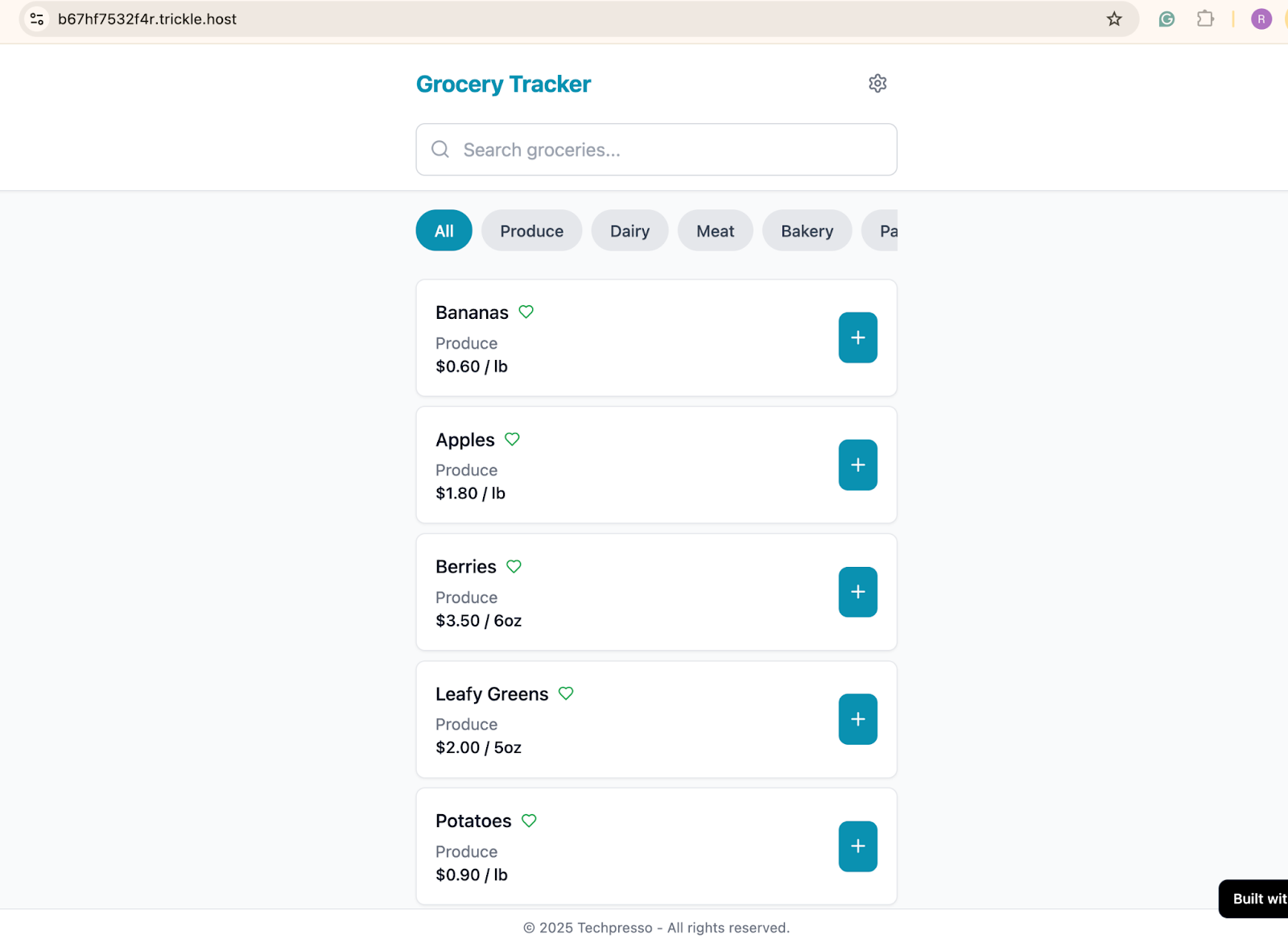
To download the development files, click the ‘Code’ tab at the top of the canvas area. Click ‘Download files.’
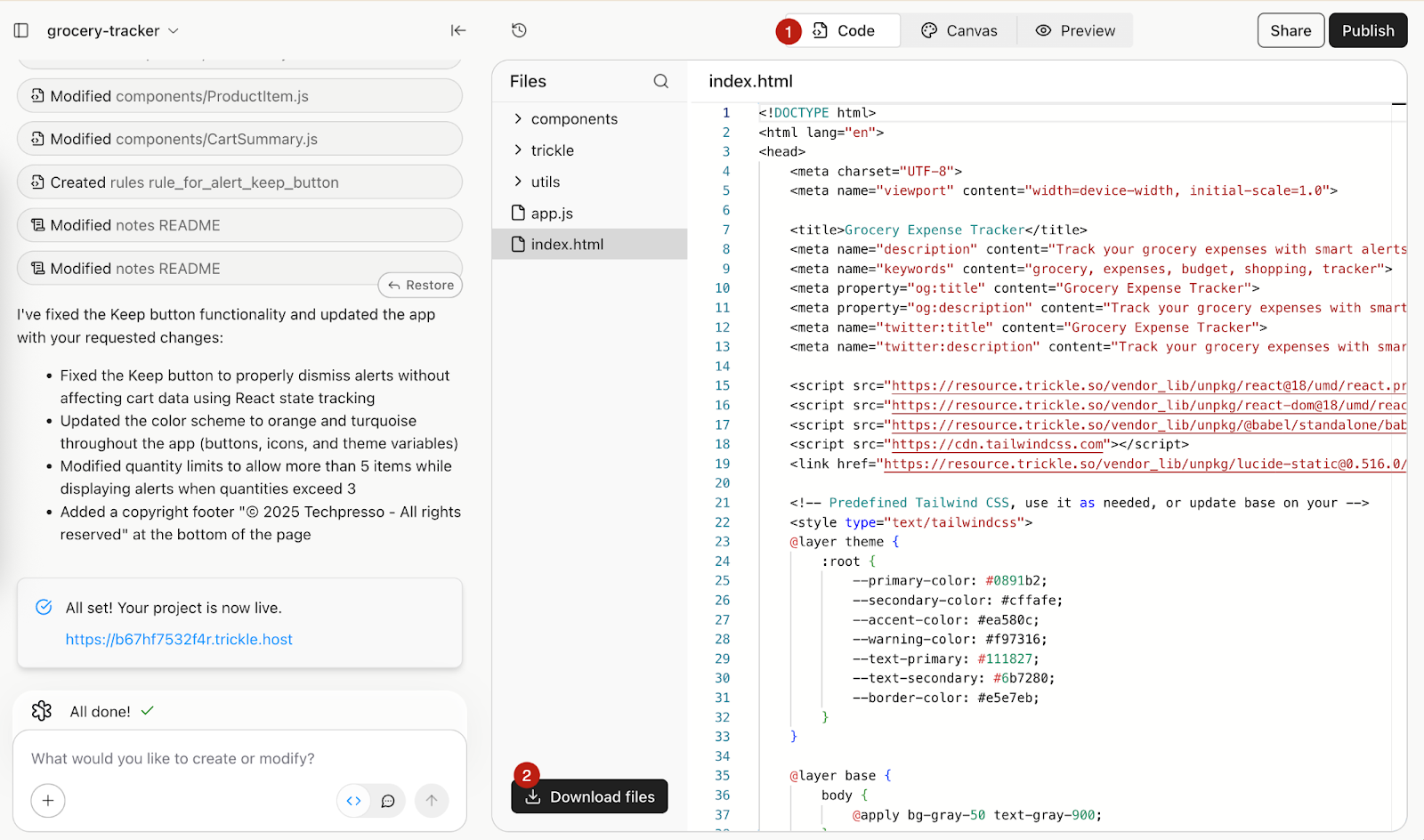
That’s it for this tutorial, AI builders! The best part of Trickle is that it lets you download the coded files so you can publish and share the app on the Android Play Store or the App Store. Write follow-up prompts to fine-tune the app. Once it’s ready, you can literally publish it in the App Store/Play Store.
.avif)

.avif)
.png)

