YouTube’s creator economy has made millions for its most dedicated and innovative users. Producing content at scale, however, still demands time, precision, and consistency. Gemini AI helps simplify this process by handling tasks like writing titles, generating descriptions, suggesting tags, and organizing chapter markers. With this support, creators can maintain momentum and focus fully on making videos their audiences will love.
This tutorial shows you how to use Gemini to streamline your YouTube content creation process. We’ll teach you how to get help writing titles, generate descriptions, segment the video into chapters, and create a transcript for users who may have hearing disabilities.
By the end of this tutorial, you’ll be able to:
- Access Gemini and upload your video
- Generate titles, description, tags, and a transcript
- Identify key topics and segments in the video
Let’s dive in right away!
Step 1 - Access Gemini and upload your video
You have your video ready to upload. Before doing that, go to Gemini and upload your video there. However, before utilizing AI to save time, it is essential to understand YouTube's monetization policies. Purely automated clips reading text over stock footage are likely to be demonetized.
The key is to utilize AI as an assistant to enhance your content, rather than entirely replace human creativity. Focus on adding your unique voice, perspective, and genuine value to stand out.
Important Note: While Gemini and other AI tools can generate short video clips, they are still evolving. For full-length, complex video production, you'll likely need to combine AI-generated elements with traditional editing and production techniques.
Go to the Gemini app and log in to an account that you use to upload YouTube videos to your channel. It’s recommended to use a pro account for this tutorial because we need to utilize the full power of Gemini to generate YouTube titles, descriptions, tags, and chapters.
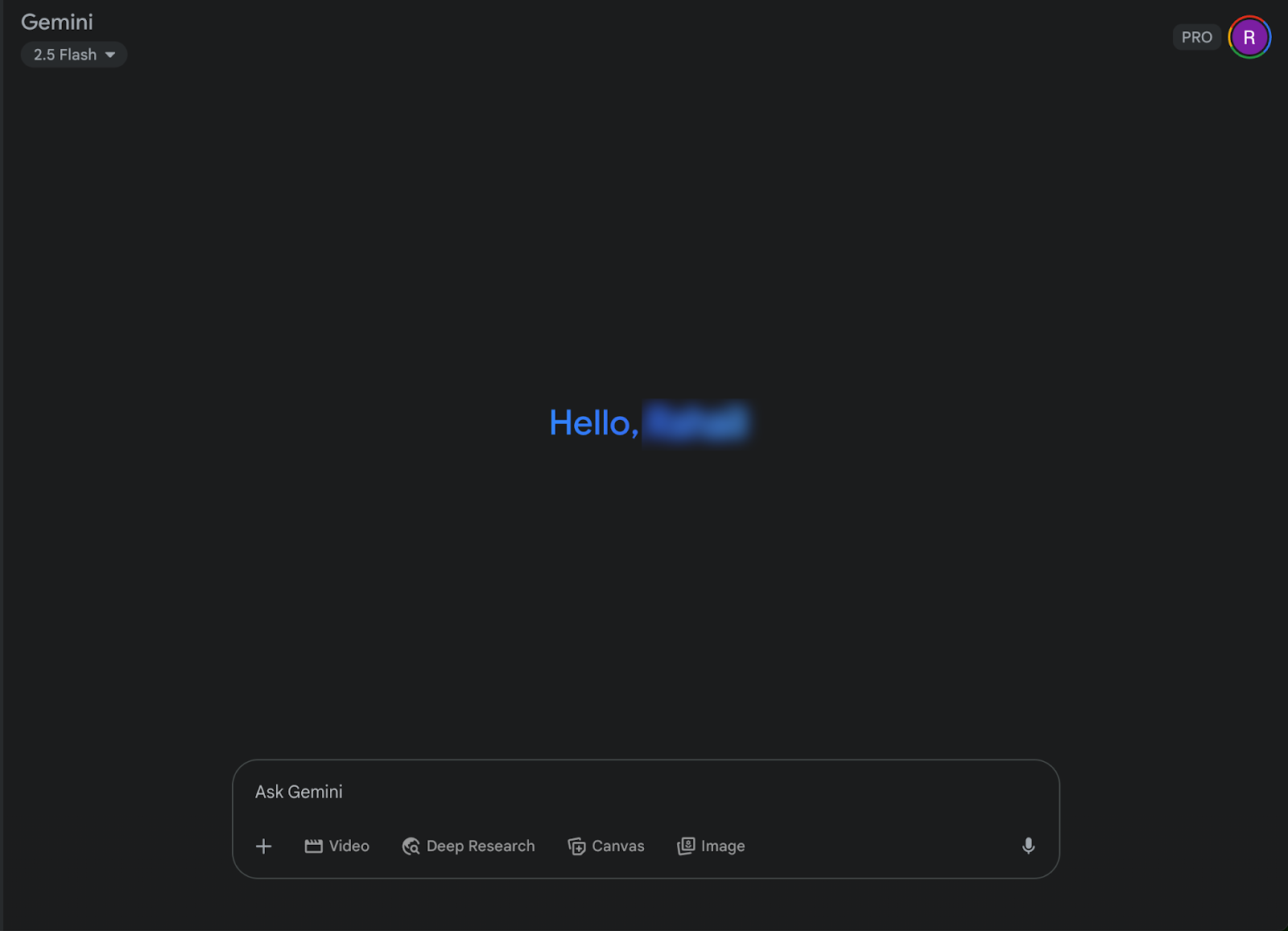
Click the ’+’ upload button and select ‘upload file.’
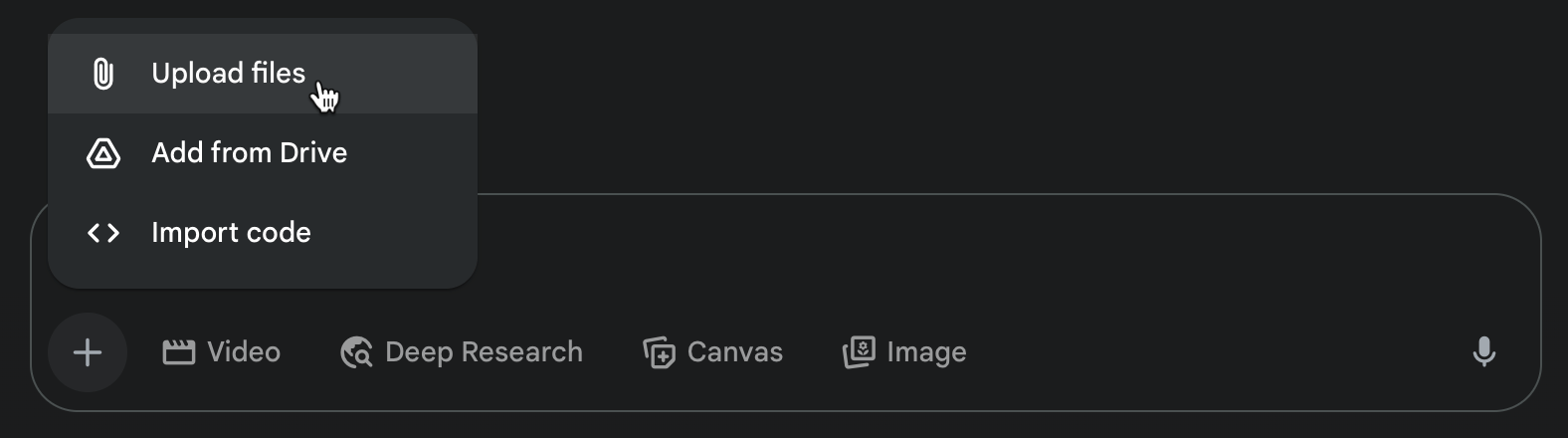
Select a video you plan to upload to YouTube.

Step 2 - Generate titles, description, tags, and a transcript
YouTube video ranking algorithm relies on the titles, descriptions, and tags. It’s important to optimize them for search engines to achieve maximum visibility. Let’s generate a title for the uploaded video.
Prompt:
Assess and analyze the video, and write a compelling, click-worthy title optimized for search engines using keywords Such as Mind mapping, Jose Silva, and personal development.
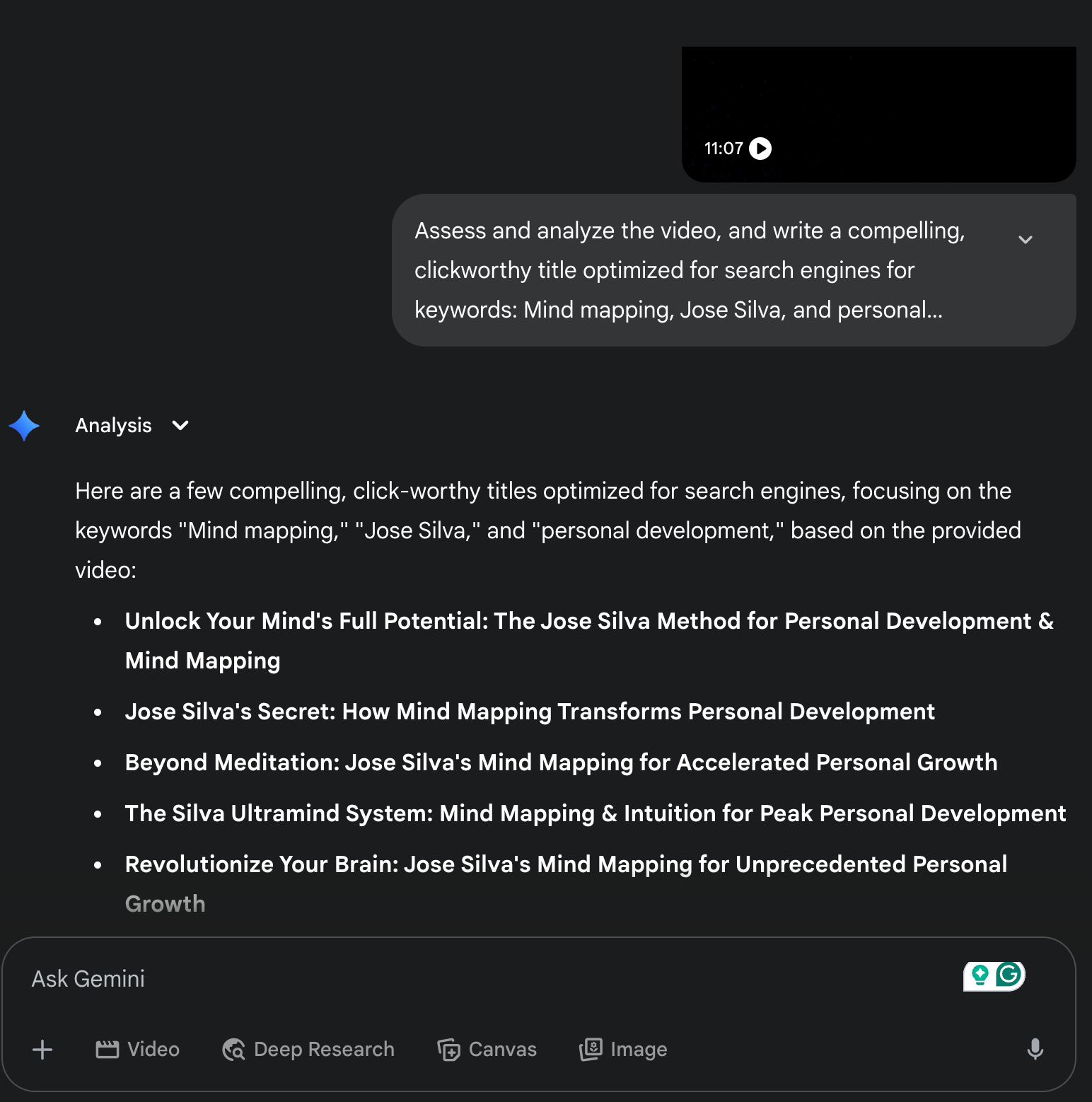
Since we don’t like colons, instruct Gemini not to use colons.
Prompt:
Suggest a title without colons or em-dashes.
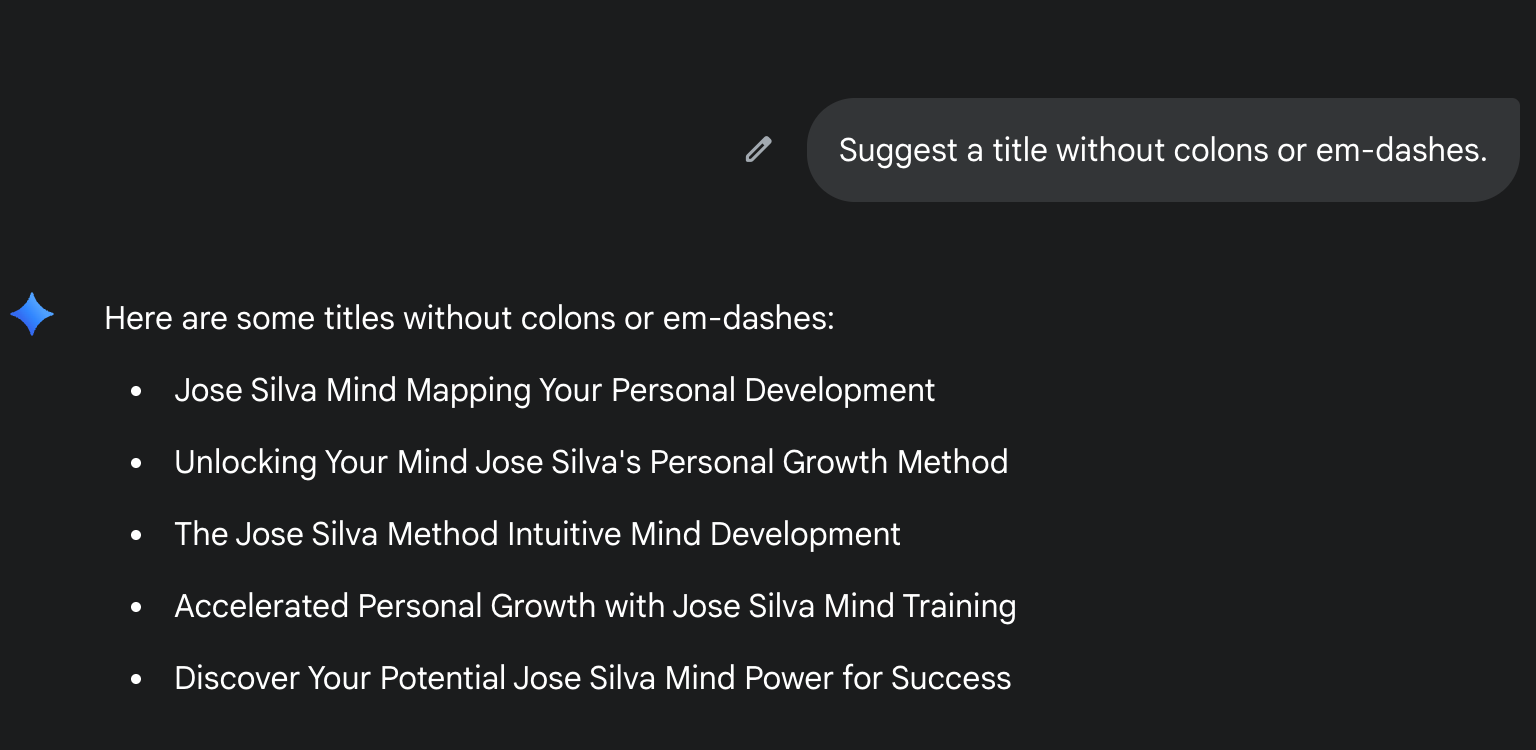
The last suggestion seems reasonable. Of course, you must change the title to make it as appealing as possible.
Next, ask Gemini to suggest tags for this video. Mention details about your channel and your target audience.
Prompt:
I'm uploading a new video to my YouTube channel, which is dedicated to personal development and fostering a growth mindset. My core audience consists of working professionals who are feeling the constraints of the corporate cycle and are actively looking for strategies and inspiration to break free and start their own businesses.
To help me generate the most effective and discoverable YouTube tags for my next video, please tell me:
Once I provide the specific topic, key takeaways, and target audience for this particular video, what information would you need from me to generate a comprehensive list of relevant tags?
Specific topic: {Suggest the topic of the video}
Key takeaways: {Summary of the information presented in the video}
Target Audience: {a detailed overview of your audience; their age bracket, and what they are interested in}
Specifically, I'm looking for a mix of:
- Broad tags (e.g., "personal development," "entrepreneurship")
- Specific long-tail tags that my audience would search for (e.g., "how to leave a corporate job," "side hustle ideas for engineers")
- Problem/solution-focused tags (e.g., "corporate burnout solutions," "start business while working full time")
- Mindset-related tags (e.g., "growth mindset for entrepreneurs," "overcome limiting beliefs")
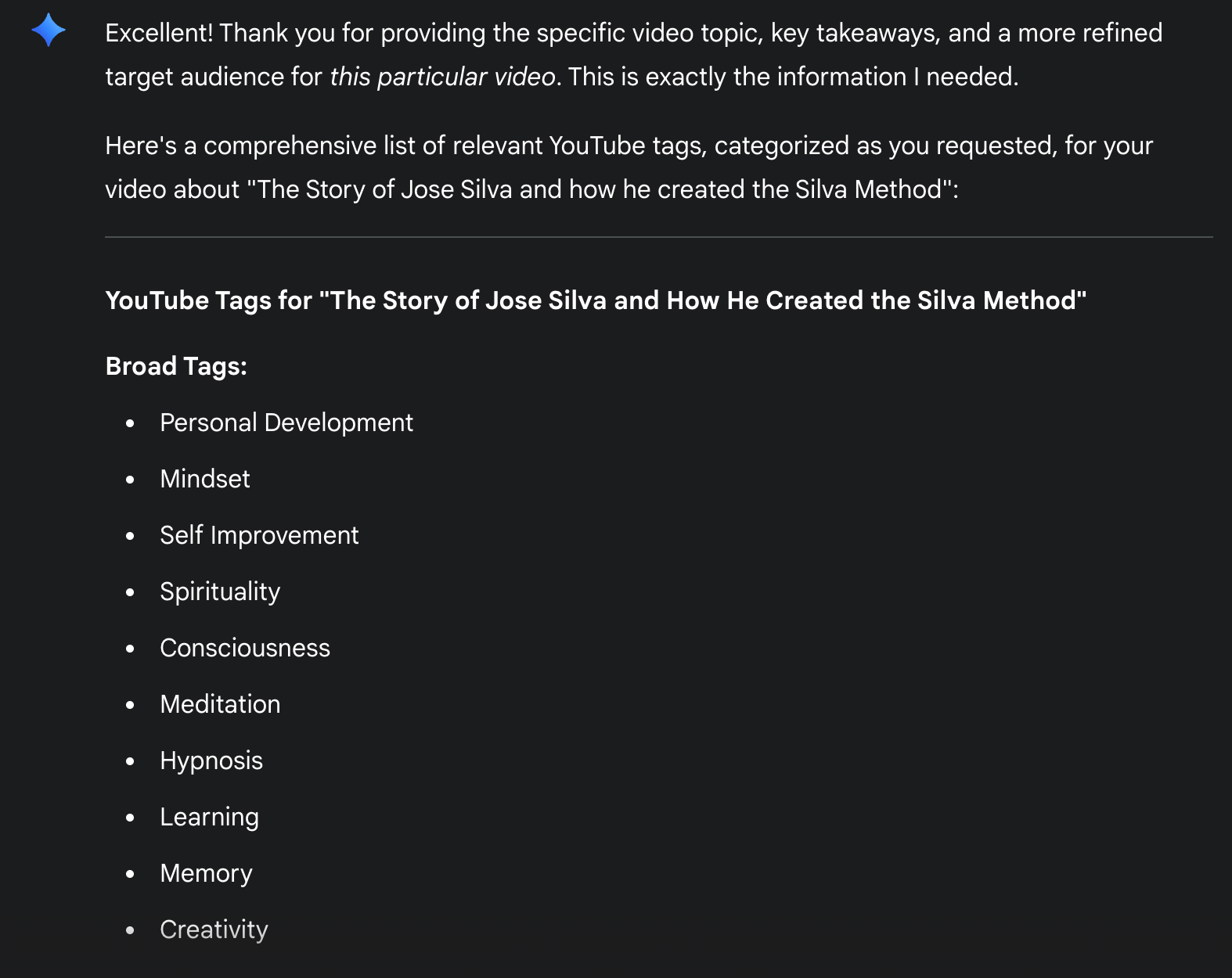
There you go. Gemini suggested broad, specific, long-tail, and your main keyword-related tags for your video. Use the ones you think will capture the most attention.
Next comes the description. Ask Gemini to write a description for your video. The description should be laser-targeted and specific. It shouldn’t have any fluff or long sentences. Ask Gemini to make it short and to the point.
Prompt:
Write a short, to-the-point description for this video that I can use for my YouTube channel. The description should tell the audience about the video and how it can benefit them. Make it specific and without fluff. Use SEO strategies to help me rank better in the search results page.
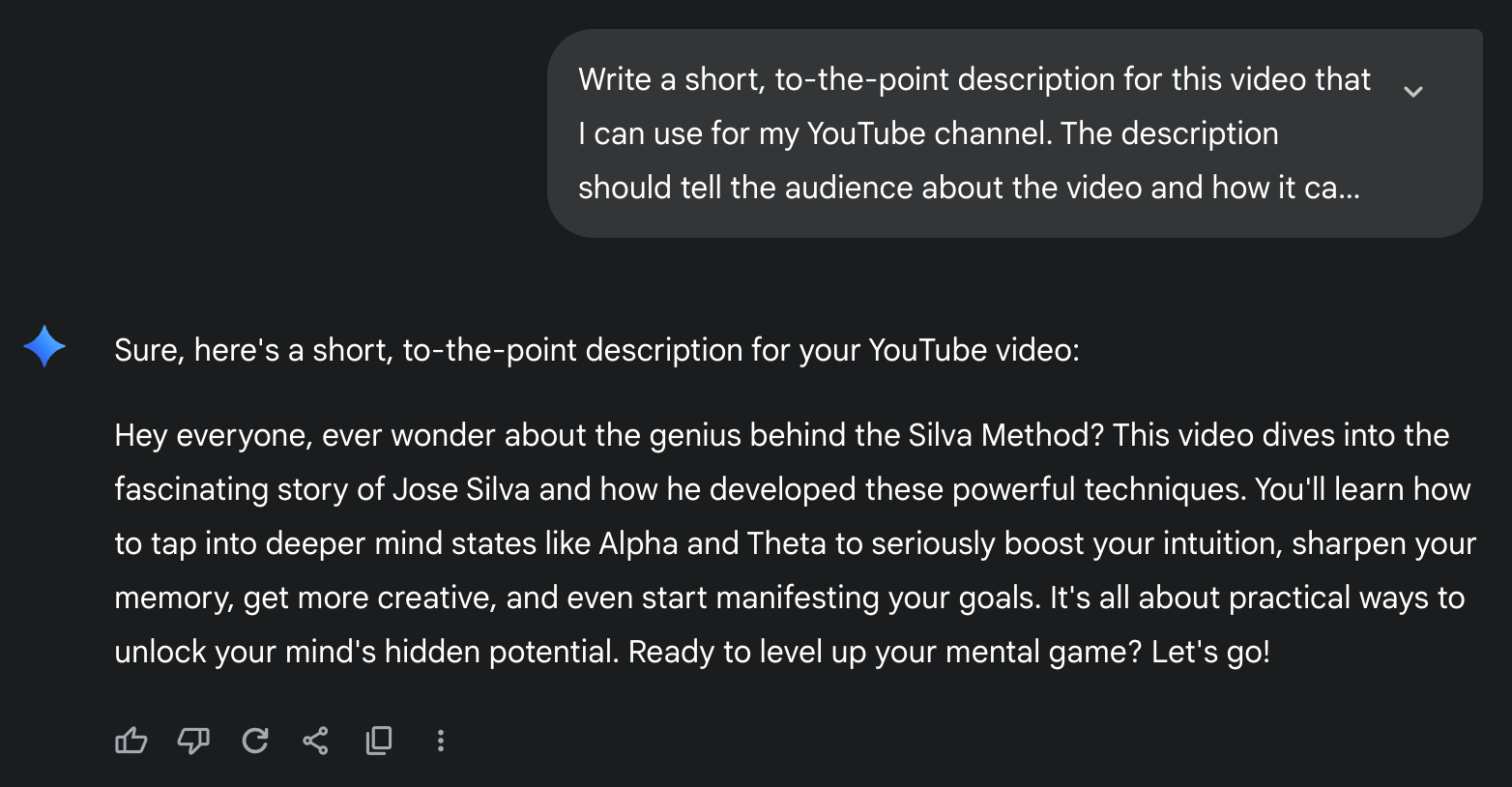
That’s fantastic. The description is concise and without unnecessary details. Let’s move on to the transcript of the video.
YouTube videos that have a transcript tend to rank higher in the search results page. Use the following prompt to generate a transcript for a video. You can modify the prompt to suit your needs.
Prompt:
You are a professional transcription assistant. Transcribe the video uploaded in this chat. Your job is to produce an accurate, upload-ready transcript for the video that follows.
✦ OUTPUT FORMAT
• Plain text (no Markdown)
• One line per utterance, max 80 characters per line
• Prefix every line with a timestamp in [hh:mm:ss]
• If the speaker changes, start a new line and label as [Speaker #]
• Non-speech sounds in lowercase brackets, e.g., [music], [laughter]
✦ QUALITY & COMPLIANCE RULES
1. Capture speech verbatim (no paraphrasing).
2. Preserve original language(s) without auto-translation.
3. Insert standard punctuation for readability; keep contractions as-is.
4. uncertain words → use (?) and mark “[inaudible]” if unintelligible.
5. Do **not** add commentary, summaries, links, or promotional copy.
6. Stay within Gemini policy and YouTube Community Guidelines at all times.
✦ OPTIONAL TOGGLES
(Set any that apply at the top of your response.)
• CLEAN = true → omit filler words (“uh,” “um”), false = verbatim
• SPEAKER_ID = true → use [Speaker 1], [Speaker 2], … ; false = no labels
• TIMESTAMP_FREQ = 00:00:05 → Change if you need denser / sparser stamps
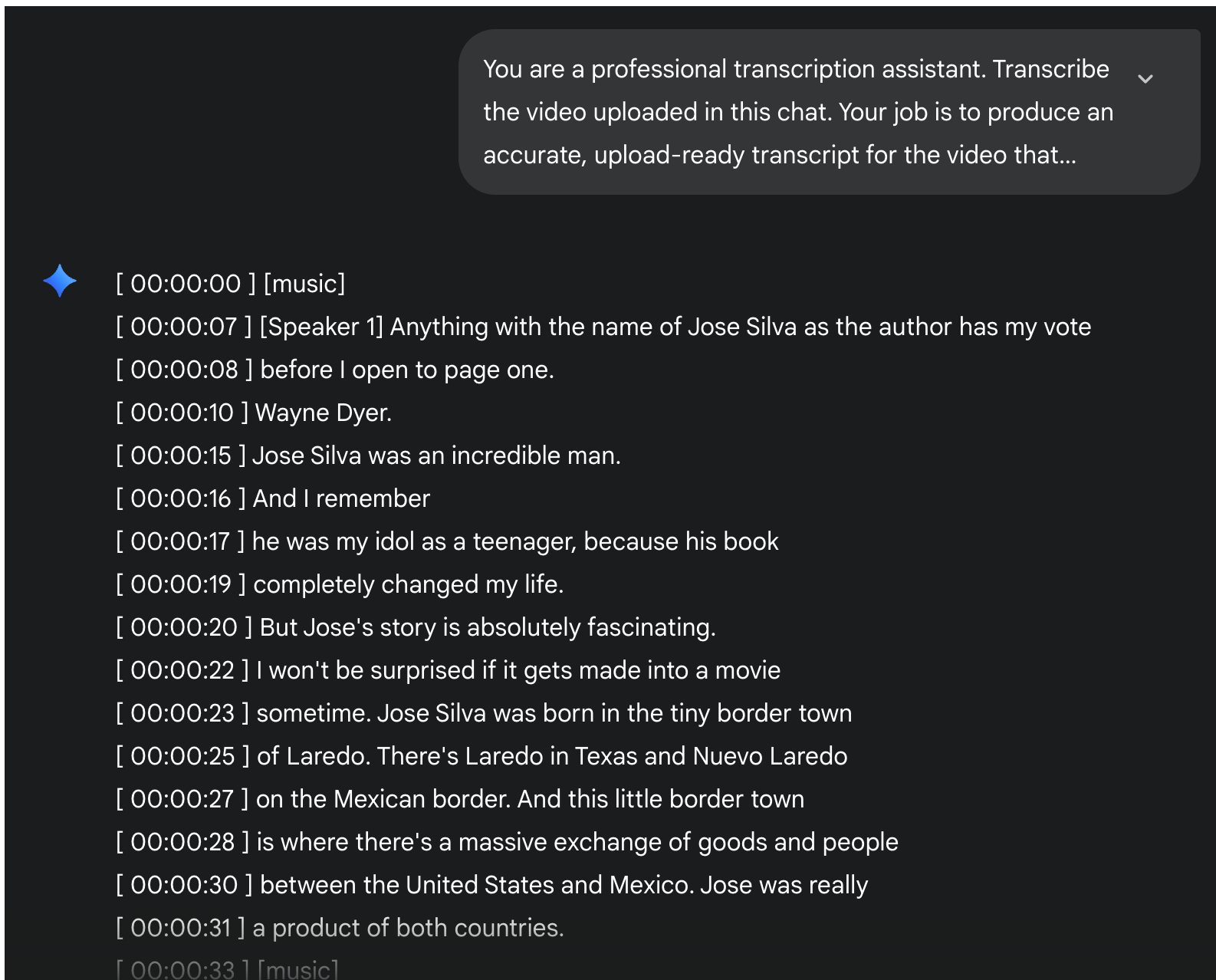
The transcription is almost perfect. Review it and make changes if you find something amiss.
Step 3 - Identify key topics and segments in the video
Before you can add crisp, clickable chapters to your YouTube upload, you first need to map out the story you’re actually telling. This step is all about watching (or listening) with fresh eyes and ears, jotting down the key moments where the topic shifts, a new demo starts, or a big takeaway lands. Think of it as building a table of contents for your video: each segment you mark now will later become a timestamped chapter that helps viewers jump straight to the parts they care about—and keeps them watching longer.
Use the following prompt to generate the key topics within the video.
Prompt:
You are a YouTube Chapter-Maker assistant.
**GOAL**
Analyze the video that follows, detect its key topics, and return a timestamped list of chapters that viewers can click on YouTube.
**INPUT YOU WILL RECEIVE NEXT**
• Either the full transcript with embedded timestamps (preferred)
–OR– raw audio/video metadata (if transcript is missing).
• The total runtime of the video.
**WHAT TO DO**
1. Read/listen once to understand the narrative arc.
2. Identify every point where the subject, demo, or speaker focus changes enough to warrant a new chapter (roughly every 30 s–5 min, minimum 10 s apart).
3. Write a concise, descriptive title for each chapter that tells viewers exactly what they’ll learn or see. Keep titles ≤ 60 characters, sentence-case, no emojis.
4. Make sure the first chapter starts at 00:00 and the list covers the entire video without gaps or overlaps.
5. Limit the total number of chapters to 50 max.
**OUTPUT FORMAT (plain text, no markdown)**
00:00 Title of Chapter 1
03:22 Title of Chapter 2
07:10 Title of Chapter 3
…continue until the end
**QUALITY & POLICY RULES**
• Do not add commentary, summaries, or promotional links.
• Follow YouTube Community Guidelines and Google content policies.
• If any portion is unintelligible, mark the timestamp but skip adding a chapter there.
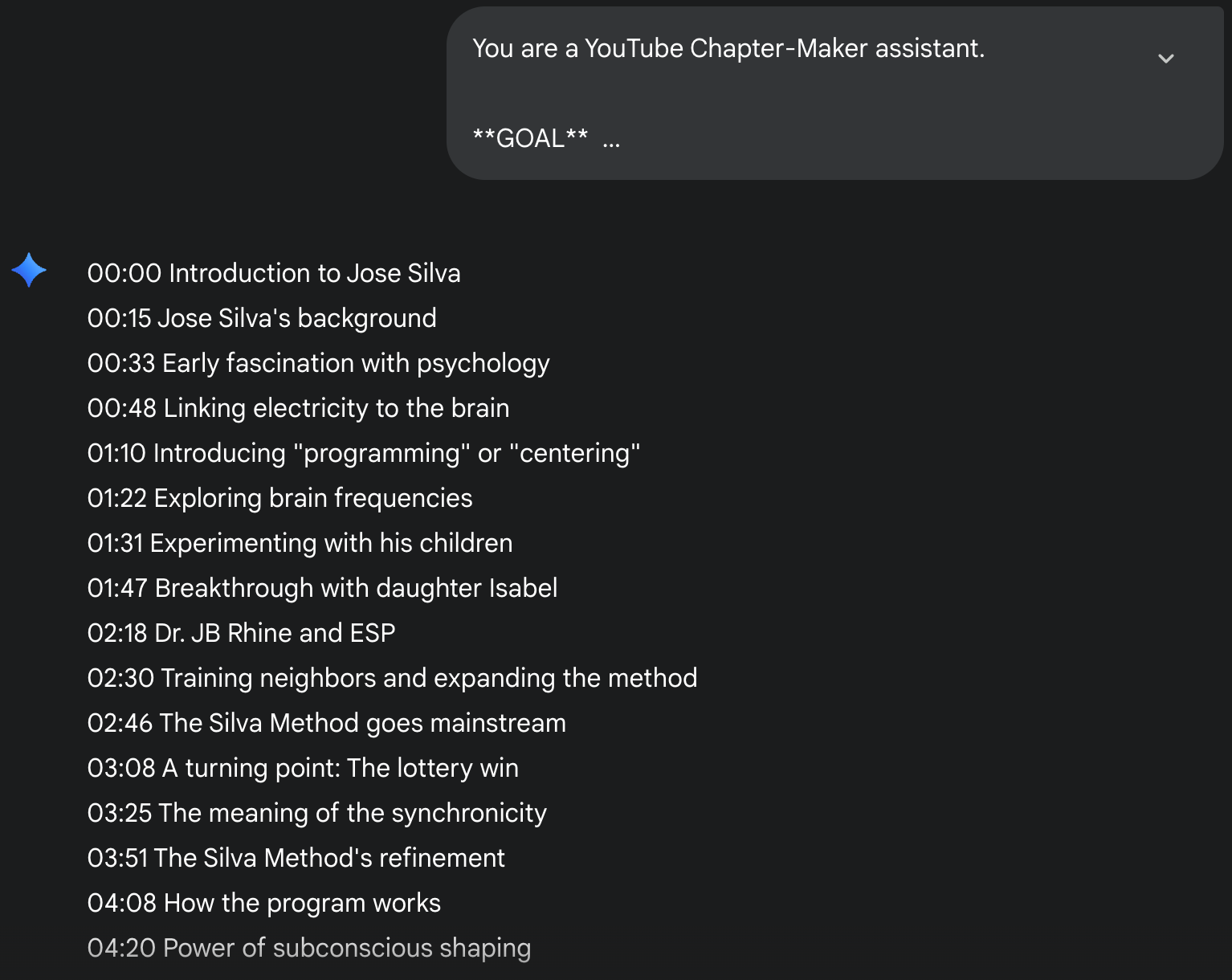
Once you get the chapters, you can put them in the video by using YouTube Studio's ‘Add Timestamp and Titles’ feature. We cannot show you how to upload a video to YouTube and add the generated content because it’s outside the scope of this tutorial.
That’s it for this tutorial, YouTube creators! Adjust the prompts to fit your workflow and review every result thoroughly. Treat Gemini and other AI tools as time savers, not replacements. Always refine the generated chapters before you publish. This final check keeps your content accurate, original, and authentically yours.
.avif)
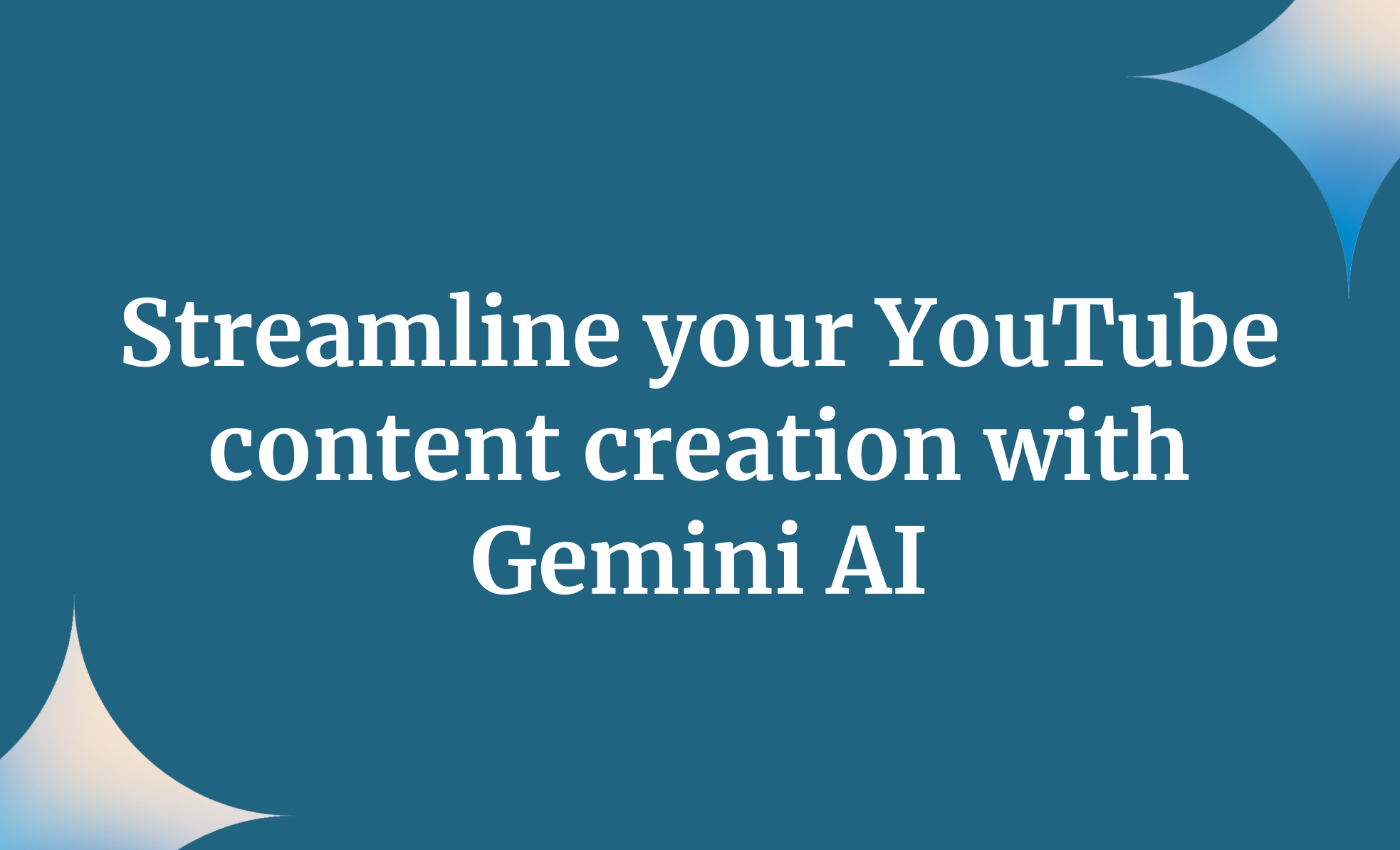

.png)



