Let’s be honest. Most meetings are boring, and preparing for them is even worse. Nobody wakes up excited to spend an hour digging through emails, searching calendars, and hunting for that one file you swore was in the Google Drive. That’s where AI comes in. By connecting ChatGPT to Gmail, Google Calendar, and Google Drive, you can outsource the grunt work: automatic attendee research, pulling context from past conversations, and rounding up the right docs, so you can stroll into meetings actually knowing what’s going on (and maybe even look forward to them).
In this tutorial, we will teach you how to use ChatGPT effectively to prepare for those dreadful meetings. We’ll show you how to enable Gmail, Google Drive, and Google Calendar connectors, create your meeting prep prompt, analyze meeting context and attendee history, and set up automated meeting prep tasks.
By the end of this tutorial, you’ll be able to:
- Enable connectors in your ChatGPT account
- Craft a meeting prep prompt
- Analyze meeting content
- Set up automated meeting prep tasks
Let’s get into it right away!
Step 1 - Enable connectors in your ChatGPT account
The first thing to do when you log into your ChatGPT account is to connect Gmail, Google Calendar, and Google Drive to your ChatGPT account. This allows ChatGPT to access your email, calendar, and important documents in GDrive and analyze meeting information to create a personalized response.
Head over to ChatGPT and log in to your Pro or Plus account.
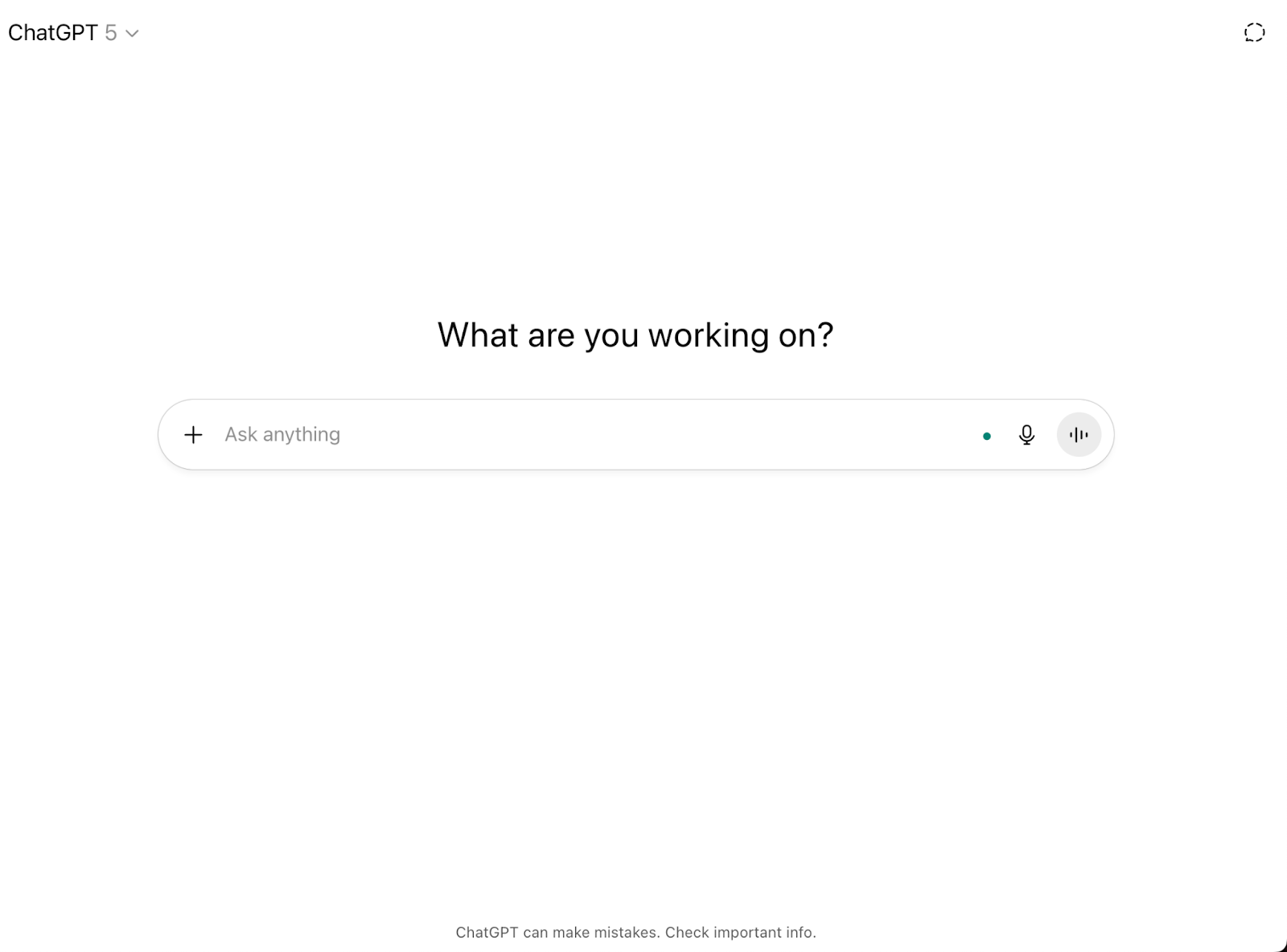
Important Privacy Notice: Turning on connectors means you need a Plus or Pro plan, and it also gives ChatGPT access to your private data. If you’re handling sensitive info or working in a highly regulated field, tread carefully. It might not be worth the risk.
Click the ‘+’ sign in the chat box and select ‘Use Connectors.’
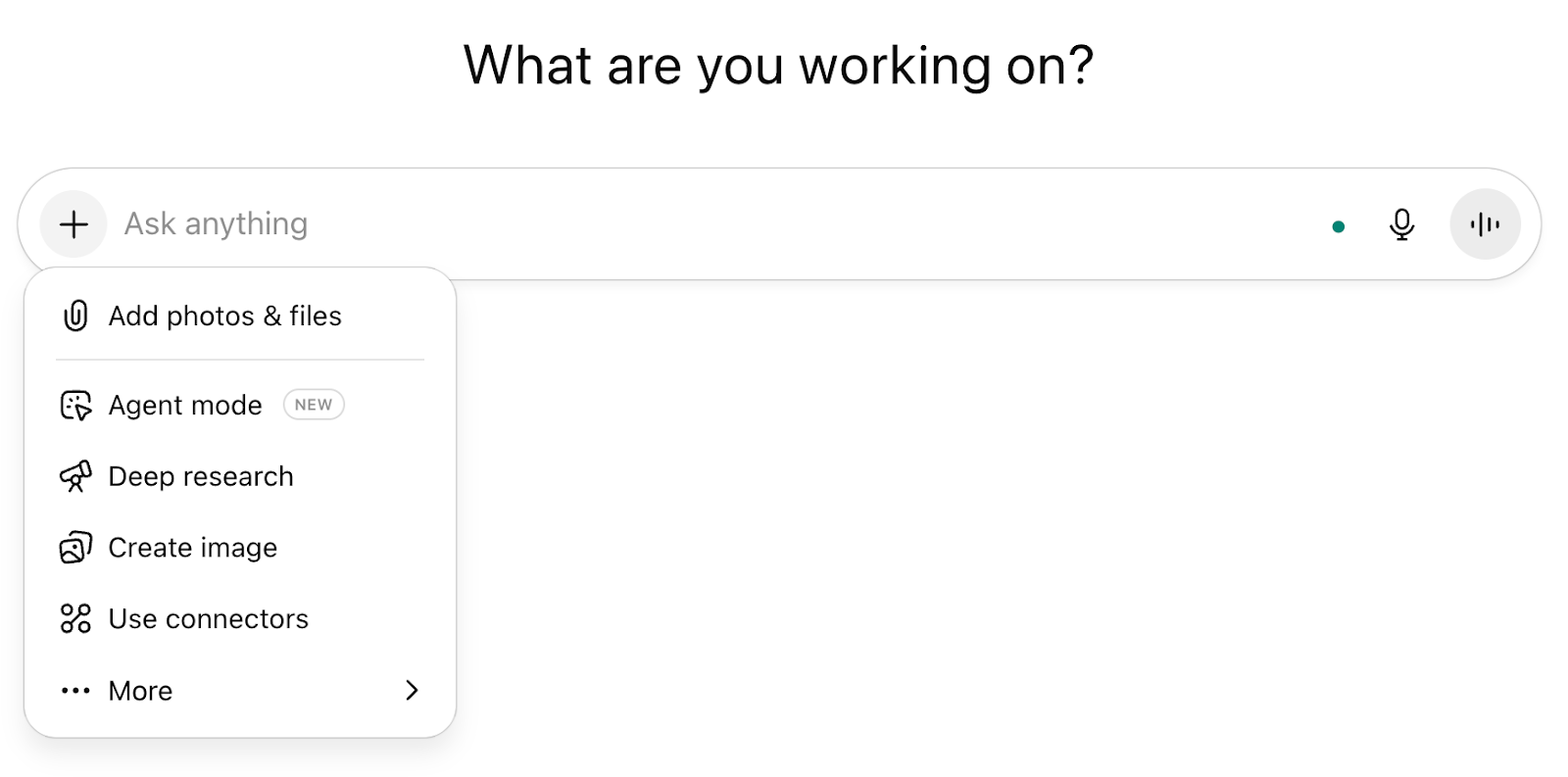
Click Gmail and connect to your account. You can connect to any Gmail account. Then, click Google Calendar and link your Calendar to the ChatGPT account. Do the same with the Google Drive account by clicking ‘Connect more.’
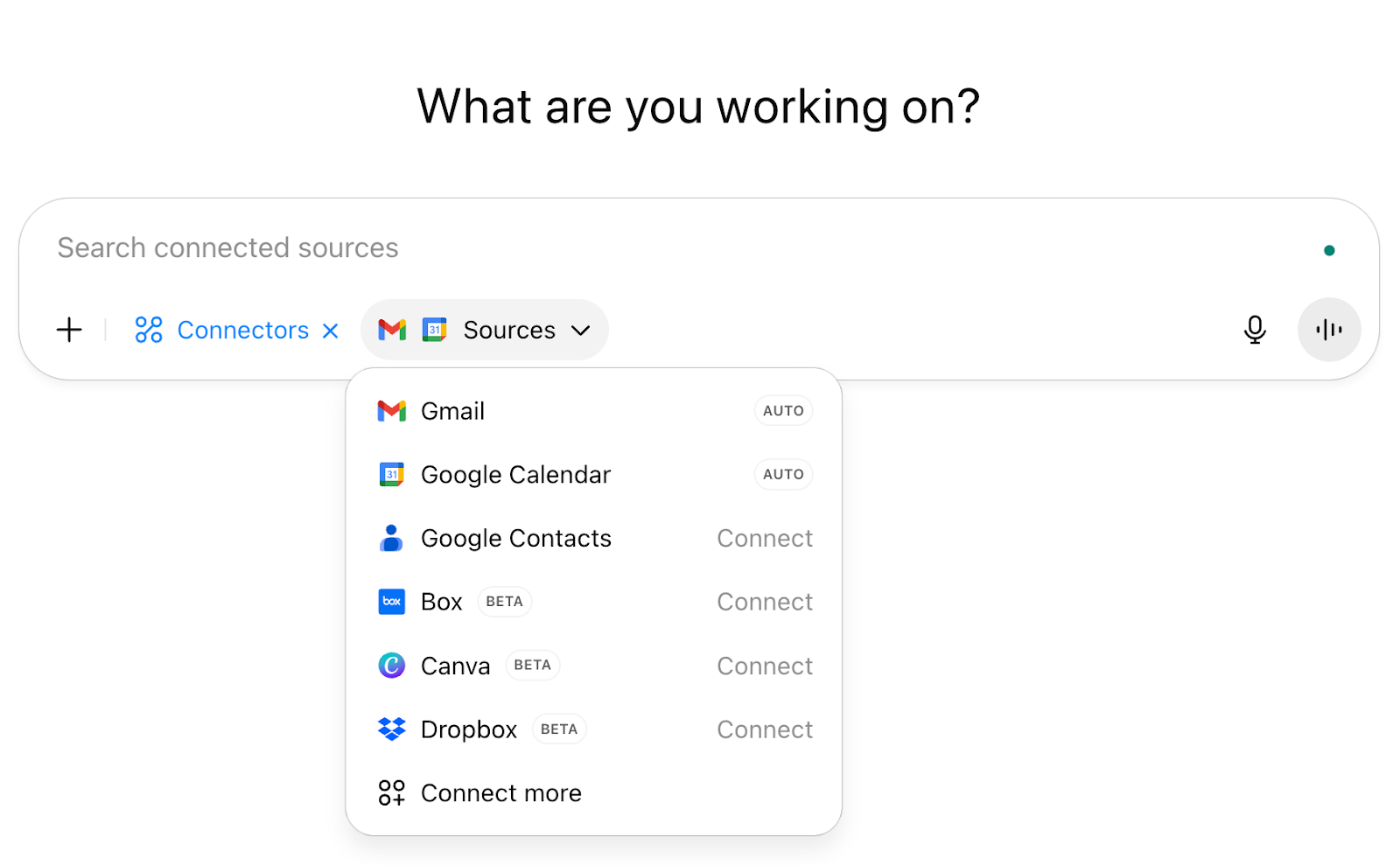
Once the connections are ready, we can move on to the prompts to prepare for our meeting.
Step 2 - Craft a meeting prep prompt
Here comes the interesting part. It’s time to write that meeting prep prompt. Write a comprehensive prompt that gives ChatGPT everything to start consolidating all the information. Use the following prompt structure to get started.
Prompt:
Transform me into the most prepared person in the room for my upcoming meeting. I want you to be my executive briefing assistant and conduct a complete intelligence gathering mission using my Google Workspace:
Strategic Attendee Profiling: Deep-dive into our Gmail history to uncover each participant's communication patterns, priorities, pain points, and relationship dynamics with me
Meeting Intelligence: Mine recent communications to understand the true context, hidden agendas, and strategic implications behind this meeting
Asset Discovery: Hunt through Google Drive for every relevant document, presentation, or file that could give me an edge or provide crucial background
Power Preparation: Synthesize insights into actionable talking points, potential objections to anticipate, and strategic opportunities to capitalize on
Deliver a comprehensive executive briefing that positions me not just as prepared, but as the most informed and strategically thinking person at the table. I want to walk in knowing more about the context than anyone else, armed with the right materials, and ready to lead the conversation toward optimal outcomes.
ChatGPT will take time searching for the emails in your Gmail account, accessing your Google Calendar, and Google Drive. It will compile everything into a meeting prep report within a minute.
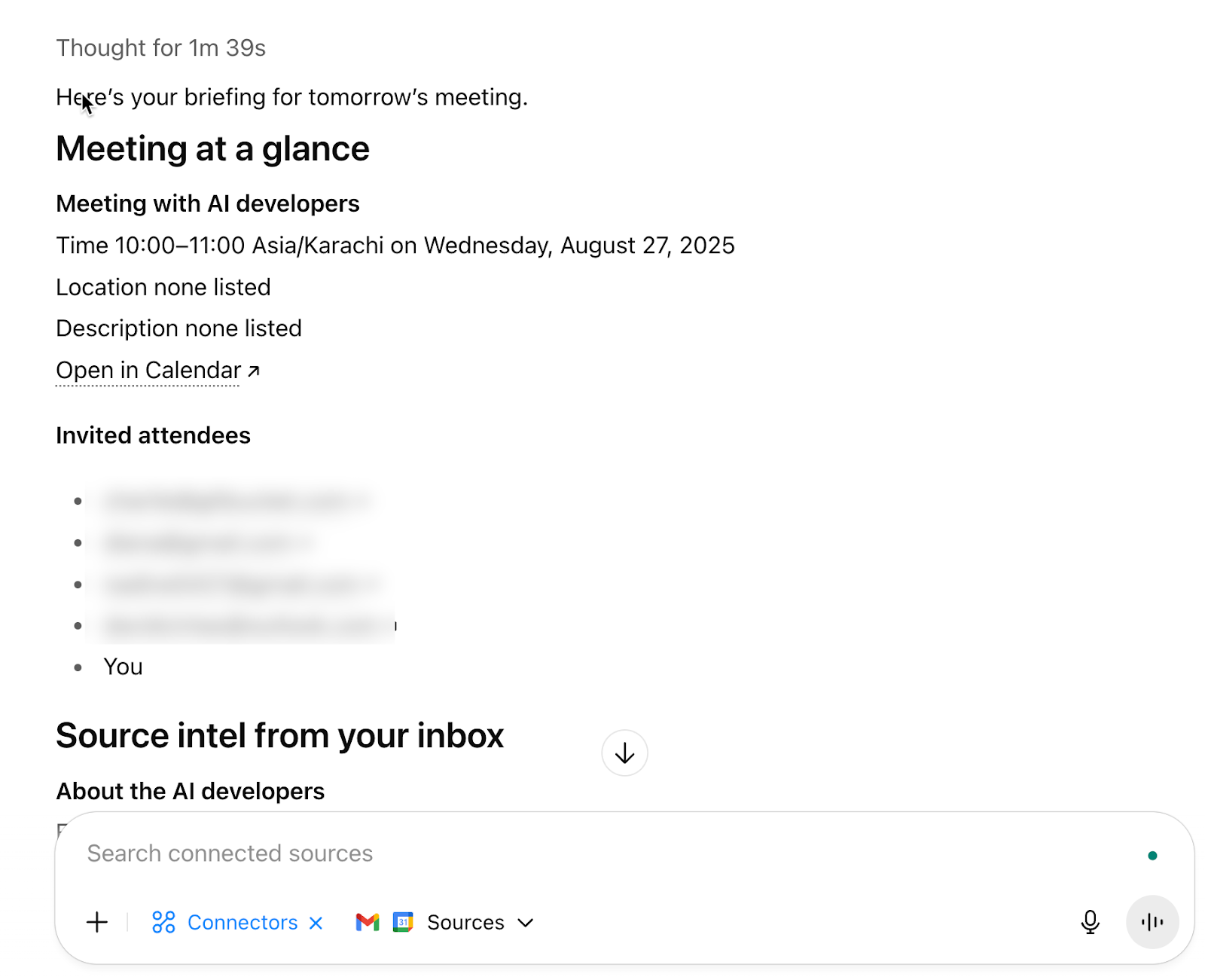
Step 3 - Analyze meeting content
ChatGPT will neatly list all the meeting points, attendee history, and the topics in a report. However, if you want to analyze meeting content, you can ask it to give you a rundown of the topic that needs to be discussed in the upcoming meeting. Use the following structured prompt as a reference.
Prompt:
Give me a rundown of all the important points that I need to discuss for the AI service that these developers are going to build for the company. Each point should focus on the product. Include points that require detailed discussion.
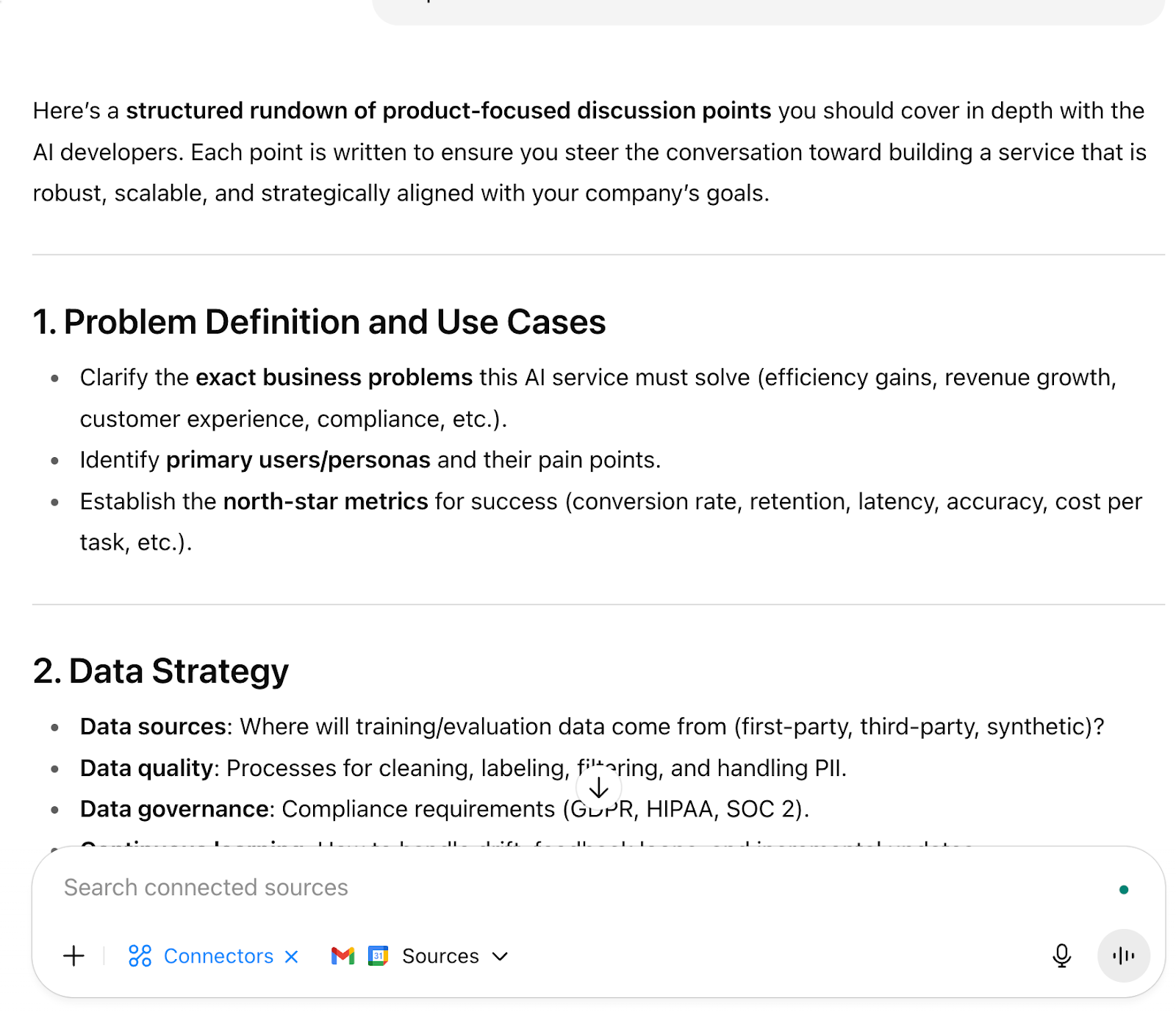
Next, you can convert these items into a checklist with sub-questions.
Prompt:
Convert these points into a checklist with sub-questions. Include specific questions that I need to ask to clarify the development methods, execution style, and other finer details.
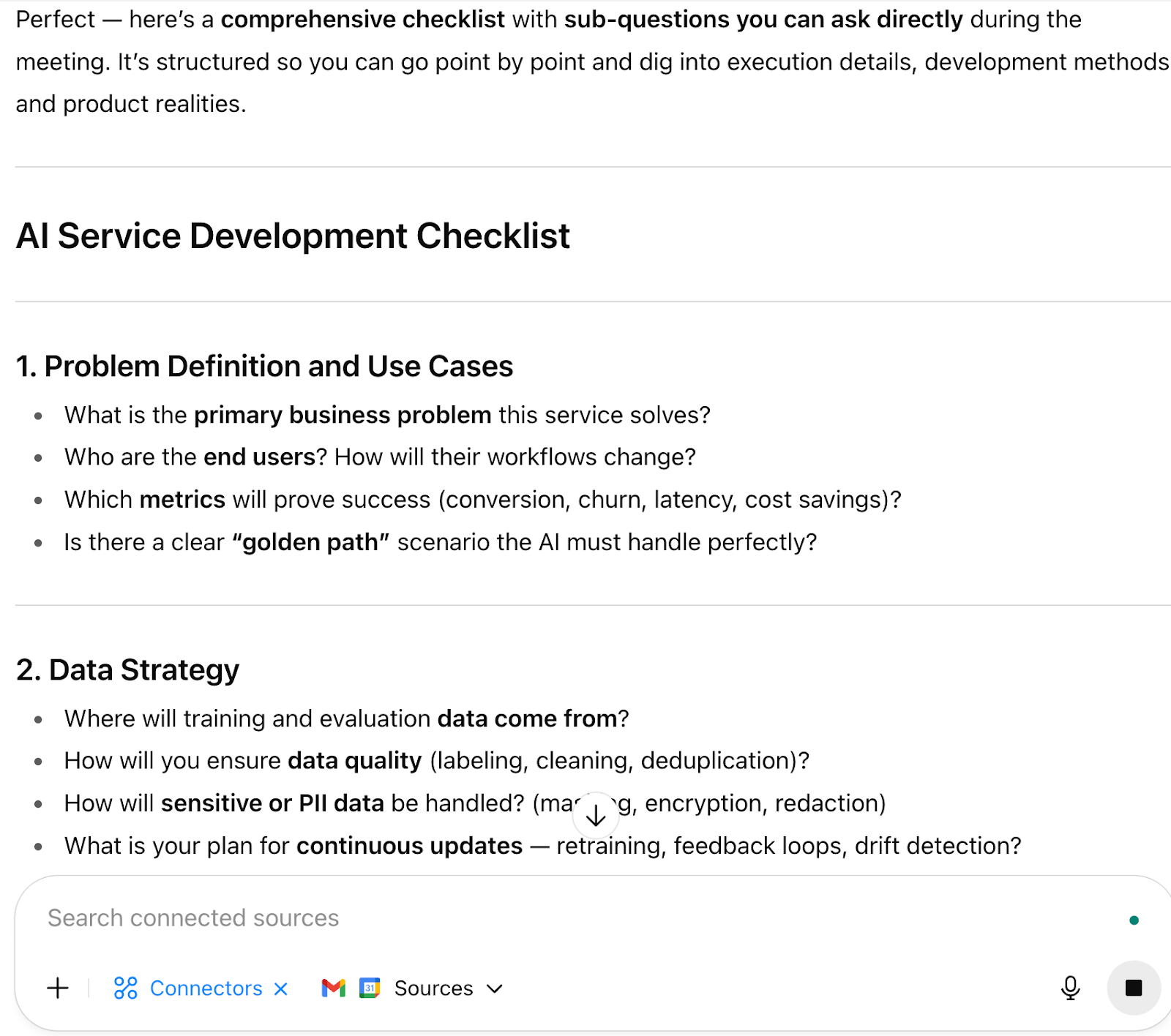
Step 4 - Set up automated meeting prep tasks
To make this process even more efficient, set up an automated routine that has ChatGPT send you a meeting prep summary every morning. It's one of those "set it and forget it" deals. Once you've got the automation running, you'll wake up to a nice little brief in your inbox covering what you need to know for the day's meetings. It's a handy way to stay on top of things without having to remember to ask for it each time.
Use the following prompt to set up the automated meeting prep tasks.
Prompt:
Create a scheduled task to run this prompt every morning at 9 AM with all my meetings for the day so I can be prepared.
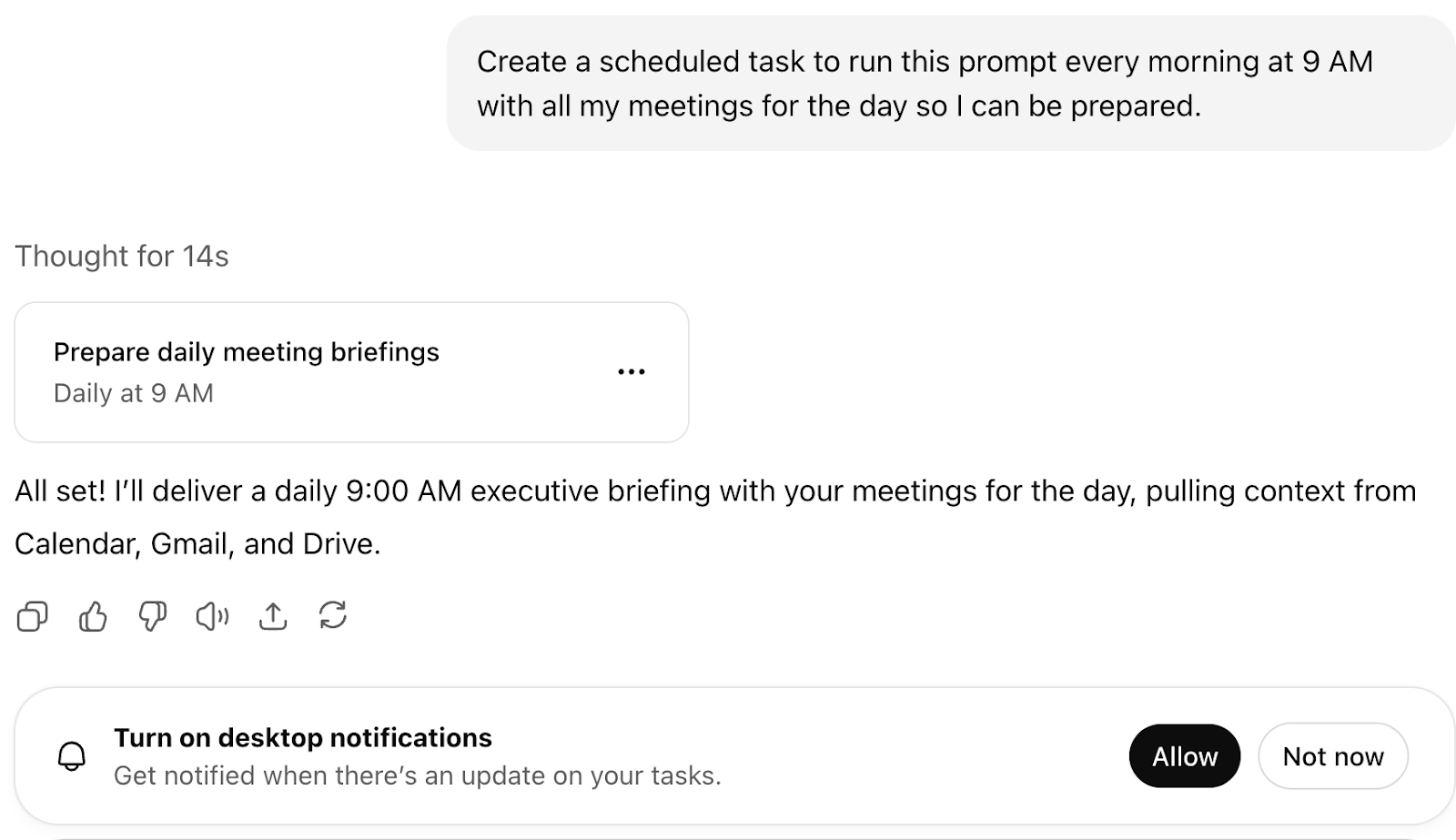
Click ‘Allow’ to turn on desktop notifications or ask ChatGPT to deliver it in your inbox every morning.
Quick Tip: When you've got a big, important meeting coming up, try asking ChatGPT something like "What concerns might this person have based on our email back-and-forth?" It's a great way to get ahead of any pushback or objections they might throw your way.
That’s it for this tutorial, AI adopters! The prompts are the best way to interact with an AI chatbot. Do not let your imagination limit you to usual tasks. Think outside the box and ask all sorts of questions. ChatGPT or any other AI service is only limited by your imagination.
.avif)
.png)




.png)