Creating eye-catching advertisements is essential for engaging audiences, but it often demands time, money, and a skilled team. With ChatGPT’s new image mode, you can bypass these hurdles and produce professional ads quickly. This tutorial guides you through crafting ads for Liquid Death Mountain Water using AI, from styled images to social media mockups. Perfect for marketers or business owners, this beginner's guide assumes familiarity with ChatGPT but explains its image features clearly. It’s valuable because it cuts ad creation costs and time, empowering you to experiment with visuals effortlessly.
Key objectives
- Generate styled ad images with product photos and reference styles.
- Create mockups showing ads in real-world contexts.
- Produce UGC-style photos for social media impact.
- Ensure consistency across ad formats.
Step 1 - Generate a styled ad image
Start by uploading two images to ChatGPT: one of Liquid Death Mountain Water …
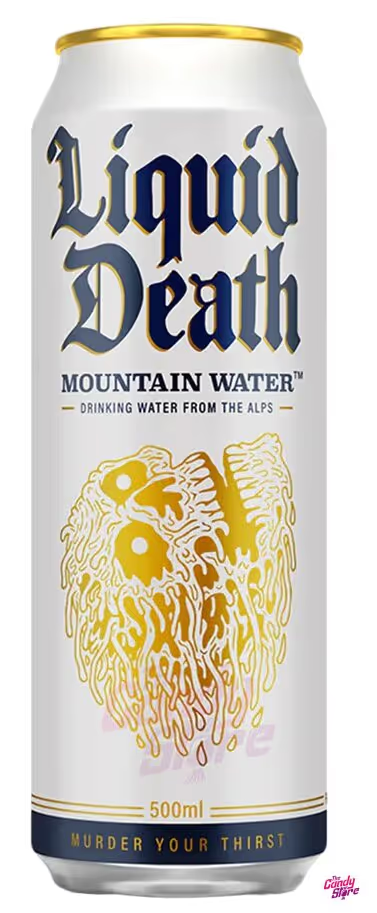
… and a Harley Davidson ad for style inspiration.

Craft a precise prompt to blend them.
Create image for an ad for this water, using a similar style to this Harley Davidson ad but don’t show any riders or motorbikes. Only include the road, zoomed in close, with the water can center.
With this prompt and images in your chat, you’re ready to go but before that a trick.
Triggering image creation
You can instruct ChatGPT to generate an image in three different ways:
- Mention it in your prompt: Just say something like, "Please create an image of ….". It works most of the time, but not always!
- Use the menu: Click the three dots in the chat interface and choose "Create image."
- Use a command: Start your prompt with "/Create image" followed by what you want to see.
That’s why our example prompts all start with "Create image"—it’s an easy and direct method to always get an image back from ChatGPT.
Let's now submit our last prompt, and ChatGPT will generate a rugged, road-focused ad featuring the water can.

If the road isn’t close enough or the can’s placement feels off, tweak the prompt—like adding “make the road fill the frame.”
Step 2 - Create an iOS notes ad mockup
Next, transform the water can into an iOS notes-style ad—clean and mobile-friendly. First upload a reference image of an iOS notes ad.
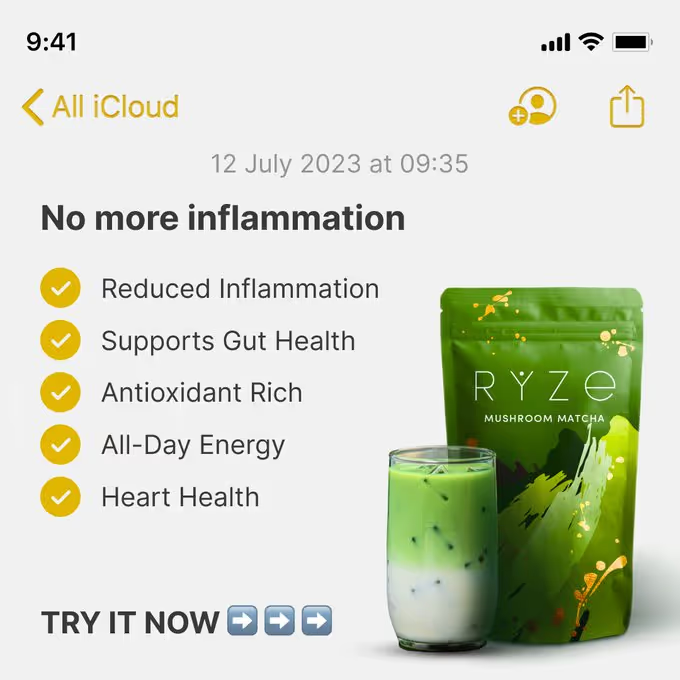
After that use this prompt:
Create image of the same water can using the same style as this iOS notes ad.
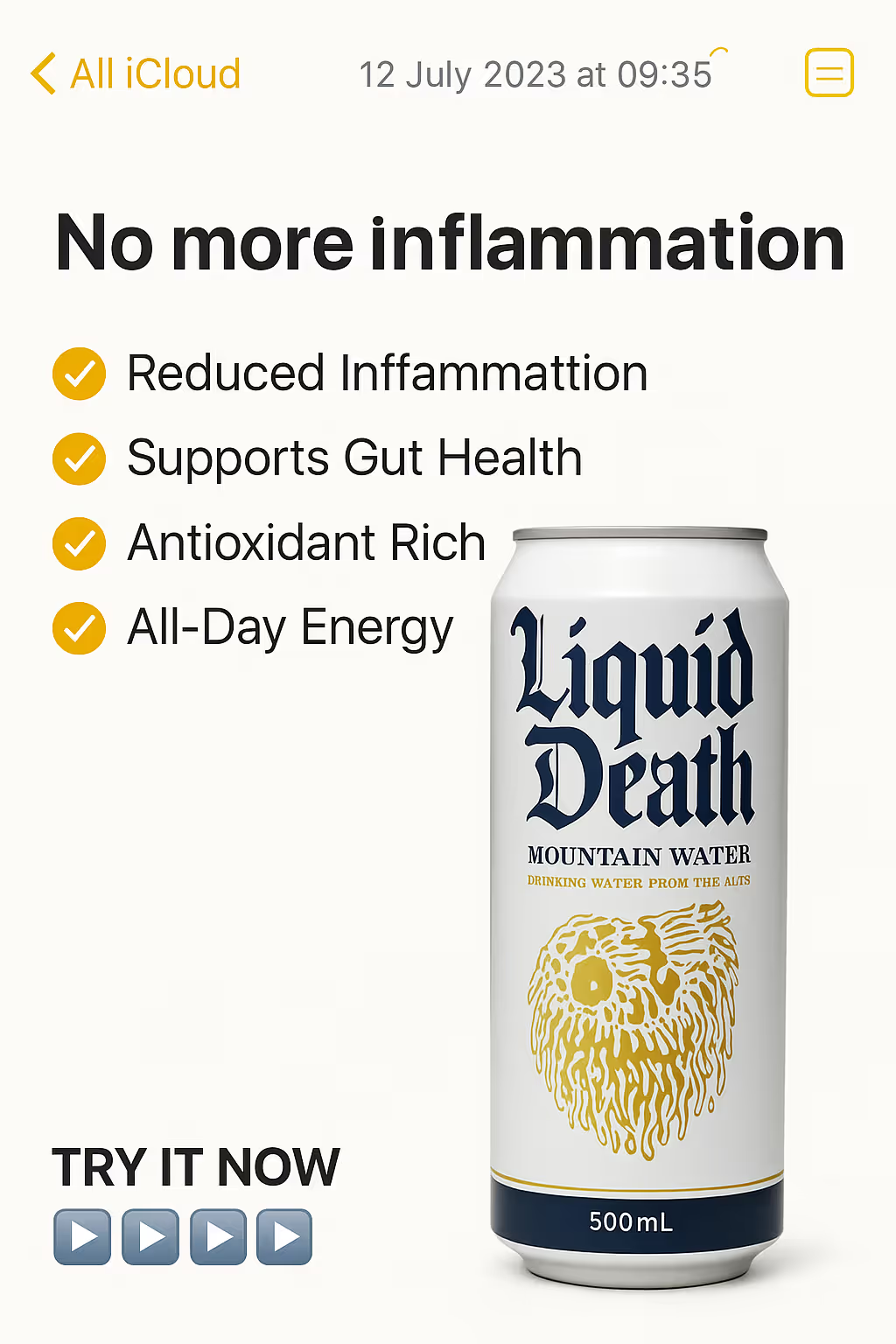
ChatGPT will mimic the minimalist layout, placing the can prominently. If you want different text, simply adjust the prompt to your liking.
Step 3 - Generate an over-the-shoulder mockup
Showcase the ad in action with an over-the-shoulder shot. Reference the Step 2 image and prompt:
Create image of an over-the-shoulder shot of an attractive woman looking at her iPhone, where she sees the exact same iOS Notes ad for the water generated before.
The result places your ad on her screen naturally.
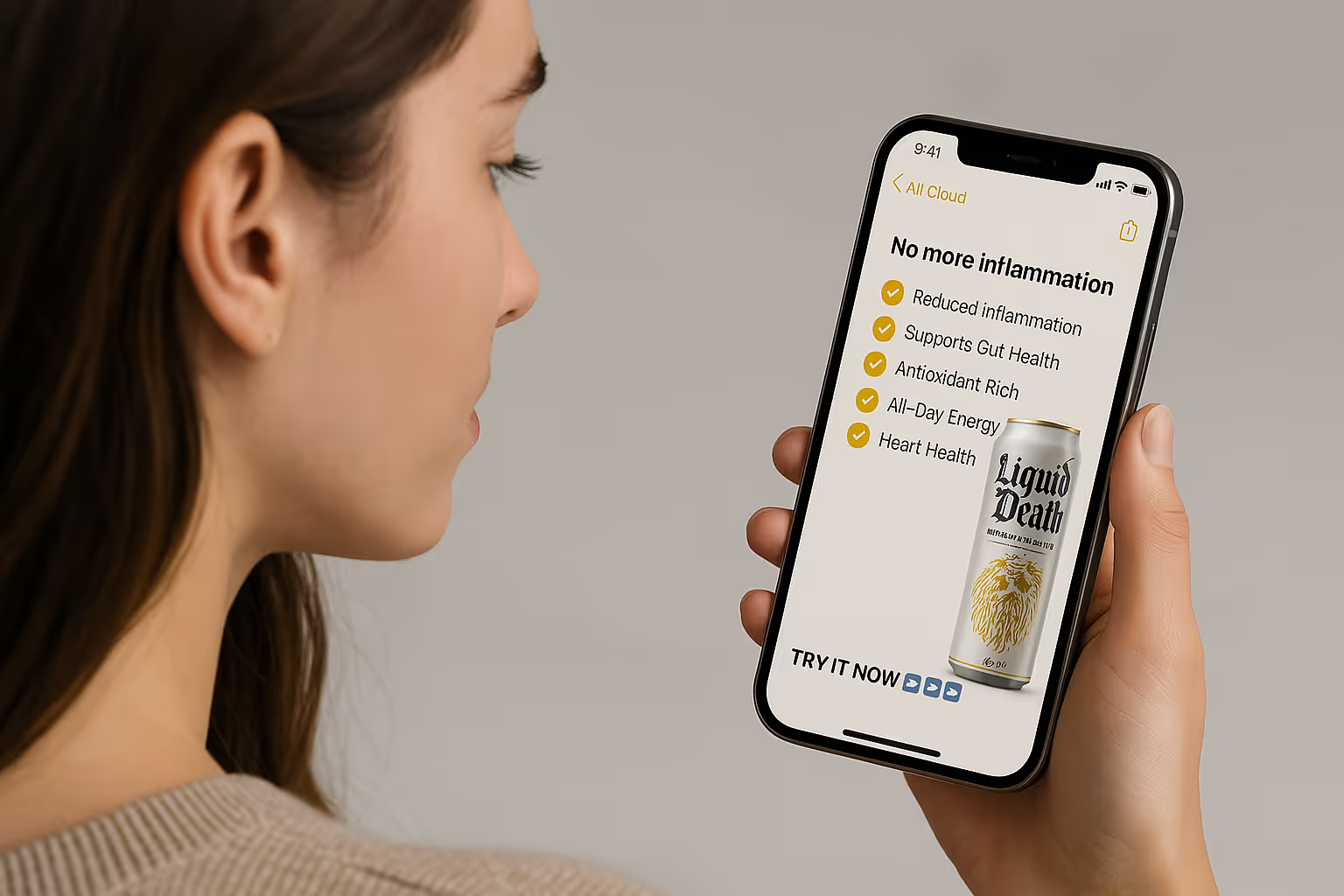
Adjust details—like the phone angle—if needed, to enhance realism. This step visualizes audience interaction.
Step 4 - Produce a UGC-style image
For social media, create a user-generated content (UGC) style photo. Use this prompt:
Create image of a UGC-style photo (low-fi, iPhone-like) of a woman drinking the water, holding a post-it note toward the camera saying “DON’T WANNABE”, “SCREW IT, LET’S DRINK”.
The output mimics an authentic, casual snapshot.

UGC boosts engagement with its relatable vibe.
Step 5 - Create another contextual mockup
Finally, display the UGC image in an Instagram feed mockup.
Create image of an over-the-shoulder shot of a man looking at his iPhone, where his Instagram feed shows the exact same image of the woman drinking the water with the post-it note.
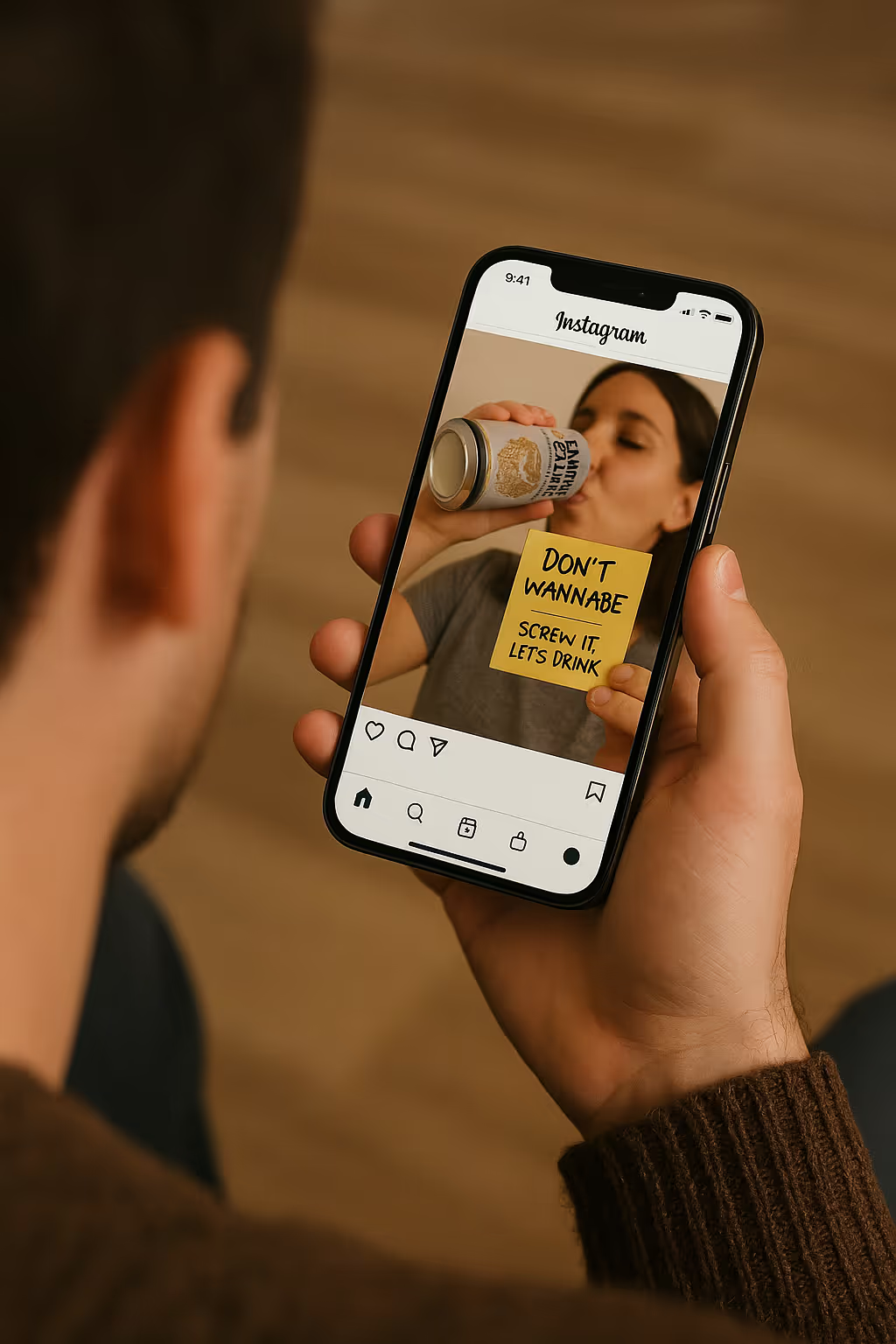
This highlights ChatGPT’s ability to maintain visual consistency across ads while automatically adjusting the cropping for various formats. The UGC photo integrates seamlessly into Instagram, despite originating in a different layout.
Ending
You’ve now mastered ChatGPT’s image mode to craft ads, from styled shots to Instagram-ready mockups. Recap: style your product, mock it up in an app, visualize it in use, create UGC, and place it in a social feed. If images stray from your vision, refine prompts with specifics. Sometimes a simple re-generation also does the job. Experiment with other styles or platforms next—like billboards or TikTok—to expand your skills.
Start creating standout visuals today!
.avif)
.png)
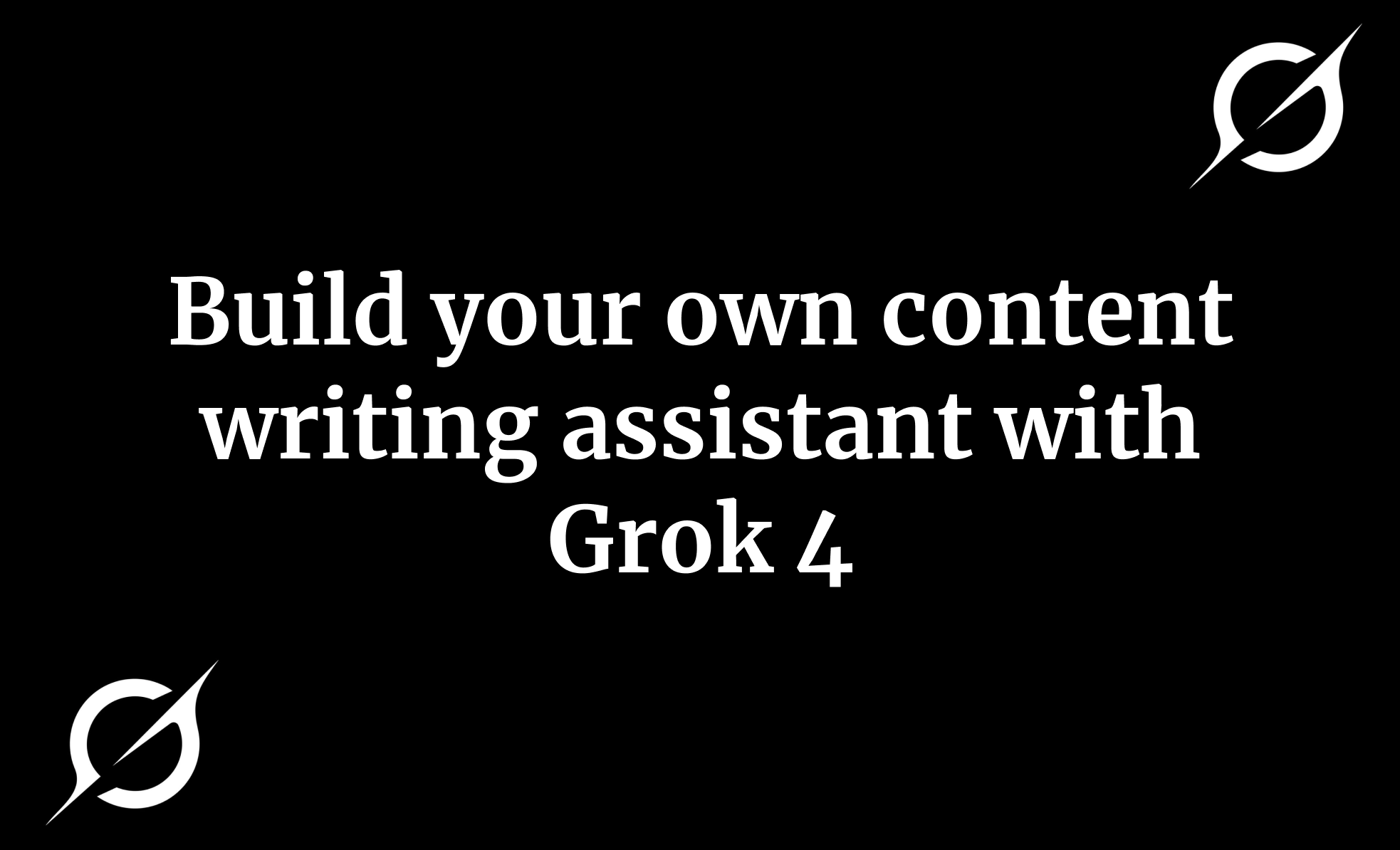
.png)
.avif)
