AI is an excellent help for exam preparation and academic studies. However, Google Gemini has a guided learning workspace of its own. But a personal quiz app that questions your knowledge using the materials you upload is different. It’s like your own personal app that you can use whenever you want to prepare for an exam or a class test.
Think of Canvas as Gemini’s new interactive workspace where working on projects feels effortless. Just choose “Canvas” from the prompt bar and you’ll be able to draft and edit documents or code, watching the changes show up instantly as you go.
In this glorious tutorial, we’ll show you how to use Google Canvas to create a personal quiz app of your own. This is not a guided learning workspace. However, guided learning is more about preparing for exams rather than testing your knowledge. With guided learning, you have to type prompts to fire up the personal quiz session. It’s interactive, but it’s burdensome. A personal quiz app is something you just upload chapters, class quizzes, and other learning materials. You click a button, and it will start asking you some really good questions, giving you options, and providing an explanation of the right and wrong answers.
This tutorial shows you how to:
- Access Gemini Canvas
- Explain your app idea
- Create a prompt to execute your app idea
- Change an element within the generated app
- Publish your app
Let’s get right into it!
Step 1 - Access Gemini Canvas
Gemini Canvas is free for all. Anyone with good English and clear imagination can create apps within minutes. Go to Google Gemini and log in to an account.
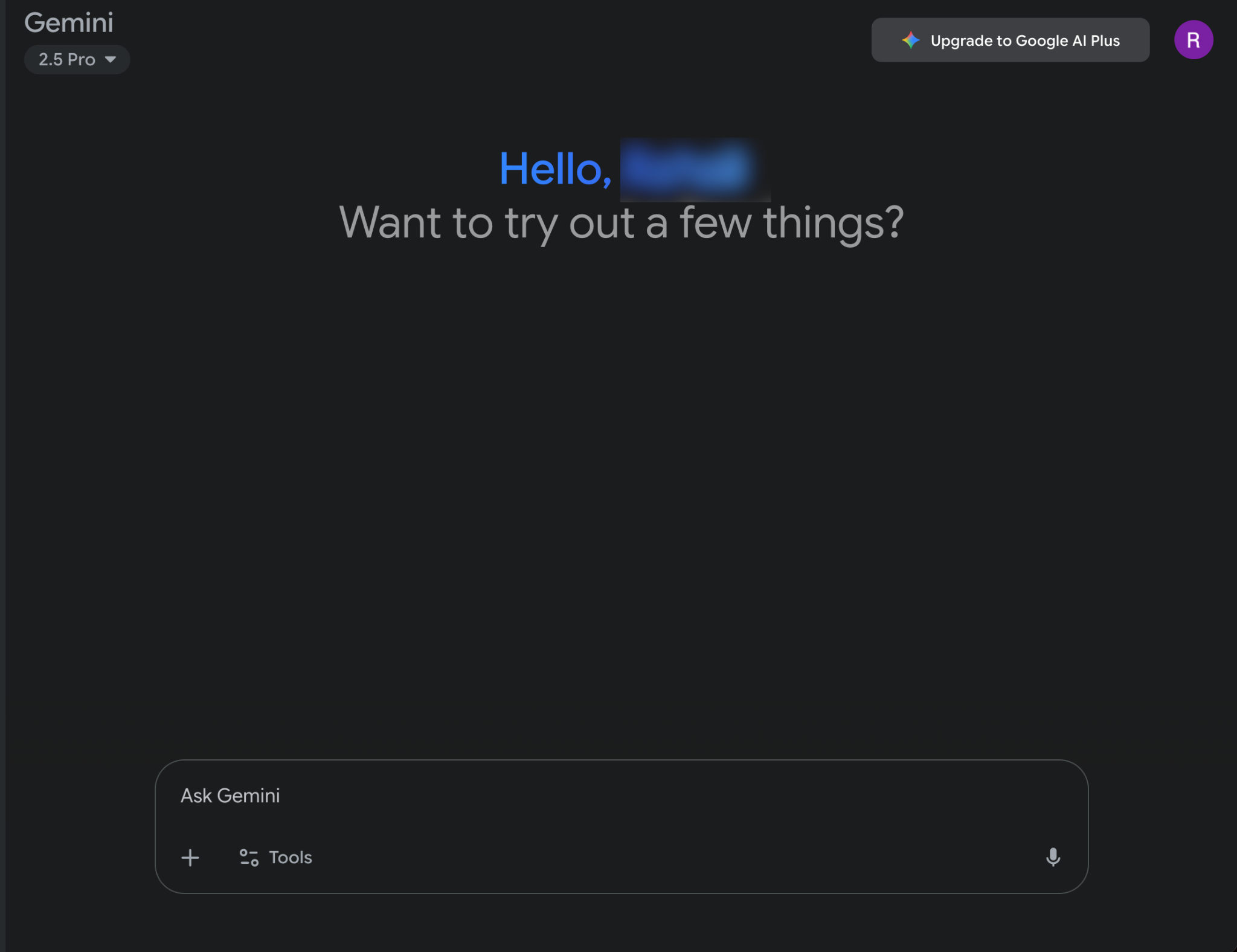
Click ‘Tools’ in the bottom left corner of the chatbox and select ‘Canvas.’
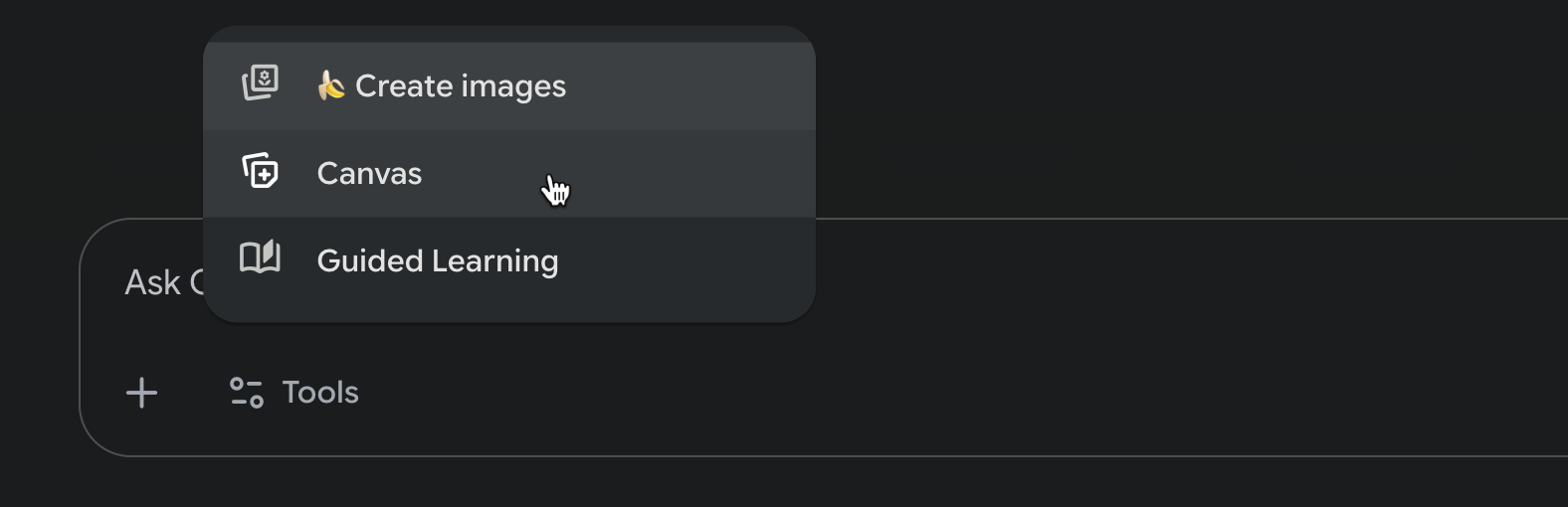
Make sure that Gemini 2.5 pro is selected. This is important for coding an app. Click the model name under the Gemini logo and select ‘2.5 pro.’
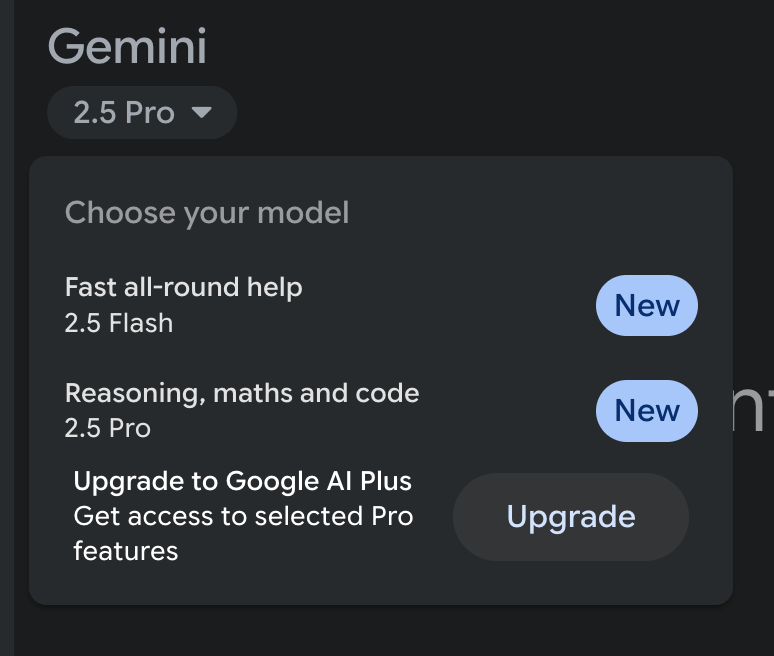
You’re all set. Let’s create an outline for our app.
Step 2 - Explain your app idea
Before starting with your prompt, take a step back and write down the idea for the app in detail. It’s important to understand the features, requirements, and mechanics of the app. What exactly do you want? Do you want the personal quiz app to create complex scenario-based questions with four options? Do you want it to provide explanations for the correct and incorrect options or list sources to justify the answer? If you don’t have the time or the will to write down the requirements, write a prompt asking Gemini to create an outline for the personal quiz app.
Prompt:
Create an outline for a personal quiz app. The app should create three types of questions - Easy, Medium, and Hard based on the materials I provide by uploading documents, diagrams, and PDFs. The app should have a quiz engine that mixes easy, medium, and challenging questions and shows them randomly. Each question will have four options with one correct option. There will be questions with multiple-choice answers. For MCQs, there should be six options with two or three correct options. I want this app to provide explanations for correct/incorrect options in a paragraph with clarity and no fluff.
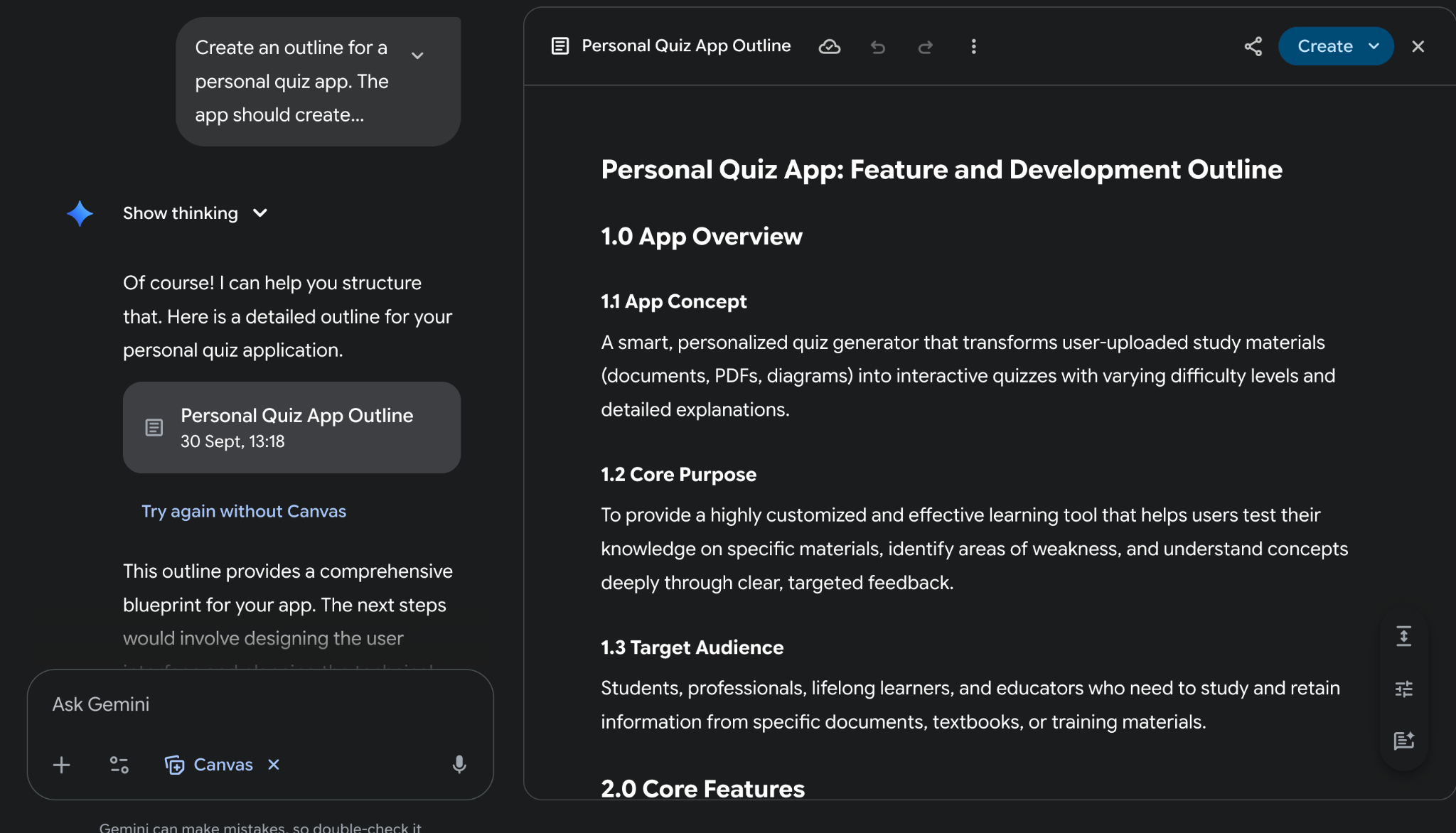
Read the outline carefully. Add or delete points or create a completely new one from scratch. It depends on how you want your app to function.
Next, create an outline for the user interface and the technical architecture. Of course, you have Gemini to help you out.
Prompt:
Create an outline of the user interface for this app. Then create a plan to implement the technical architecture.

Here you can open, download, and access the UI/UX flow outlines and the technical architecture plan by clicking ‘Open’ in the chat box.
Always review the output and ask additional questions to refine it.
Let’s create an app with these outlines.
Step 3 - Create a prompt to execute your app idea
After reviewing and editing your plan, it's time to create the app. Since Gemini Canvas has all the plans it needs to create the app, the process might be quicker. Use the following prompt as an inspiration. However, it is advised to use your own prompt for your idea. This tutorial shows you the steps to execute your idea. And the personal quiz app is just an example. You must refine your own idea and execute it using the steps outlined in this tutorial.
Prompt:
Build and create a personal quiz app based on the outlines you generated in this chat. Use the UI/UX flow outline to design the user interface and the technical architecture plan to execute and build the app.

That’s wonderful. It has created the app. Now, if you want to add colors, fonts, or any other UI/UX (User interface/User experience) elements in the design, you can type a prompt to edit them instantly.
Upload a PDF or a document and test the personal quizzer app.
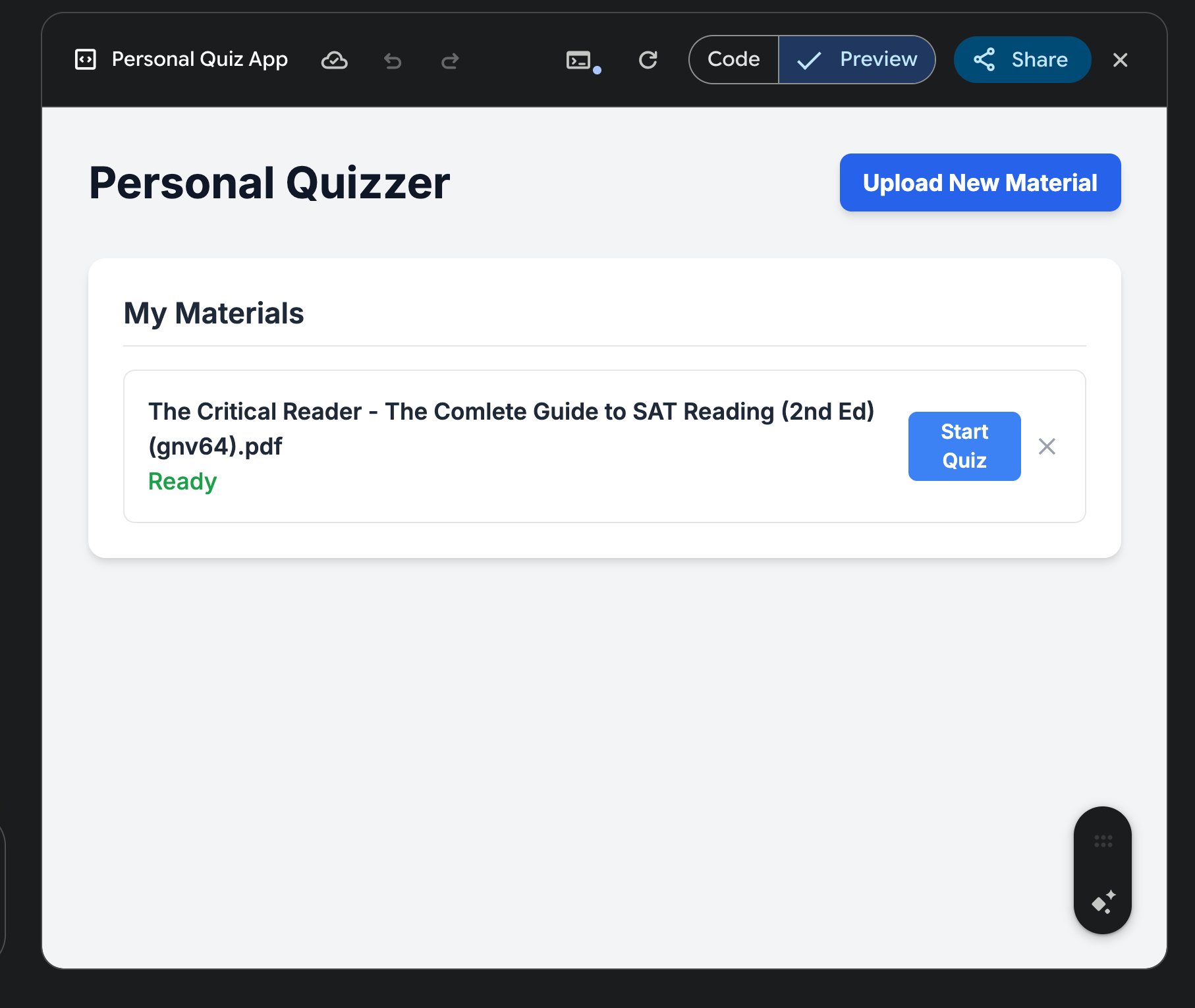
Once it finishes the uploading process, the material status will change to ‘Ready.’ Click ‘Start Quiz’ to check the AI quiz engine.
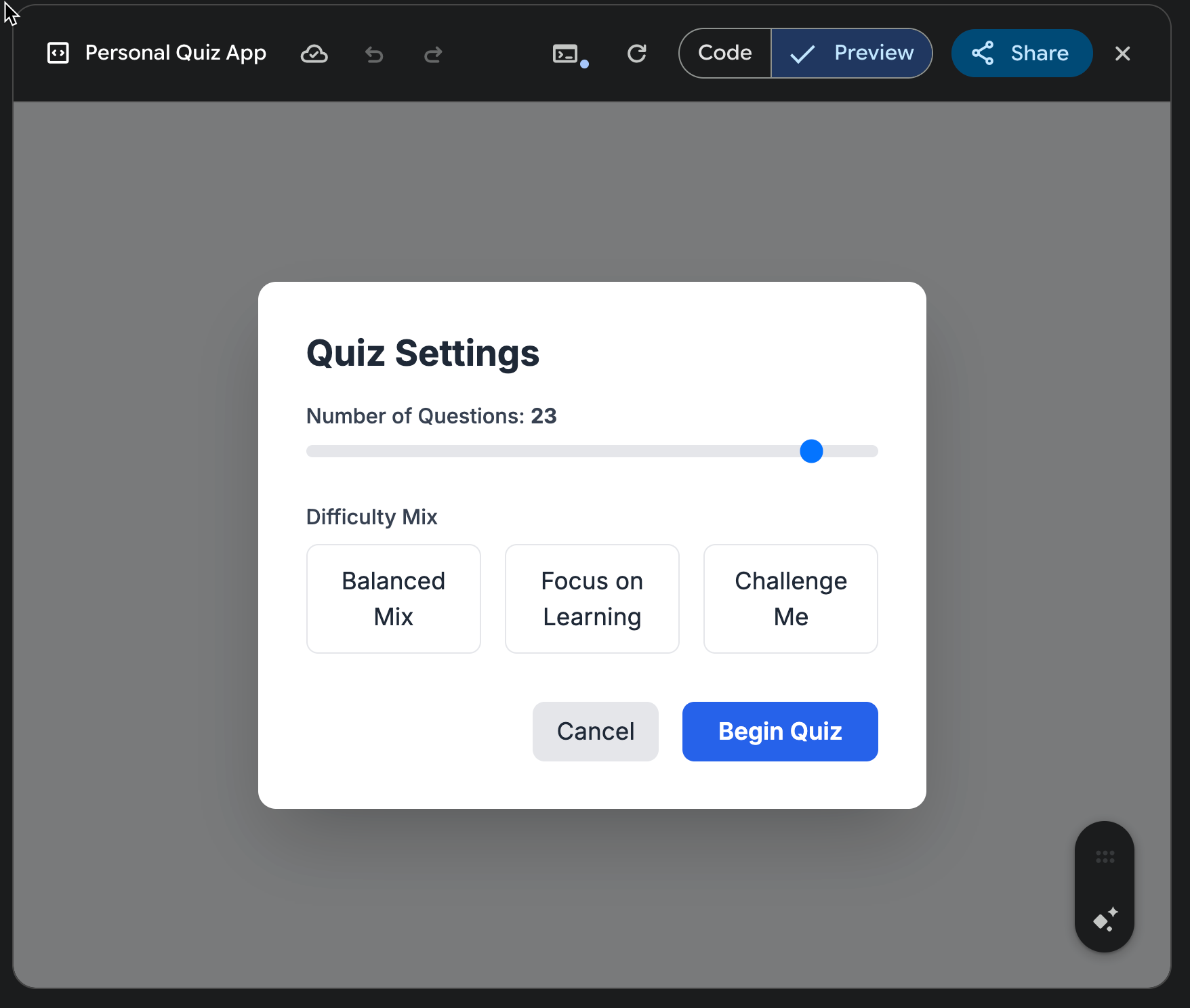
You can select the number of questions and the difficulty mix. Of course, you can add more elements to this by selecting the elements and specifying a prompt. We will cover this angle in the next step. Click ‘Begin Quiz.’

The ‘Submit Answer’ button is unnecessary. You can fix this by instructing Google Gemini to list the options right below the question and show the correct answer on the same page.

Step 4 - Change an element within the generated app
You can change an element within the generated app by clicking the element and prompting Gemini to change it. Let’s say you want to display the answer below the question, and once the user selects an answer, the app will check the answer and display the correct one instantly on the same page.
Select the ‘Begin Answer’ element and write the following prompt.
Prompt:
I want the answer options displayed right below the question. I also want the explanations and the sources listed on the same page. When the user clicks an answer, the correct answer is highlighted, and the explanation and source for the answer are displayed right below it.

Step 5 - Publish the App
If you want to share the app, you can share it by clicking the ‘Share’ button at the top right corner of the screen. Gemini will generate a link. Copy the link and share it with anyone. There is an option to share it on LinkedIn, Facebook, X.com, and Reddit.
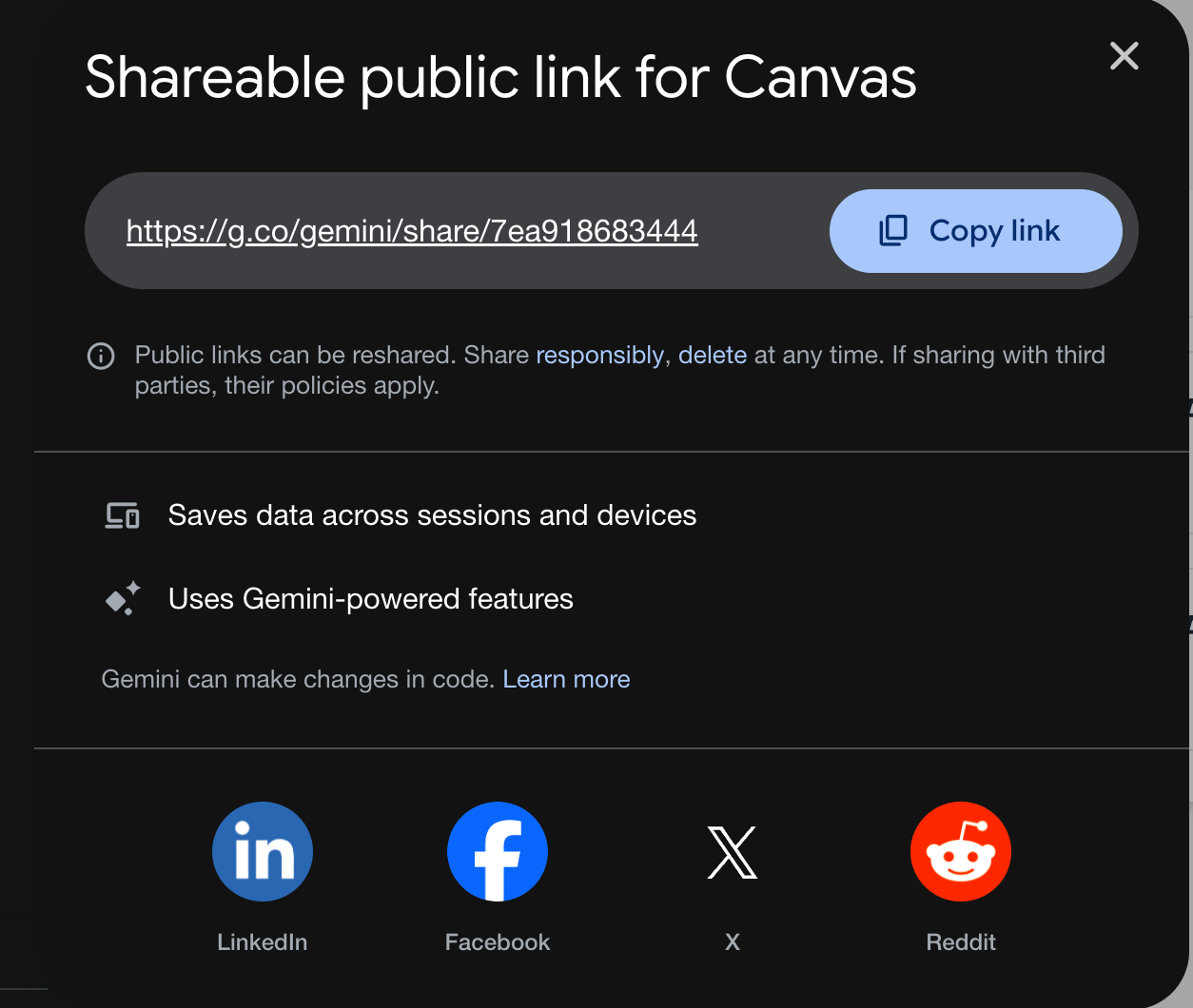
To publish the app, you must copy the contents of the code and paste it into a text editor.
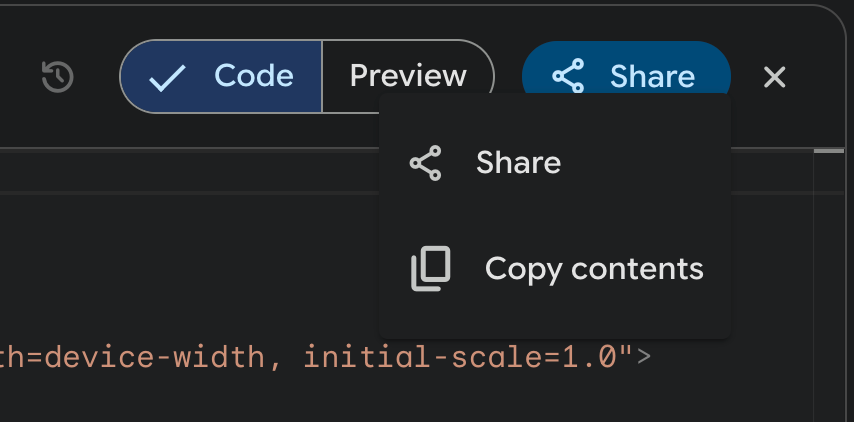
That’s it for this tutorial, Gemini lovers! The app deployment feature is not yet available in Google Gemini. All other AI coding tools provide a download button to download a zipped file that you can deploy on your server. But Gemini Canvas is free. You can experiment with prompts, and who knows, you might be able to create the next big thing.
.avif)
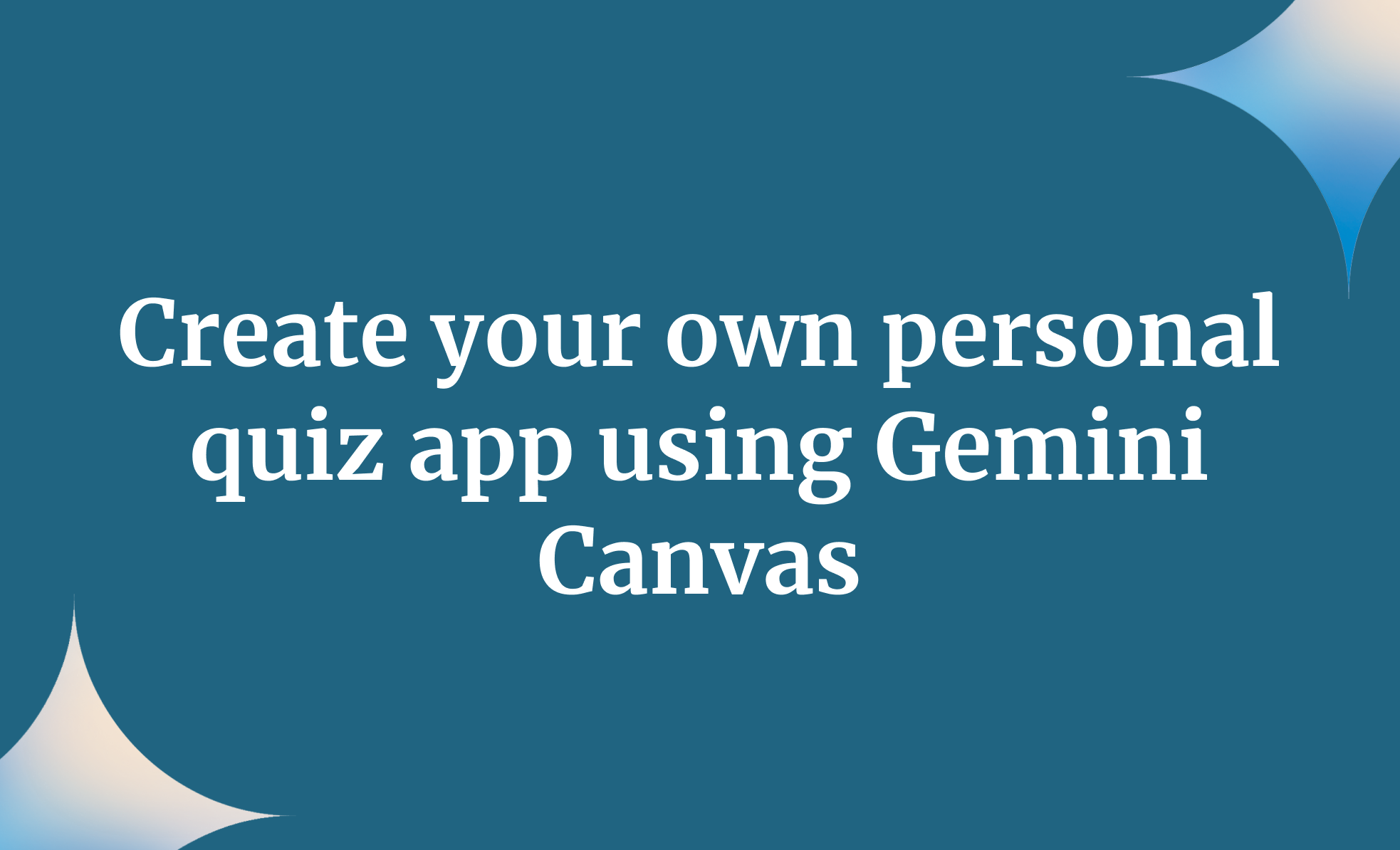
.png)


