Marketing is the heartbeat of every business. A solid marketing plan keeps your brand alive, helping people find it, connect with it, and eventually trust it. It’s not just about making sales — it’s about sharing a story that sticks, knowing what your audience cares about, and showing up where it matters most.
Social media is a great place to start building that story. Platforms like Instagram, Facebook, and X have massive audiences, and Instagram, in particular, is ideal for showcasing your brand. Among all the ad formats out there, carousels stand out for their ability to tell a story one frame at a time.
The tricky part? Designing them. If you’re not a designer, creating stunning carousels can feel overwhelming. That’s where our tool comes in. It makes the whole process simple. You can create scroll-stopping carousels in minutes, and AI even helps you write the perfect captions and headlines.
In this tutorial, we will show you how to use Carousel AI to create engaging social media carousels in minutes—no need to plan anything in advance. All you need is the willingness to start marketing your brand and a bit of imagination to kick things off in the right direction. We will show you how to access Carousel AI, use a template or design your own carousel, create a portrait carousel, and get fresh content ideas in seconds.
By the end of this tutorial, you’ll be able to:
- Access Carousel AI
- Use a template or design your own carousel
- Create a portrait carousel
- Get fresh content ideas
- Download the carousel
Let’s dive right into it!
Step 1- Access Carousel AI
Carousel AI is free to try. However, it allows you to download the carousel with a watermark. A subscription removes the watermark and allows for high-quality downloads. It also allows users to access the carousel generator and the headshot generator.
Go to AICarousels. There is no need to log in to an account because it doesn’t offer a free signup. You must pay the subscription fee to create an account.
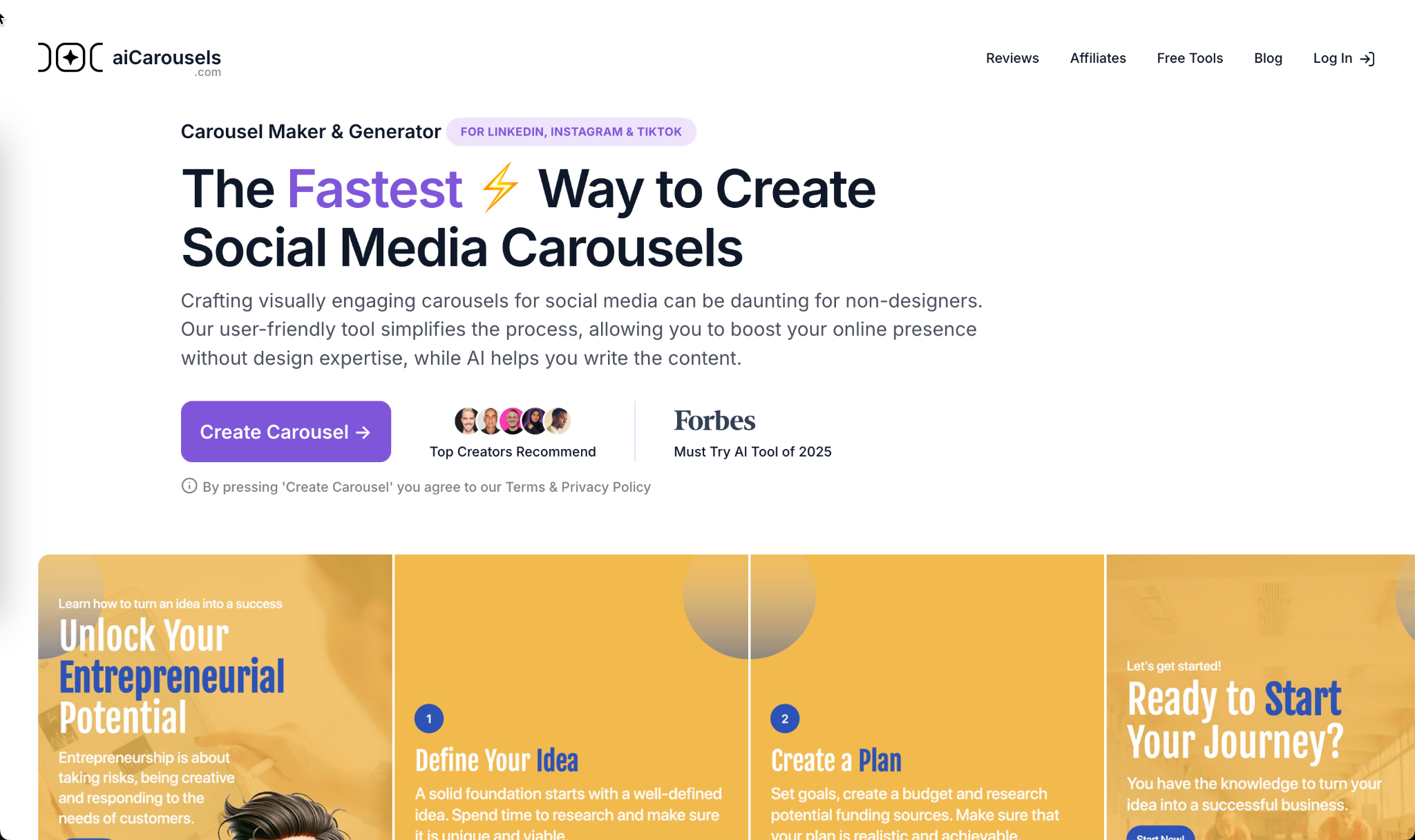
Click ‘Create Carousel.’ You will be directed to an image editor.

Step 2 - Use a template or design your own carousel
There are two ways to start the carousel design process. You can either use templates or design your own. AICarousels offer granular control over design elements, allowing you to select elements like color, font, background images, and headshots.
To start designing with a template, click the social media drop-down under Template settings in the settings bar on the left.

Let’s say you want to create a carousel for an Instagram feed. Click the desired Instagram feed orientation. Click ‘Select Template.’

Choose your desired template and click it.
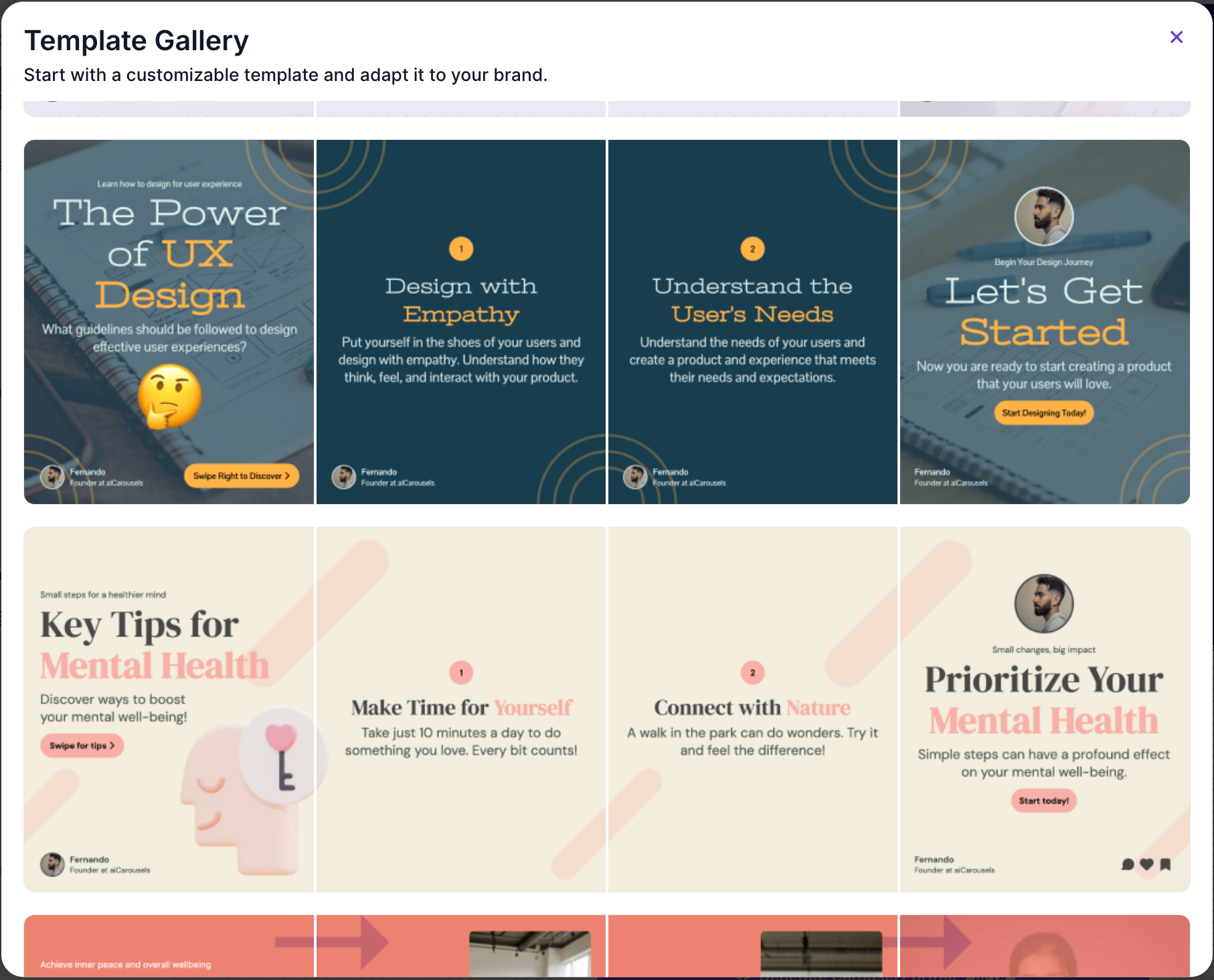
Note: You can change the background color and design of the template using the settings options for each slide.
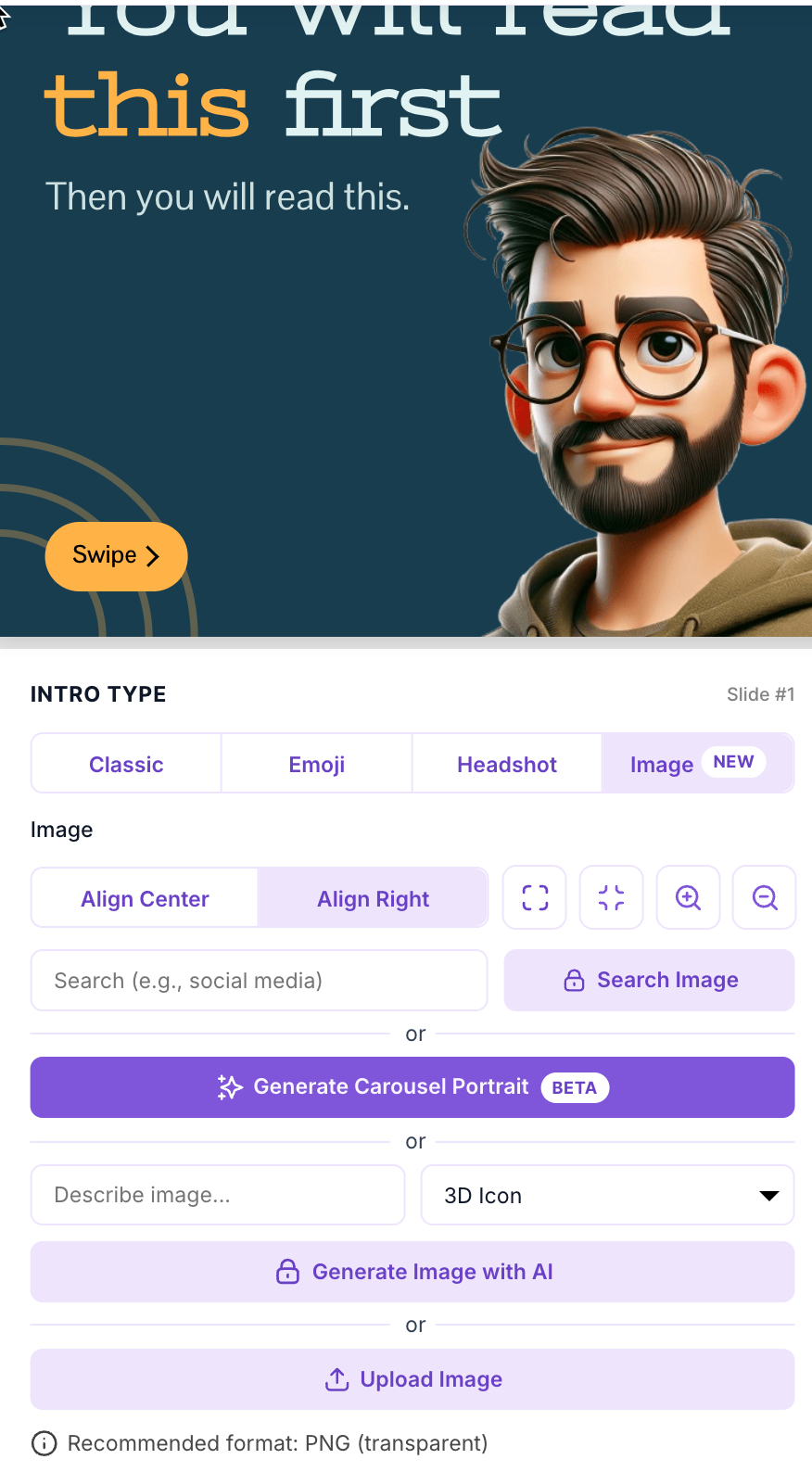
Let’s focus on the settings in the menu bar on the left. The first option is the color palette. You can select a combination of colors for your carousel—no need to match colors.
There’s an option to specify your own color combinations using HTML color codes at the bottom of the color palette card.

Specify the typography (size and alignment of the text. The fonts are a combo. You can create your own custom font pairing by clicking the ‘Custom Font Pairing’ checkbox. The font combination list shows popular font combinations suitable for Instagram and LinkedIn carousel posts. Likewise, you can specify the background design elements, upload a logo for branding the post, and show your website address.
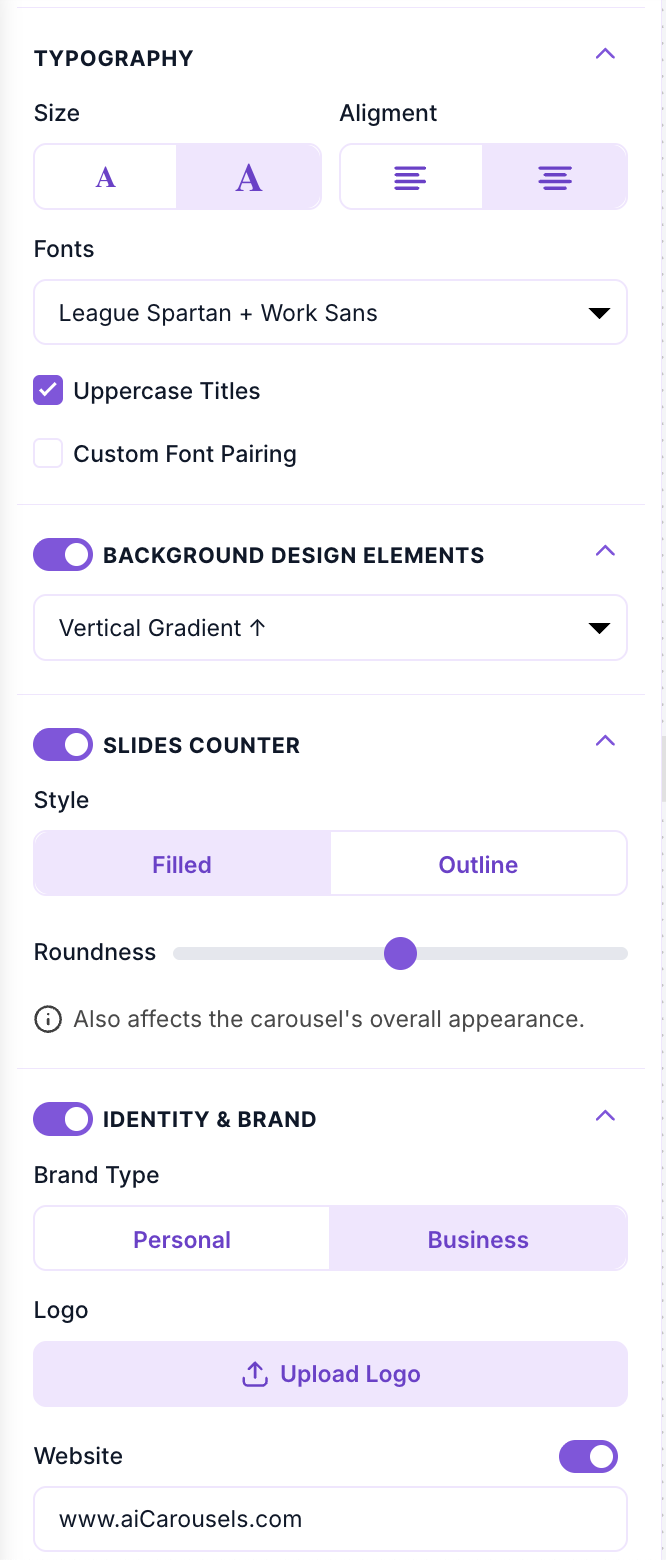
Fill the carousel with the content you want to show. Each slide has its own settings card. Specify the content of the post in this card. You can control almost every design element of the carousel post in this card.

To change the intro type of the post, you have four options to choose from. Select the post layout you like.

Format all the slides in a post individually using the settings card at the bottom of each slide. It’s fun and easy to create carousel posts in no time.
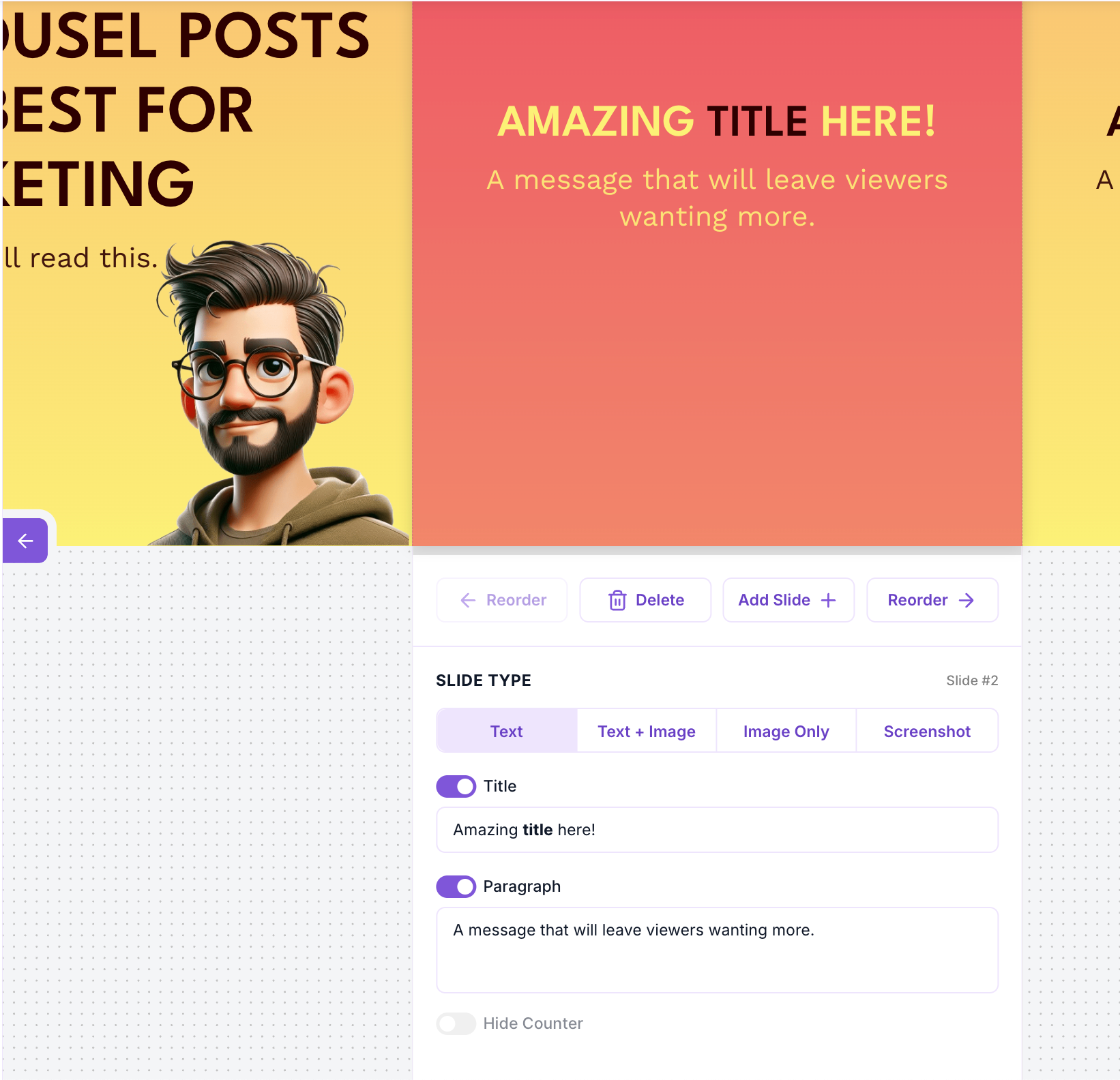
Step 3 - Get fresh content ideas
You can also generate fresh content ideas in AIcarousel. Click ‘Post Ideas Generator’ in the navigation bar on the left.

Specify a topic and click ‘Generate Ideas.’ Of course, this feature is available on subscription. You can do this in ChatGPT or any other AI chatbot service. You can specify a URL, a video, a PDF, a text, or simply a topic. It will generate a list of ideas to choose from.

Step 5 - Download the carousel
Once you are satisfied with the results, click the ‘Download’ button in the top right corner of the screen.

Please note that the free version displays the AIcarousels.com watermark on each slide. To remove the watermark, you must purchase a subscription.
That’s it for this tutorial, social media marketers! The free version offers a free carousel post, albeit watermarked. This is a huge time saver. And, you don’t have to hire a social media marketer to do it. It’s a great tool for bootstrapped startups. Once you get the hang of it, subscribe to aicarousels.com, and you will be generating some really cool social media posts in no time.
.avif)

.avif)

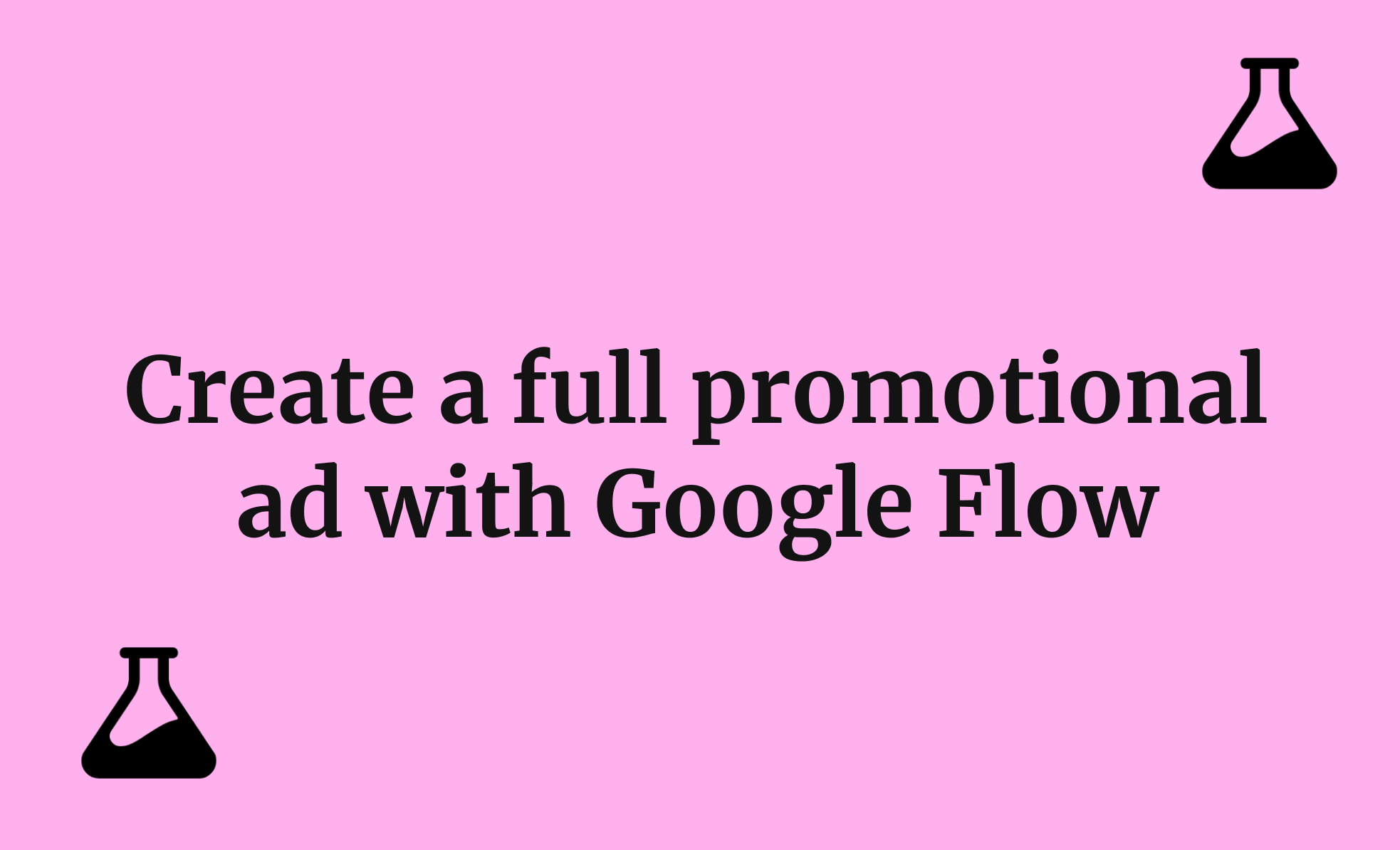
.png)