Grok Workspaces is an amazing tool, especially when you’re building legal assistants that actually fit the way you work. Whether you’re drafting contracts, reviewing case files, or sorting legal documents, these assistants can be customised to handle specific tasks and follow your preferred process. You don’t need to be a tech expert—just guide it with the correct info, and it’ll start doing the heavy lifting. It’s a straightforward way to integrate AI into your legal workflow without complicating things unnecessarily.
In this tutorial, we will guide you through the exact steps to access Grok Workspaces, set up your workspace, upload your legal documents, and perform document analysis using DeepSearch and Think (Top Grok models for deep analysis).
Key Objectives:
- Access Grok Workspaces
- Set up your workspace
- Upload legal documents
- Perform deep analysis using DeepSearch and Think
Let’s get into it right away!
Step 1 - Access Grok Workspaces
Access the Grok website. Log in to an account or create a new one.
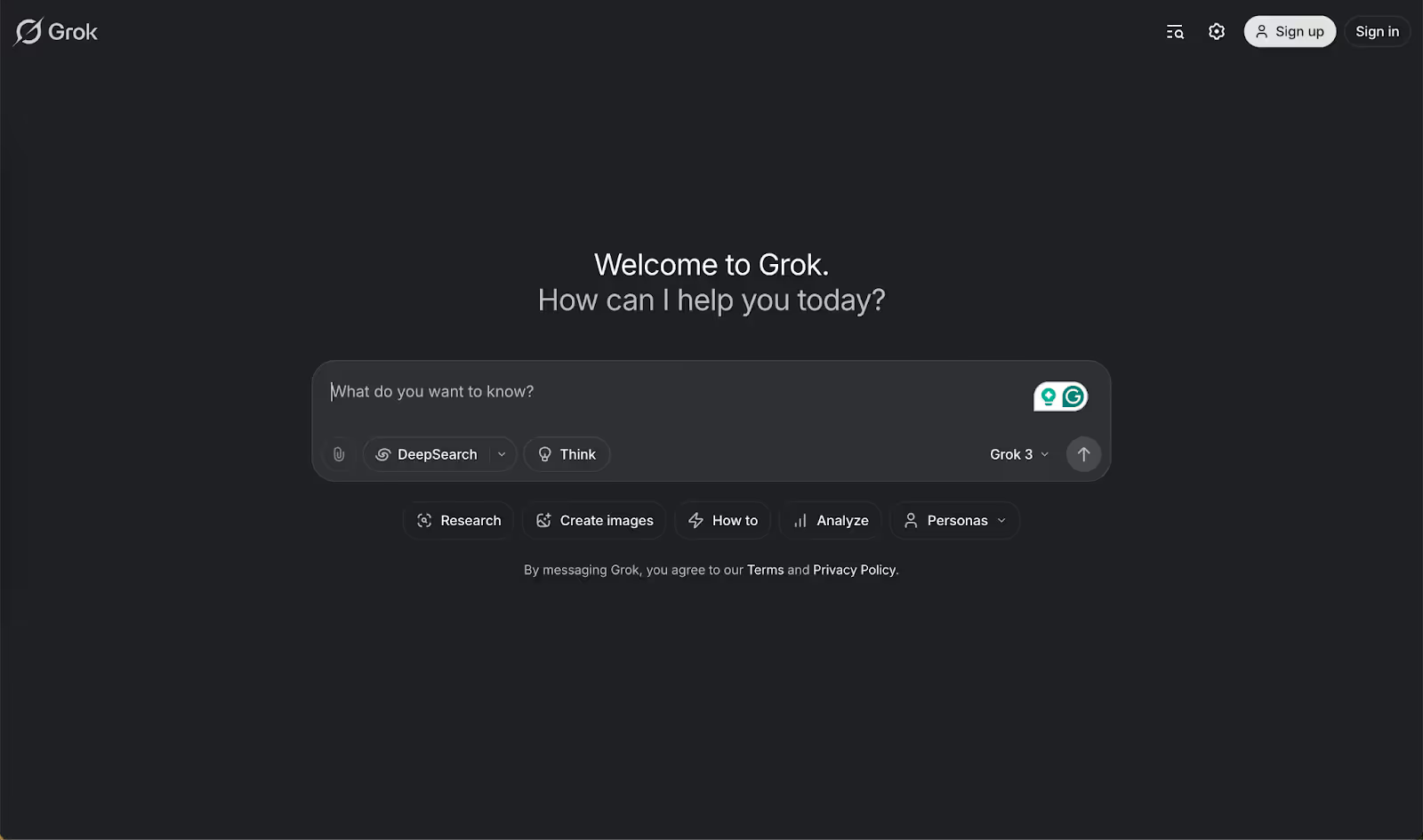
Click ‘Workspaces’ right below the chat box—that’s your starting point for setting up a brand-new space to handle your legal document reviews.
A really important note: Grok Workspaces is not available in the free plan. You must either subscribe to the ‘Super Grok’ plan or have a premium x.com account to access Grok Workspaces.
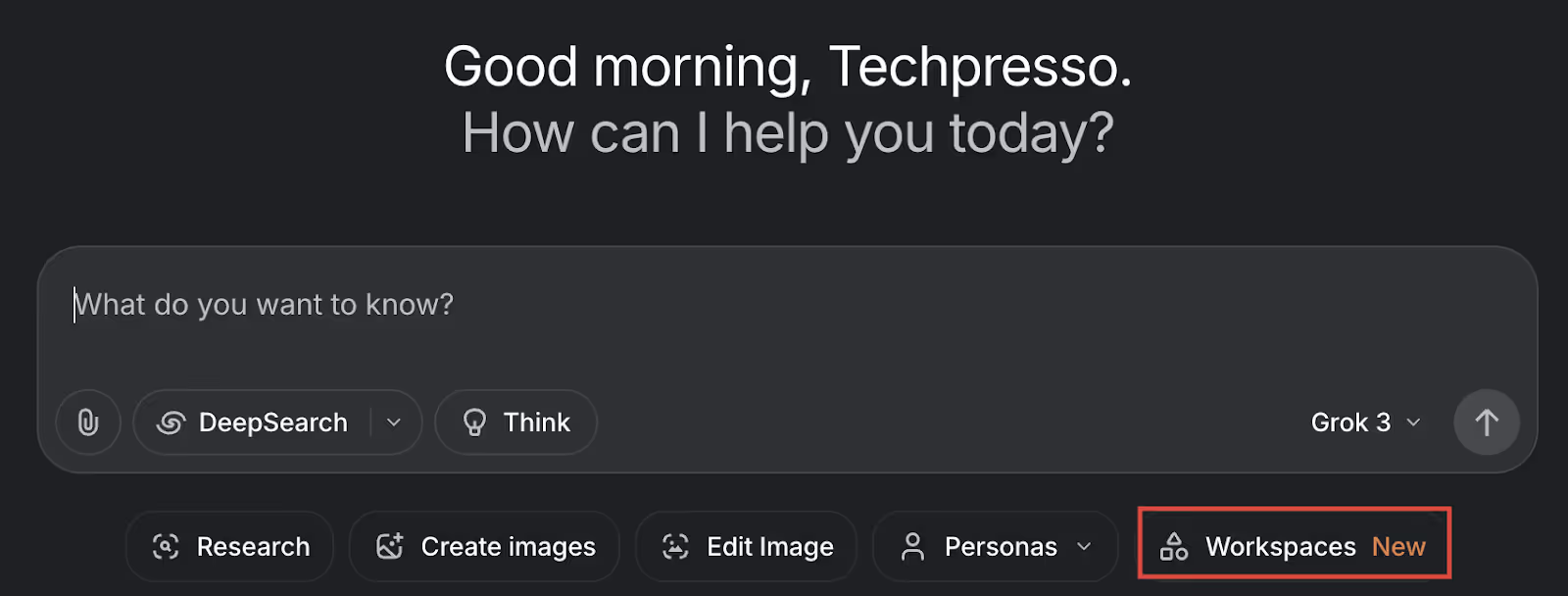
Important note: Before uploading sensitive legal documents, redact any confidential information you don't want to share. While it can analyze documents effectively, protecting sensitive data should be your priority.
Step 2 - Set up your workspace
After creating your workspace, click the ‘Instruction’ button in the top right corner.
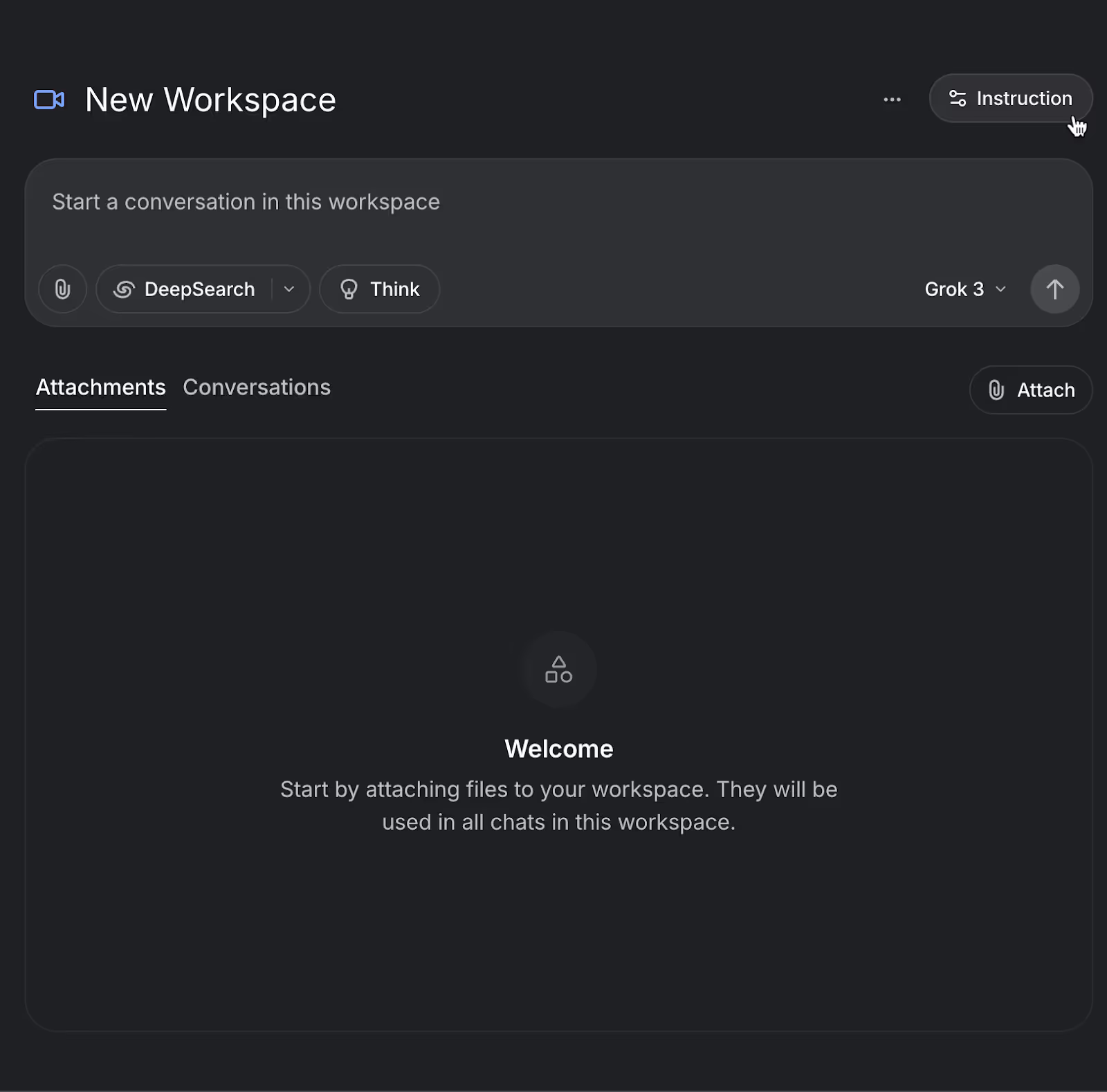
Here, you can provide specific guidance on how you would like Grok to analyze your legal documents – whether that involves identifying key clauses, comparing provisions, or highlighting potential risks.
For a legal document reviewer, make sure you:
- Identify potential legal risks in contracts
- Flag unclear or ambiguous language
- Compare against standard legal templates
- Highlight unusual terms or conditions.
Be as specific as possible when providing instructions. Grok will determine the particular legal needs. Follow the template example below:
Instructions:
LEGAL DOCUMENT REVIEW ASSISTANT
Purpose: Help me analyze legal documents, contracts, and agreements to identify potential issues, risks, and opportunities for improvement.
Instructions:
1. When analyzing contracts, focus on:
- Identifying ambiguous language or vague terms
- Highlighting potentially unfavorable clauses
- Checking for missing standard protections
- Comparing against industry-standard terms
- Finding inconsistencies within the document
2. For each identified issue:
- Explain why it might be problematic
- Suggest alternative wording when appropriate
- Indicate the potential risk level (high/medium/low)
3. When I upload multiple documents:
- Compare similar clauses across documents
- Identify discrepancies or contradictions
- Note any unusual terms that don't appear in all documents
4. Additional capabilities:
- Summarize long legal documents in plain language
- Extract key obligations, dates, and deliverables
- Identify governing law and jurisdiction clauses
- Flag unusual indemnification or liability provisions
5. When using DeepSearch:
- Look for relevant case law related to ambiguous terms
- Find standard industry contract templates for comparison
- Research recent legal developments affecting specific clauses
Click ‘Save.’
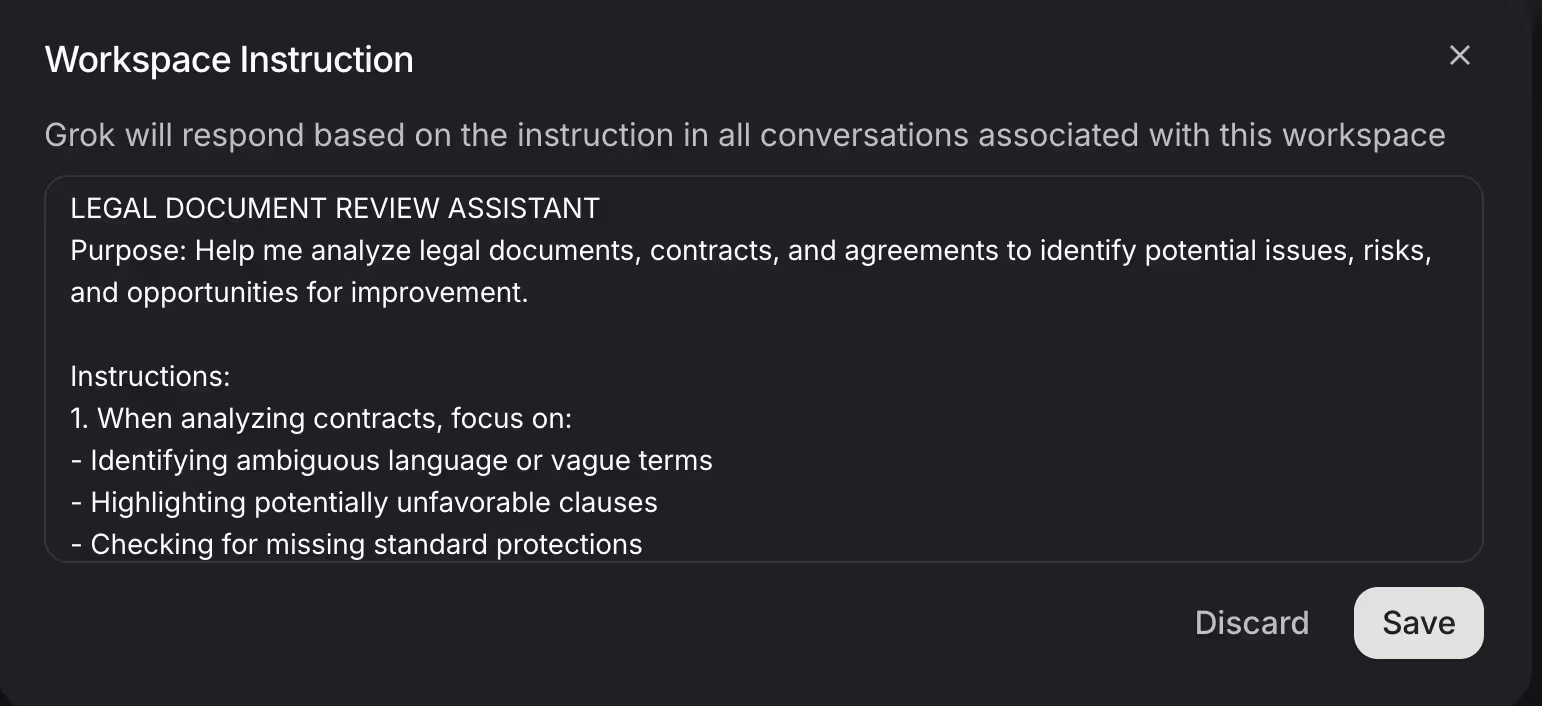
Rename your workspace to something relevant, such as ‘Legal Review.’ Click the three dots icon adjacent to ‘Instructions.’ Make sure the ‘Grok 3’ model is selected.
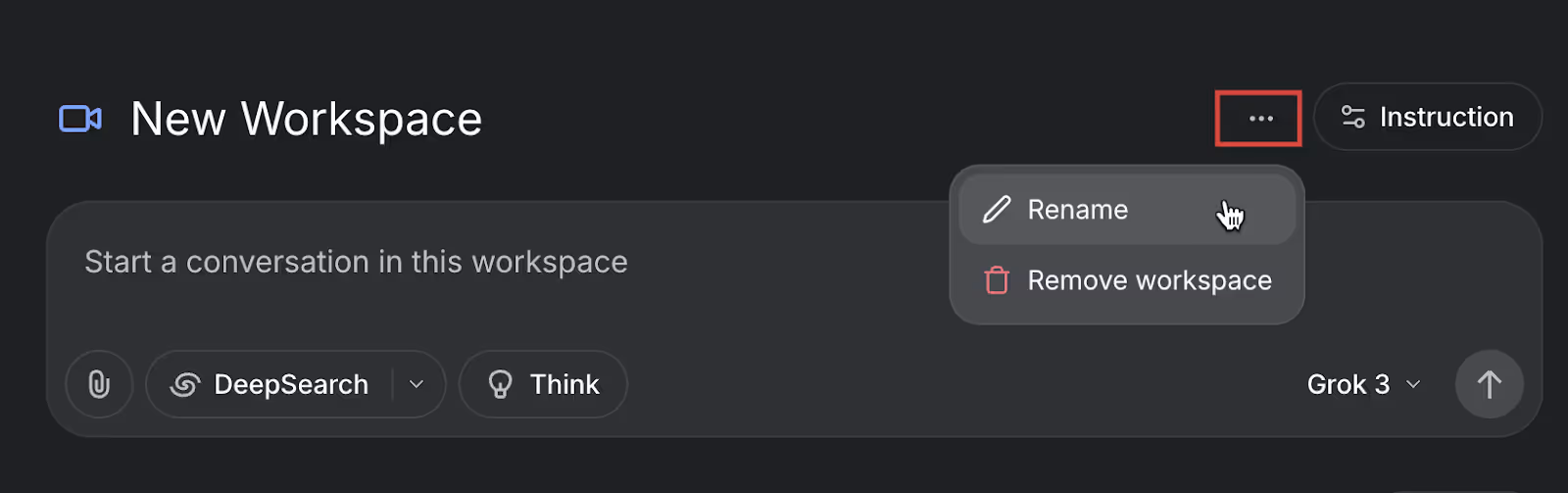
Step 3 - Upload legal documents
In your workspace, you'll find two essential function buttons:
- DeepSearch: Use this to find legal precedents, law updates, or standard contract language online
- Think: Activates deeper document analysis to identify connections between sections, potential issues, and provides more thorough insight.s
Let’s say you want a legal review of a business contract with a small business. Upload all the relevant documents. After setting up your workspace, click the "Attach" button on the right side of the screen to upload your legal documents. You can upload files from your computer or connect Google Drive to access the records. Grok also offers Microsoft Drive, and you can also attach any recent files that you’ve uploaded.
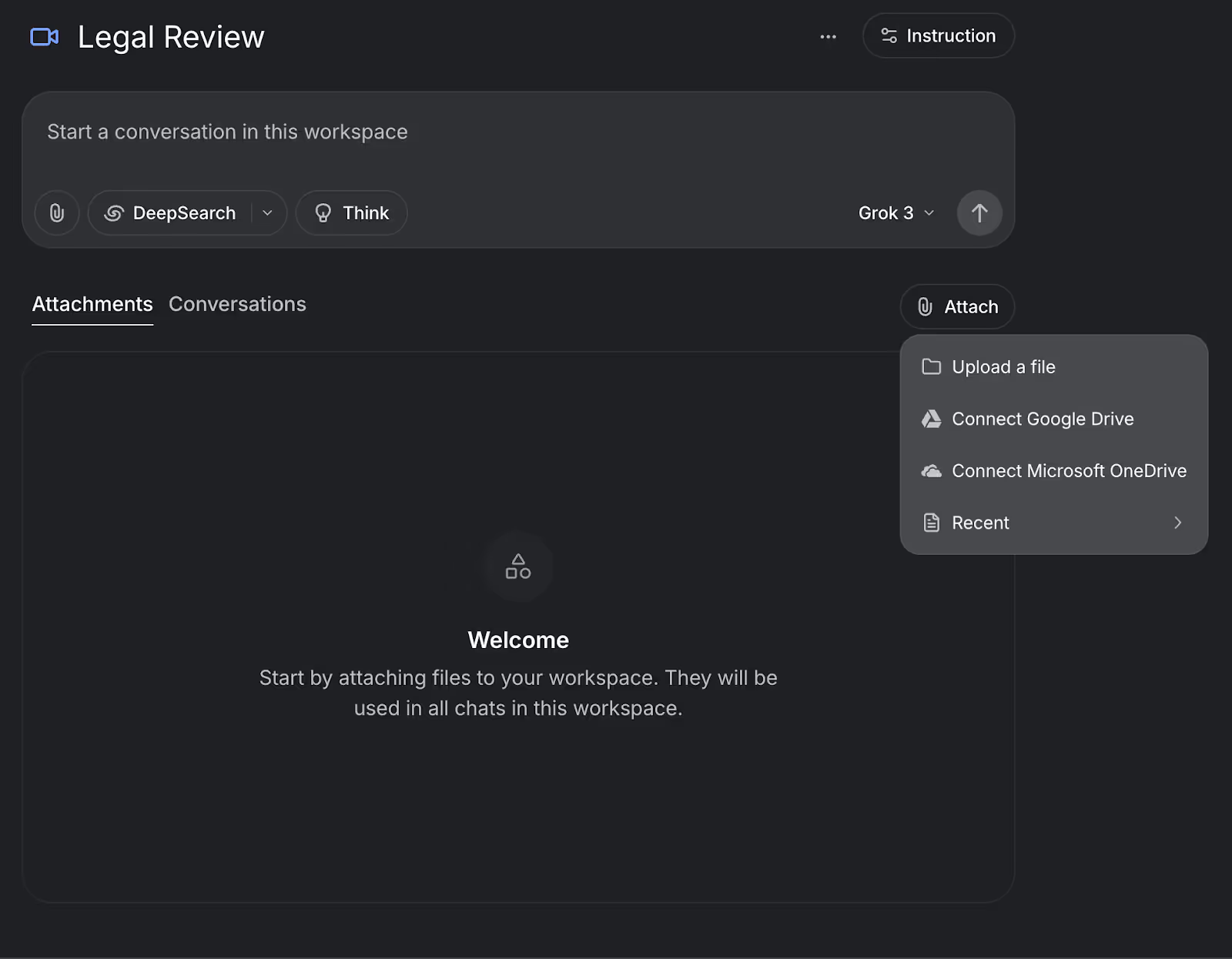
Select files from your computer—contracts, agreements, or other legal paperwork—and they'll be immediately available for reference throughout our conversation in this dedicated workspace.
Please remember that the documents you upload are for reference purposes only. AI is a tool, not a substitute for legal counsel. It may help you understand the documents, list all the important points, and inform your decisions. Instead of reading the entire contracts, which can strain your eyes and back muscles, it will save you time by listing all the points you need to understand the documents. It might also find hidden clauses or any clause that might go against you.
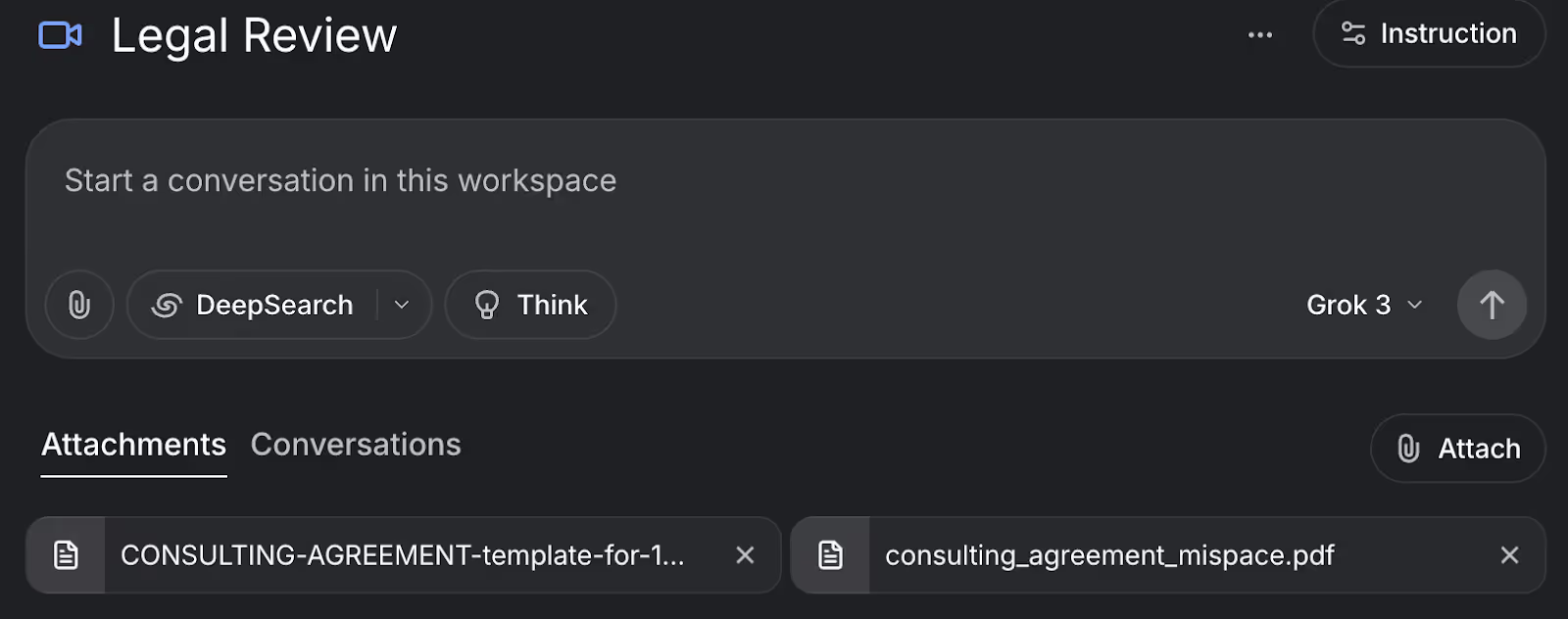
Step 4 - Perform deep analysis using DeepSearch and Think
Now comes the exciting part. After uploading the documents, ask Grok to analyze them. We have uploaded a template document from the SEC.gov. Ask Grok to compare the consulting agreement with the template. Find any discrepancies or missed clauses.
Click ‘Deepersearch’ for extended search and more reasoning, and use the following prompt to compare and analyze.
Prompt:
Compare the mispace document with the template document and identify any missing clauses or areas that could benefit the consultant.
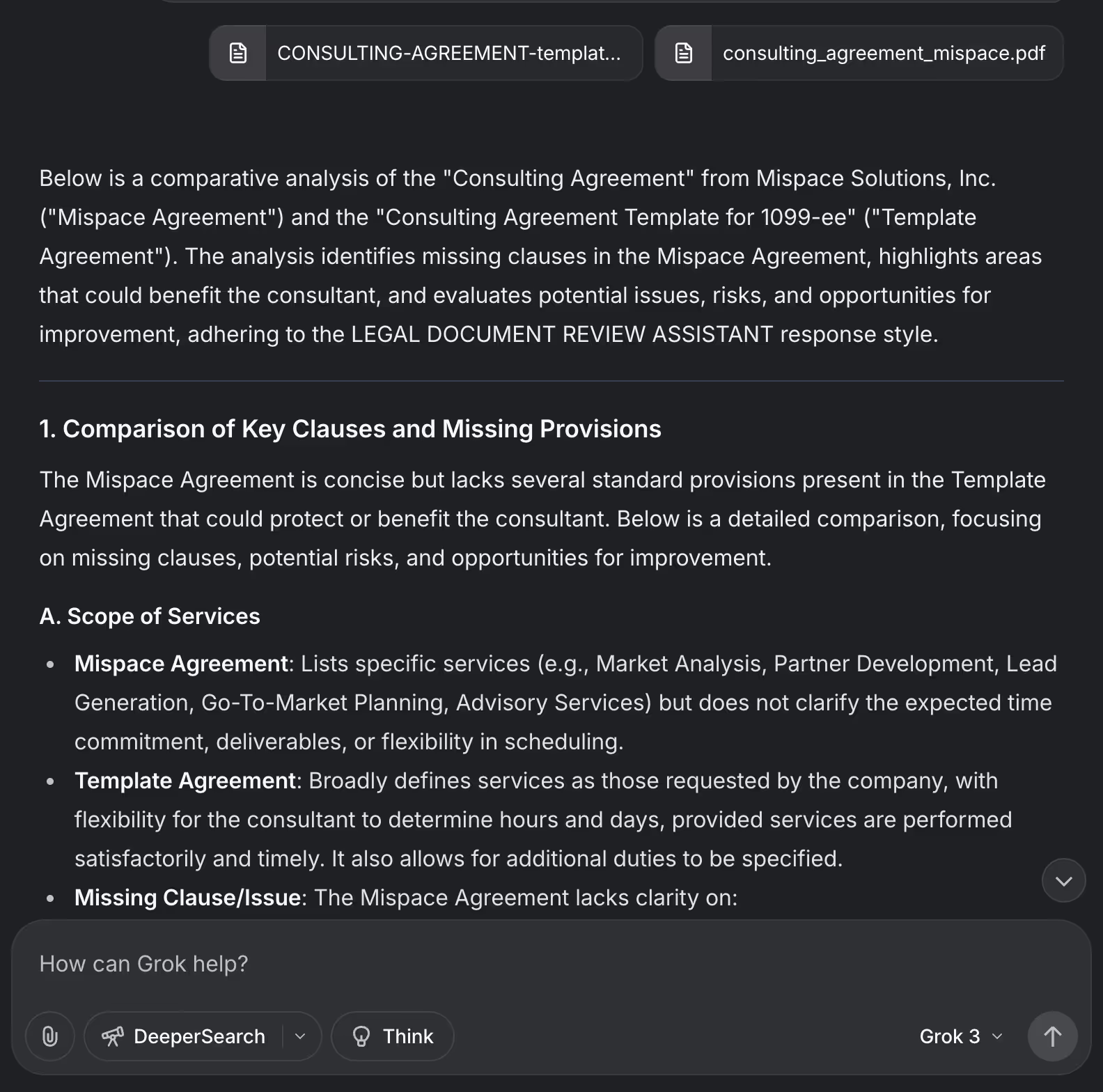
That’s a lot of text to read. Ask Grok to summarize and provide a list of missed clauses or any discrepancies.
Prompt:
Summarize and provide a list of missed clauses or anything that should be added to the mispace agreement for the benefit of the consultant.
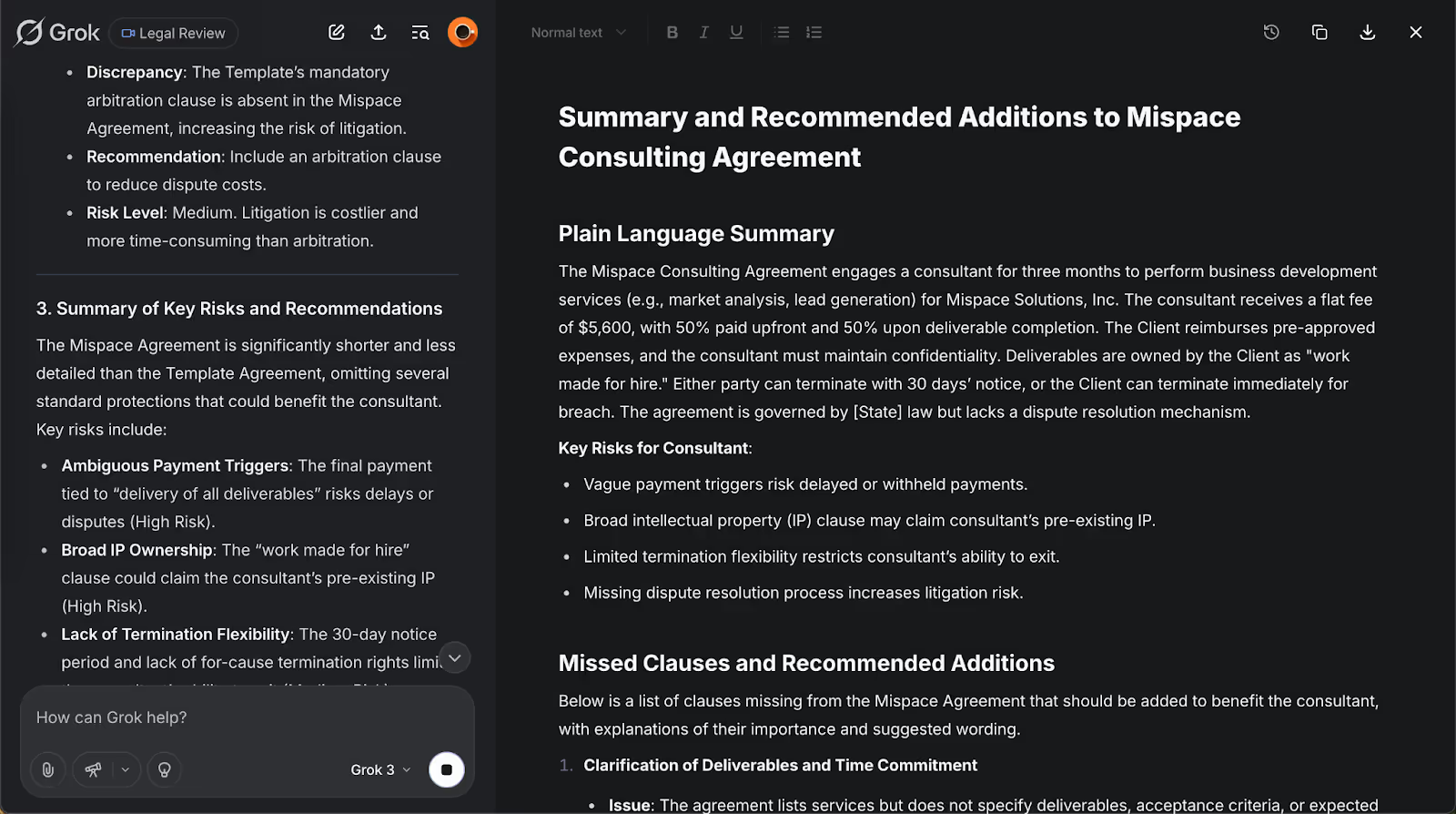
For complex legal questions, start with "Think" to analyze your document thoroughly, then use "DeepSearch" to find applicable case law or legal standards related to your specific situation. Click the ‘Think’ button and use the following prompt.
Prompt:
Analyze the agreement and suggest clauses that could help secure the consultant in the event of any contention or if the client terminates the contract without prior notice.
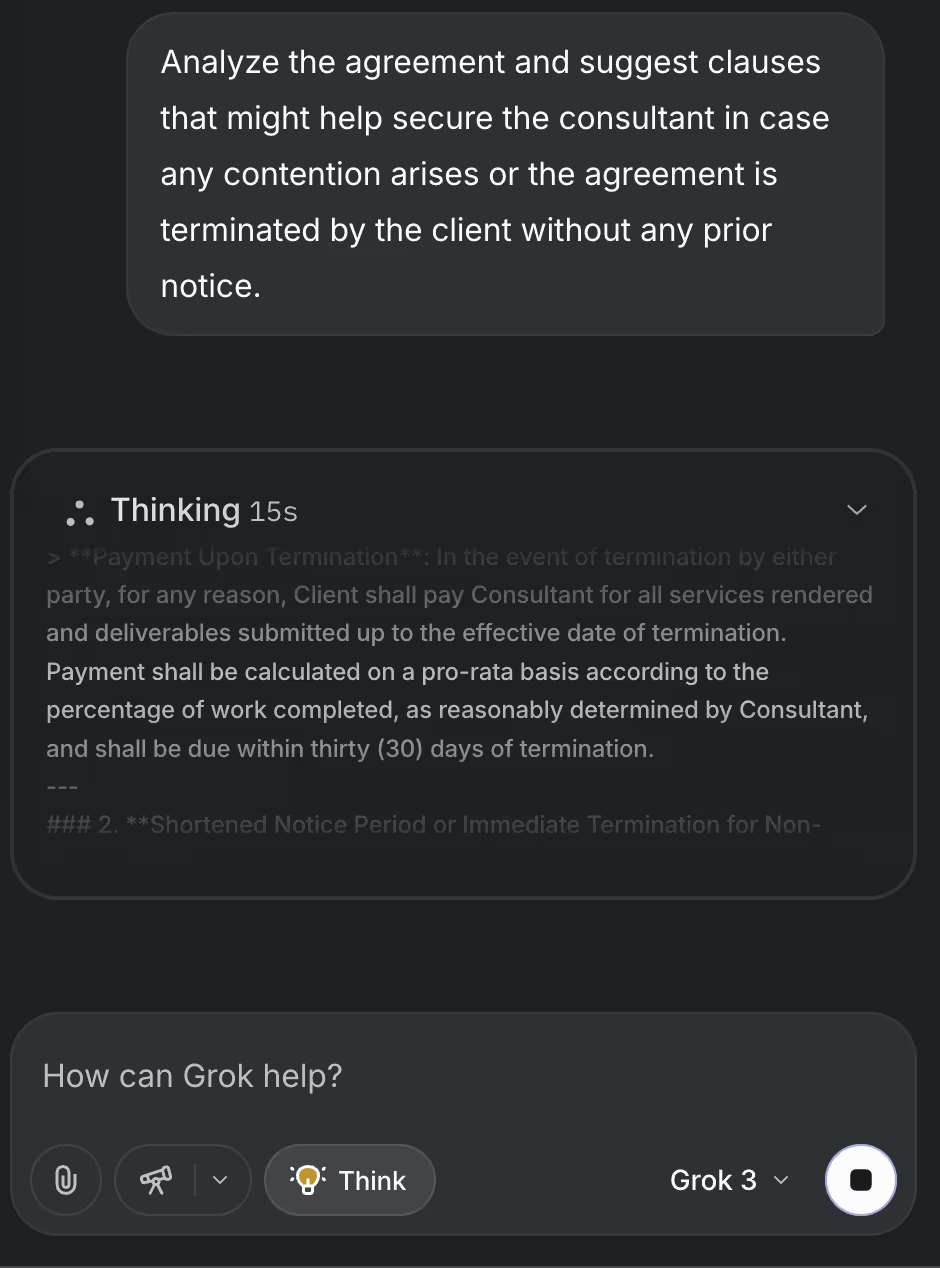
Grok will list the clauses to add to the contract. It will provide proposed clauses to mitigate the consultant’s risk and offer practical mechanisms to manage contention or abrupt termination by the client, ensuring a more balanced and secure agreement.

That’s it for this tutorial, folks. Remember to use "Think" for in-depth document examination and "DeepSearch" for finding relevant legal context. This powerful combination helps you identify potential risks, understand complex clauses, and make more informed legal decisions, saving you time while enhancing your document review process.
.avif)
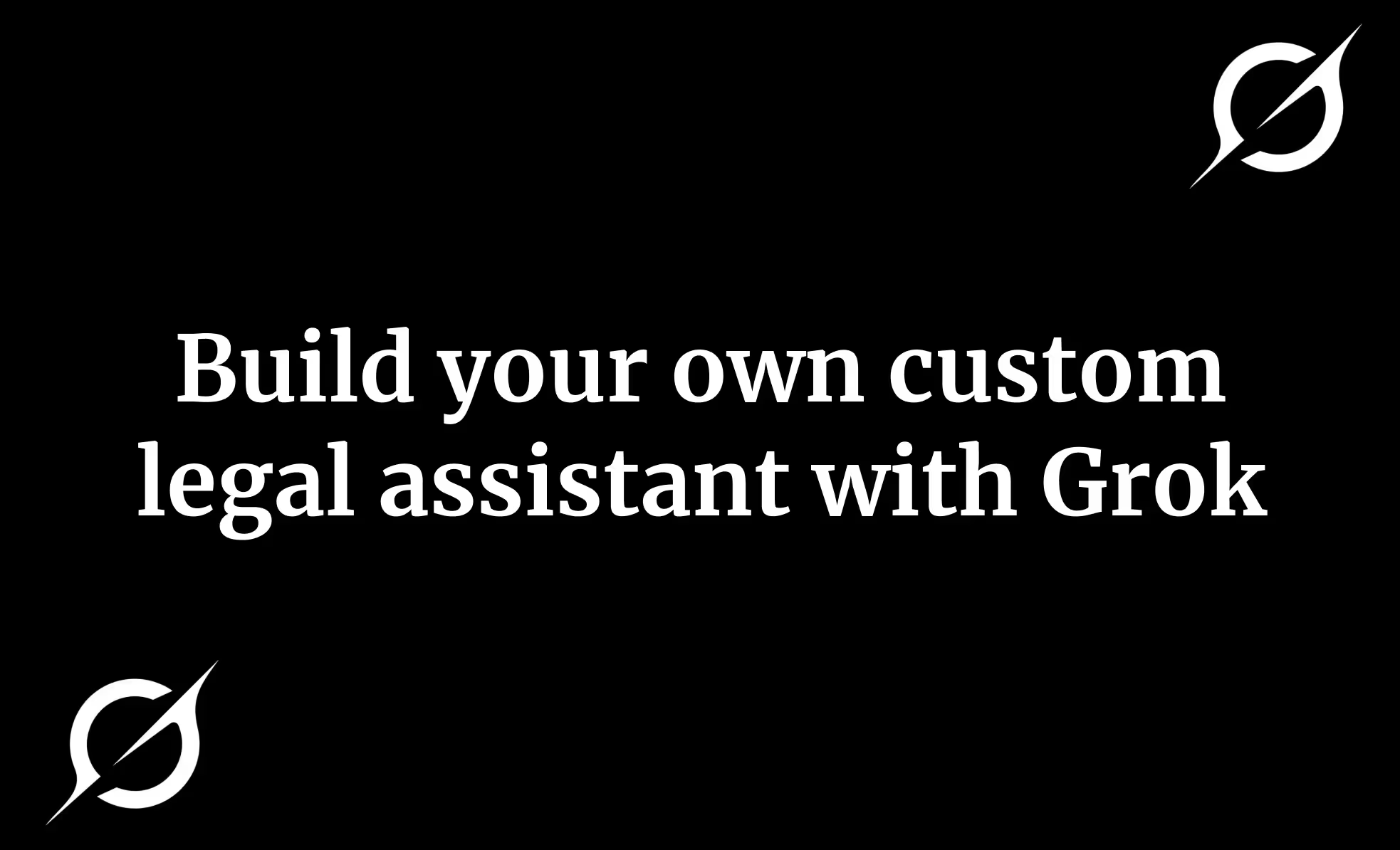
.avif)


.png)