Wish you had a writing assistant that sounds just like you? Now you can make one. With the right tools, it's possible to train an AI to understand your tone, voice, and style—and start writing in a way that feels uniquely yours. Imagine writing document after document in your own voice within an hour that would otherwise take 4 to 5 hours to complete? And that too with proper grammar, punctuation, and sentence structure.
In today’s tutorial, as you’d have guessed by now, we are going to show you how to build your own content writing assistant using Grok 4 update. You’ll get to know how to access the API console, use Google Colab to install the grok library, set up an API connection, write prompts to help AI learn your writing style, and give it a topic to write a piece of prose in your style.
By the end of this tutorial, you’ll be able to:
- Access the API console
- Use Google Colab to install the Grok library
- Feed a prompt to help AI learn your writing style
Let’s jump right into it!
Step 1 - Access the API console
To start with your own content writing assistant, you first need to access the API console at xAI. Log in to your account to access the console.
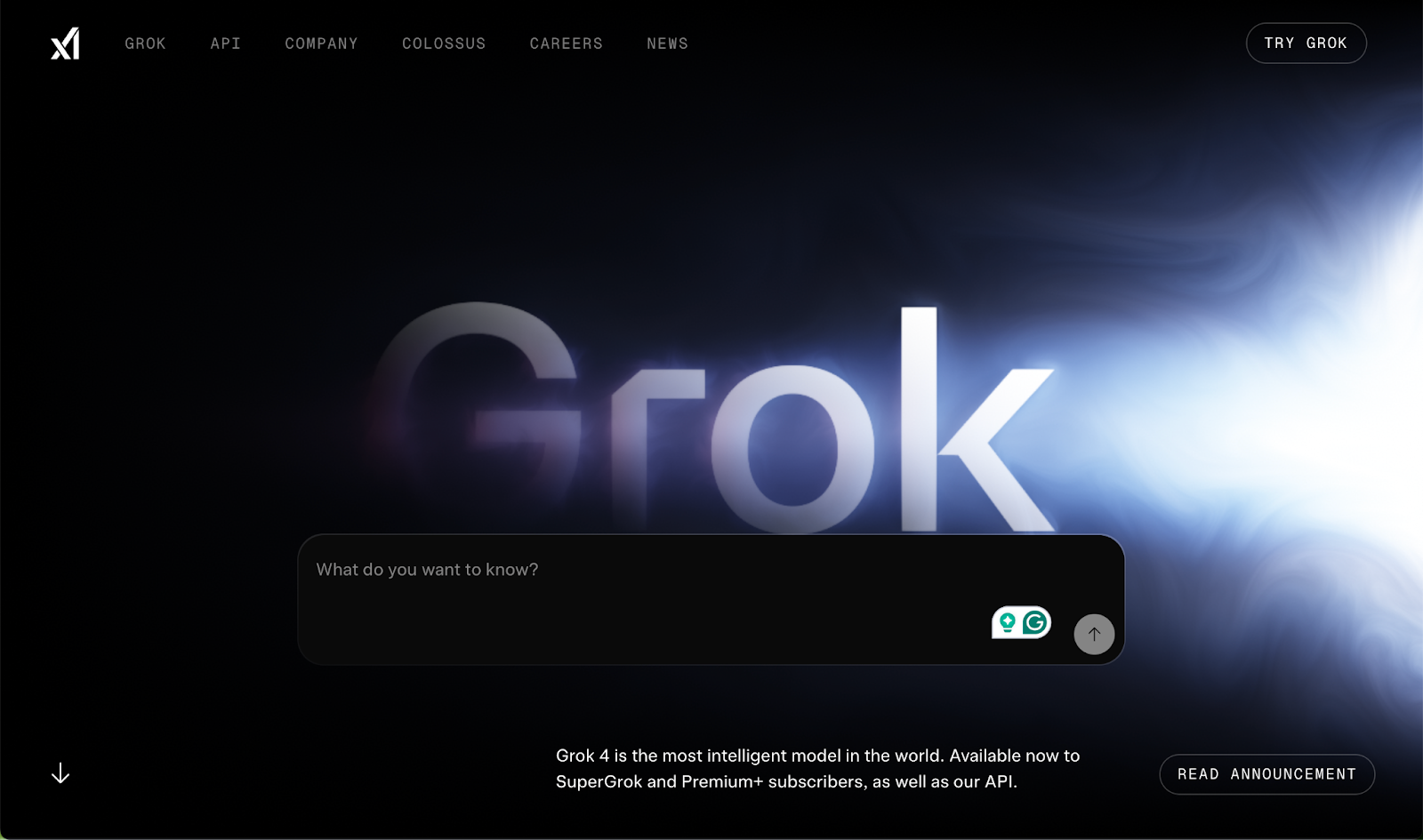
Click ‘API’ to access the API menu. Click ‘API Console login’ to access the console.

It will open in a new tab. Please make sure you’re signed into your Grok account. Click API keys in the navigation menu on the left.
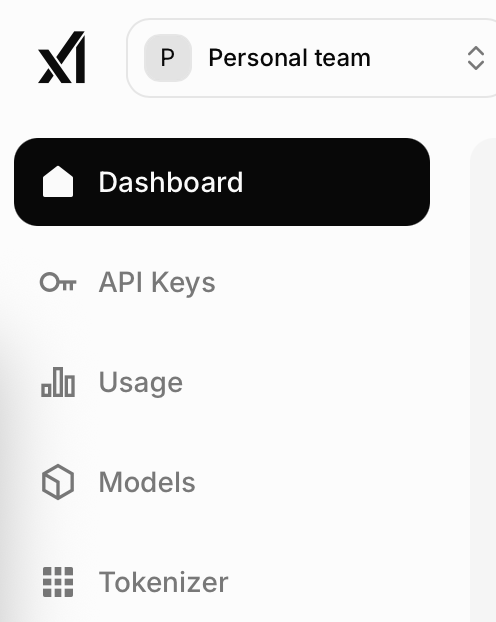
Click ‘Create API key.’

Do not specify TPM or RPM. Leave everything at the default. Specify the name of your API key and click ‘Create API key.’

Copy your API key and do not share it with anyone.

After getting your API key, you have to use an online Python IDE to create an environment where you can train AI to write in your writing style. For this tutorial, we’ll use Google Colab because it’s easy, free, and you can install a lot of software in their notebook.
Step 2 - Use Google Colab to install the Grok library
Using Google Colab to train an AI to write like you is a smart and practical choice, especially if you're building your own content assistant. Colab gives you free or low-cost access to powerful GPUs in the cloud. You don’t need to install anything or have a high-end computer. It’s all ready to go in your browser.
Colab also integrates seamlessly with Google Drive, making it easy to manage your data and keep everything organized. It’s great for testing different approaches, whether you want the AI to generate article drafts, tweet threads, or marketing copy that sounds like it was written by you.
Just to clarify, you can’t train Grok directly since it’s not open source. But you can train similar models using Colab, and the results can be surprisingly close.
Go to Google Colab and sign in to an account.
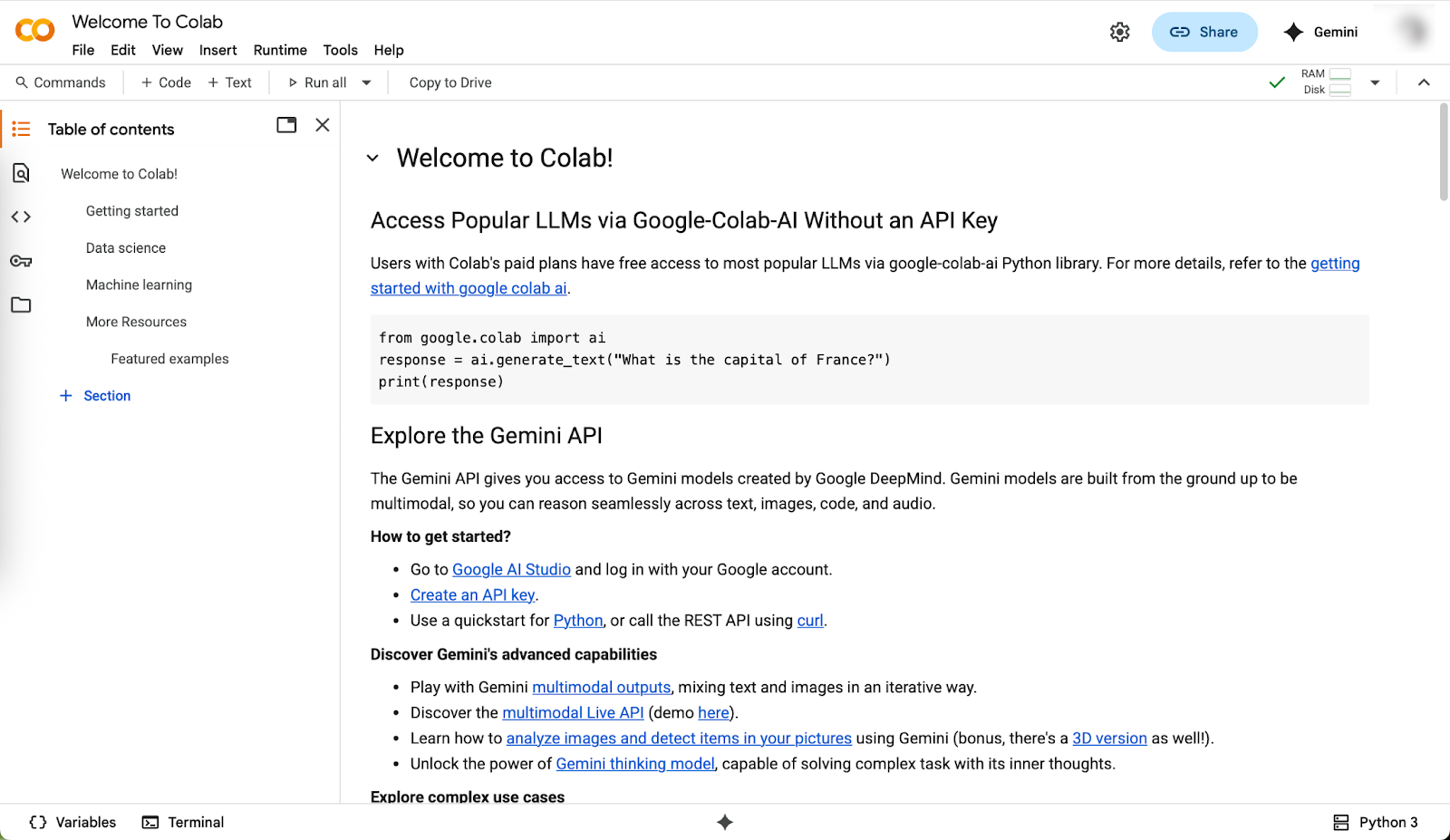
Click ‘Code’ in the top navigation panel.
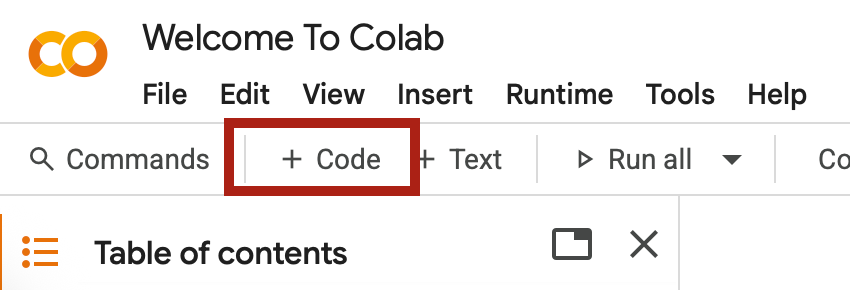
In the terminal command prompt, type the following command:
Pip install openai
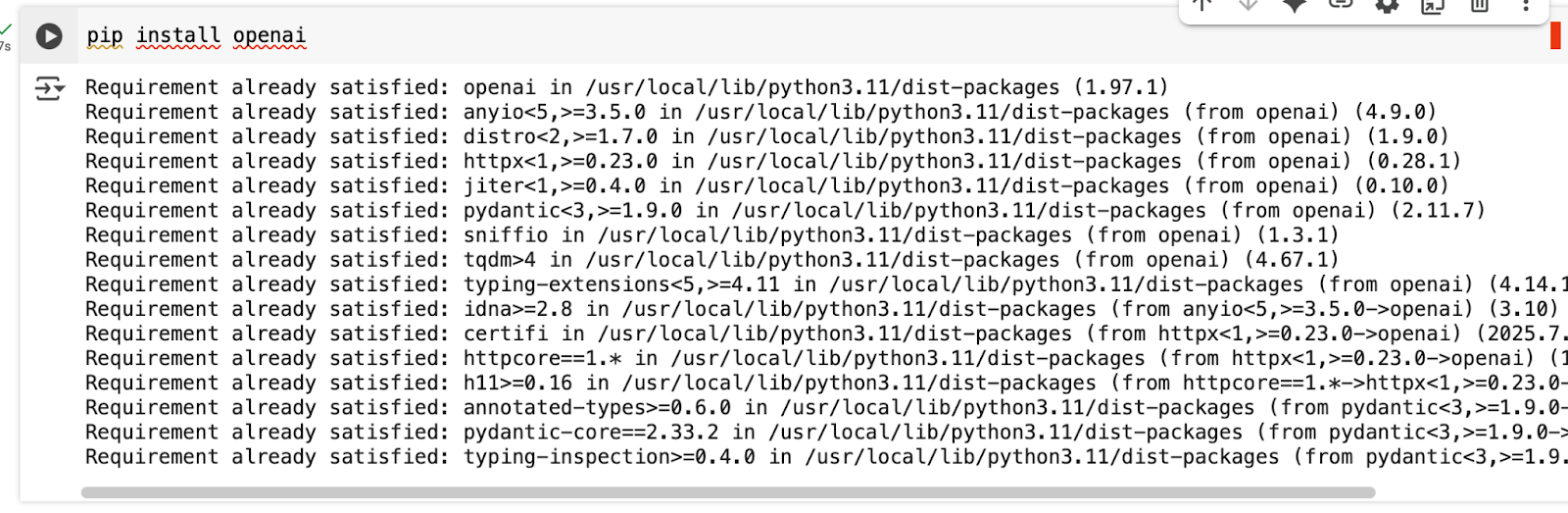
Now, copy the following code and paste it where you specified pip install.
Code:
import os
from openai import OpenAI
def create_style_assistant(writing_example):
XAI_API_KEY = "YOUR_XAI_API_KEY_GOES_HERE"
client = OpenAI(
api_key=XAI_API_KEY,
base_url="https://api.x.ai/v1",
)
system_message = f"""Analyze this writing example and mimic its style, tone, and voice in your responses: {writing_example} Maintain this same writing style in all your responses."""
return client, system_message
def generate_response(client, system_message, prompt):
completion = client.chat.completions.create(
model="grok-4",
messages=[
{"role": "system", "content": system_message},
{"role": "user", "content": prompt},
]
)
return completion.choices[0].message.content
if __name__ == "__main__":
my_writing_style = """YOUR WRITING EXAMPLES GO HERE"""
# Create the assistant
client, system_message = create_style_assistant(my_writing_style)
# Generate a response
prompt = f"""Write a post about this news:......"""
response = generate_response(client, system_message, prompt)
print(response)
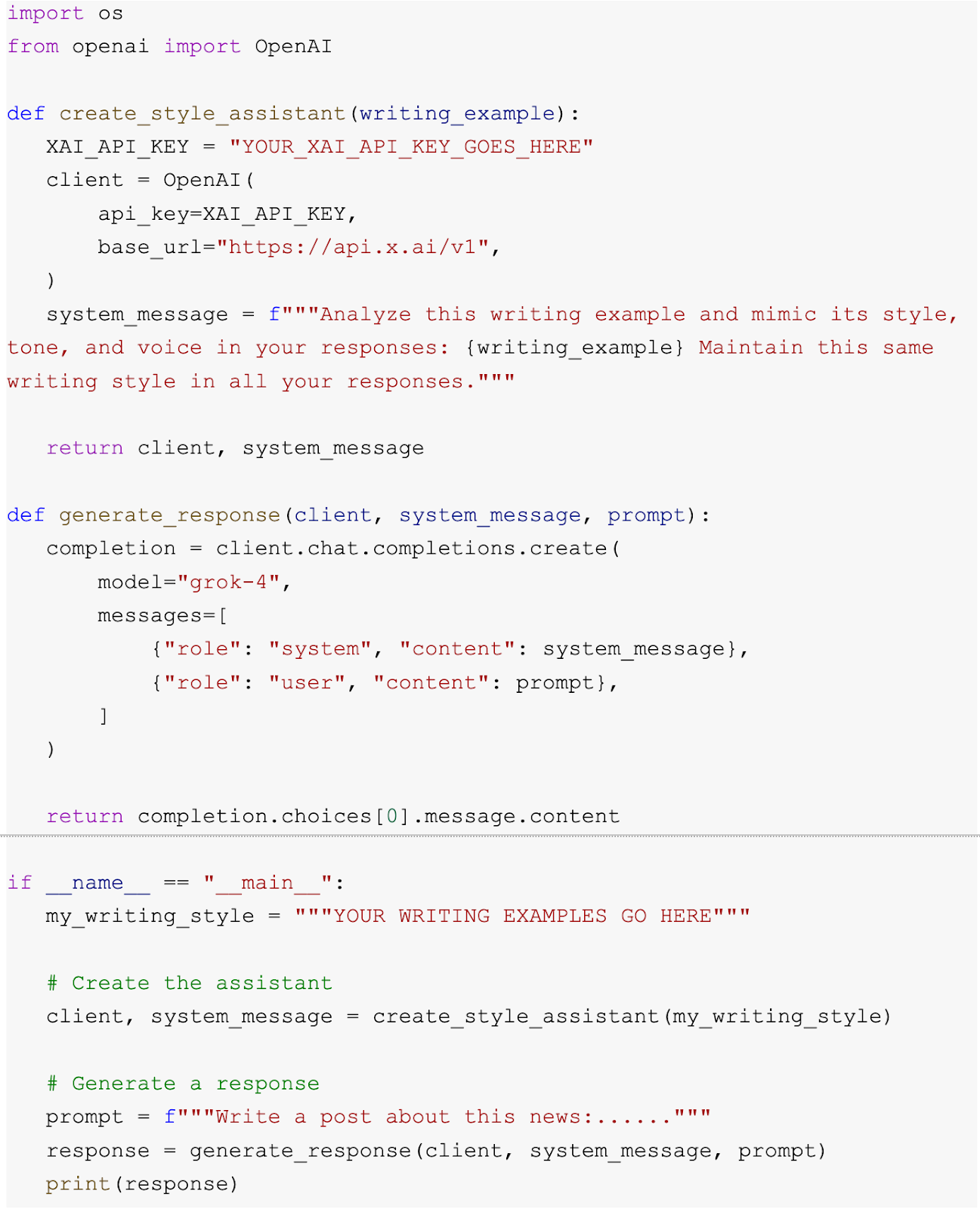
Add you API key that you copied from Grok API console. Add your writing examples in the my_writing_style and then add a prompt to generate a response based on your writing style.
Note: Please review the AI draft and add your own personal touch.
Step 3 - Feed a prompt to help AI learn your writing style
Let’s say you want to write a LinkedIn post about a piece of news. Use the following text as a prompt. Paste it in the prompt under generate a response.
Prompt:
Write a LinkedIn post in my writing style using the link below:
https://www.artificialintelligence-news.com/news/ai-action-plan-us-leadership-must-be-unchallenged/

It will start writing the LinkedIn post in your writing style. Edit it or copy the text and create the post.
That’s it for this tutorial, AI enthusiasts. Copy the code correctly and paste your API key where the label instructs you to do so. Follow the code, and you can start generating content in your own writing style.
.avif)
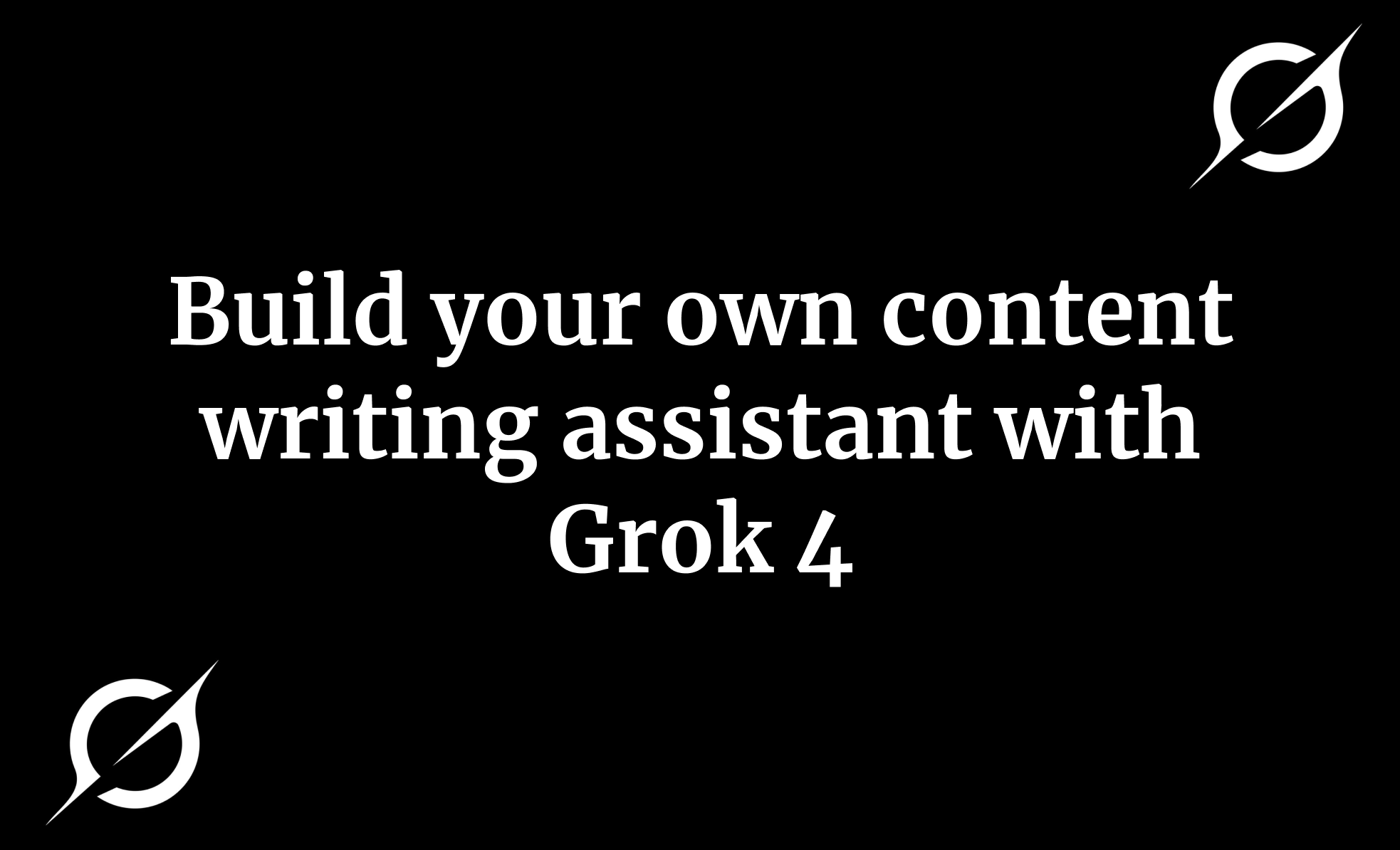

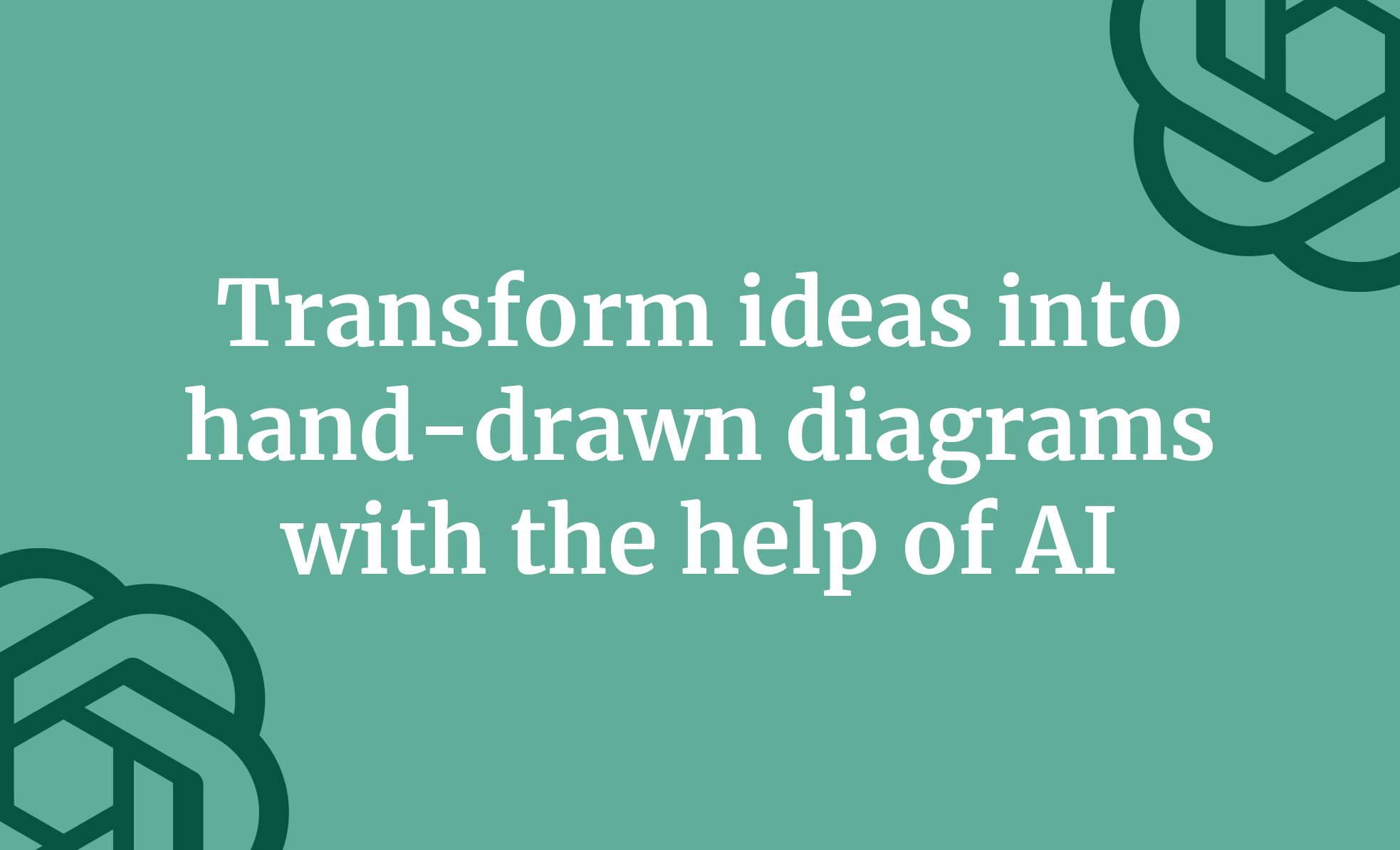

.png)