Think of Composite as that friend who's really good at handling all the tedious stuff you hate doing online. It's an AI agent that lives right in your browser and takes care of repetitive web tasks; clicking through forms, navigating sites, extracting data, basically all those mind-numbing activities that eat up your day. What makes it different is that everything happens locally on your computer, so you're not sending your data to some cloud server or worrying about your login credentials floating around the internet.
Right now, it's Mac-only, but you get a solid month to try it out with 1,000 AI queries included. After that, it's $20 a month for the same amount of queries. It's basically the difference between having a virtual assistant who needs you to explain everything versus one who can just see your screen and get stuff done. Composite is definitely the latter, working seamlessly with whatever you already have open in your browser.
This tutorial helps you understand how to use the Composite browsing agent. You can literally save a lot of time using this tool. We will show you how to download Composite on a Mac computer and install it. Connect to a Google Chrome browser and throw a few tasks at it to see how it performs its magic.
By the end of this tutorial, you’ll be able to:
- Download and install Composite
- Connect Composite with a Chrome browser
- Write prompts to automate tasks
Let’s dive into it right away!
Step 1 - Download and install Composite.
Composite is a downloadable app. It’s only available on Mac right now. Once you download the app, it takes a minute to install. Let’s download the app first.
Go to Composite and click ‘Download for MacOS.’
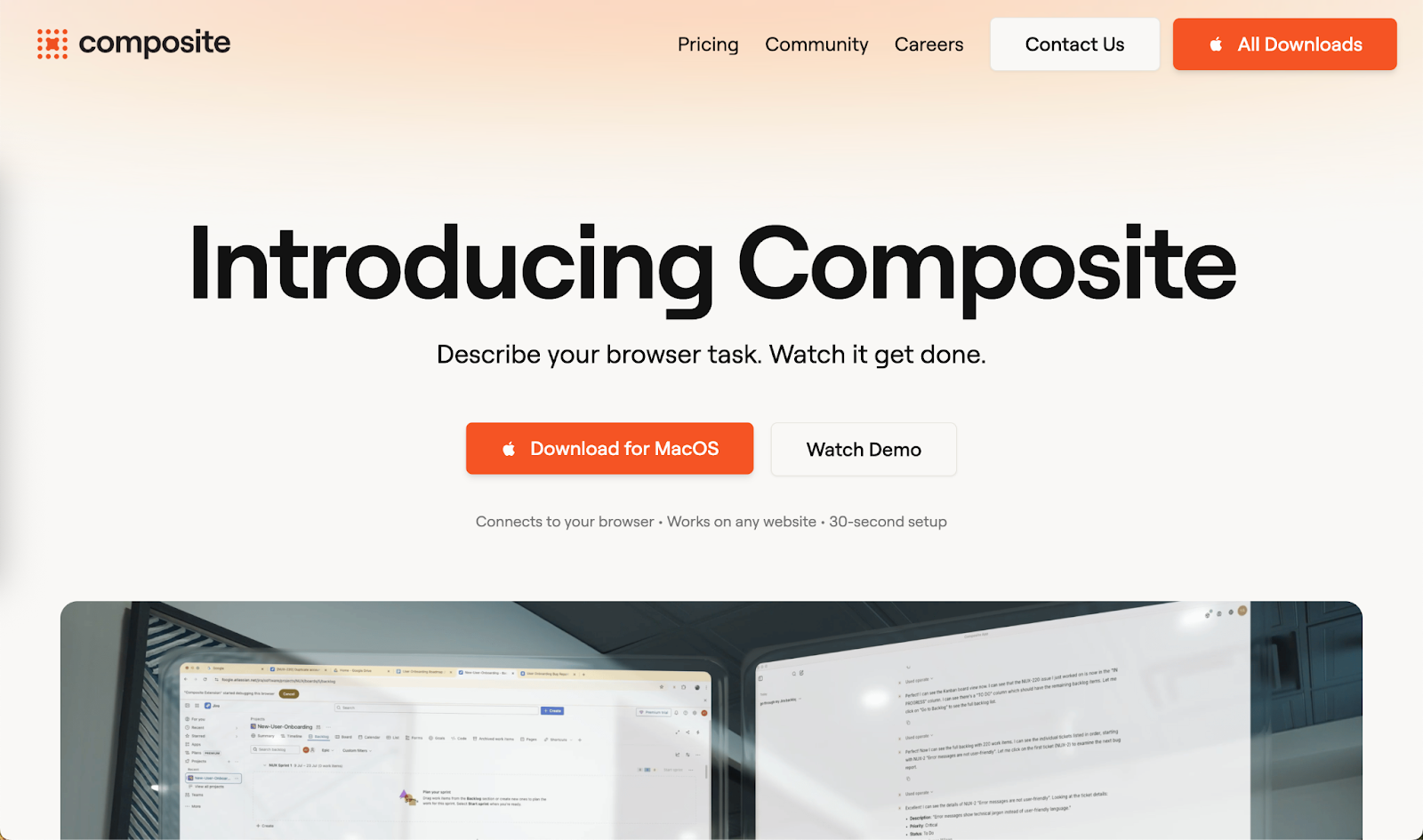
Once the download is completed, open the file and proceed with installing it on your Mac computer. After double-clicking the downloaded .dmg file, drag the Composite icon to your Applications folder.
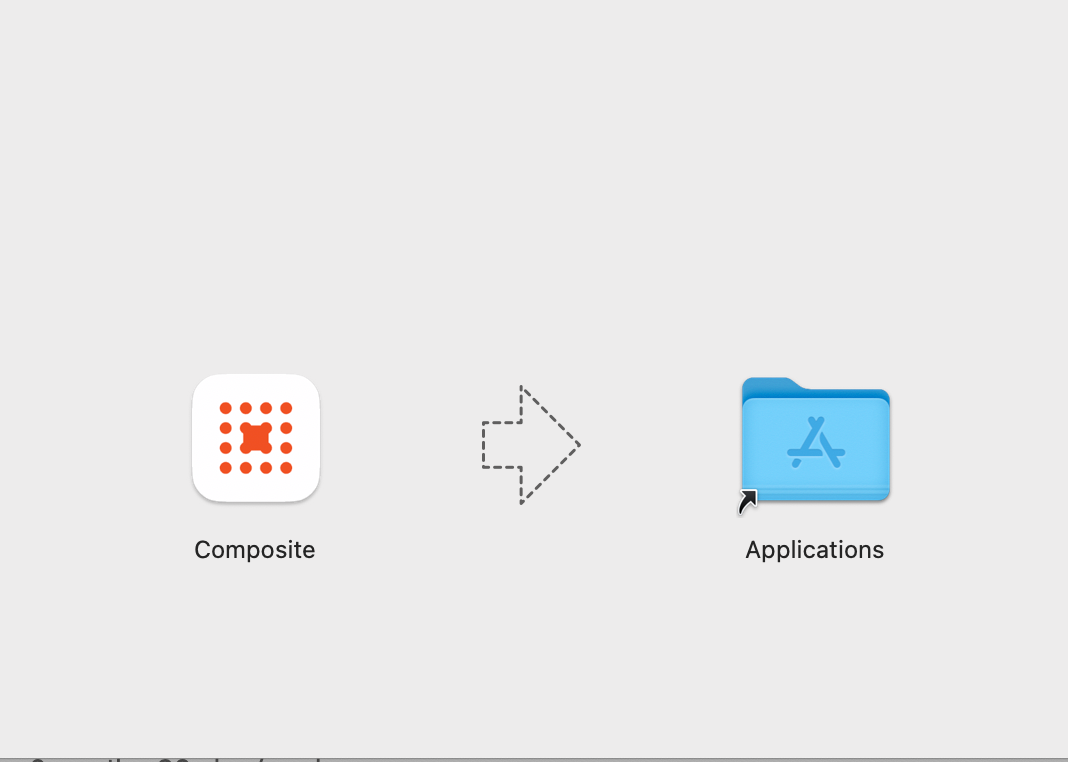
Once installed, proceed to open the application. Sign in to an account or create a new one by connecting your Google account.
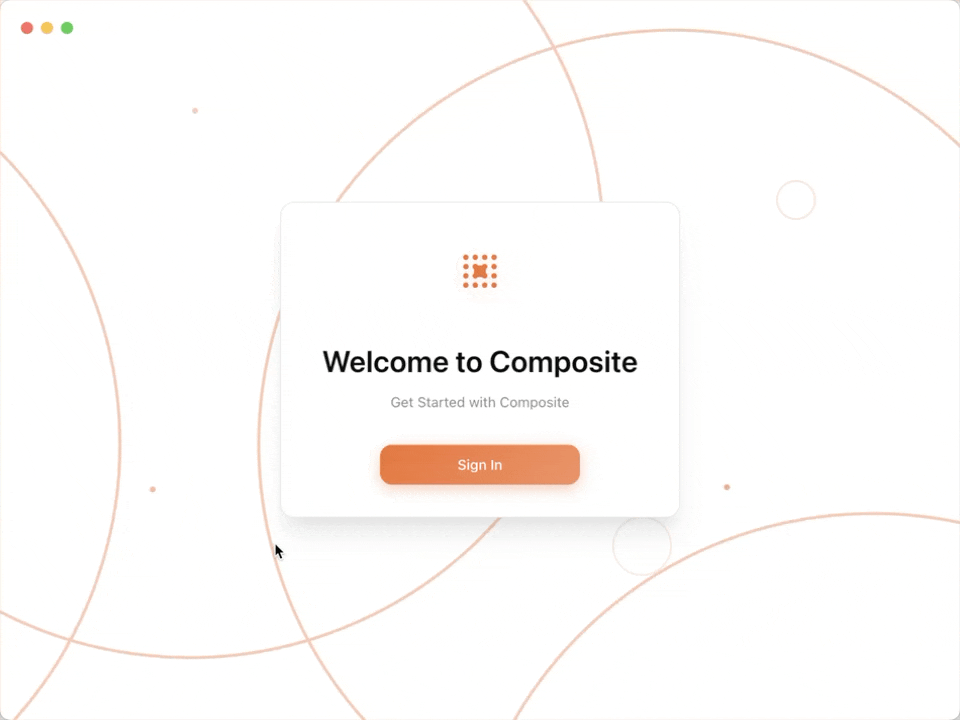
Step 2 - Connect Composite with a Chrome browser
You must sign in to an account or create a new one for Composite. It’s a standalone AI chatbot application that automates browser tasks without you having to access the browser.
As soon as the account signing process completes, you will be redirected to the app interface on your computer. Composite will ask you to download an extension for your browser. Click ‘Get the Extension.’
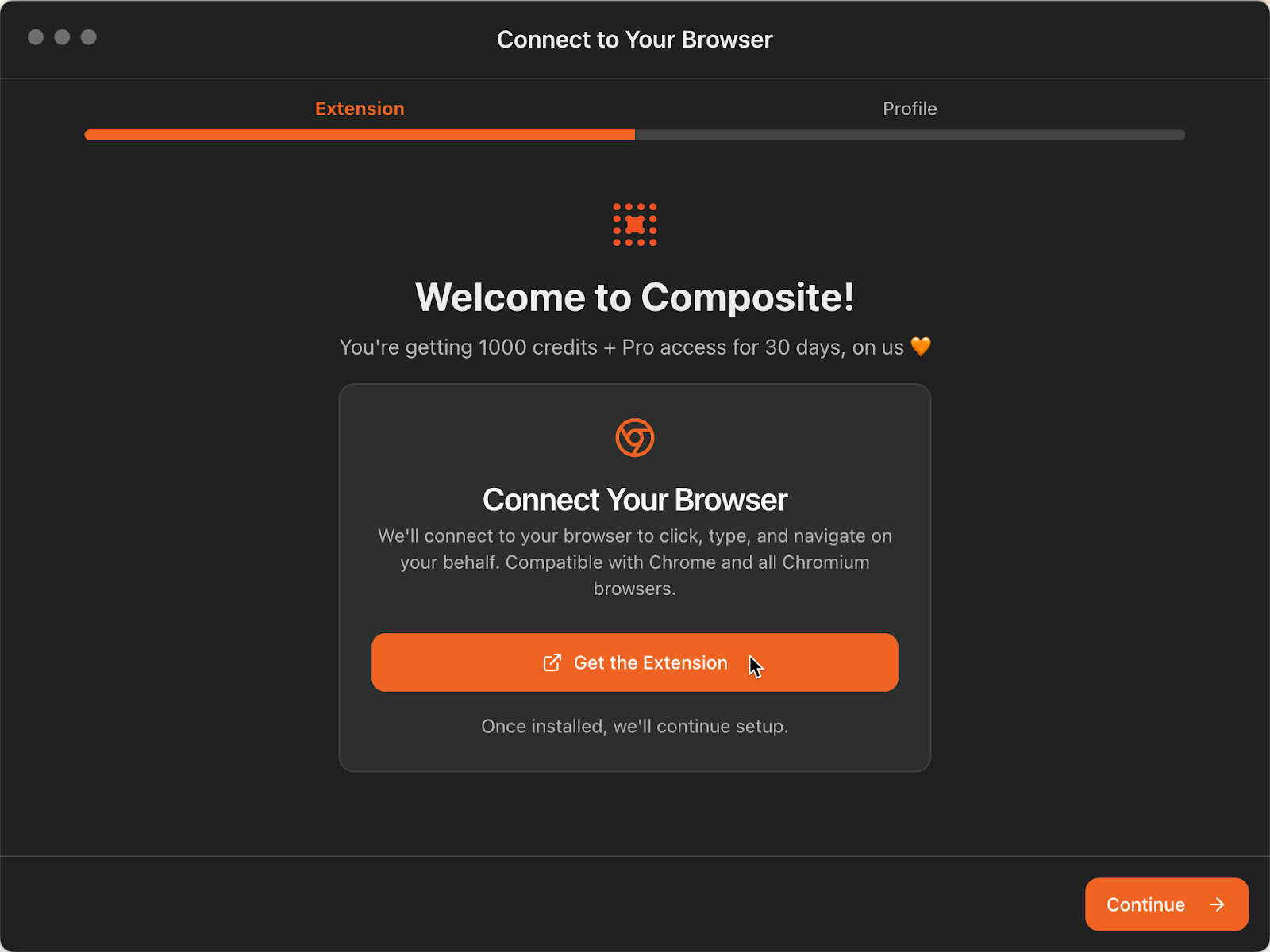
This will open a new tab in your browser. Follow the instructions to install the extension from the Chrome Web Store. After installing the extension, Composite will appear in the extensions area of your browser.
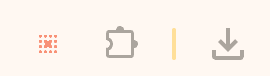
Now go back to the application interface and click ‘Continue.’
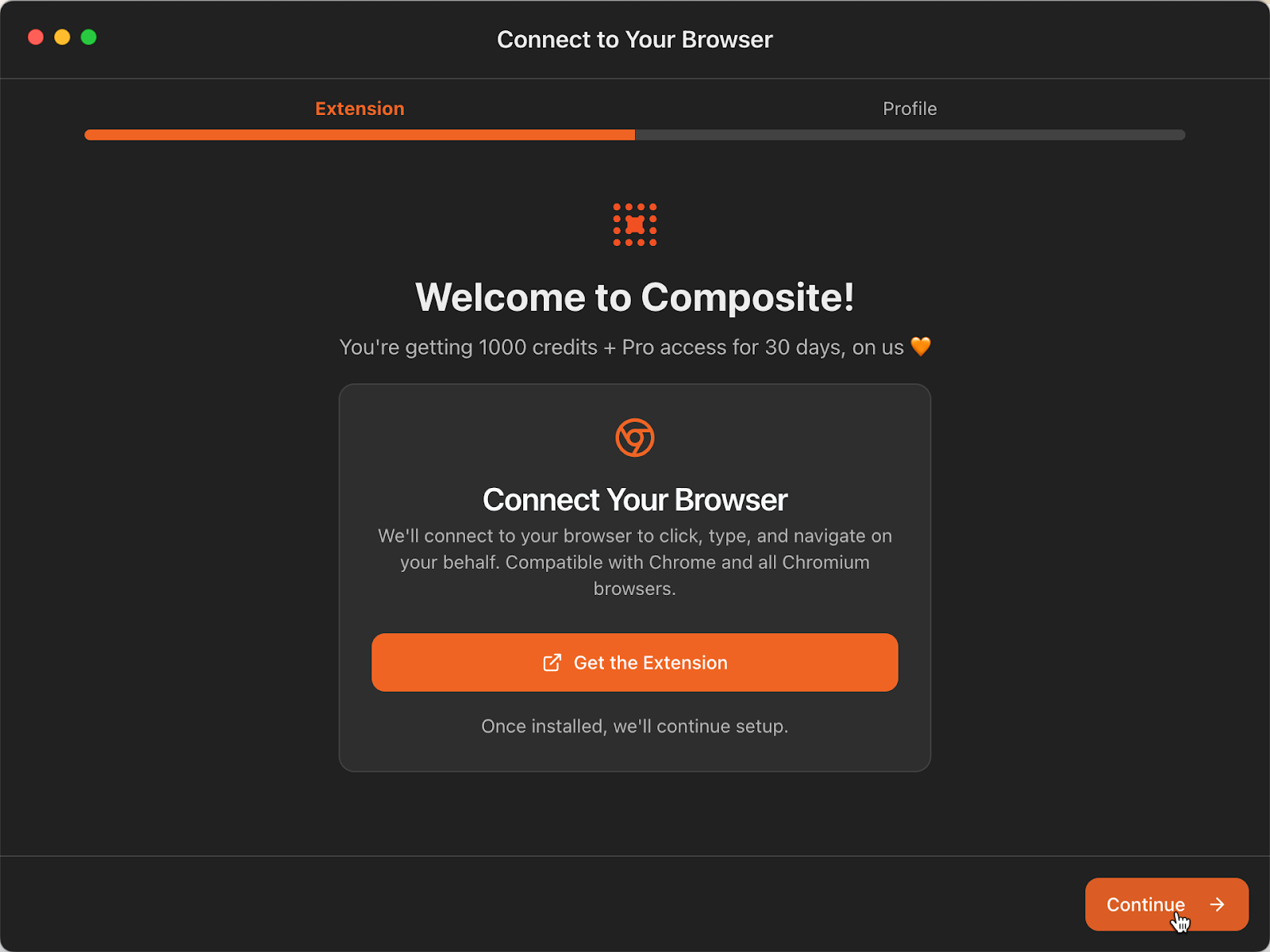
Specify your name and title for the profile. This is necessary because Composite won’t let you continue without filling in the profile. That’s quite burdensome for an extension, if you ask us. Anyways, click ‘Continue.’
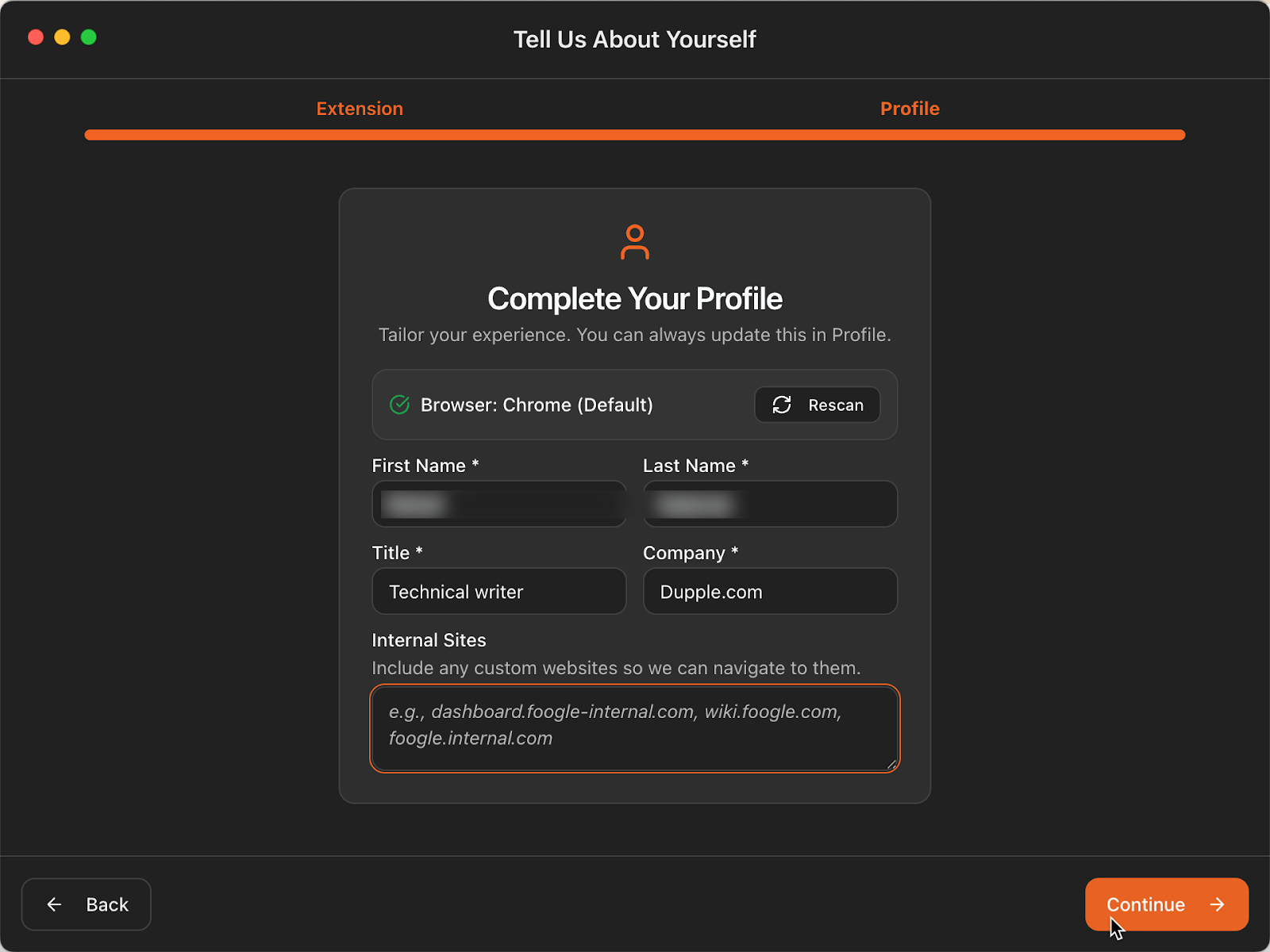
What a surprise! A familiar interface. It’s an AI chatbot that doesn’t need you to open a web browser and watch it work. It works seamlessly. All you need to do is give it a task, and it will execute it.
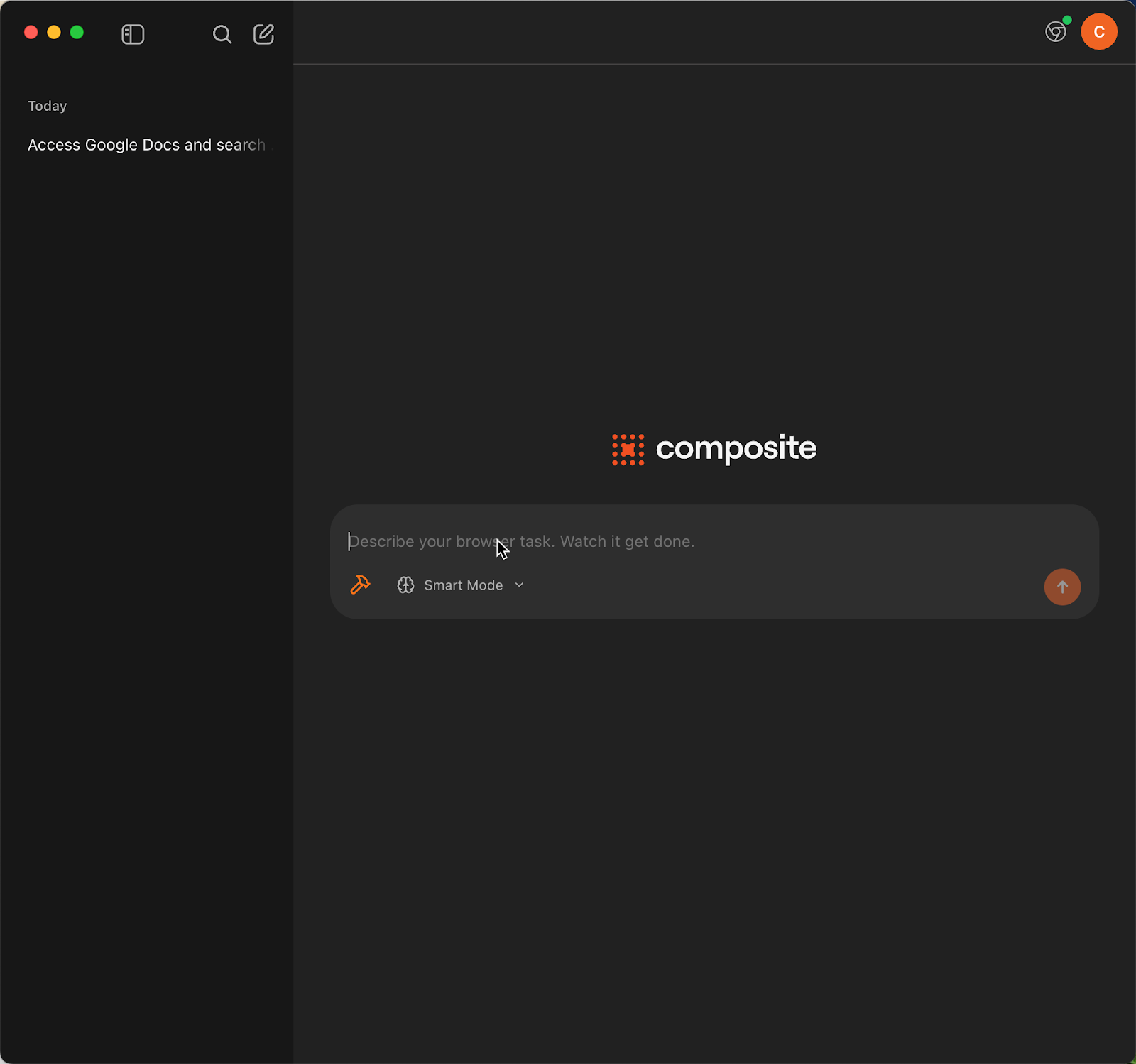
Let’s see what it offers. There’s a drop-down menu to select the AI mode. Apparently, there are three AI modes to choose from - Smart mode, Fast mode, and Wild mode. Now that’s what I call a browser automation solution.
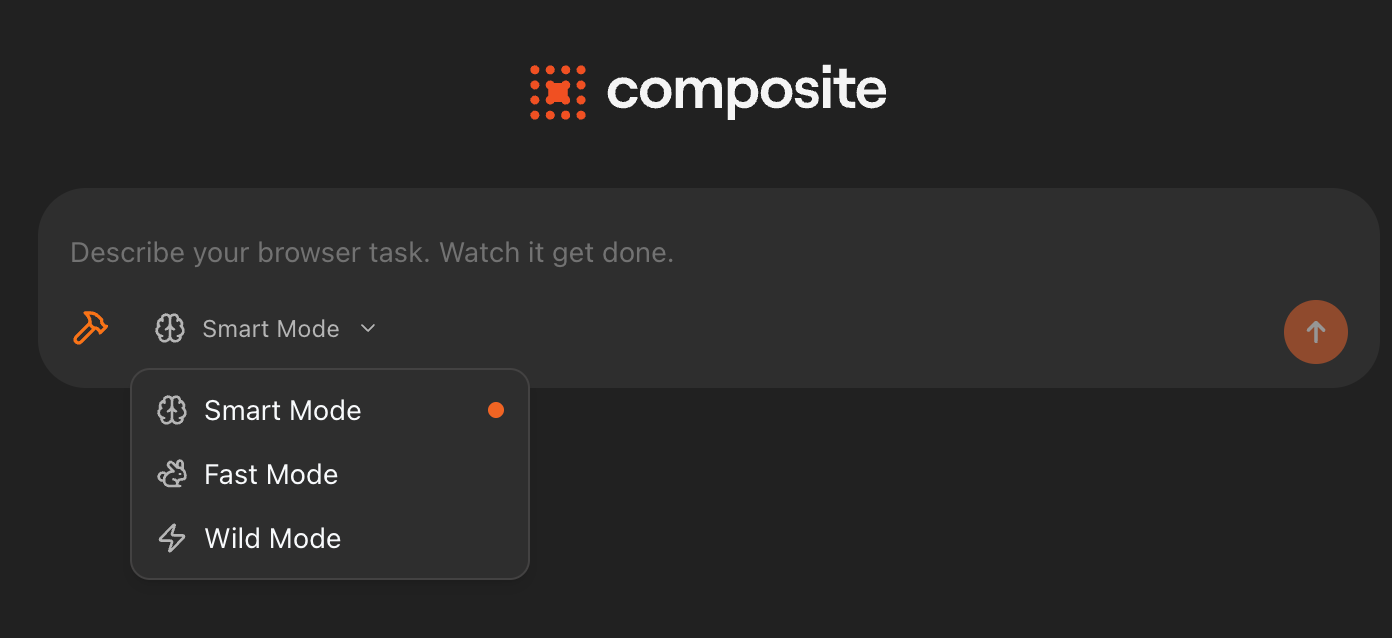
The wild mode is a high-speed mode that automates really quickly; however, it’s less reliable. You can use this mode for minor tasks and general content generation.
Click the hammer icon next to the AI modes drop-down. The hammer icon opens an amazing feature that allows you to connect MCP servers and integrate them with the composite app. That’s really intuitive if you ask us.
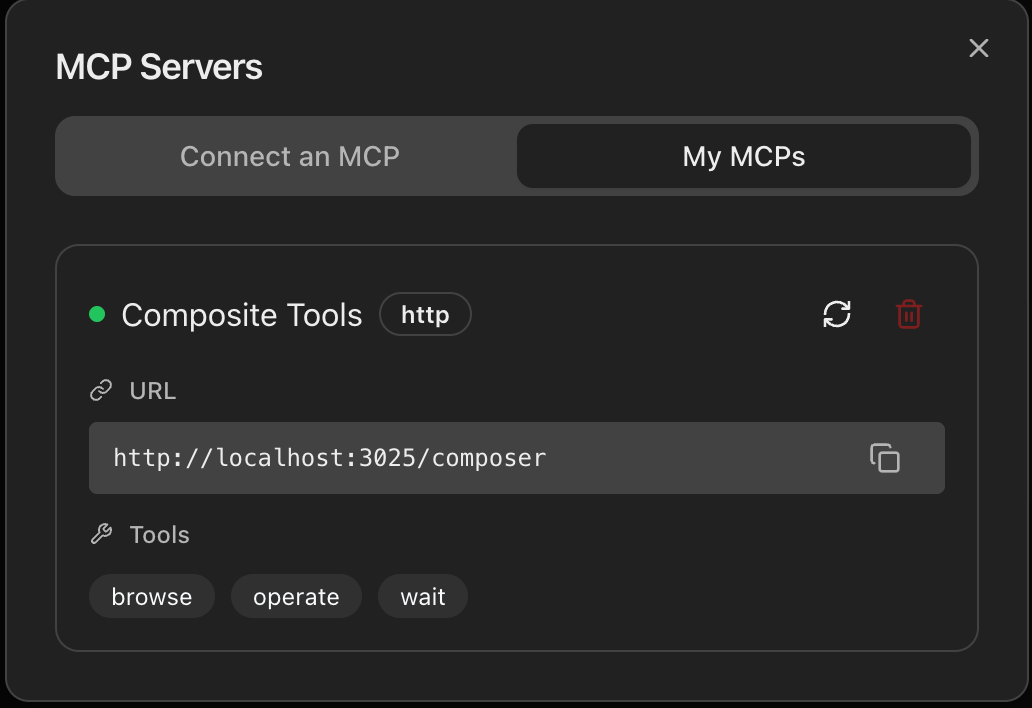
MCP servers are a browser task automation feature that allows you to automate a variety of tasks. For example, you can use Claude on your desktop through an MCP server. Another example is Atlassian. It offers a Remote Model Context Protocol (MCP) Server for Jira, which acts as a cloud-hosted gateway facilitating secure interaction between external tools (like AI assistants and developer environments) and your Jira Cloud data.
All you need is the name of the MCP server and its file type. Execute the command in the command box and click ‘Confirm.’ You’ve successfully connected an MCP server with your Composite app. An example of this scenario would be Activity-mcp. It interacts with various services like Slack, Harvest, and GitHub to manage activities and data.
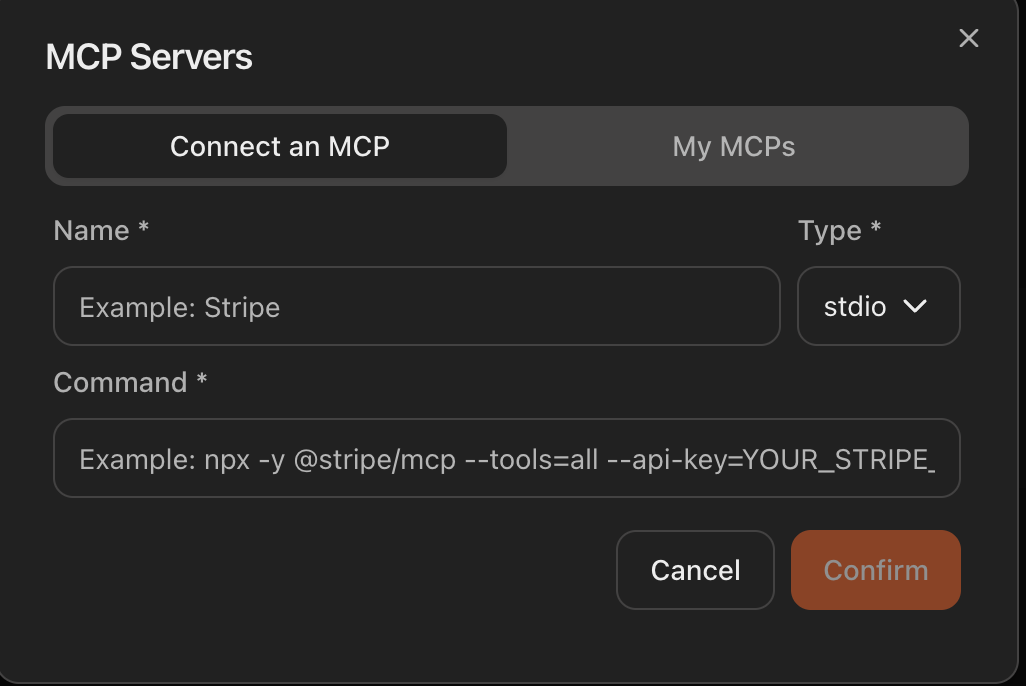
Let’s move on and write a prompt to automate a mundane browser task.
Step 3 - Write prompts to automate tasks
Okay, let’s see what Composite can do. We will ask it to access Google Docs, find the document named ‘Networking ideas’, copy the cheat sheet from it and paste it in another document named ‘networking cheat sheet.’
Here’s the prompt. This is just an example. You can use your own prompt to test this app and find ways to save time spent on doing trivial browser tasks.
Prompt:
Access Google Docs. Find a document named Networking ideas. Copy the cheat sheet section and paste it into another document on Google Docs, named ‘ networking cheat sheet.
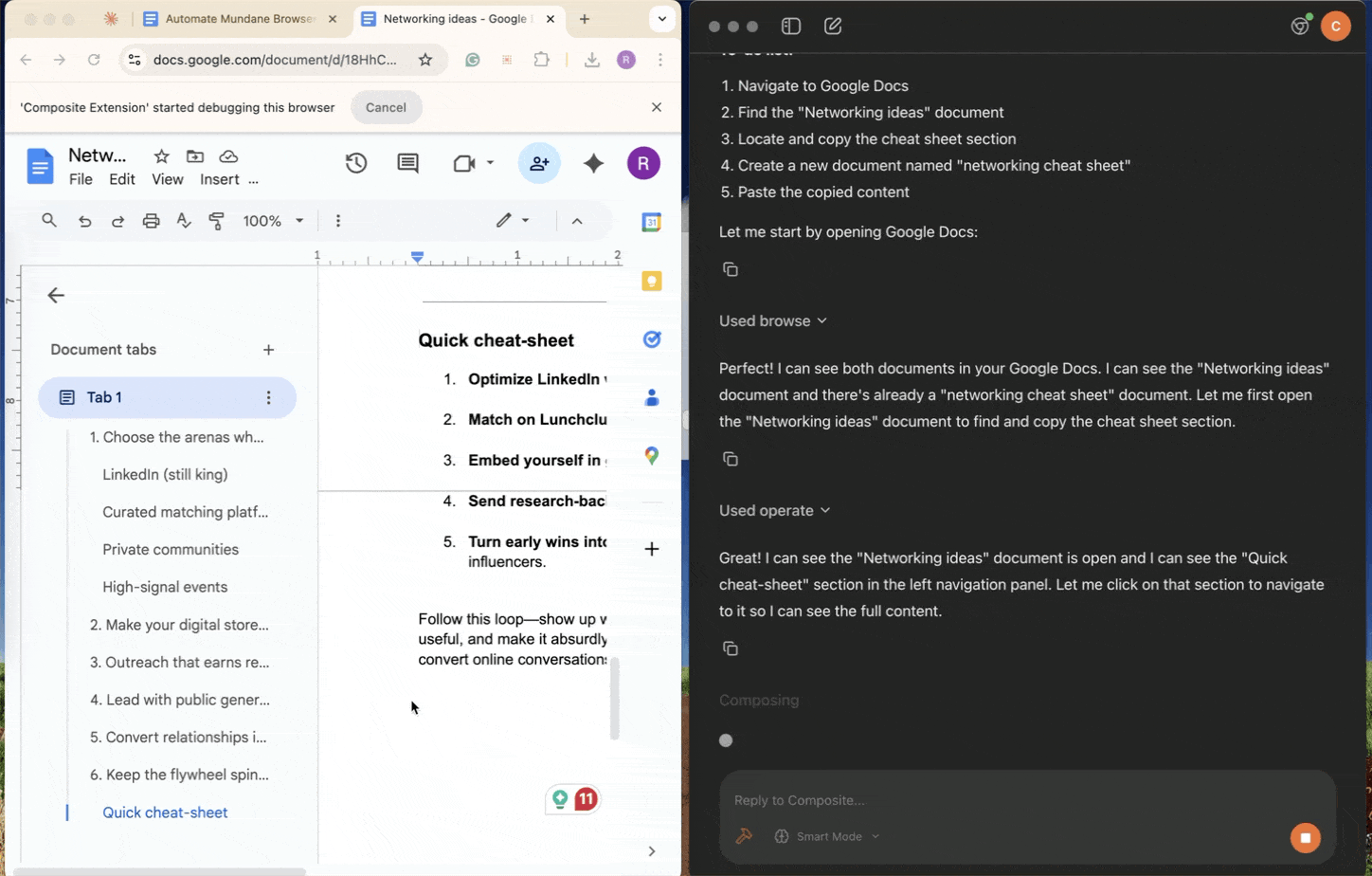
It successfully copied the text from one document and pasted it into another. The response was slow, but it did its job. You can use the fast mode to make it perform the task quickly.
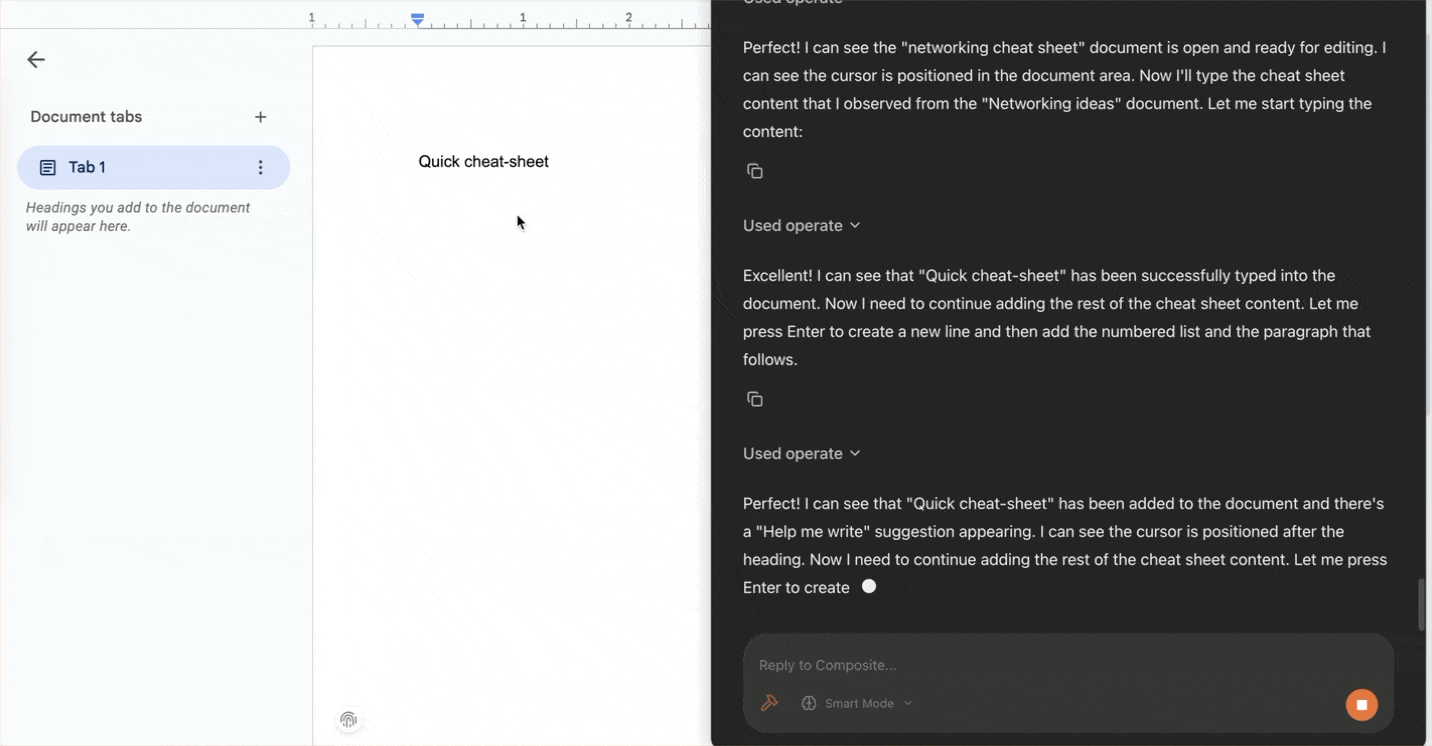
This is just a straightforward example. You can automate a variety of tasks that include adding comments, filling forms and doing other trivial stuff that bores you and eats up your time. It all depends on how you want to automate the tedious tasks that use a browser.
Let’s say you want to search for reviews about your website and list them in a new Google spreadsheet.
Prompt:
Find reviews about {name of your website and the product} and list them in a new Google spreadsheet. Name the spreadsheet 'your website reviews'
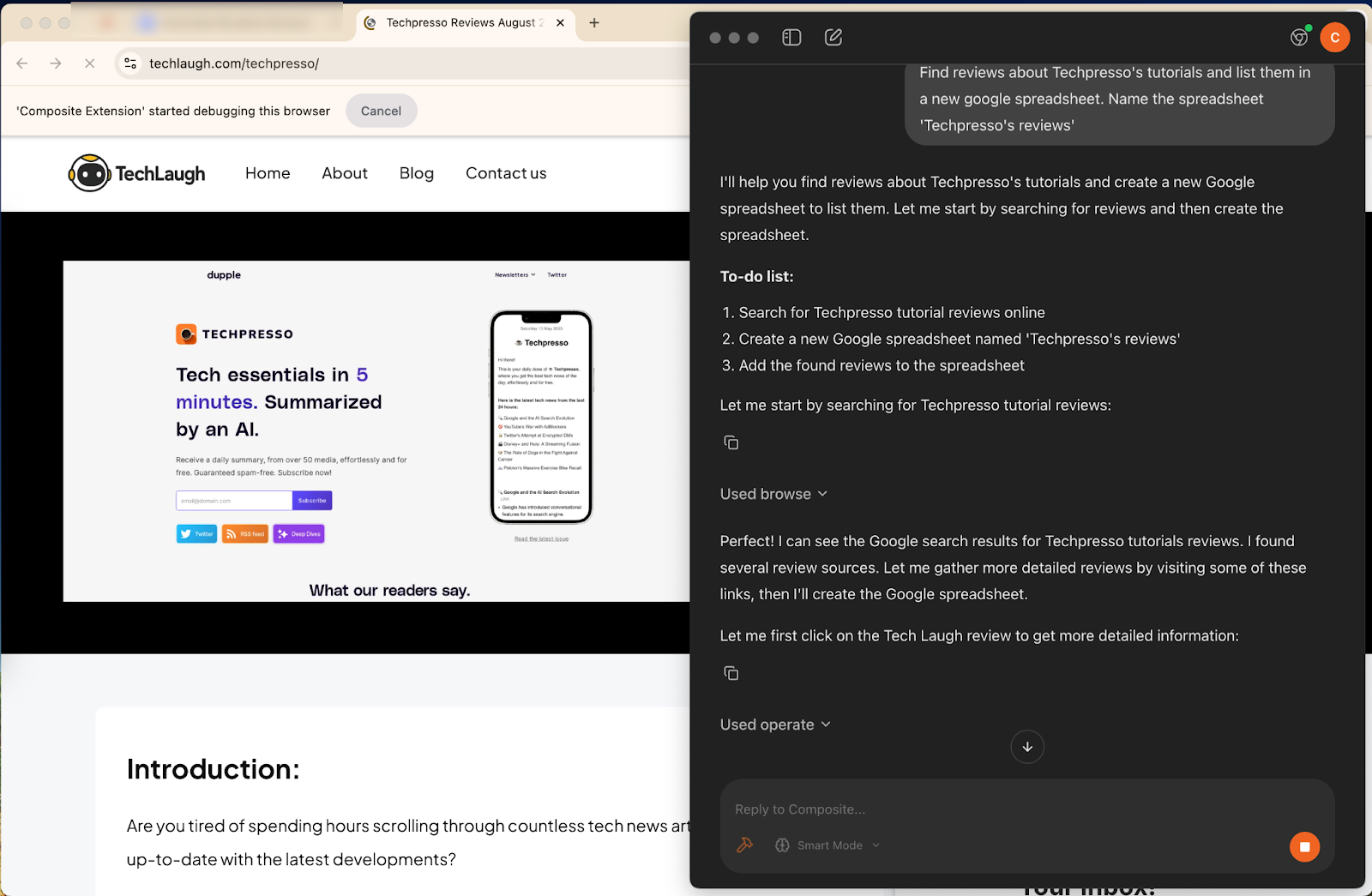
That’s fabulous. It accessed the Google search, found websites, looked for reviews, created a spreadsheet and filled it with the relevant reviews that it found on the Google search.
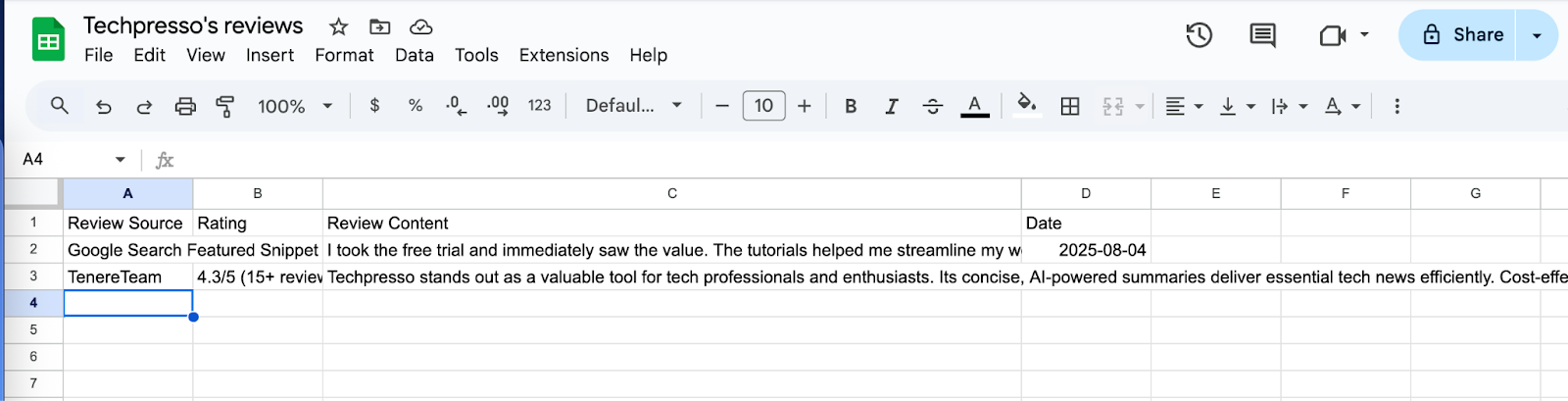
That’s it for this tutorial, AI lovers! Using a browser automation agent is cool, and it really does save time on trivial tasks that eat up your day. You can work on other important stuff while the composite works in the background, doing its job. That’s something really useful, especially for professionals who are under a time crunch and want to do more in less time.
.avif)
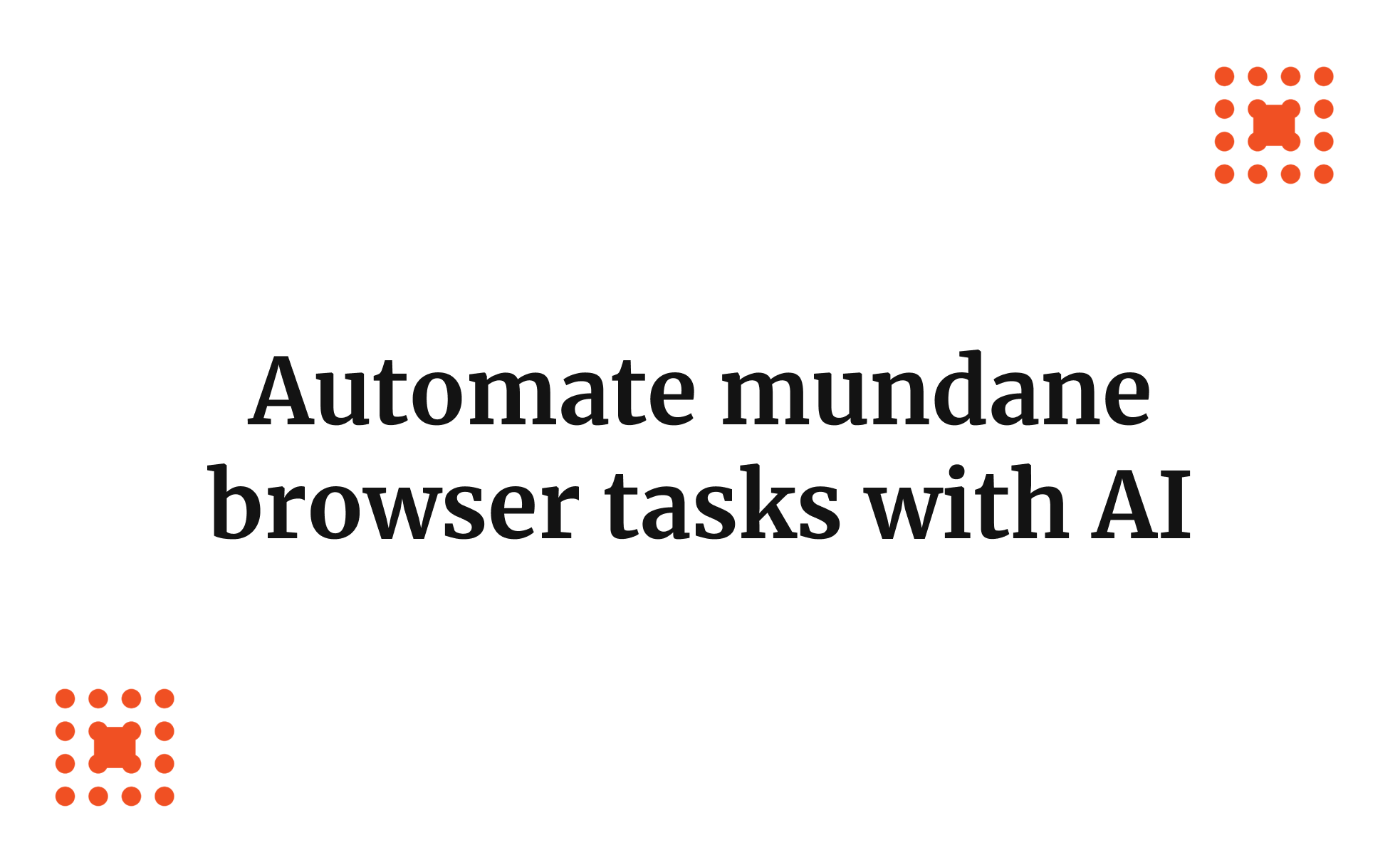
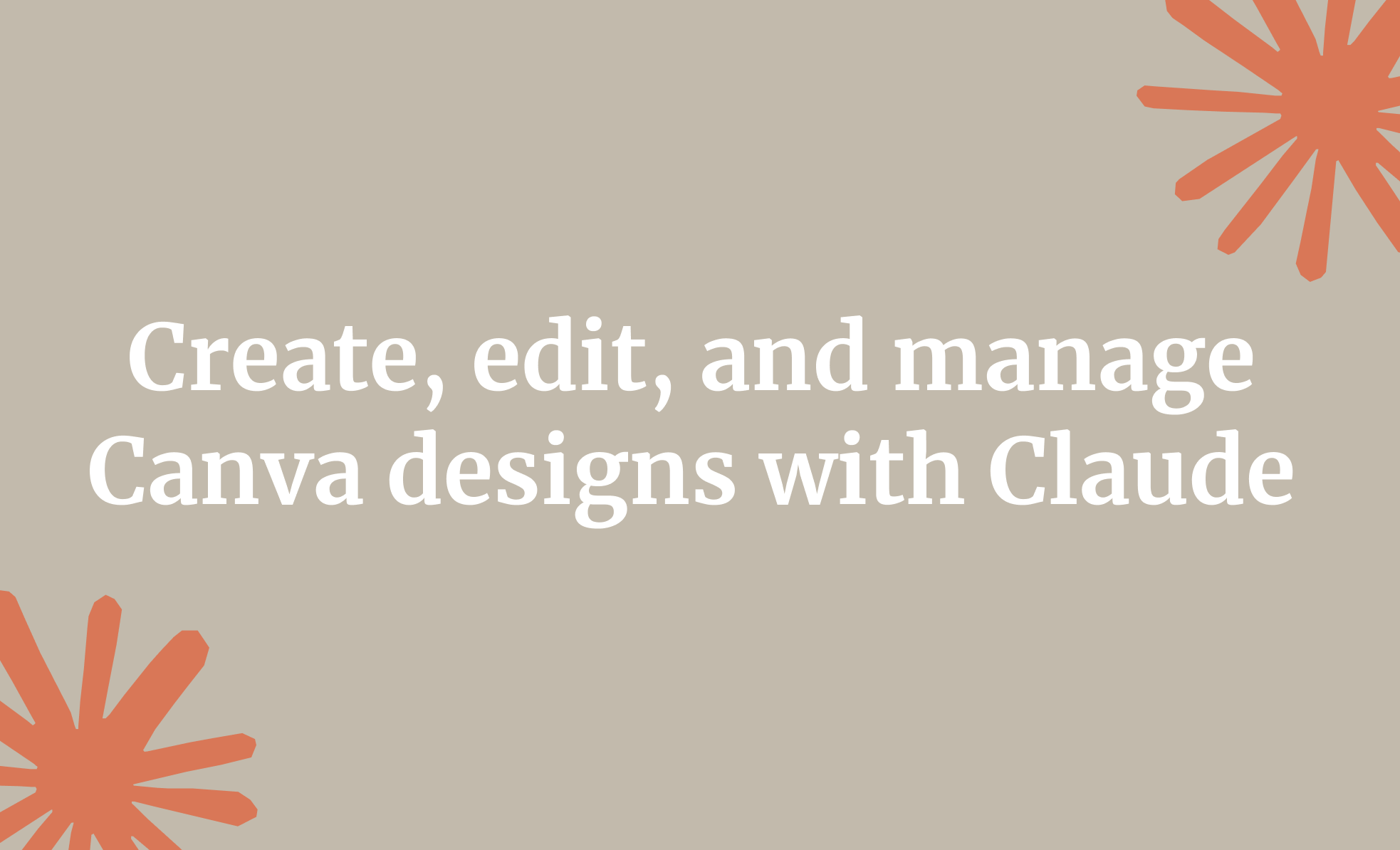

.png)

