Job interviews are everyone’s favorite form of torture, right? They’re easily the most nerve-racking part of the job hunt. Nailing one is tough enough when you can’t read the room, but if there are more than two interviewers, you might as well start saying your goodbyes. Suddenly, it is not an interview, it is a trial, and you are sitting in front of a panel of “executioners” hoping you can remember your own name, let alone answer their questions like a confident human.
What if, and this is a big what if, you could rehearse the entire job interview before it even happens? Your trusty AI sidekick, ChatGPT, can help you prepare so well that you stroll in cool as a cucumber and have the interviewers sweating instead.
In this tutorial, we’ll show you how to get your ChatGPT to become a mock interviewer for any job post that you are applying for. ChatGPT’s Advanced Voice Mode (Rebranded as ChatGPT Voice) can be transformed into a personalized interview coach. It conducts mock interviews with industry-specific questions and provides real-time feedback on your responses. How cool is that? Then, we will show you how to create your interview scenario, give an interview, get feedback, and enable think time. Think Time is something really cool. You will learn about it in the following steps.
By the end of this tutorial, you’ll be able to:
- Access ChatGPT’s Voice
- Create your interview scenario
- Give an interview and get feedback
- Enable Think Time to customize AI responses
Let’s dive into this exciting tutorial right away!
Step 1 - Access ChatGPT’s Advanced Voice Mode
In the ChatGPT 5 update, OpenAI has rebranded the Advanced Voice Mode as ChatGPT Voice. It’s advised to get a Plus subscription to get the most out of ChatGPT's voice mode. Start a new chat.
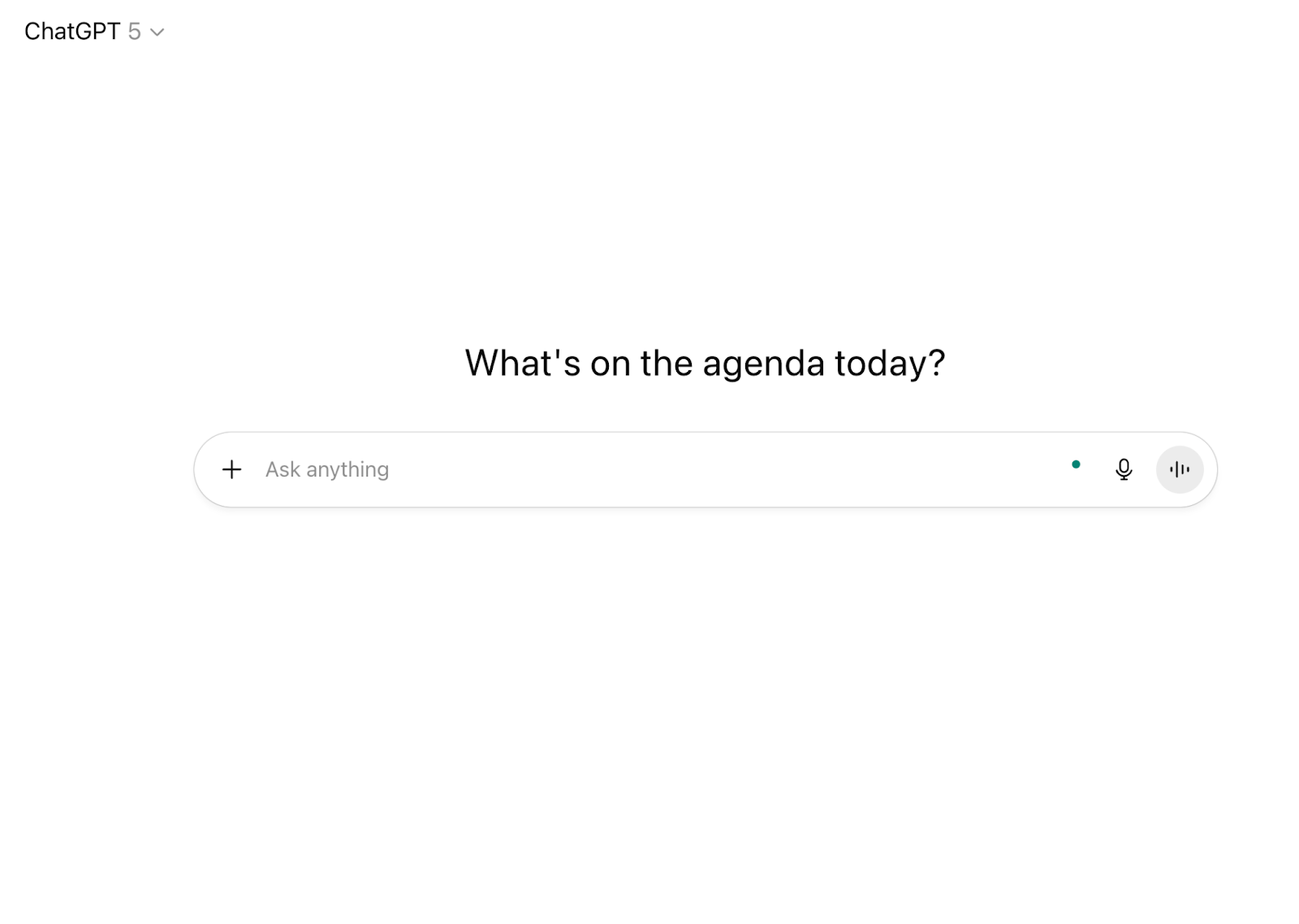
Access your profile and go to ‘Customize GPT.’
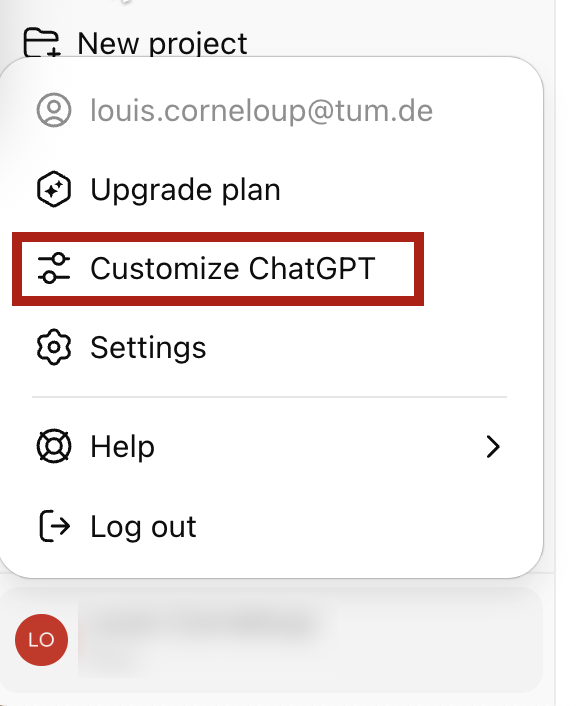
Scroll down and expand the ‘Advanced’ section of the Customize GPT dialog box.
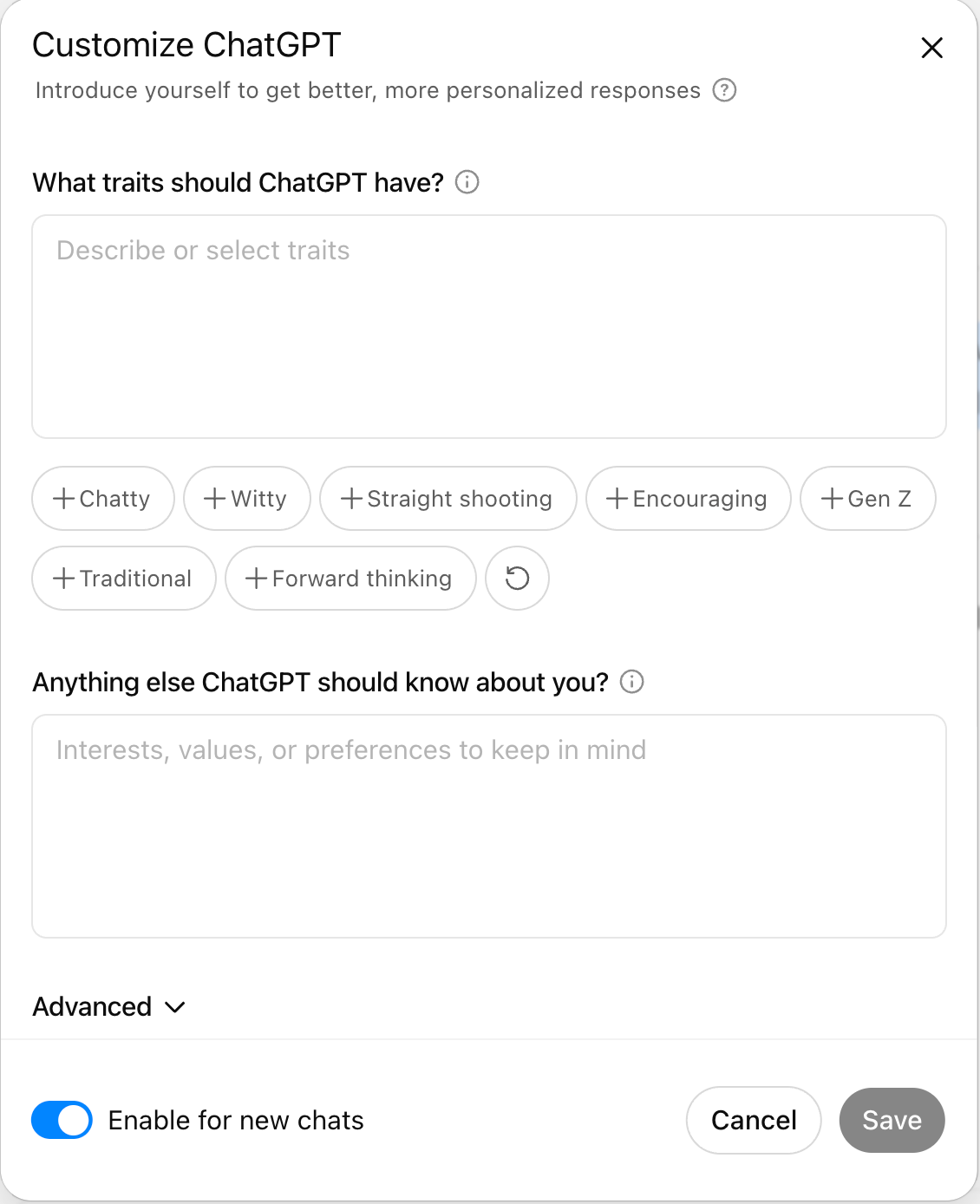
Enable ‘Advanced Voice’ and click ‘Save.’
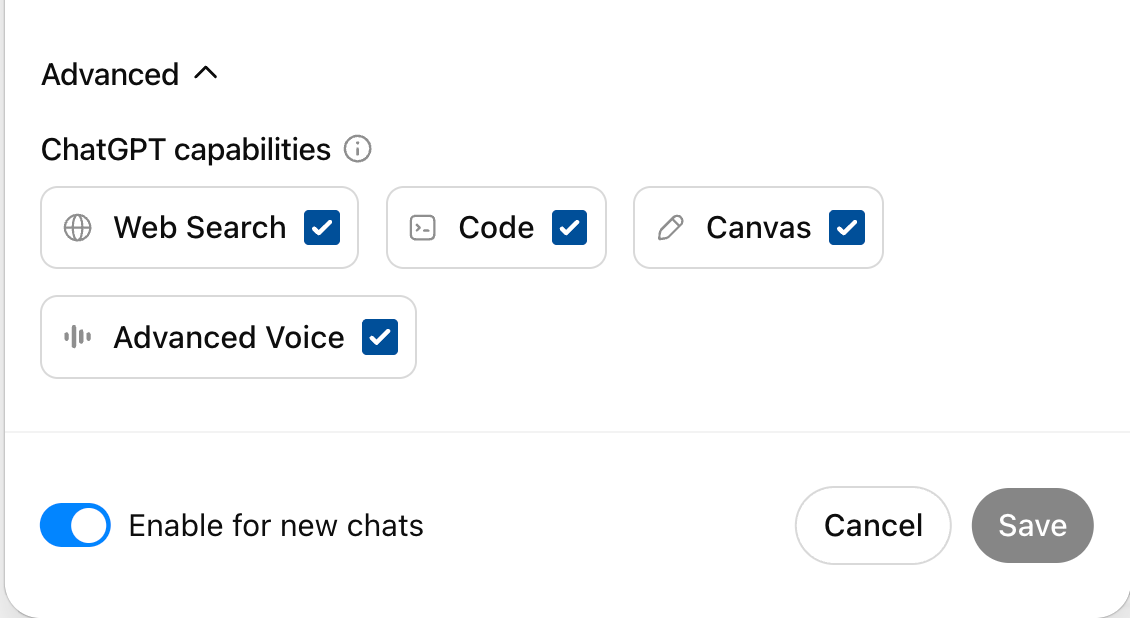
You can now access the Advanced Voice by clicking the voice icon in the chat box.
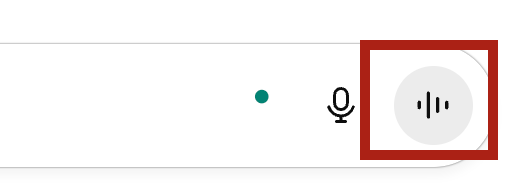
Step 2 - Create your interview scenario
Specify the details of the job and the resume you sent in reply to the job post. Provide all details like information about the company, especially the manager overseeing the position advertised in the job, and the C-level executives. Use the following prompt as a guide. You can modify it to suit the job title you are applying for.
Prompt:
I have an upcoming interview for [position] at [industry type]. Act as an experienced interviewer in this field. Conduct a mock interview focusing on [specific skills/experience]. Provide feedback on my response clarity, relevant examples, and areas for improvement.
Example:
I have an upcoming interview for a Documentation Specialist position in the fintech industry. Act as an experienced interviewer, focusing on general coding questions, and evaluate my verbal problem-solving approach. Provide feedback on my response clarity, relevant examples, and areas for improvement.
Attach relevant documents, especially the link to the job post, your cover letter, resume/CV, etc.
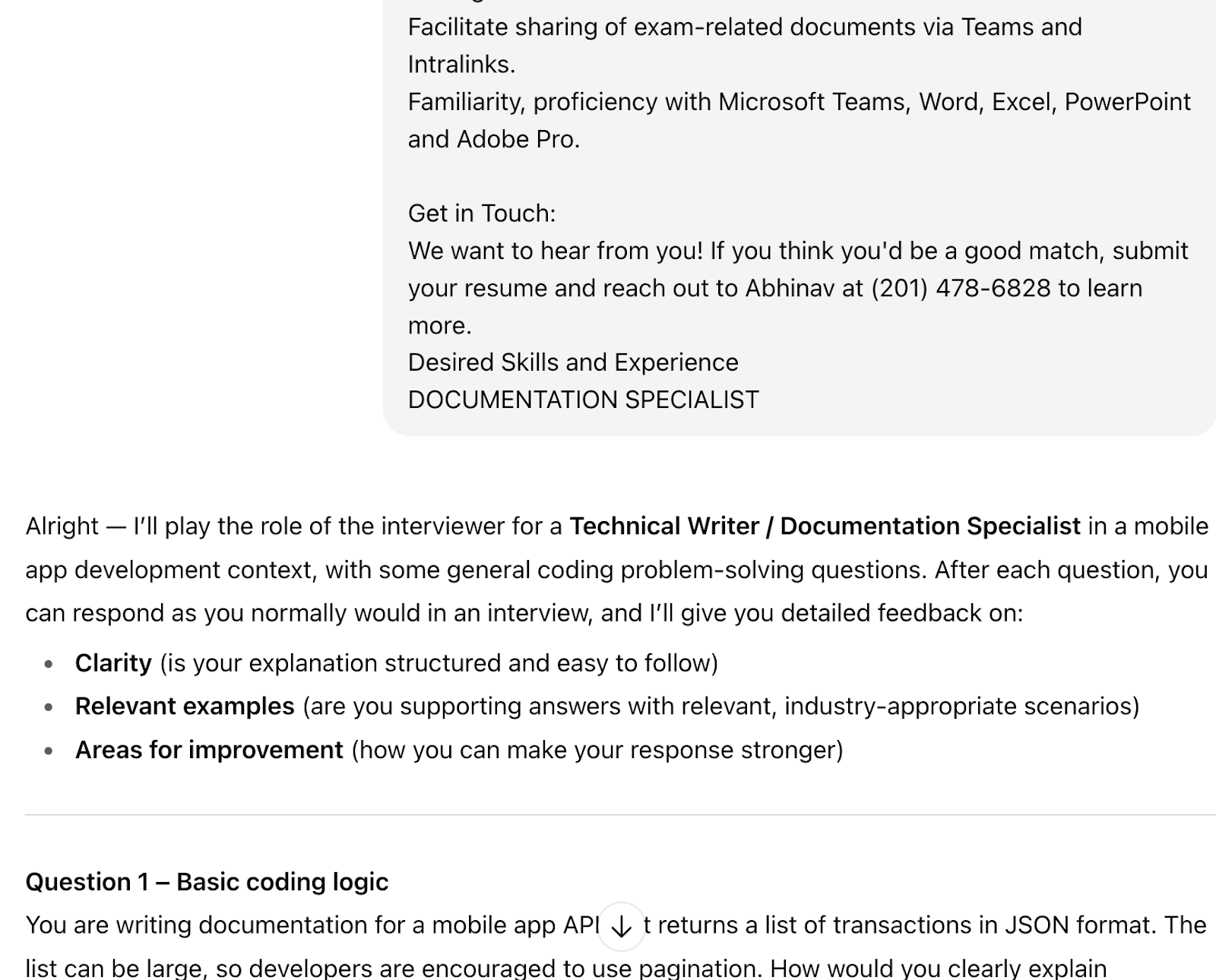
Read the questions and prepare yourself to answer them. Remember, this is a practice session; you might make numerous mistakes. Do not be disheartened. Click the voice icon and start answering the questions.
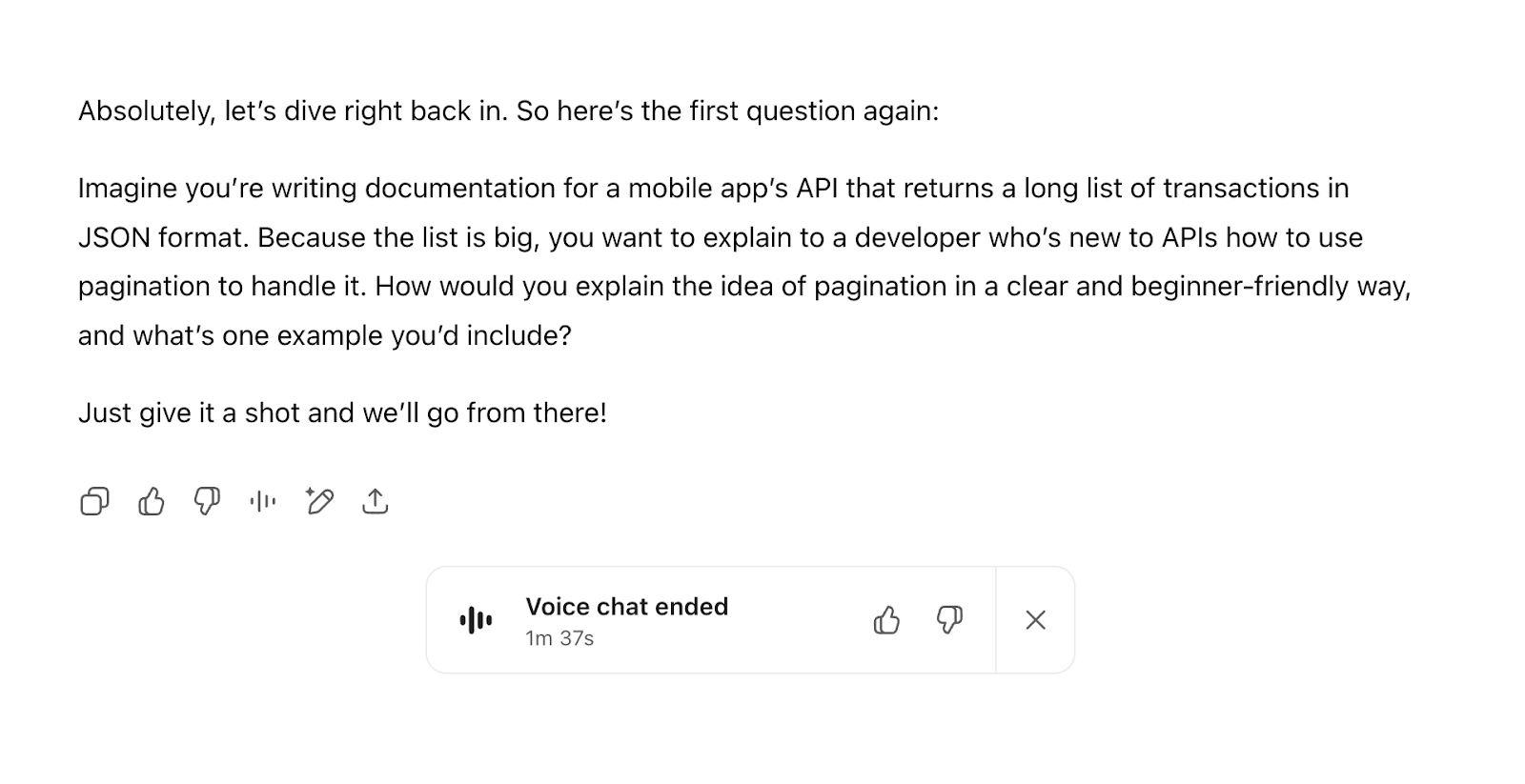
Step 3 - Give an interview and get feedback
Time to get yourself ready to give an interview. Remember, you can select the voice you’re comfortable with or a voice that you might not be comfortable with. It’s all about practice and preparing yourself to nail the interview before it happens.
Click the voice icon, go to the settings link at the top of the chat screen, and select a voice sample to set the tone for the interview.
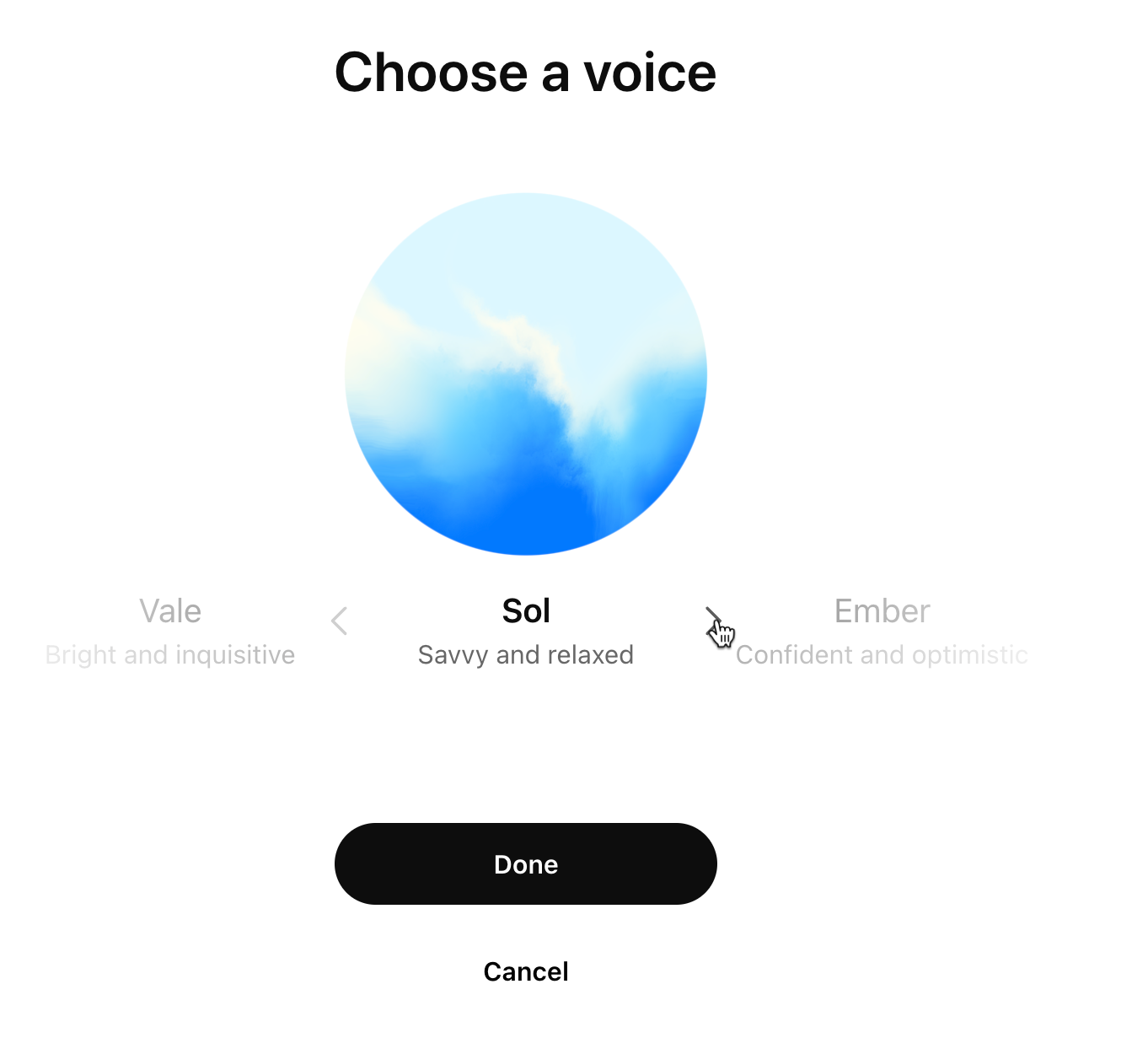
Now, get down and start answering the questions calmly and methodically. Practice and you will nail it in a few tries.
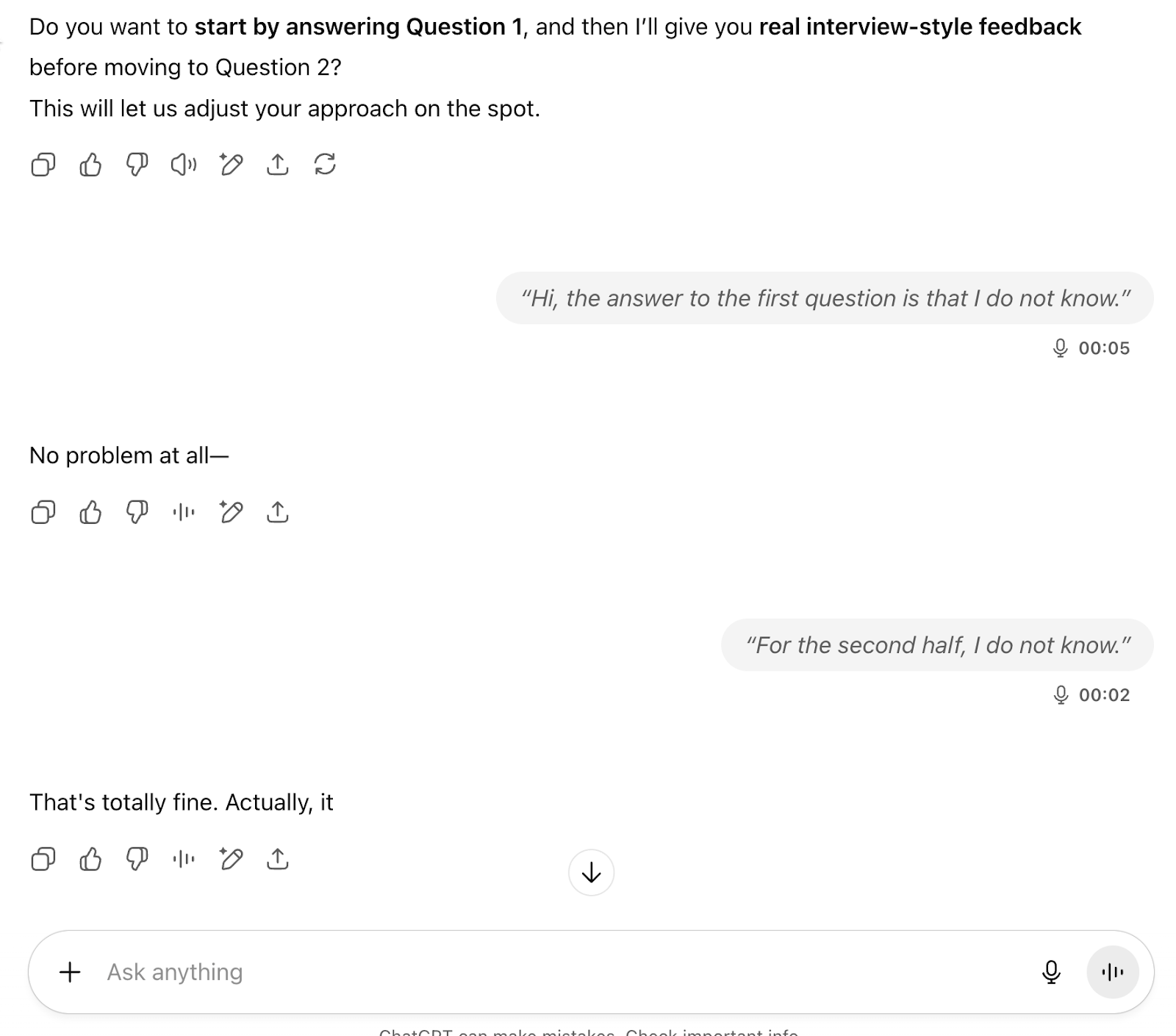
Once you set the scene, it is showtime. Jump into your mock interview and get real-time feedback as you go. The AI plays the role of the super serious interviewer, hitting you with things like:
- Follow-up questions based on whatever you just blurted out
- Requests for those “tell me about a time when…” examples
- Technical brain-busters from your field
- Awkward behavioral scenarios that make you question your life choices
After each answer, the AI will break it down for you, letting you know:
- If your answer made sense or went totally off the rails
- Whether you nailed the STAR method or just vaguely circled it
- How polished your vocabulary sounds
- And where do you need to level up before the real deal
Important tip: You can use a screen-capturing software or a Loom video to record your mock interviews so you can listen back and hear if you sound confident or like you just ran up three flights of stairs. Try mixing in different industry scenarios, too. The more curveballs you practice with, the harder it’ll be for the real interview to catch you off guard.
Step 4 - Enable Think Time to customize AI responses.
Need a little extra breathing room to think before you answer? You can tweak how the AI talks back. Just head over to “Custom Instructions” in your settings, find the box that says “What traits should ChatGPT have?” and type in:
Example:
In voice conversations, I want you to acknowledge what I say simply by responding 'mhm' and nothing more, until I explicitly say at the end of the sentence: ‘Done.’
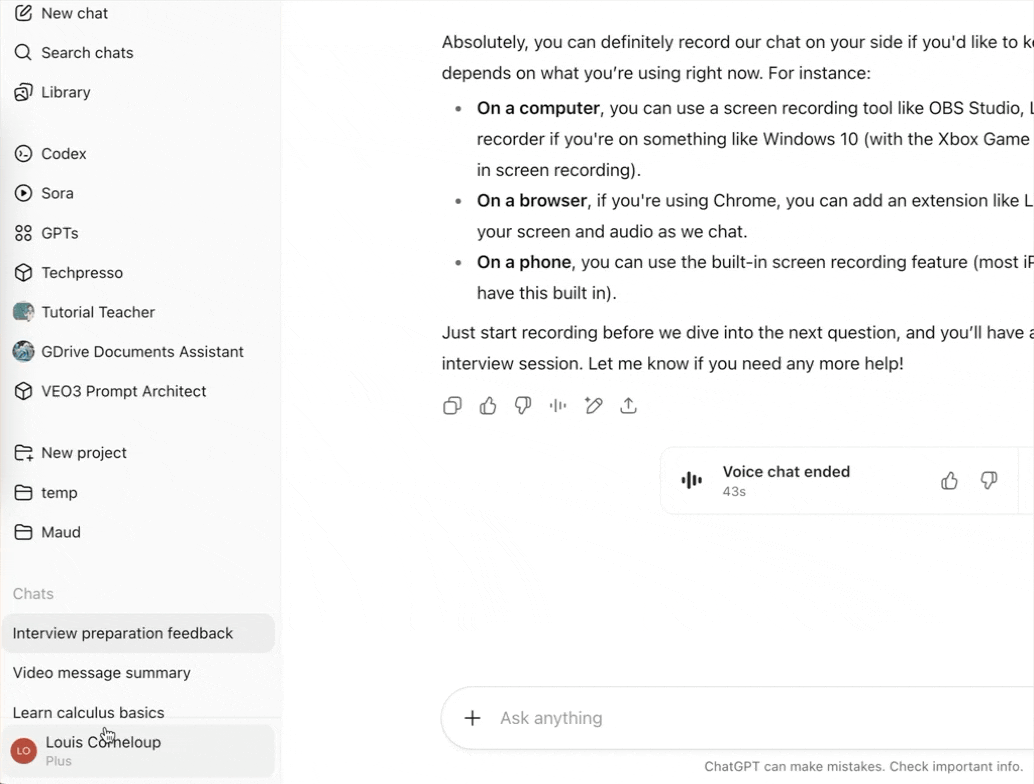
This setting ensures you can take your time to think through responses without interruption.
That’s it for this tutorial, AI technauts! The idea is to use ChatGPT to prepare yourself for an interview. The trick is to provide information about the job and instruct ChatGPT to act like a serious professional sitting in a room to test you for a job. This will enable you to practice the conversation and nail the interview before it even begins!
.avif)
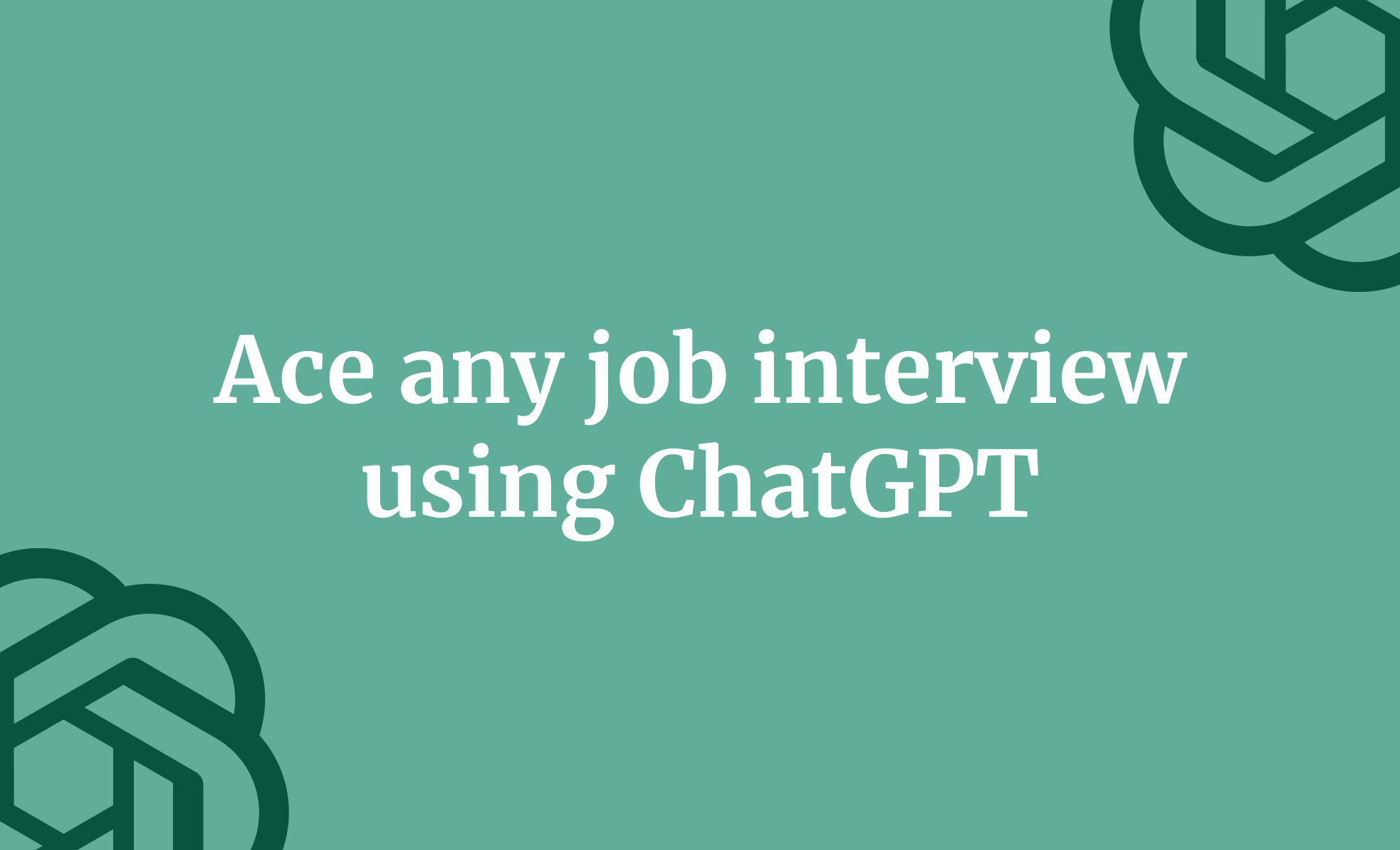

.png)
.avif)
.png)