Manus offers features that are really useful in real life, like turning any text into speech or an audio track that you can listen to while doing chores (such as cleaning, cooking, driving, etc.) So, if you are more of a listening person than a reading one, this feature is a Godsend. And, it doesn’t stop there; Manus lets you tweak the voice so it sounds like a chill podcast host or a high-energy news anchor, and you can speed it up or slow it down until it matches your vibe. Need bullet-point highlights instead of the whole chapter? One tap and a neat summary appears. Everything syncs across your phone, laptop, and tablet so you can pick up exactly where you left off, even offline on that sketchy subway ride. In short, Manus feels less like an app and more like a handy sidekick that quietly keeps your reading list under control while you get on with life.
Of course, this tutorial is designed to teach you how to access Manus’s text-to-speech feature, upload a PDF or book, specify a prompt to generate the audio, and download it for your offline use.
By the end of this tutorial, you’ll be able to:
- Access Manus and upload a PDF/Book
- Specify a prompt to convert the text into speech
- Download the audio for offline use
Let’s dive in right away!
Step 1 - Access Manus and upload a PDF/Book
For starters, Manus is a general AI agent designed to assist with a variety of tasks, including research, data analysis, coding, and automating workflows. Basically, if you have a task that can be done on a computer, it will assist you with it.
Go to Manus by logging in to your account.
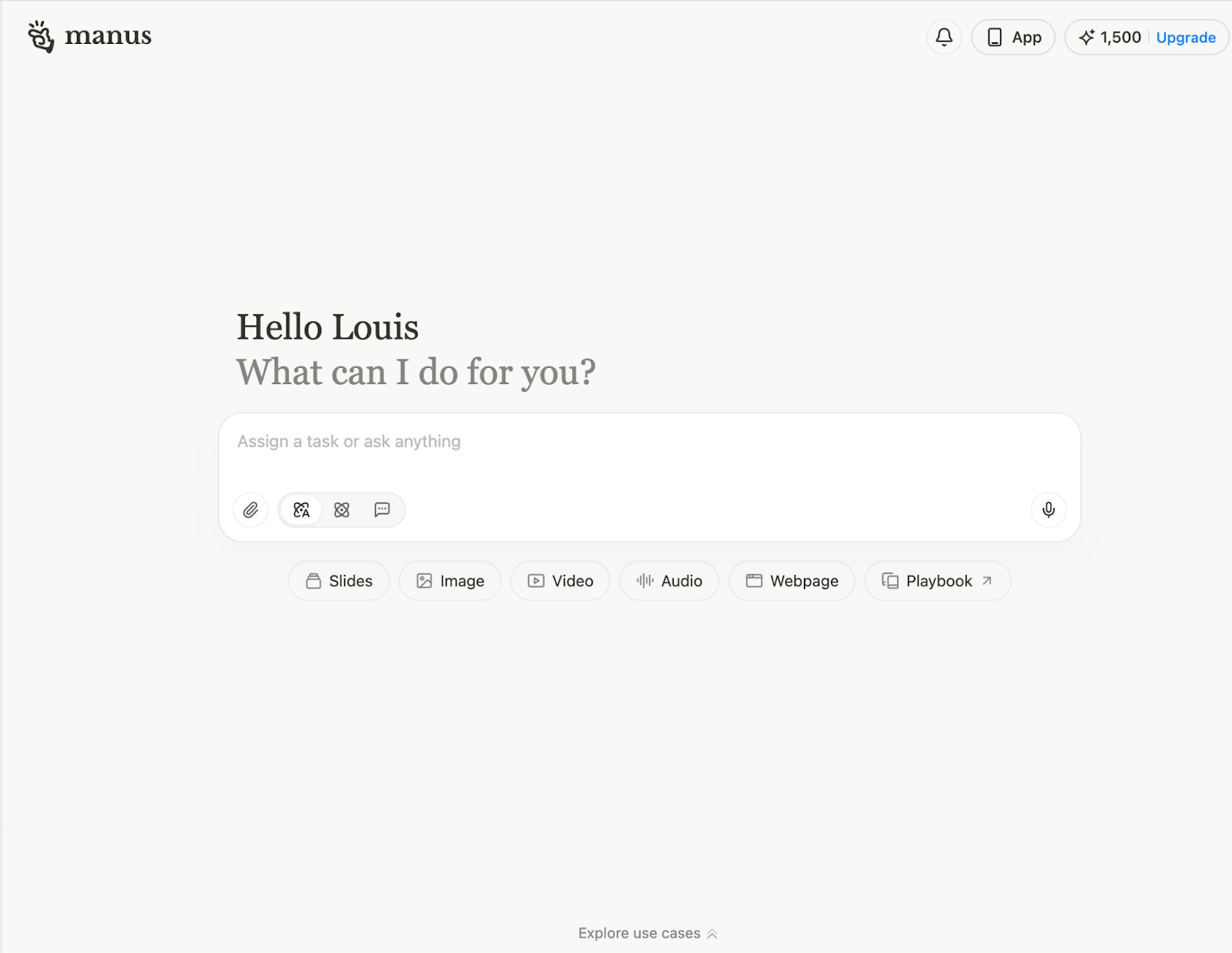
Click the ‘Audio’ link at the bottom of the chat box.
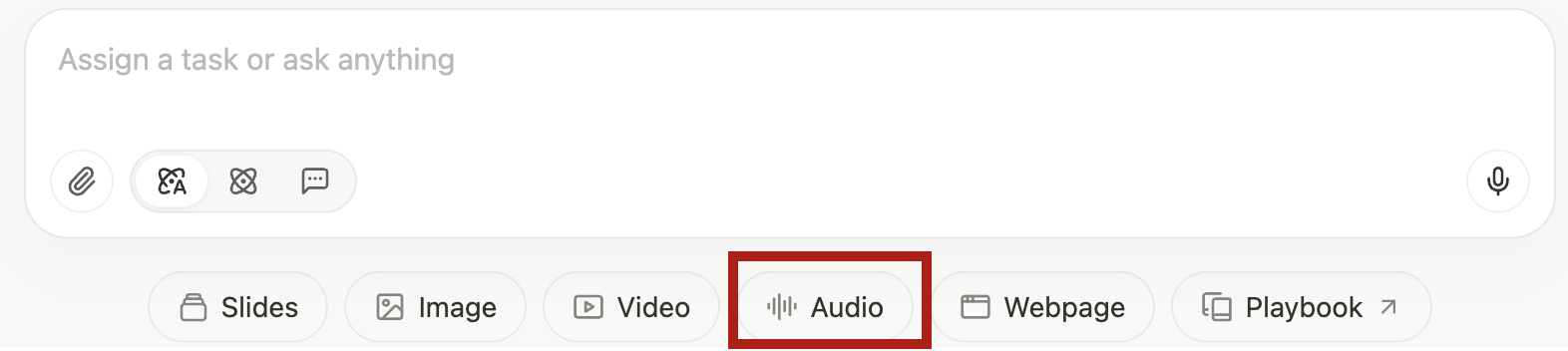
The ‘audio’ tag will appear on the chat box along with a few suggestions.
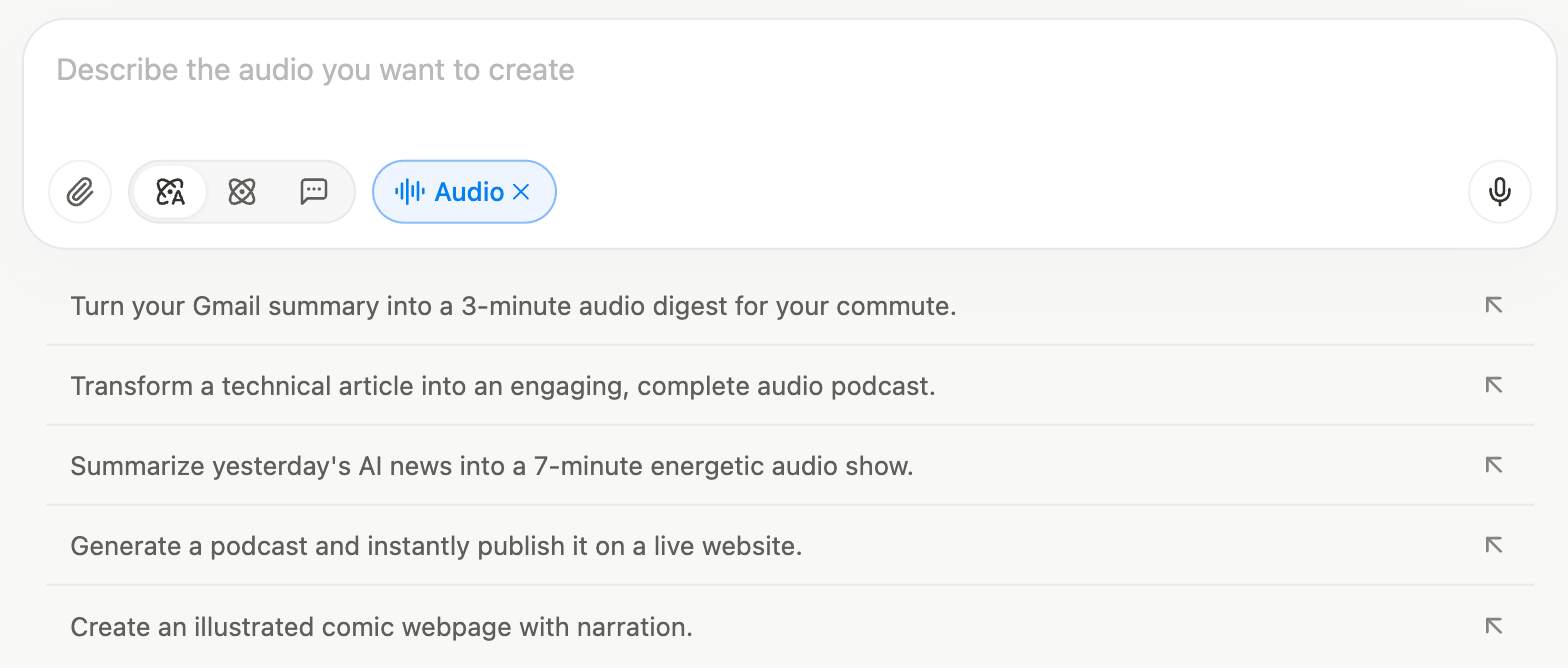
Figure out how you want the text to be converted into speech. Do you want to create a podcast or just a narrative voiceover for the text?
Step 2 - Specify a prompt to convert the text into speech
Now comes the interesting part. You need to write a prompt and upload the text that can be converted into speech. Let’s first upload a book.
Click the attachment icon and select the file you want to upload. You can also choose files from your Google Drive or Microsoft OneDrive.
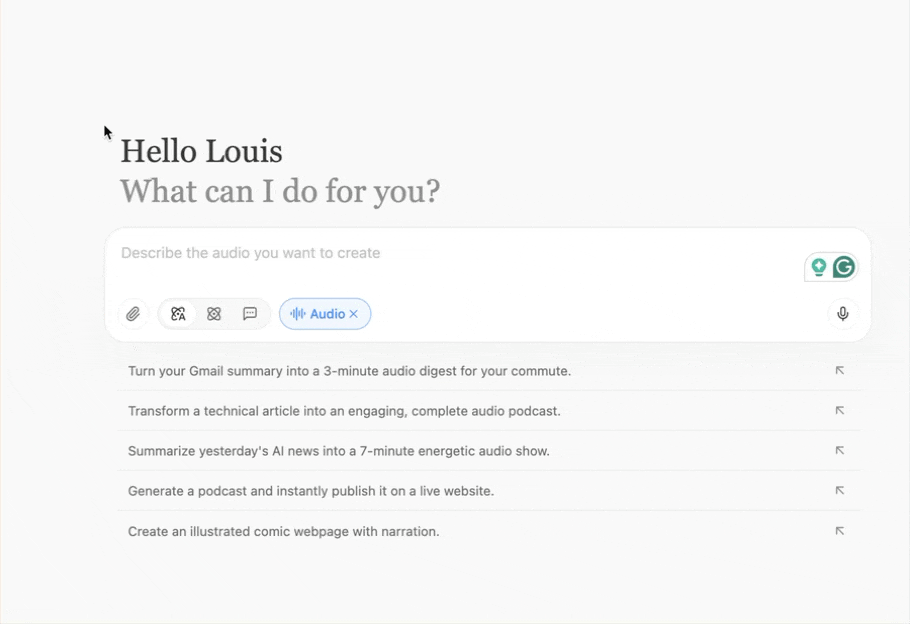
Write a prompt describing how you envision creating the audio. It can be a podcast or a simple voice narration. You can also instruct Manus to summarize the entire book into key points and takeaways. Let’s start with a simple narration.
Prompt:
I want an audio narration of this book in a soothing female voice. Please give me the option to adjust the playback speed.
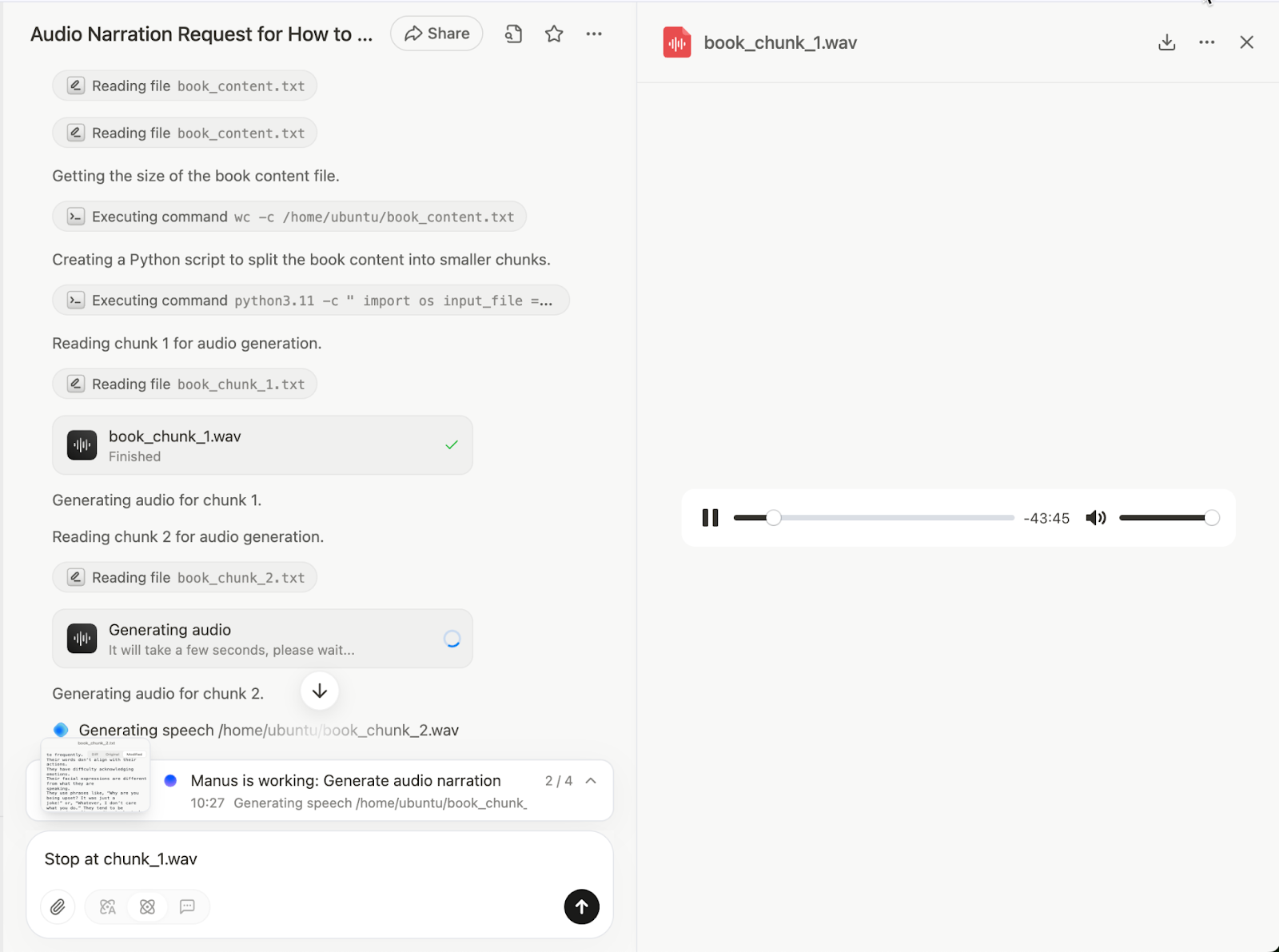
It generated the audio in a couple of minutes, which is great. The narration was error-free. It had a calming female voice.
What about summarizing the book into key points and takeaways? Use the following prompt to generate key takeaways in bullet points and convert them into speech.
Prompt:
Summarize Chapters 1–2 of the book into an engaging 3-minute voice narration for busy listeners:
• 10-sec intro (book, chapters)
• 2–3 sentences per chapter highlighting the main idea + standout example
• 3 unified, actionable takeaways
• 1-sentence hook for what comes next
Output: clean-audio file + transcript.
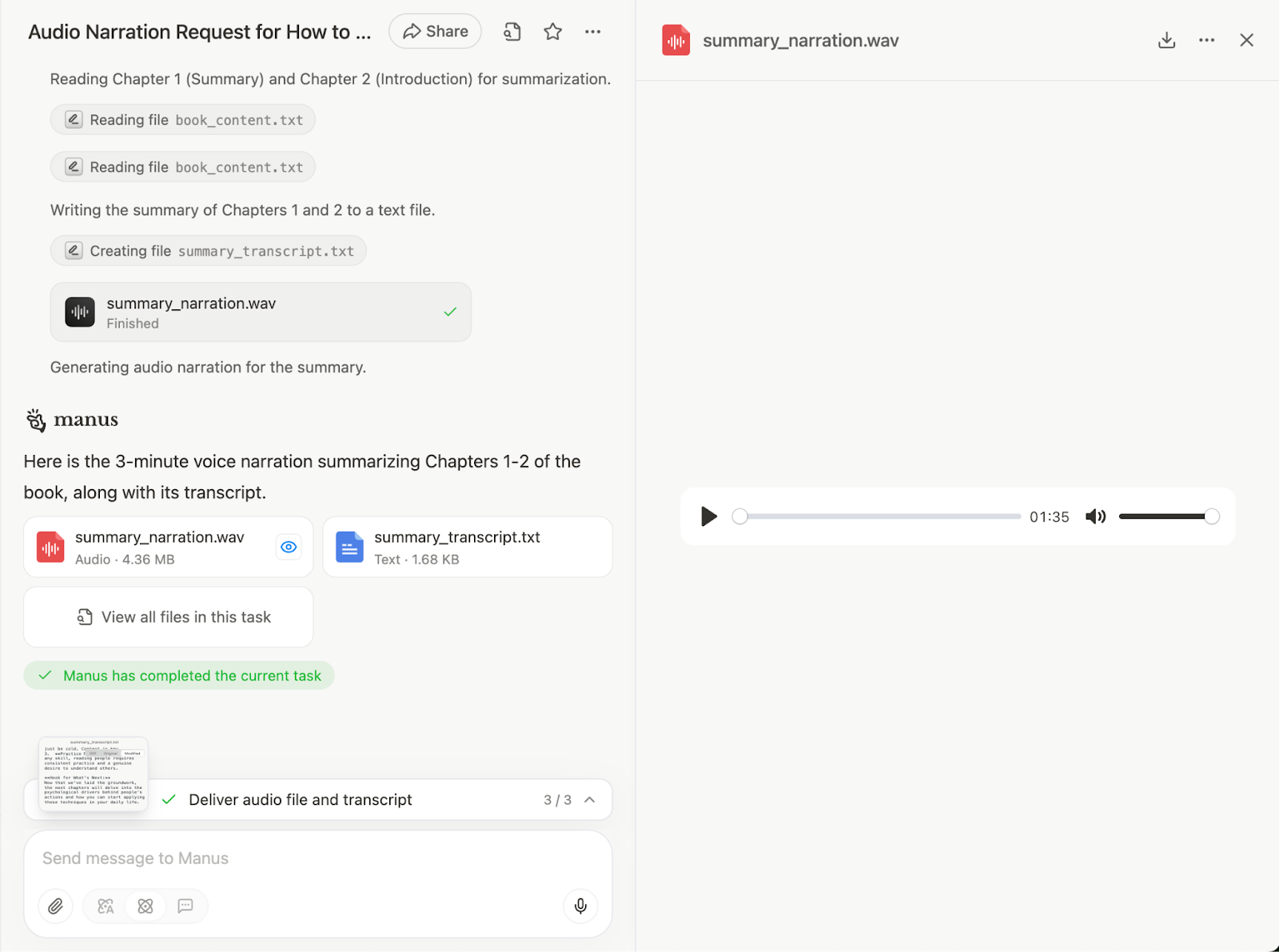
It created an audio summary of the book's chapters, along with their transcript. That’s amazing. Imagine the possibilities. You can use this audio with the transcript to create a YouTube video with a soothing background or use comics-style video to illustrate the main topic and monetize it.
You can also create a podcast that discusses the book's main topics. Let’s ask Manus to create a podcast and publish it on a live website.
Prompt:
Turn the first-chunk narrative audio into a podcast episode and publish it live on the site (title, brief description, and embedded player included).
It will ask for your permission to deploy the website. Click ‘Allow for this task.’
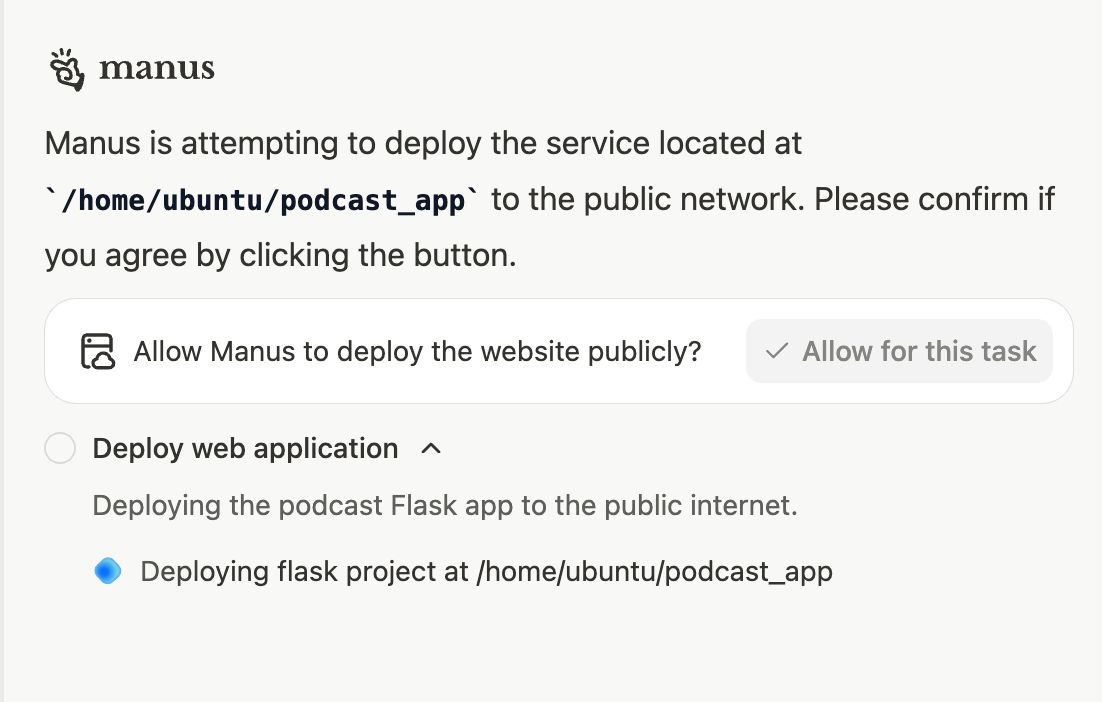
Here are the results.
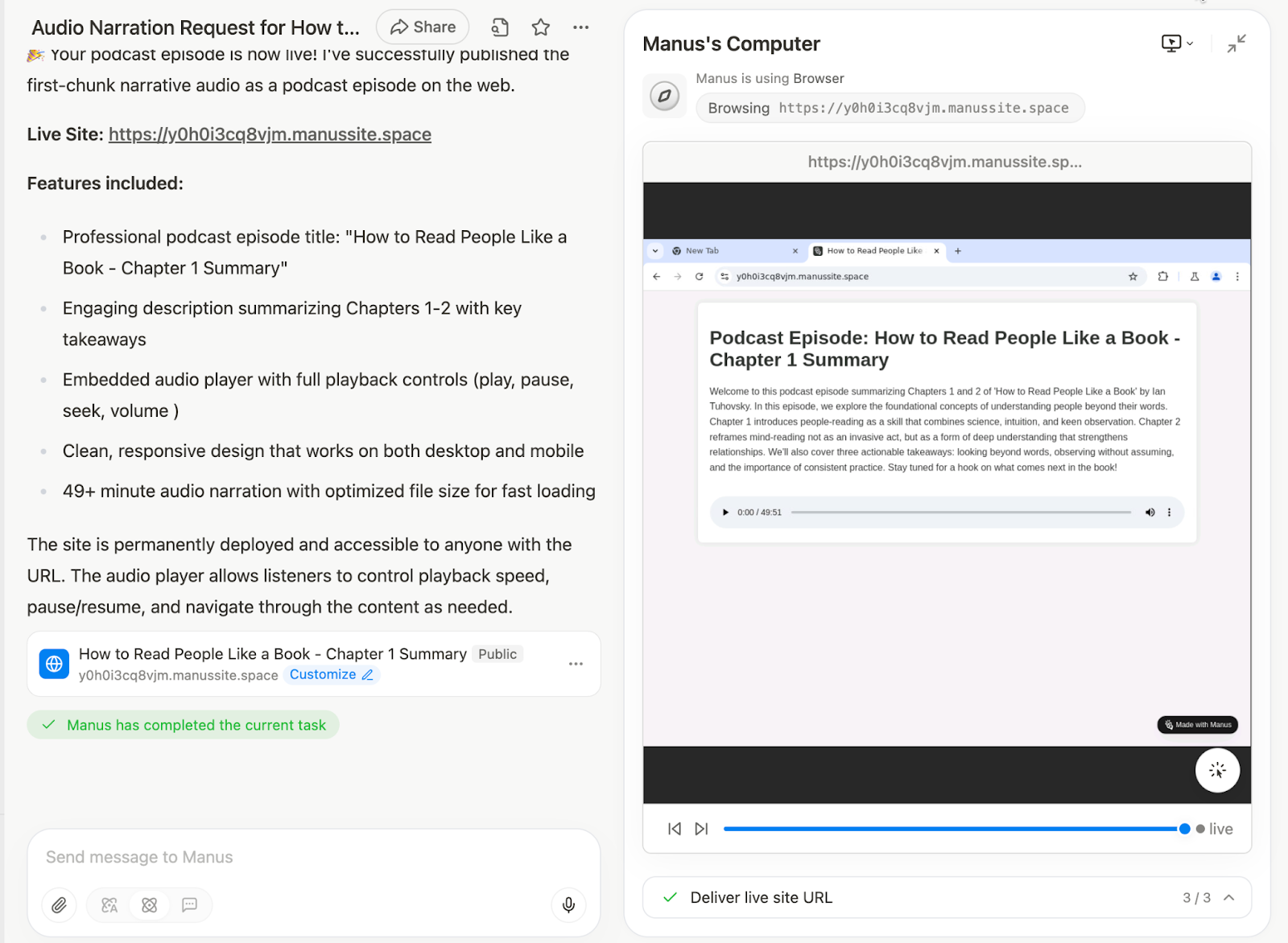
Click the link at the end of the task to open the live website featuring the podcast.
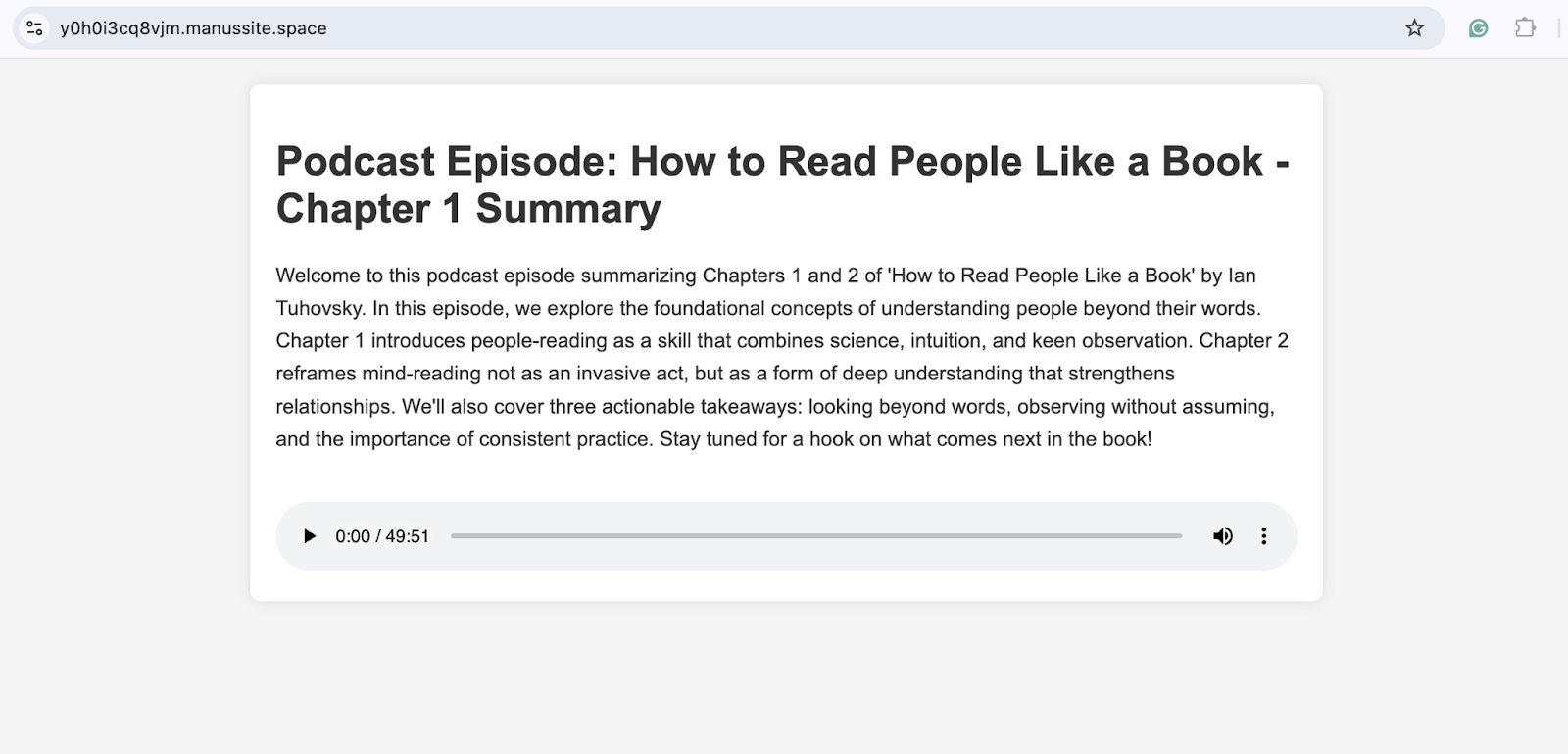
Not only did Manus create the podcast content and a web application, but it also deployed the web application on a live site and delivered a working URL.
Step 3 - Download the audio for offline use
To download an audio file for offline use or transfer it to your phone, select the audio file and click the download button in the live view pane. Select ‘Download’
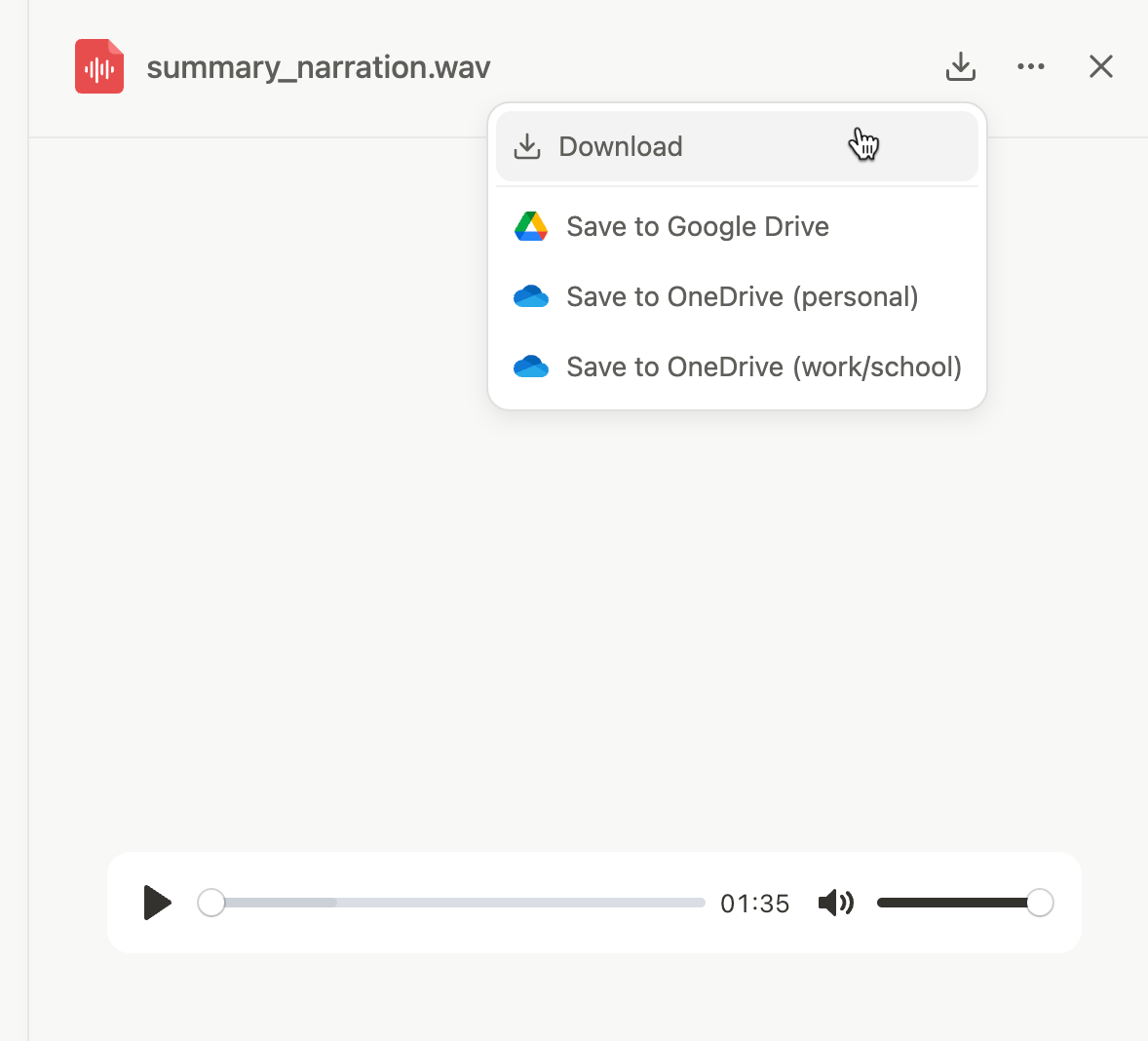
You can also save the file to your Google Drive or Microsoft OneDrive for ease of access.
That’s it for this tutorial, avid listeners! Tweak your prompts to get better results. AI voiceover might have some issues. You can rectify them by asking Manus to clean the audio and regenerate the file. Reviewing the output and making tweaks is important and shouldn’t be overlooked.
.avif)
.png)



.png)

