How long does it take a designer to design, code, and build the first draft of a website? You might say, “Two weeks.” That’s possible if the designer is a pro who’s been crafting front-end designs since the age of dinosaurs. Most designers, however, take at least three weeks to produce a first draft that people might actually like. Even seasoned professionals often need a month and a half to turn that draft into a functional front-end design.
And if you want to clone the design of your favorite website, be prepared to say goodbye to the inspiration that sparked your idea in the first place. You’ll likely end up paying thousands of dollars to hire a designer, provide resources, and still feel disappointed after seeing the hundredth version of the design that once inspired you.
If you want to save yourself from the hassle, take a look at MagicPath. In simple words, it clones any website in seconds with ready-to-use design elements—no need to pay thousands to a web designer. You get exactly what you’re looking for: a carbon copy of your favorite web design. MultiPath has rolled out a Google Chrome extension that uses AI to clone a web design in seconds. Now that’s something worth testing out.
In this tutorial, we’ll teach you how to access and download the MultiPath extension, go to your favorite website, and select components to clone and paste them into MultiPath AI. That’s it. All you need to do is review and finalize the first draft, send it to your designer, or do it yourself and finalize the web design you wanted for your web service/web product.
By the end of this tutorial, you’ll learn how to:
- Access and download the MultiPath extension
- Select web components in the source website
- Clone the site in MultiPath
- Review and finalize the first draft
Let’s get right into it!
Step 1 - Access and download the MultiPath extension
MultiPath is an extension that uses AI to clone any web design and creates a draft with all the editable design elements.
To access the MultiPath extension, open a Google Chrome browser and access the MultiPath extension page.

Click ‘Add to Chrome’ to download the extension.

Now, click the extensions icon in your Chrome browser and click the pin icon next to the MultiPath extension for easy access.
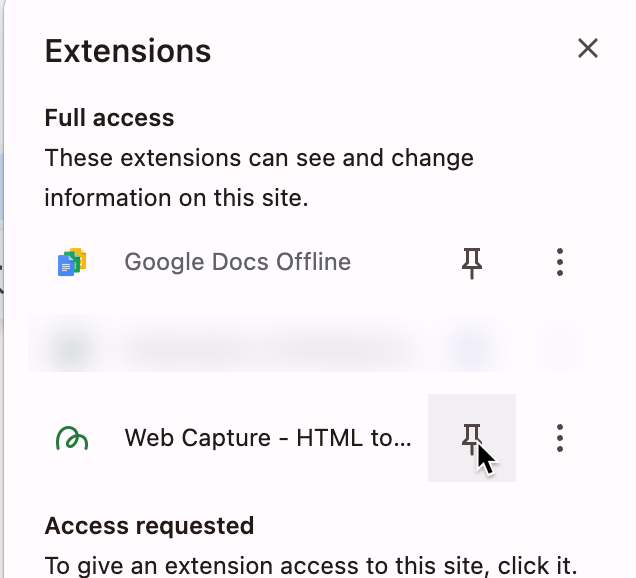
There you have it! The extension is now ready to capture web page components and clone them for you.
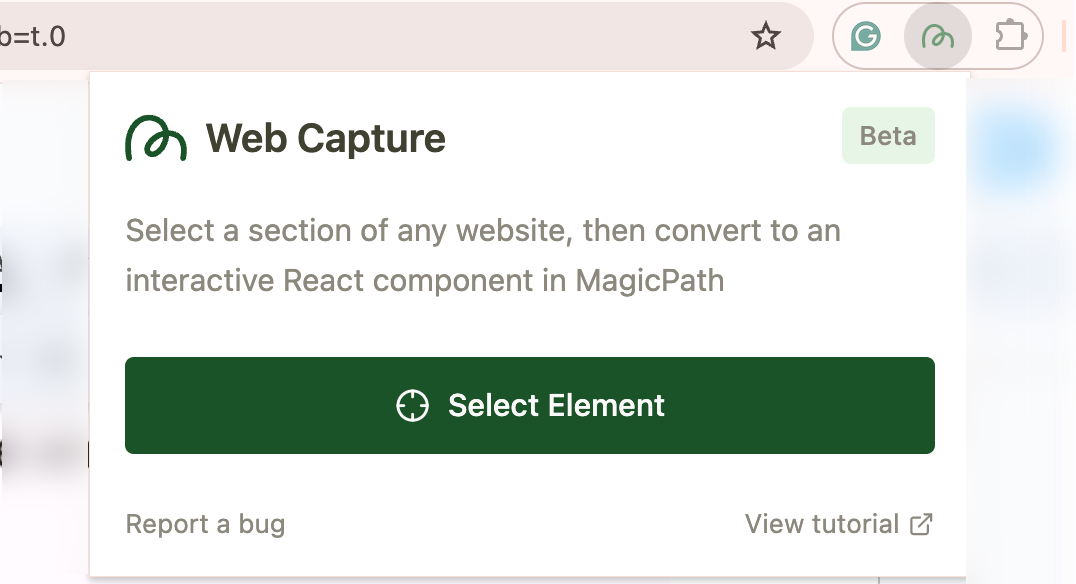
Step 2 - Select web components on the source website
There’s nothing to sign up for. The extension is free to use as of now. However, you might need credits to edit the site clone in MultiPath Canvas. Visit the webpage you want to clone the design of and reload it if it’s already opened in a tab.
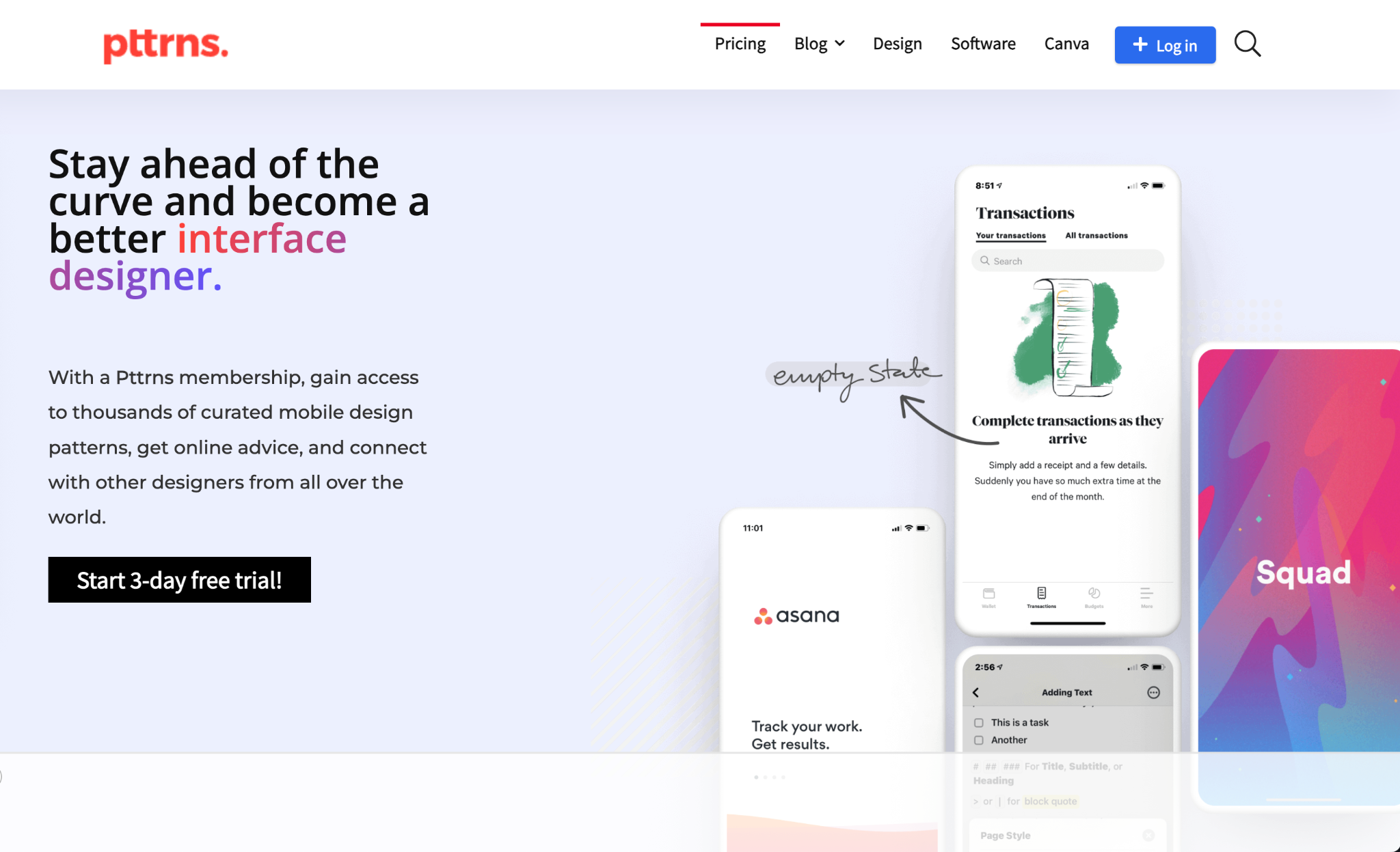
Click the MultiPath extension icon and select the components on the page to clone. You can select the entire page, too. Click ‘Copy Component.’
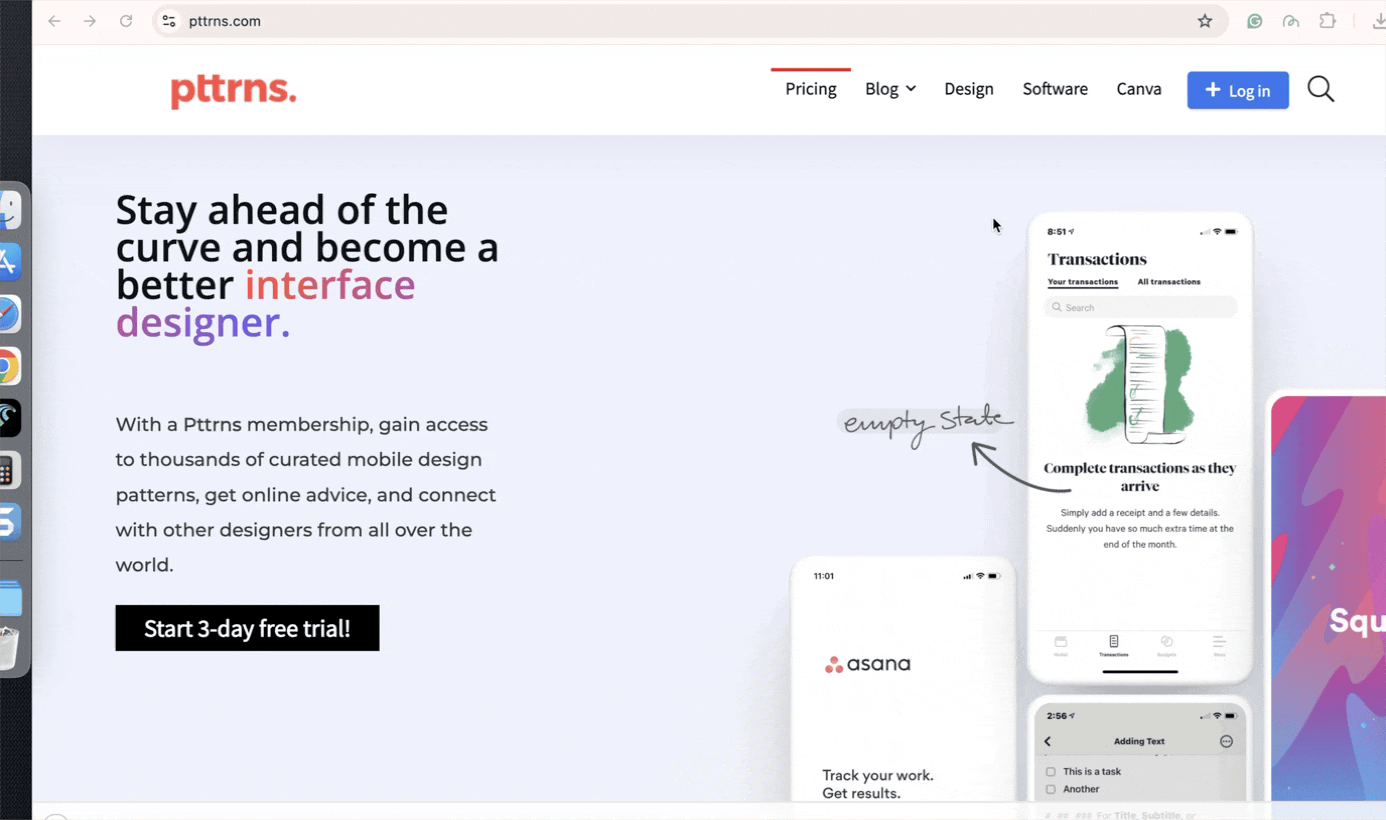
After copying the element, click the MultiPath link at the bottom of the drop-down menu.
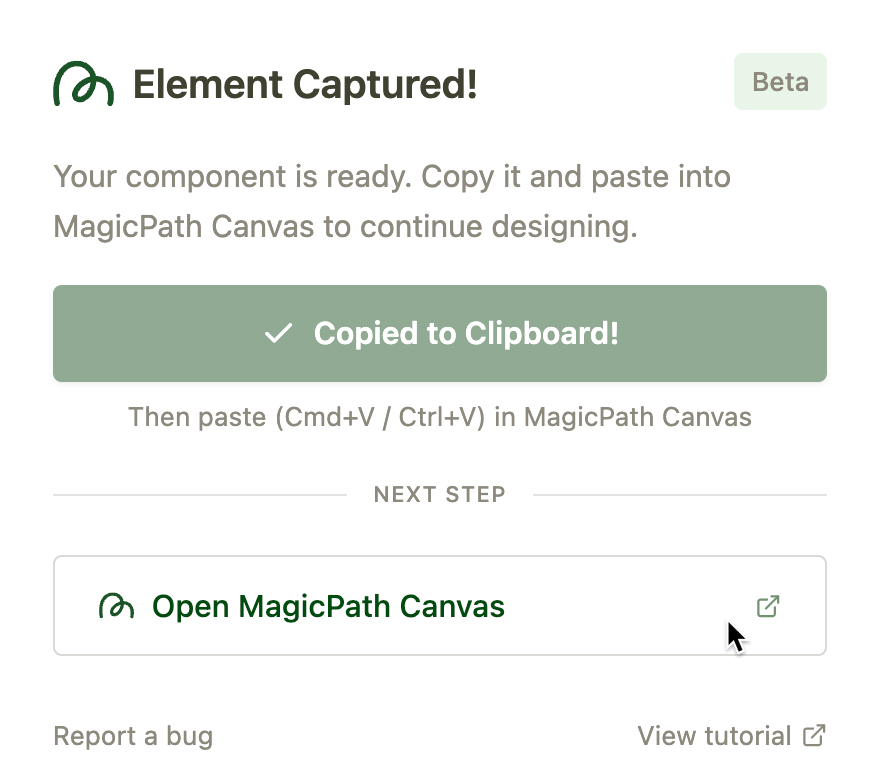
The MultiPath Canvas will open in a new tab. Sign up with a Google account and click ‘’New File.’ Paste the copied component anywhere on the page.

MultiPath will start rendering the element using its impressive AI feature.
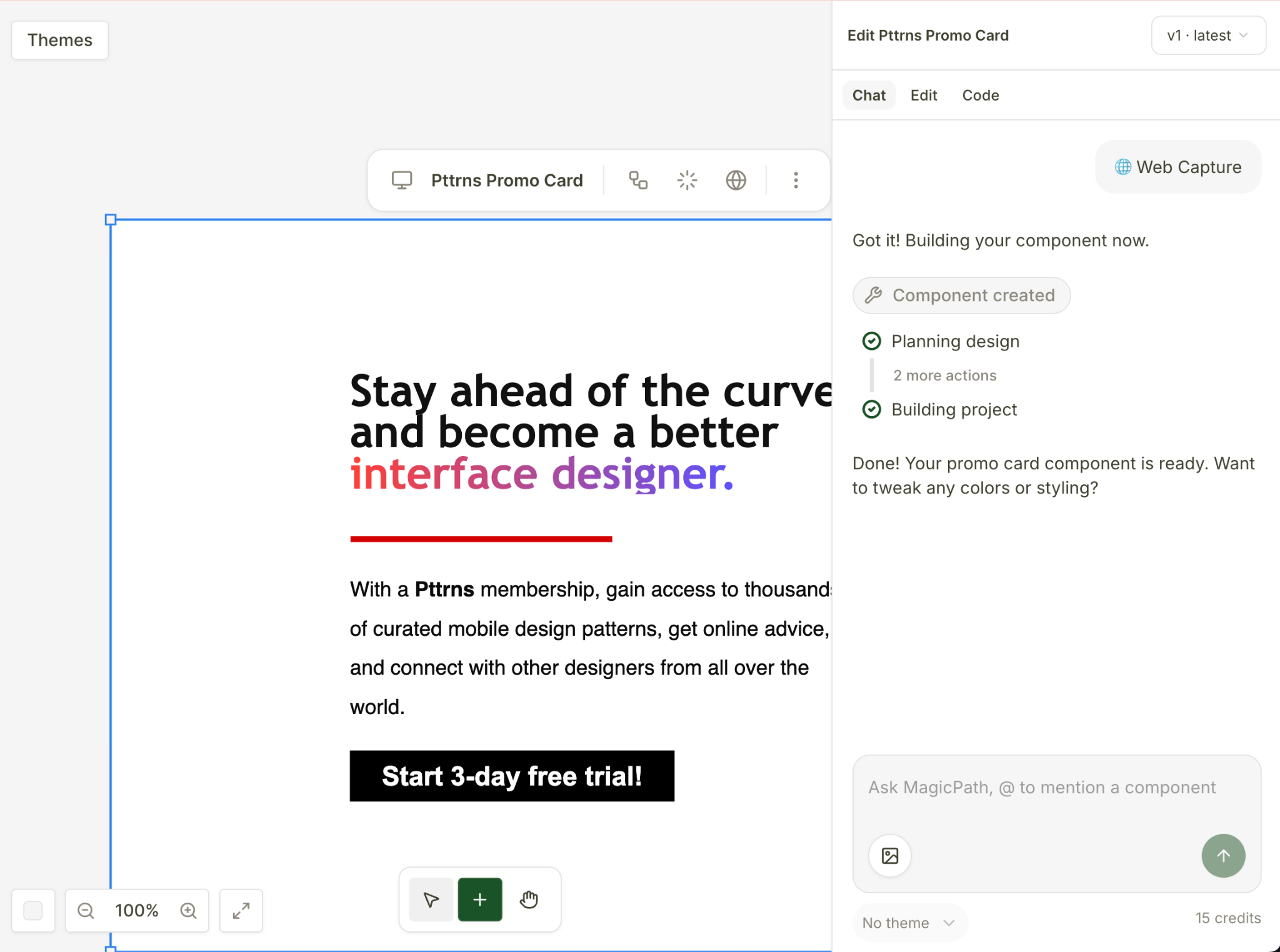
Step 3 - Clone the site component in MultiPath
The component is cloned. You can now change the heading or any design element by prompting MultiPath AI.
Prompt:
Change the heading to 'Ready to become a web designer, we got you covered.’
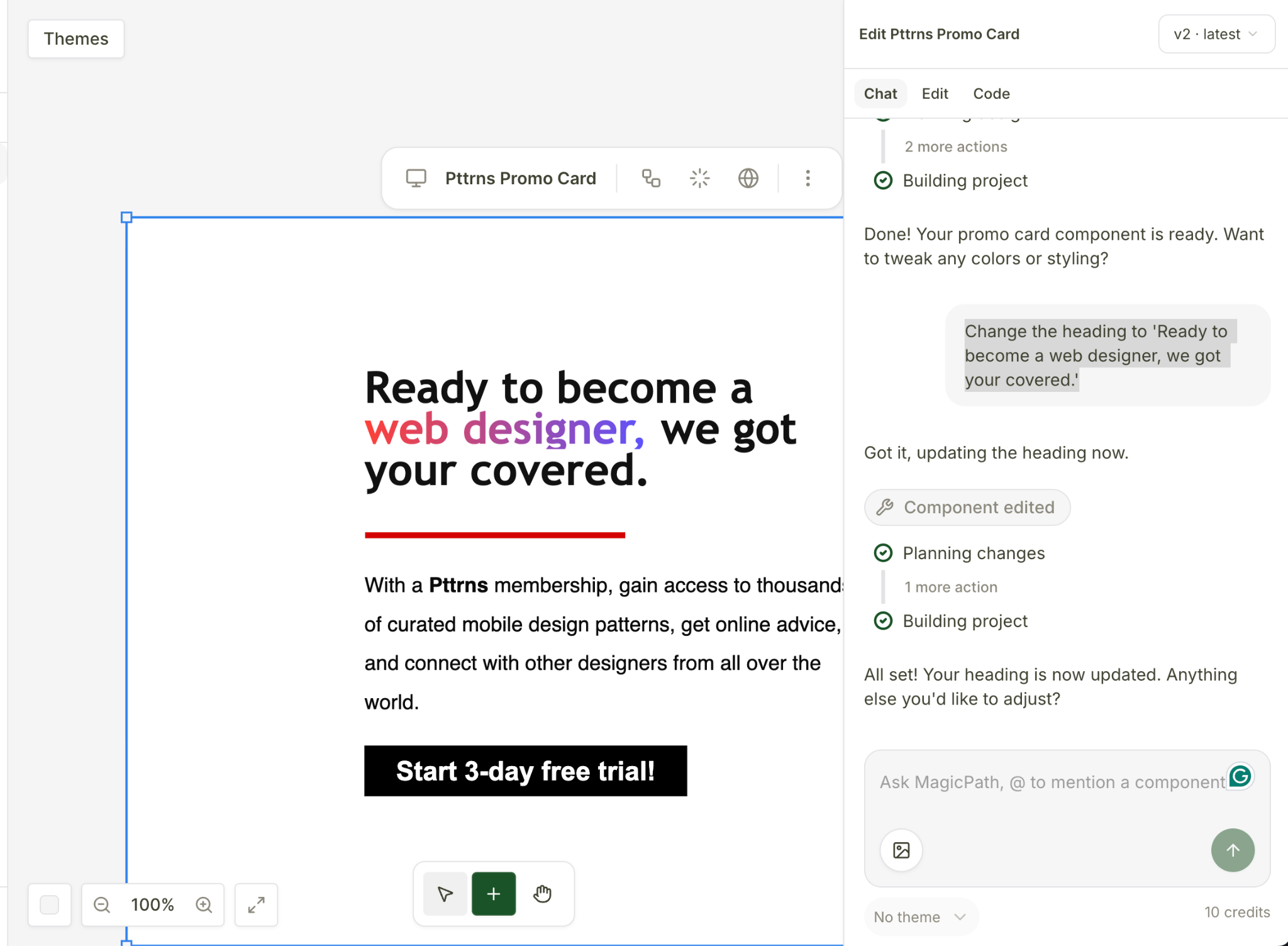
It can be the entire web page. All you have to do is copy the whole site and make the changes. Remember, you have only 20 credits with your free account. You must purchase additional credits to continue cloning design elements on your favorite website.
Click the ‘Edit’ tab at the top of the AI chat box. Click an element in the captured image, and you can edit individual design elements with ease.

To add more pages, click the ‘Create flow’ button at the top of the preview pane. Click ‘+’ to add pages to your design flow.
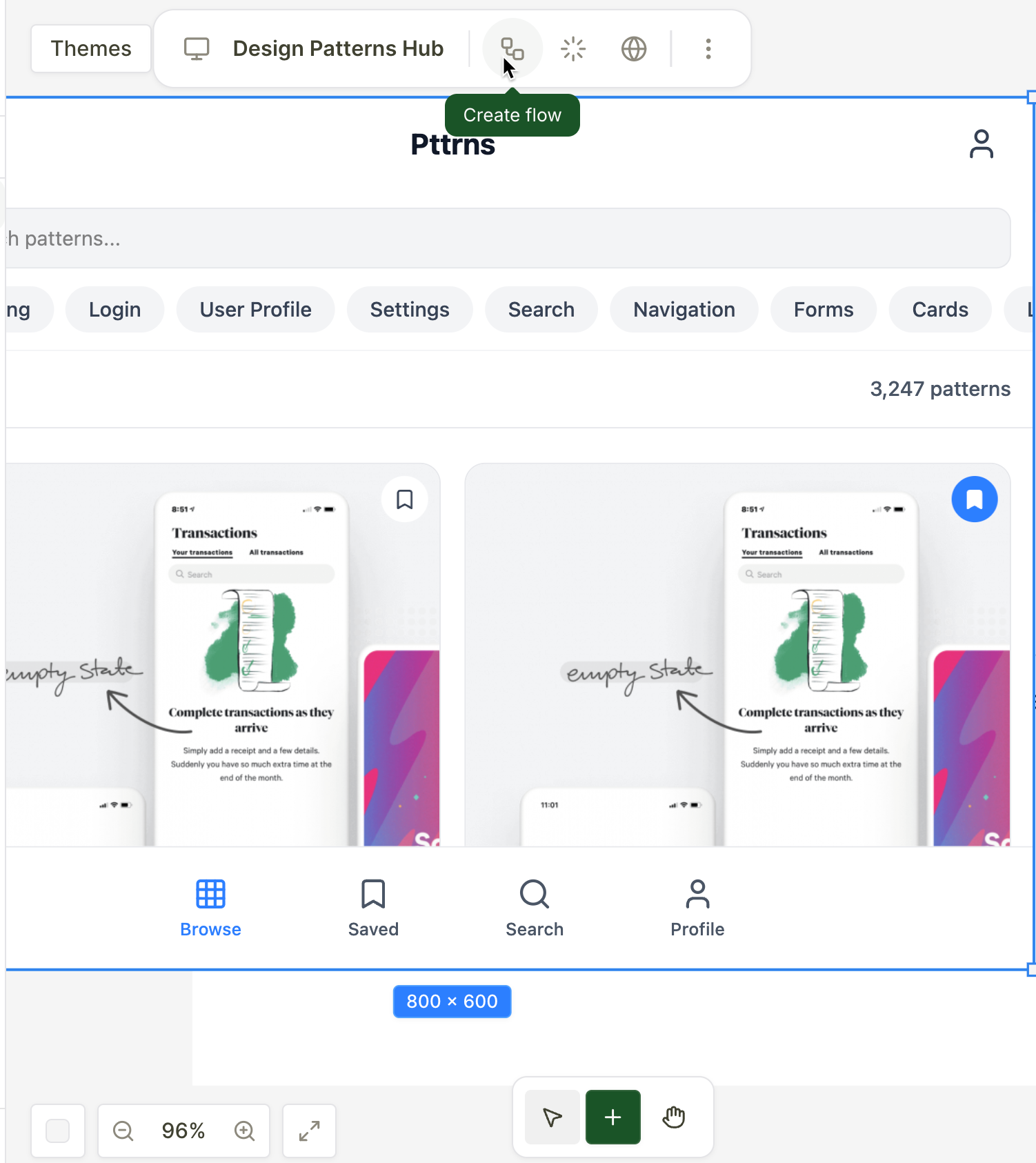
Step 4 - Review and finalize the first draft
Once your design is ready, you can click the globe icon at the top of the preview pane and review the entire cloned design in a separate tab.
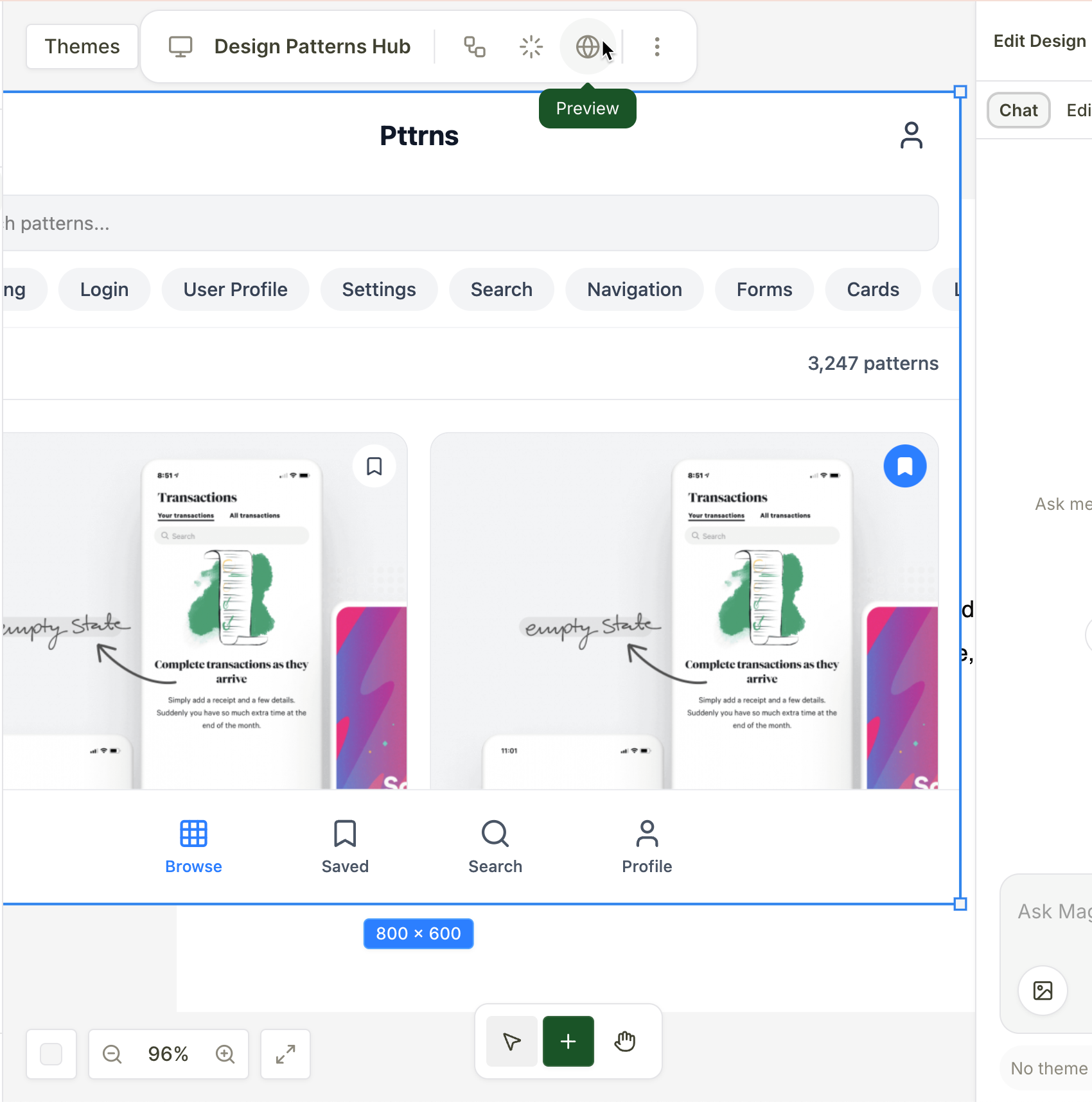
The preview will open in a separate tab.

That’s it for this tutorial, AI design enthusiasts! You can use the edit feature to edit elements in the copied design. Use the AI credits wisely. The idea is to use the AI to generate a new design based on the copied one. This way, you can save up on the credits and create an excellent website for yourself.
.avif)
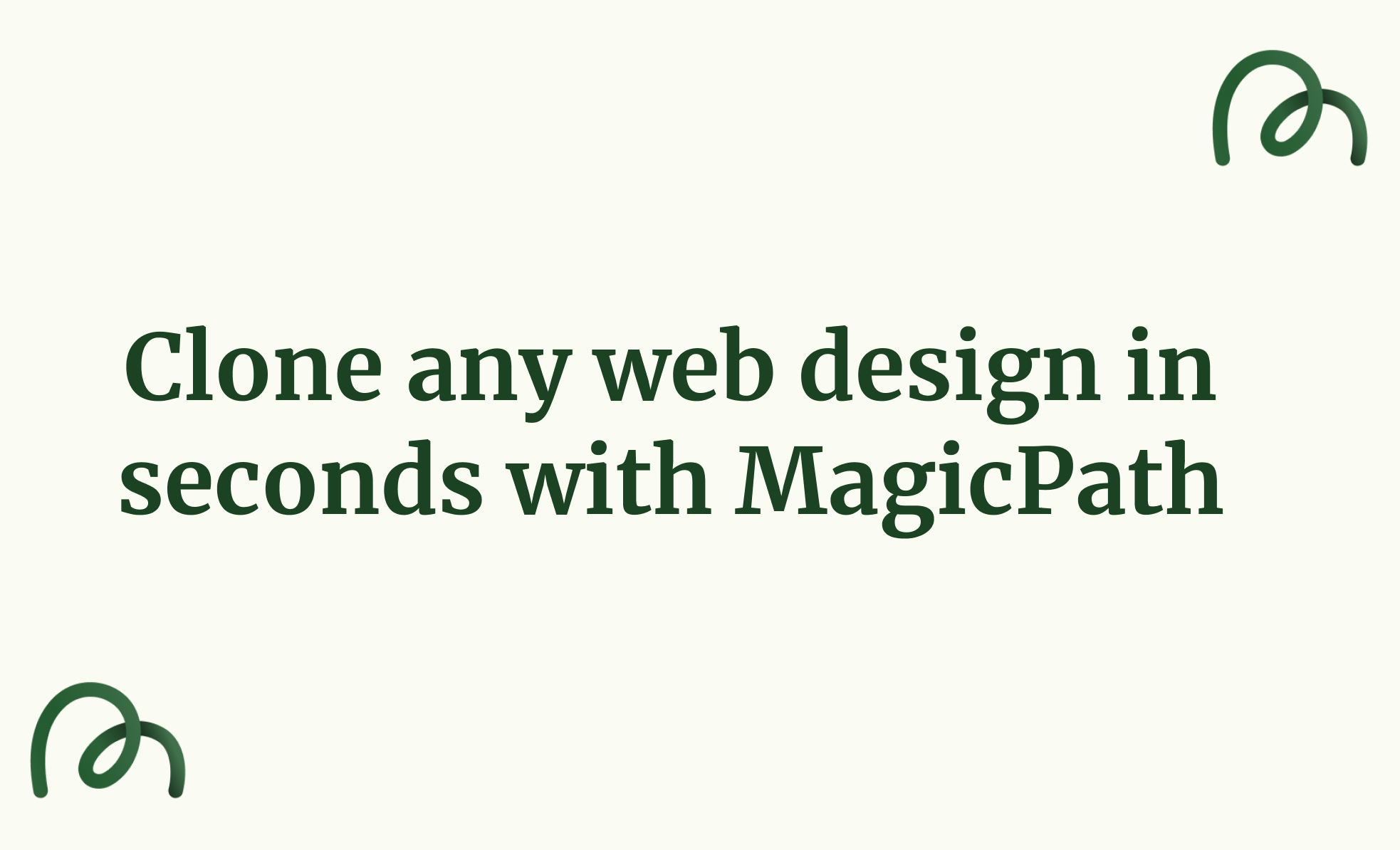


.png)
